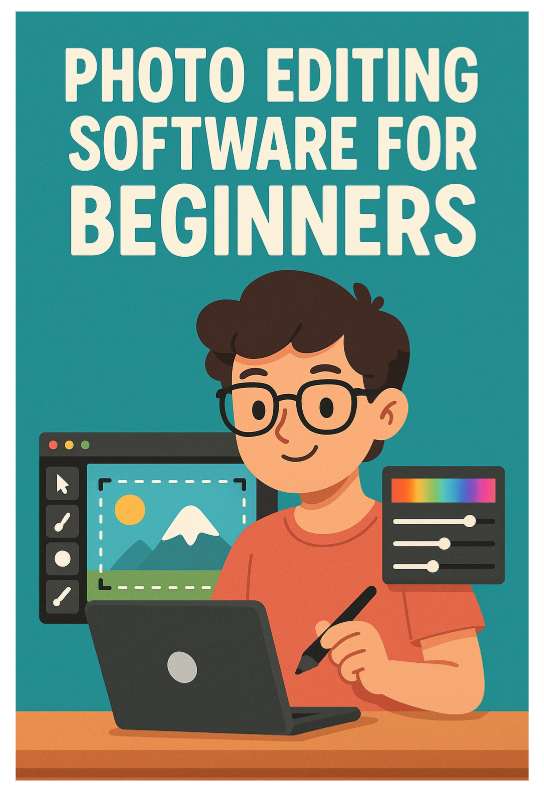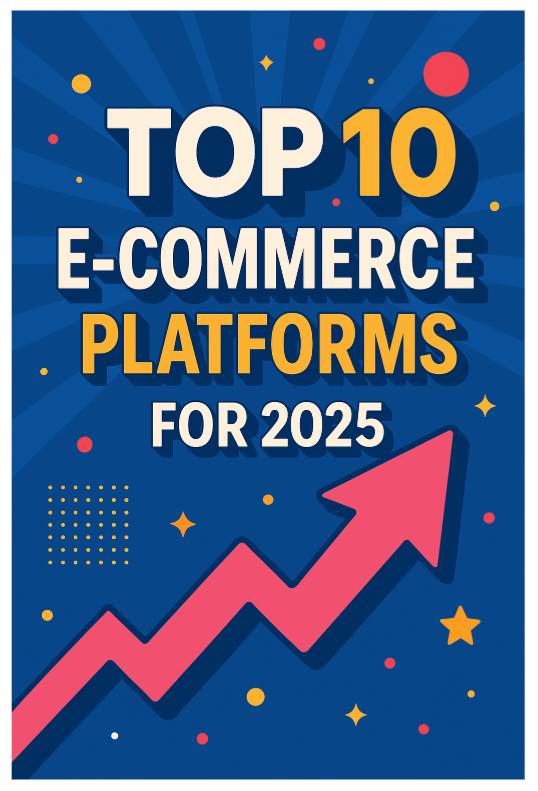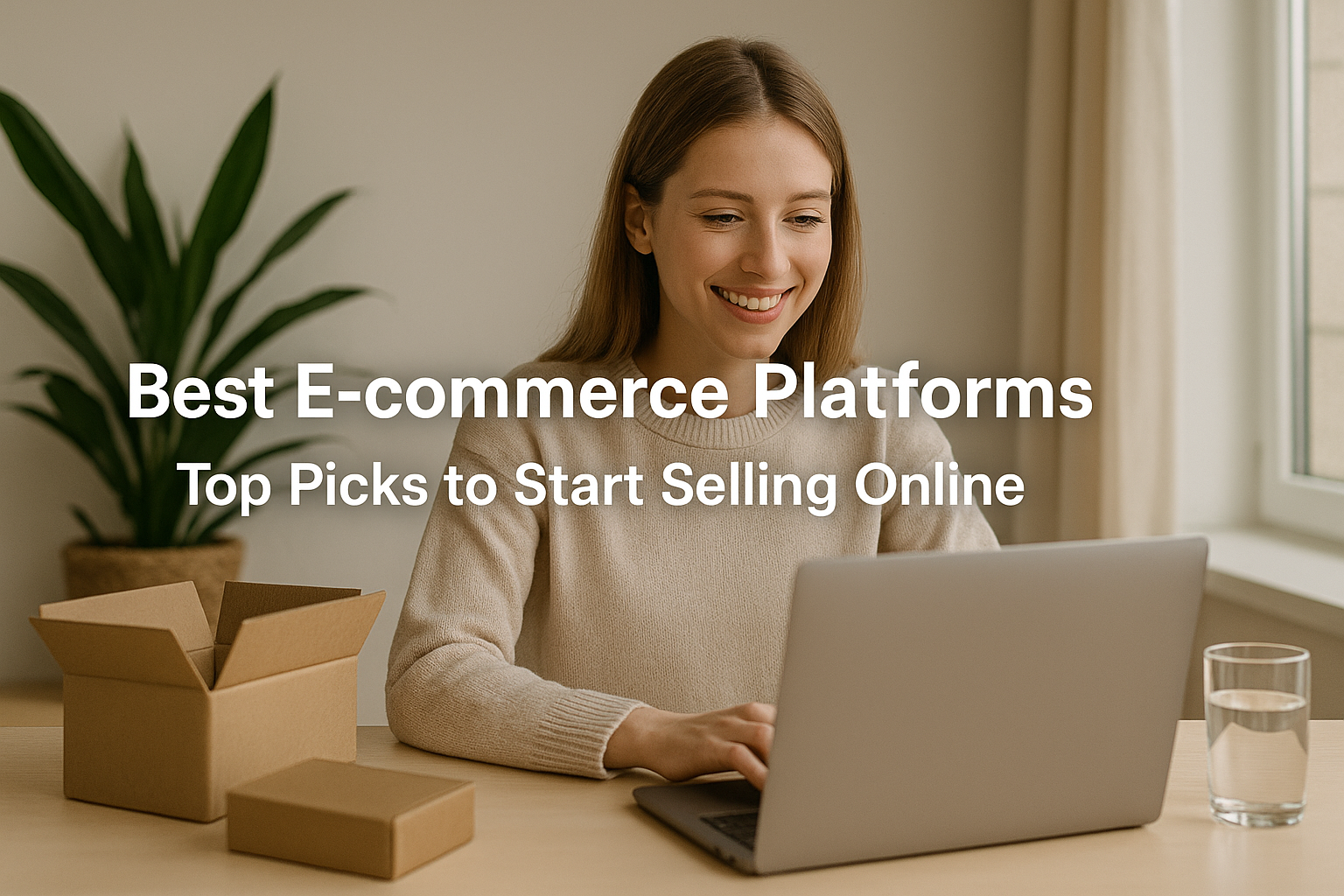In the ever-evolving world of digital photography, the demand for photo editing software has grown exponentially. The shift towards smartphone cameras, high-quality digital cameras, and social media platforms means that more people than ever are looking to edit their images. Whether it’s for personal use, business needs, or to enhance images for social media platforms like Instagram, photo editing has become a crucial skill for many.
The importance of quality editing tools has become evident with the rise of platforms like Instagram and TikTok, where visually compelling content is paramount. As digital photo editing becomes more accessible, it’s no longer just the realm of professional photographers or graphic designers. With the right tools, anyone can enhance their images to create something stunning, making photo editing a vital skill for both amateur and experienced creators alike.
However, despite the growing demand, the tools available to beginners can be overwhelming. From complex desktop software to simple mobile apps, there are countless options to choose from. This makes it challenging for someone just starting to navigate the world of photo editing. Understanding the needs of beginners—those who may not have experience with complicated software like Adobe Photoshop or Lightroom—is crucial in identifying the best tools available in 2025.
One of the most significant developments in the photo editing industry is the democratization of high-end tools. Once, only professional photographers had access to sophisticated editing software, but now, many of these tools are available for free or at affordable prices. Cloud-based services and mobile apps have also revolutionized the way we approach photo editing, allowing users to make quick adjustments on the go, anywhere, anytime.
In 2025, the photo editing industry is leaning heavily into user-friendly interfaces, cloud integration, and AI-powered features. These advancements have made it possible for beginners to achieve professional-level results without years of training. The future of photo editing is accessible, and these innovations are paving the way for more people to explore their creative potential.
What Makes Photo Editing Software Beginner-Friendly?
For beginners, the ideal photo editing software needs to strike a balance between functionality and ease of use. There are many tools out there that cater to experienced professionals, but beginners have different needs. When starting out, it can be intimidating to dive into software that is overly complex or requires a steep learning curve. This is where beginner-friendly software shines.
A few key characteristics make photo editing software suitable for beginners. First, simplicity is crucial. The best software options are intuitive, with a clear and accessible layout. Beginners should not be overwhelmed by buttons and menus that are hard to navigate or understand. The software should allow users to start editing with minimal training or instruction.
Another important factor is affordability. Many beginner photo editors are just starting to explore their interest in photography or graphic design. They might not have the budget to invest in expensive software packages. This is where free or inexpensive tools can be invaluable. Many excellent beginner-friendly software options come at no cost or with a low entry price.
Customer support and educational resources are also important for those just getting started. Beginners need access to tutorials, user guides, and a support community to help them learn the ropes. Some software companies provide these resources directly, while others rely on vibrant online communities where users share tips, tricks, and experiences. Access to a wide variety of tutorials can dramatically reduce the learning curve.
Another vital aspect is adjustable features. Good beginner software doesn’t simply overwhelm users with too many advanced features right away. Instead, it provides the essential tools and gradually introduces more advanced options as the user’s skill level improves. This allows beginners to grow their skills at their own pace, unlocking new capabilities without feeling lost.
Finally, modern photo editing software often includes AI-powered features that automatically enhance images. For beginners, these tools can be a game-changer. They help users improve their photos with just one click, making them feel confident in their abilities while still learning the ropes.
In short, the best beginner-friendly photo editing software is intuitive, affordable, and supportive. It offers users the opportunity to start with basic tools and gradually move to more advanced features, all while providing resources to help them learn and grow their skills.
Purpose of the List
The purpose of this blog post is to provide you with a curated list of the top 10 best photo editing software for beginners in 2025. Whether you’re just starting to explore the world of photo editing or you’re looking to improve your skills, this list will help you find the software that best suits your needs. We’ve carefully considered factors such as ease of use, price, features, and overall user experience to bring you the most suitable options for beginners.
Choosing the right photo editing software can be a daunting task. With so many options available, it’s easy to get lost in the vast ocean of tools, many of which may not be ideal for beginners. This post aims to eliminate the confusion by offering clear, straightforward recommendations. We’ll break down the strengths and weaknesses of each software, helping you make an informed decision.
Another goal of this post is to help you avoid common pitfalls that beginners often encounter when selecting software. Whether it’s being lured into choosing an overly complex tool or opting for a free app that lacks the necessary features, there are many challenges beginners face when starting out. By highlighting the top choices that cater to newcomers, we hope to make your decision easier.
We also want to provide context and clarity on why these tools are recommended for beginners. While some software may seem appealing based on price alone, it’s crucial to understand how well they work for someone with little to no experience. The tools on this list have been selected for their ability to allow beginners to achieve impressive results without requiring professional-level skills.
Additionally, this post is designed to help you explore options that suit different types of photo editing needs. Whether you’re looking to touch up portraits, enhance landscape photography, create social media content, or dive into graphic design, this list has something for you. Each software on this list offers unique features and strengths, so there’s a tool for every type of beginner.
Finally, we’ll highlight future trends in the photo editing space. As technology advances, more beginner-friendly tools will become available, and we want to ensure you’re equipped with the knowledge to stay ahead of the curve. The tools mentioned in this blog post represent the latest advancements in photo editing and are ideal for beginners in 2025.
In the coming sections, we will provide detailed descriptions and analyses of each software, covering everything from key features to ease of use, cost, and potential drawbacks. This will help you find the best photo editing tool to suit your specific needs as a beginner.
1. Adobe Photoshop Express
Overview of Photoshop Express
Adobe Photoshop Express is a mobile-friendly, lighter version of the world-renowned Adobe Photoshop. For years, Adobe’s flagship Photoshop software has been a staple in the professional photography and graphic design world. However, Photoshop’s full capabilities can be overwhelming for beginners, requiring a steep learning curve and a pricey subscription. Adobe Photoshop Express provides a solution for beginners, offering the power of Adobe’s technology in a streamlined, user-friendly interface.
What makes Photoshop Express so appealing for beginners is its accessibility. Available as a mobile app for iOS and Android, as well as a web version, Photoshop Express offers a portable, on-the-go editing experience. This is an essential factor in the current age of mobile photography, where people are snapping and editing pictures on their smartphones or tablets more than ever before. For someone just starting to learn about photo editing, Photoshop Express is an excellent entry point into the vast world of Adobe products.
Photoshop Express brings many of the tools that make Adobe Photoshop so powerful, but in a more digestible form. The app is not as feature-packed as the full Photoshop software, which makes it less intimidating for new users. Yet, it still provides a broad selection of editing tools that let you adjust lighting, color, sharpness, and other elements of your photos with ease. It allows users to experiment with filters, effects, and basic touch-up tools, helping them achieve a professional-quality look without the steep learning curve.
One of the standout features of Photoshop Express is its integration with Adobe Creative Cloud. Even beginners can benefit from this feature, as it allows for seamless syncing between the mobile app and the web or desktop versions of Adobe software. You can start editing a photo on your phone and pick up right where you left off on your computer. For those new to Adobe’s ecosystem, this offers a smooth transition to more advanced software as you grow in your editing skills.
In terms of cost, Photoshop Express is free to download, with many of its basic features included. Adobe also offers premium features through a subscription, allowing users to access additional filters, tools, and cloud storage. For beginners, the free version provides more than enough functionality to start exploring the basics of photo editing, and you can decide whether to upgrade as you become more comfortable with the software.
Key Features
Adobe Photoshop Express isn’t as comprehensive as the full desktop version of Photoshop, but it still packs a powerful punch for its intended audience: beginners and casual editors. Despite its streamlined interface, it offers a wide variety of tools and features that will meet the needs of most users, especially those just starting out in photo editing.
One of the most useful features for beginners is the auto-fix function. With a single tap, this feature analyzes the photo and automatically adjusts brightness, contrast, exposure, and other settings to create a more polished image. This can be a huge time-saver, especially for those who may not know where to start or which settings to adjust. The automatic fix gives users a good base to begin further editing, without having to worry about perfecting each detail manually.
Photoshop Express also boasts a collection of filters and effects that are easily applied with just one click. These include a range of artistic filters that can transform an image’s mood or style. Beginners will appreciate how simple it is to preview and apply different filters to their photos, making creative experimentation easy. Additionally, users can fine-tune each filter’s intensity, allowing them to personalize their images further.
Another notable feature is the crop and rotate tools. While these may seem basic, they are essential for beginners who want to correct the composition of their photos. The app also offers a variety of aspect ratio presets, which helps users ensure their images are properly sized for social media platforms like Instagram, Facebook, and Twitter. These presets can save users time when preparing images for online sharing, a crucial aspect of modern photography.
Photoshop Express comes with a healing tool, which lets you remove blemishes or unwanted objects from your images. This feature is ideal for users who want to clean up photos without delving into complex techniques like content-aware fill in the desktop version. With just a few taps, users can erase small distractions from their photos and improve their overall composition.
Other features include brightness and contrast adjustments, clarity and vibrance controls, and sharpness tuning. These tools allow users to fine-tune every aspect of their photo, even if they don’t yet fully understand what each setting does. The app’s layout is clean and intuitive, with sliders that make it easy to make adjustments. This ensures that beginners can tweak their photos to perfection without feeling overwhelmed.
Why It’s Ideal for Beginners
Adobe Photoshop Express is an excellent choice for beginners because of its ease of use and approachability. Unlike the full version of Photoshop, which can be intimidating for new users, Photoshop Express is designed with a simple and clean interface that guides beginners through the editing process. The app focuses on essential tools, ensuring that users are not overwhelmed by the extensive features available in Photoshop’s full suite.
The app’s interface is intuitive, with clearly labeled icons and simple navigation, making it easy to find and apply the tools you need. Even someone who has never edited a photo before will be able to jump right in and start enhancing their images. For beginners, this is key; the learning curve is minimal, and there is a sense of accomplishment right from the start.
In addition to the intuitive interface, Photoshop Express offers step-by-step tutorials and a wealth of online resources that can help beginners get the most out of the app. Adobe provides a solid knowledge base and user guides for Photoshop Express, allowing newcomers to quickly grasp how to use the software to its full potential. The app also provides built-in tips and tool descriptions, so users can easily learn as they edit.
Another reason Adobe Photoshop Express is ideal for beginners is its mobile-first design. With the rise of smartphone photography, it makes sense to have an editing tool that works seamlessly on mobile devices. Since most people take and edit photos on their phones, Photoshop Express allows you to edit images wherever you are. Whether you’re on vacation, at an event, or simply walking around town, you can edit and enhance your photos on the spot, making it a perfect option for beginners who are always on the go.
The app’s ability to handle RAW image files is also noteworthy. While RAW files are typically used by professional photographers, beginners who are serious about photography can benefit from having access to this feature. RAW files preserve more image data, allowing for greater flexibility in editing. Photoshop Express makes it easy to work with RAW files without the need for more advanced software like Adobe Lightroom, giving beginners more creative freedom.
Additionally, Photoshop Express works well with Adobe Creative Cloud, which means beginners can expand their skills and move toward more advanced editing tools within Adobe’s ecosystem as they grow. For example, once a beginner is comfortable with Photoshop Express, they can move up to Adobe Lightroom or the full Photoshop suite without feeling completely lost, as the interface and tools will feel familiar.
Pricing and Accessibility
As mentioned earlier, one of the most appealing aspects of Adobe Photoshop Express for beginners is its affordable pricing. The app is free to download and offers many of its core features without any cost. This makes it accessible to beginners who may not want to invest in more expensive software right away. For those who are just starting to explore photo editing, Photoshop Express provides plenty of value in its free version.
However, Adobe also offers a premium subscription for Photoshop Express, which unlocks additional features, including advanced filters, more cloud storage, and enhanced editing tools. The premium version allows access to a broader range of effects and provides more in-depth editing capabilities, which might appeal to those who want to take their skills to the next level. The cost of the premium version is relatively affordable, making it an attractive option for users who wish to invest in a more advanced tool without the high price tag of Adobe’s full desktop software.
The fact that Photoshop Express is available on both iOS and Android devices further enhances its accessibility. With more people relying on smartphones for photography, it’s crucial for photo editing apps to be available across both major platforms. Adobe has made Photoshop Express compatible with a wide range of devices, ensuring that beginners can use the app on whichever device they prefer, whether it’s an iPhone, Samsung Galaxy, or tablet.
Additionally, Photoshop Express’s cloud-based synchronization allows users to seamlessly sync their work across devices. For beginners, this is an invaluable feature, as it allows them to start editing a photo on their phone, continue on their tablet, and even finish up on their desktop. This cross-device editing capability gives users the freedom to work wherever they feel most comfortable.
2. Canva
Overview of Canva
Canva has become a household name when it comes to online graphic design and photo editing tools, and for good reason. Founded in 2012, Canva has revolutionized the way people think about design and editing by offering an accessible platform for beginners and non-designers. While it started primarily as a design tool for creating social media posts, posters, and flyers, Canva’s photo editing features have evolved to cater to a wider range of users, from amateur photographers to business owners looking to enhance their brand’s visual identity.
One of Canva’s most attractive features is its drag-and-drop functionality, which allows users to easily create graphics and edit images by simply moving elements around the screen. This intuitive interface makes it incredibly user-friendly, even for those who have no prior experience with design or photo editing software. What sets Canva apart from other tools is that it doesn’t require any complex skills or expertise in graphic design; it’s designed for people who want quick, efficient results without the steep learning curve often associated with professional design software like Adobe Photoshop or Illustrator.
As a cloud-based platform, Canva enables users to work from virtually anywhere, using any device with an internet connection. Whether you’re on your computer, tablet, or smartphone, Canva offers a seamless experience across multiple devices, ensuring you can continue your projects on the go. The app is available on iOS and Android devices, making it accessible for mobile users who want to quickly edit photos and create graphics without being tied to a desktop computer.
Canva’s business model includes a free version with most of its basic features available, making it a great entry point for beginners. However, for users looking for more advanced tools, such as a wider selection of templates, images, fonts, and design elements, Canva offers a paid subscription model called Canva Pro. This premium version also unlocks features like transparent background downloads, brand kit management, and access to millions of stock photos, making it ideal for individuals or businesses who need more customization options and resources.
While Canva was originally designed for graphic design, its photo editing capabilities have steadily improved, especially in 2025. Users can upload their photos and quickly enhance them with a variety of editing tools, including basic adjustments for brightness, contrast, and saturation, as well as filters and effects that can help achieve a more polished or artistic look. Canva’s ability to combine photo editing and design features makes it an all-in-one tool for those who want to both create and enhance images.
Key Features
Canva is not just a photo editor; it’s a comprehensive design platform that offers a vast array of features tailored to beginners, as well as more advanced users. Let’s take a closer look at some of the most popular and useful tools Canva provides, especially for those who are just getting started with photo editing.
1. Drag-and-Drop Editor: The hallmark of Canva’s usability is its drag-and-drop interface. This is particularly appealing to beginners, as it eliminates the need to learn complicated tools or shortcuts. Whether you’re uploading photos, adding text, or incorporating design elements, everything is as simple as dragging it into your workspace. This seamless experience allows users to focus on their creativity instead of grappling with complicated software.
2. Pre-made Templates: One of Canva’s strongest selling points is its vast library of templates. These pre-designed layouts help beginners get started quickly without the need to design from scratch. Canva offers templates for virtually every type of visual content: social media posts, presentations, business cards, flyers, posters, and more. Within these templates, users can easily replace placeholder images with their own photos and make adjustments to suit their needs.
3. Filters and Effects: Canva offers a wide range of filters and photo effects, allowing users to easily modify their images without complex settings. Filters can be applied with a single click, transforming the look of your photos with styles like black and white, vintage, or sepia tones. These preset effects allow beginners to achieve professional-looking results quickly, even if they’re not yet comfortable with advanced editing tools.
4. Adjustment Tools: While Canva is known for its simplicity, it still provides essential photo editing adjustments. Beginners can crop and resize images, as well as adjust brightness, contrast, saturation, sharpness, and hue. These basic tools allow users to fine-tune their photos, enhancing them with just a few clicks. It’s an excellent starting point for those new to photo editing who don’t yet need the full suite of tools available in more advanced software.
5. Text and Typography: Canva offers a wide selection of fonts and typography tools, which is perfect for those looking to add text to their photos. Whether you’re designing a poster, creating a social media post, or simply annotating an image, Canva makes it easy to experiment with different fonts, colors, and sizes. The text editor is highly customizable, allowing users to create visually appealing designs without requiring any graphic design experience.
6. Stock Photos and Illustrations: Canva gives users access to a massive library of free and paid stock photos, illustrations, icons, and vectors. Beginners who may not have access to high-quality images can rely on these assets to enhance their designs and photo edits. For users who upgrade to Canva Pro, the library expands significantly, unlocking access to millions of additional resources, which is particularly helpful for users looking to create high-quality visuals for marketing or branding purposes.
7. Collaboration Tools: Canva’s collaboration features make it easy for teams or groups to work together on a design. Whether you’re part of a small business, a school project, or just want to share your photo edits with a friend for feedback, Canva allows you to invite others to edit your designs in real time. This is particularly helpful for beginners who may want to collaborate with someone more experienced or get input from others on their work.
8. Cloud-Based Syncing: As a cloud-based platform, Canva automatically saves all your work, ensuring you never lose progress on your designs. This is a major advantage for beginners, as it eliminates the risk of losing hours of editing work due to computer crashes or accidental closures. The cloud feature also makes it easy to access your projects from different devices, allowing for greater flexibility when working on photo edits or designs.
9. Canva Pro: For users who want to take their photo editing and design skills to the next level, Canva Pro is a valuable investment. The premium version includes access to advanced features like the brand kit, which allows users to store and apply consistent branding across all their projects. Additionally, Pro users get access to premium stock assets, magic resize for instant resizing of designs, and the ability to export images with transparent backgrounds—a useful feature for those working with logos or product images.
Why It’s Ideal for Beginners
Canva’s accessibility, combined with its intuitive interface and extensive library of resources, makes it an ideal choice for beginners looking to dip their toes into the world of photo editing and design. The platform’s ease of use is its primary selling point, allowing users to quickly learn how to edit images and create visual content without feeling overwhelmed.
For beginners, one of the most significant barriers to learning photo editing is the complex nature of many traditional software tools. Programs like Adobe Photoshop and GIMP can be daunting for newcomers due to their steep learning curves and overwhelming number of features. Canva, on the other hand, simplifies the entire process, allowing beginners to focus on creativity instead of technical skills.
The drag-and-drop editor eliminates the need for complicated menus or layers, meaning beginners can start editing photos and creating designs immediately. Users don’t need to memorize keyboard shortcuts or worry about navigating through complex toolbars. This simplicity makes Canva an excellent choice for anyone just starting out in the realm of digital design and photo editing.
Additionally, Canva’s pre-made templates and photo effects make it easy for beginners to get professional-looking results with minimal effort. Instead of spending hours learning how to perfect an image from scratch, beginners can apply filters, resize photos, and adjust basic settings with just a few clicks. Canva’s templates also allow users to experiment with different design styles, helping them develop their own creative eye without feeling overwhelmed.
Another reason Canva is perfect for beginners is that it’s available on multiple devices. Whether you prefer to edit on your desktop, laptop, tablet, or smartphone, Canva offers a consistent experience across all platforms. This accessibility makes it easy to pick up where you left off, no matter where you are or what device you’re using.
Moreover, Canva’s free version is robust enough to get started with basic photo editing and design. Beginners can explore a wide range of features without committing to a paid plan, allowing them to assess whether the platform fits their needs before making any financial investment. For those who want access to additional assets and features, Canva Pro provides affordable options that are accessible as users grow in their skills.
3. Fotor
Overview of Fotor
Fotor is another excellent photo editing software that stands out for its versatility and user-friendly interface. This cloud-based tool provides an impressive range of features, perfect for beginners and those looking to improve their photo editing skills without getting overwhelmed. Since its launch in 2012, Fotor has made a name for itself as an accessible yet powerful platform that allows users to edit photos with ease. Whether you are creating social media content, enhancing personal photos, or even designing marketing materials, Fotor is well-suited to a wide variety of editing needs.
What truly sets Fotor apart from other beginner-friendly editing tools is its combination of simplicity and advanced features. While it offers easy-to-use, drag-and-drop functionality for those just starting, it also includes powerful tools that allow more advanced users to dig deeper into the editing process as their skills grow. This flexibility is what makes Fotor a great option for beginners who want to start with basic edits but have the potential to explore more complex features over time.
Fotor is available across multiple platforms, including Windows, Mac, and mobile devices (iOS and Android), ensuring that users can edit their photos wherever they are. It also offers a web-based version, so you don’t need to worry about downloading any software or using storage space on your device. This cloud-based setup makes Fotor incredibly accessible, as all your projects are stored online and can be accessed from anywhere with an internet connection.
For beginners, Fotor’s straightforward design makes it easy to understand and navigate. The platform offers a wide range of tutorials, tips, and guides that can help users quickly learn how to use the software effectively. Whether you want to enhance your portraits, create stunning landscapes, or develop social media posts, Fotor has tools designed for each task. As such, it provides an easy learning curve for newcomers while still being powerful enough to meet the demands of more experienced users.
Although Fotor is free to use, it also offers a premium version called Fotor Pro, which provides additional features like more filters, advanced editing options, and the ability to work with larger image files. The Pro version also offers extra resources, such as stock photos and advanced AI tools, making it a great choice for those looking to take their photo editing to the next level. Whether you stick with the free version or opt for the Pro plan, Fotor offers tremendous value for both beginners and more advanced users.
Key Features
Fotor’s appeal lies in its broad range of photo editing features that make it both beginner-friendly and powerful. Here’s a breakdown of the core features of Fotor, highlighting why it’s an excellent tool for anyone starting out in photo editing.
1. One-Tap Enhancement: One of Fotor’s standout features is its one-tap enhancement button. This simple yet effective tool is perfect for beginners who may not know where to start when editing a photo. With a single click, Fotor automatically adjusts the brightness, contrast, and sharpness, as well as other aspects like saturation and exposure. This instant fix helps users create professional-looking results without needing to dive into complex editing tools. For beginners, this is a great way to quickly improve your photos without getting bogged down by settings and sliders.
2. Filters and Effects: Much like other beginner-friendly editing tools, Fotor offers a wide array of filters and effects that can transform the look and feel of your photos. Whether you want to create a vintage vibe, enhance colors, or add artistic effects, Fotor provides dozens of options that can be applied with a single click. Filters can dramatically change the mood of a photo, and Fotor allows users to adjust the intensity of each effect to achieve the perfect balance. Beginners can experiment with different filters to see how they change the appearance of their images, helping them build their eye for editing.
3. Basic and Advanced Editing Tools: Fotor offers all the basic photo editing tools that a beginner needs, including cropping, resizing, and rotating. These are essential for making minor adjustments to your photos before applying other effects or filters. Additionally, Fotor includes more advanced options such as sharpness, clarity, and vibrance adjustments, allowing users to fine-tune their images as they grow in experience. As beginners get more comfortable with the software, they can explore these advanced features to further enhance their work.
4. AI-Powered Tools: One of the most exciting aspects of Fotor is its use of artificial intelligence (AI) to assist with photo editing. Fotor’s AI Image Enhancer can analyze photos and suggest improvements in areas like lighting, contrast, and color. This is especially helpful for beginners, as it allows users to see how AI can assist in the editing process. The AI-powered portrait retouching tool is also a great addition for anyone looking to edit portraits, automatically smoothing skin, removing blemishes, and enhancing facial features in a natural way.
5. Beauty Retouching Tools: For beginners who want to enhance portraits or selfies, Fotor offers a beauty toolkit with powerful features like skin smoothing, blemish removal, and teeth whitening. These tools help users create flawless portraits without needing professional-level skills. The intuitive interface makes it easy to apply these retouching features, and beginners can quickly see the results as they make adjustments. The beauty tools are particularly useful for people who want to create polished images for social media profiles or online portfolios.
6. Collage Maker: Fotor offers a highly intuitive collage maker, which is an excellent tool for beginners looking to create collages for personal or professional use. The collage maker comes with numerous customizable templates that can be adjusted to suit different needs, whether it’s for a photo album, a social media post, or a marketing flyer. Users can simply drag and drop their photos into the template and resize them to fit. This is an easy way to create engaging designs without requiring any graphic design experience.
7. Design Tools: In addition to its photo editing capabilities, Fotor provides a variety of design tools that allow beginners to create social media graphics, marketing materials, posters, and other visual content. The tool comes with built-in templates, text options, and graphics that can be customized to suit any project. This is perfect for anyone who wants to make their photos more visually compelling or who is interested in creating branded content for businesses or personal projects.
8. Cloud-Based Storage: Fotor’s cloud-based setup means that all your work is automatically saved online, making it easy to access your projects from any device. This is particularly helpful for beginners who want to start a project on one device and continue it on another. It also eliminates the risk of losing your work due to software crashes or device malfunctions. Cloud storage is a key feature of many modern editing tools, and Fotor’s implementation makes it easy to store, share, and access images and designs whenever needed.
9. Batch Processing (Pro Feature): For users who want to process multiple images at once, Fotor’s batch processing feature in the Pro version allows you to edit multiple photos simultaneously. This is especially useful for photographers or businesses that need to edit a large volume of images quickly. While batch processing is more of an advanced feature, beginners can learn how to use it as their skills grow and they start working with larger sets of images.
Why It’s Ideal for Beginners
Fotor’s ease of use combined with its powerful set of features makes it an excellent choice for anyone starting out in photo editing. The platform strikes a perfect balance between simplicity and depth, ensuring that beginners can make beautiful edits without feeling overwhelmed. Here’s why it’s so well-suited for newcomers:
1. Intuitive Interface: Fotor’s interface is clean, simple, and intuitive, making it easy for beginners to jump right in. The layout is designed for non-professional users, so you won’t find yourself lost in complicated menus or multiple layers. The straightforward tools are clearly labeled, and the drag-and-drop functionality means you don’t need to spend time learning how to use complicated controls.
2. Comprehensive Tutorials and Support: Fotor provides numerous tutorials, guides, and how-to articles designed to help beginners understand how to use the software. The learning curve is minimal, and even someone with no prior photo editing experience can quickly grasp the basics. For users who need further assistance, Fotor’s online support team is also available to answer questions and provide help whenever needed.
3. Free Version with Sufficient Features: Fotor’s free version offers a robust set of tools that will satisfy the needs of most beginners. It provides essential editing features like cropping, resizing, and applying filters, as well as access to some AI-powered tools. The free version is more than enough for anyone looking to enhance their photos without paying for a subscription. And if you need access to more advanced tools, such as batch processing or premium stock images, you can always upgrade to Fotor Pro.
4. AI Assistance: The AI-powered tools in Fotor provide a helping hand for beginners who might not know exactly what adjustments to make. The AI tools automatically enhance photos based on the image’s needs, which means beginners don’t have to worry about making precise edits manually. As users get more comfortable with editing, they can experiment with manual controls to refine their work.
5. Versatile and Wide-Ranging Uses: Whether you’re editing a personal photo, designing a social media post, or working on a marketing project, Fotor’s versatility makes it a one-stop shop for all types of photo editing needs. The combination of photo enhancement, retouching tools, and design templates means beginners can tackle a variety of projects without needing separate tools for different tasks.
4. PicMonkey
Overview of PicMonkey
PicMonkey has long been one of the leading choices for beginners looking to dabble in photo editing and graphic design. Since its launch in 2012, PicMonkey has provided an easy-to-use platform that combines essential photo editing tools with creative design features, making it accessible to users with little to no experience. Whether you’re enhancing personal photos, creating social media posts, or designing marketing materials, PicMonkey offers a versatile toolkit for all of these purposes.
What makes PicMonkey stand out is its all-in-one design approach, which blends photo editing with graphic design elements, all housed under one roof. Beginners can use PicMonkey for a wide range of tasks, from simple touch-ups to advanced creative work like collage creation and branding design. The platform is cloud-based, allowing users to work from anywhere with an internet connection. It also offers apps for iOS and Android, making it ideal for those who prefer to edit photos on their mobile devices.
The design of PicMonkey is intuitive, allowing users to jump in and start editing immediately without needing to watch long tutorials or read through dense user manuals. Its drag-and-drop functionality and straightforward interface make it easy for anyone to get started right away. The software also provides a wealth of templates, design assets, and stock photos, which are particularly useful for those who are new to photo editing and design but want to create professional-looking results.
PicMonkey operates on a freemium model, offering a basic free version with access to essential tools and features. However, for users who want more advanced options, PicMonkey Pro is available, providing access to a broader set of tools, such as premium fonts, stock images, and exclusive templates. The Pro version also allows for more advanced photo editing features, making it a great investment for users who want to grow their skills over time.
Key Features
PicMonkey’s appeal to beginners lies in its straightforward approach to photo editing and design. It offers a well-rounded suite of tools that allow users to experiment and create beautiful visuals with little effort. Let’s take a look at some of the core features that make PicMonkey a standout choice for beginners.
1. User-Friendly Interface: One of the most appealing aspects of PicMonkey is its user-friendly interface, designed to make photo editing and design as simple as possible. Beginners can easily navigate the toolbar and access the editing tools they need without feeling overwhelmed. The workspace is organized in a clean and intuitive way, with panels for layers, text, effects, and design elements clearly labeled. This layout makes it easy for newcomers to focus on their creativity rather than learning a complicated program.
2. Templates and Design Resources: PicMonkey offers an extensive library of templates and design resources that are perfect for beginners. Whether you need a template for social media posts, business cards, flyers, or invitations, PicMonkey has you covered. The platform also provides an array of backgrounds, textures, stickers, and icons that users can incorporate into their designs. This collection of resources allows beginners to experiment with different looks and design styles, making it easier to create polished and professional visuals.
3. Advanced Photo Editing Tools: While PicMonkey is simple to use, it also includes powerful photo editing tools for those who want to fine-tune their images. Cropping, resizing, straightening, and rotating photos are all available, along with basic adjustments like brightness, contrast, exposure, and saturation. These tools are essential for editing photos, and PicMonkey makes it easy for beginners to apply these changes quickly and effectively. Additionally, the software offers more advanced tools like color correction, sharpening, and noise reduction, which can help users enhance their images in a more detailed and professional way.
4. Filters and Effects: Like many other photo editing tools, PicMonkey offers a wide range of filters and effects that can instantly transform the mood of your photos. Whether you want to give your images a vintage feel, add dramatic contrast, or create a soft focus look, PicMonkey’s filter collection can suit various needs. What sets PicMonkey apart is the ability to fine-tune these filters, adjusting their intensity and blending them with other elements of your design. This flexibility allows beginners to experiment and find the right balance for their photos, ensuring they achieve the exact look they want.
5. Text and Typography Tools: Adding text is often an essential part of photo editing, whether it’s for creating a promotional banner, a social media post, or a personal greeting card. PicMonkey provides an extensive range of font options and typography tools to help users customize their text. Beginners can easily adjust the font size, style, and color, as well as apply text effects like shadows, glows, and outlines. PicMonkey also provides a variety of pre-made text effects that make adding text to images quick and easy. These features ensure that even novice designers can create visually appealing and well-structured text layouts.
6. Collage Maker: The collage maker is another great feature for beginners, allowing them to create beautiful photo collages in just a few clicks. PicMonkey’s collage templates come with customizable layouts that let users drag and drop their photos into place. The tool also provides adjustable grid spacing, corner rounding, and margins, which allow for a more personalized look. Beginners can quickly learn how to arrange photos and experiment with different layouts, making it easy to create engaging collages for any occasion.
7. Image Retouching and Beauty Tools: For beginners who want to enhance portraits or selfies, PicMonkey offers retouching tools designed to smooth skin, remove blemishes, and enhance facial features. The blemish fixer tool helps users eliminate imperfections in photos, while the teeth whitening feature ensures your subject’s smile looks perfect. These beauty features are simple to use, and beginners can adjust the strength of the effects to achieve a natural-looking result. Whether you’re editing a family portrait or improving a selfie for social media, PicMonkey’s beauty tools help you create flawless images with ease.
8. Branding Tools (Pro Feature): For users who want to create consistent branding materials, PicMonkey Pro offers a suite of branding tools that make it easy to maintain a cohesive look across all marketing content. The Brand Kit allows users to store their brand colors, logos, and fonts in one place, ensuring that every project adheres to their branding guidelines. This feature is especially helpful for businesses or individuals who need to produce consistent, professional visuals quickly and efficiently.
9. Cloud Storage and File Management: PicMonkey is cloud-based, meaning all your projects are saved online and can be accessed from any device. The cloud storage feature allows beginners to work on their photos and designs without worrying about losing progress due to device failures. Additionally, PicMonkey offers a straightforward file management system that lets users organize their projects into folders, making it easy to keep track of different design assets.
Why It’s Ideal for Beginners
PicMonkey is an excellent choice for beginners because it provides an intuitive platform with a wide variety of tools, resources, and features that don’t overwhelm users. Here are several reasons why PicMonkey is particularly suited for those just starting out with photo editing and design:
1. Simple and Intuitive Interface: The user-friendly interface makes PicMonkey easy to use, even for those with no prior editing experience. The layout is clean and uncluttered, with easy access to all the tools you need. The simple drag-and-drop functionality and intuitive controls ensure that beginners don’t get bogged down in complicated menus or technical jargon. This simplicity allows beginners to focus on being creative rather than learning how to use the software.
2. Access to Tutorials and Learning Resources: PicMonkey offers extensive tutorials and resources that guide beginners through the various features of the platform. Whether you’re learning how to apply filters, create a collage, or add text to an image, PicMonkey’s instructional materials provide step-by-step guidance. The platform also has an active online community where users can exchange tips and ideas, helping newcomers learn from others’ experiences.
3. Free Version for Basic Needs: PicMonkey’s free version includes essential tools like cropping, resizing, applying filters, and adding text. This gives beginners plenty of features to experiment with and start creating without committing to a paid plan. For users who want to expand their capabilities, the Pro version offers advanced tools like branding features, premium fonts, and additional stock photos.
4. Robust Design and Editing Capabilities: PicMonkey allows beginners to experiment with both photo editing and graphic design, making it an excellent all-in-one tool for creating both images and visual content. Beginners can start with basic photo enhancements and gradually move on to more advanced design elements like creating marketing materials, logos, and social media posts. This makes PicMonkey a versatile tool that can grow with a beginner’s skill set.
5. Collaborative Features (Pro Version): For users working on group projects or small businesses, PicMonkey Pro includes collaboration features that let you work on designs with others in real time. This is ideal for beginners who might want feedback or support from more experienced team members, ensuring that collaboration is seamless and efficient.
5. Luminar Neo
Overview of Luminar Neo
Luminar Neo is a powerful, AI-driven photo editing software that has garnered attention for its robust features and user-friendly design. Developed by Skylum, Luminar Neo is designed to cater to both beginners and professionals, offering a seamless photo editing experience. While it provides high-level features like content-aware fill and advanced masking tools, it is also accessible enough for those who are just starting in the world of photo editing. For beginners, Luminar Neo offers a balance of simplicity and power, enabling users to create stunning images with minimal effort, thanks to its AI-powered features.
One of the things that sets Luminar Neo apart is its AI-enhanced editing capabilities. Unlike traditional photo editing software, which requires a significant amount of manual adjustments and expertise, Luminar Neo leverages advanced AI tools to automate many aspects of the editing process. This makes it perfect for beginners who may not be familiar with the technical aspects of photo editing but still want to achieve professional-looking results. From sky replacement to portrait enhancement, Luminar Neo offers tools that save time while still maintaining high-quality outcomes.
The software is compatible with both Windows and Mac operating systems, ensuring that users on either platform can benefit from its features. Additionally, Luminar Neo can be used as a standalone program or as a plugin for popular photo management tools like Adobe Lightroom and Photoshop. This flexibility makes it an appealing option for those who are already familiar with other editing software and want to integrate Luminar Neo into their existing workflow.
For beginners, Luminar Neo presents an intuitive interface that allows for easy navigation through its wide range of features. The design is streamlined, with an emphasis on accessibility. Users will find that the program doesn’t overwhelm them with complicated tools but rather offers a clean, focused environment where they can start editing their photos immediately. The program also includes a non-destructive editing workflow, which means that any changes you make to your photos can be undone, making it easy to experiment without the fear of permanently altering your original image.
Luminar Neo is available through a one-time purchase, which can be an attractive option for beginners who don’t want to commit to an ongoing subscription model. While the software does offer a free trial, the full version is a great value for those who plan to use it regularly. The software is regularly updated with new features, ensuring that users are always working with the latest advancements in photo editing technology. Luminar Neo stands out as a great choice for beginners who want to start editing with powerful tools but without feeling overwhelmed by complexity.
Key Features
Luminar Neo provides a range of features that are not only easy to use but also incredibly powerful, allowing beginners to quickly create professional-grade images. Let’s dive into some of the core features that make Luminar Neo an excellent choice for beginners.
1. AI Sky Replacement: One of Luminar Neo’s standout features is its AI Sky Replacement tool, which allows users to seamlessly swap out the sky in their photos with just a few clicks. This feature is especially helpful for beginners who may not have the skills to manually edit skies in their images. Luminar Neo’s AI algorithm automatically detects the sky in the image, making the replacement process smooth and natural. The software also provides a library of sky options, from sunsets to clear blue skies, and allows users to adjust the sky’s brightness and color for a more cohesive look. This tool is perfect for beginners who want to enhance landscape photos or add dramatic effects with minimal effort.
2. Portrait Enhancement: Luminar Neo includes an intuitive set of tools for enhancing portraits. AI Portrait Enhancement automatically detects faces and applies adjustments to features like skin smoothness, blemish removal, and eye enhancement. The software also includes an AI Skin Enhancer, which removes imperfections and creates a more even skin tone without making the subject appear overly retouched. These tools are perfect for beginners who may not know how to manually touch up portraits but still want a polished result. The easy-to-use sliders allow for precise control over each adjustment, making it simple to find the right balance between a natural look and a more enhanced appearance.
3. AI Structure: The AI Structure feature in Luminar Neo allows beginners to enhance the details in their photos with ease. Using artificial intelligence, the software analyzes the image and intelligently applies local adjustments to areas of the photo that need more structure or clarity. This is particularly useful for improving the sharpness and depth of landscape photos or architectural shots. The AI Structure tool offers different levels of intensity, allowing users to fine-tune the effect. For beginners, this tool simplifies what would otherwise be a complex editing task, helping them bring out the details in their images without having to manually adjust individual areas.
4. Relight AI: Relight AI is another feature that makes Luminar Neo stand out. It automatically adjusts the lighting in your photos based on the depth of the image. The software can identify areas that are too bright or too dark and apply intelligent adjustments to improve the overall exposure. For beginners who might struggle with getting the lighting right in their photos, this tool offers a quick solution. Users can also use Relight AI to adjust the lighting based on specific areas of the image, such as the foreground or background, to create more dynamic and well-lit compositions.
5. Layers and Masking: While Luminar Neo is designed to be user-friendly, it also offers advanced features like layers and masking, which allow users to make more detailed adjustments to their photos. Layers allow you to stack different elements of an image, such as adjustments, textures, and effects, which can be edited independently of each other. Beginners can easily apply masks to specific areas of an image, like the sky or a subject’s face, and apply unique adjustments to each area. These tools are perfect for users who want to dive deeper into photo manipulation but need an intuitive interface to learn how to use them.
6. AI Augmented Sky: The AI Augmented Sky tool in Luminar Neo offers an exciting way for beginners to add creative elements to their images. This feature uses artificial intelligence to detect and replace specific areas of the sky, allowing users to add objects like clouds, birds, or even the moon. The AI algorithm ensures that the added elements blend naturally with the rest of the photo, making the effect look realistic and seamless. Beginners can use this feature to create artistic compositions without needing advanced graphic design skills. This is a great way to add unique, eye-catching elements to your photos with minimal effort.
7. Noise Reduction and Sharpening: Luminar Neo includes a powerful noise reduction tool that automatically reduces the grainy texture in images taken in low-light conditions or at high ISOs. This tool is especially helpful for beginners who may not know how to manually adjust noise levels in their photos. The sharpening tool allows users to enhance the fine details in their images, making them look crisper and more defined. Both of these tools are intuitive and easy to use, providing professional-level results without the need for complex manual adjustments.
8. Non-Destructive Editing: Like many professional photo editing programs, Luminar Neo uses a non-destructive editing workflow, meaning that all changes made to the image are applied on a separate layer. This allows beginners to experiment with different edits and adjustments without worrying about permanently altering their original photo. The non-destructive nature of Luminar Neo means that users can return to their edits at any time, make further adjustments, or even revert to the original image. This feature gives beginners the freedom to experiment and learn without fear of making irreversible mistakes.
9. Customizable Workspace: Luminar Neo offers a customizable workspace, allowing users to personalize the interface to suit their preferences. Beginners can arrange the tools and panels in a way that makes the editing process more intuitive and efficient. This flexibility helps users create a workspace that is tailored to their needs, making it easier to access frequently used tools and work more efficiently. The customizable workspace is especially beneficial for users who are transitioning from other photo editing software and want to create a similar layout.
Why It’s Ideal for Beginners
Luminar Neo is an excellent choice for beginners due to its user-friendly design, AI-powered tools, and non-destructive editing workflow. Here are several reasons why it’s a great fit for those new to photo editing:
1. AI-Driven Features: The most obvious benefit for beginners is Luminar Neo’s powerful AI tools, which automate many of the editing processes. This makes it easier for users to achieve high-quality results without needing advanced skills or knowledge. Whether you’re replacing a sky, enhancing a portrait, or improving the lighting in an image, Luminar Neo’s AI tools do the heavy lifting, allowing beginners to focus on creativity instead of technicalities.
2. Intuitive Interface: The interface is designed to be simple and intuitive, so even beginners with no prior experience can start editing right away. The layout is clean, with easy access to all the essential tools, and there is minimal clutter to distract the user. The editing panels are clearly labeled, and the software’s workflow is logical, making it easy to understand how to move from one step to the next.
3. Easy-to-Use Adjustment Sliders: Luminar Neo’s adjustment sliders are straightforward and intuitive, allowing beginners to fine-tune their images without getting bogged down in complex settings. The sliders are responsive and provide instant feedback, so beginners can see the impact of their adjustments in real time. This allows users to quickly learn how each adjustment affects their photos and gain a better understanding of how to manipulate various settings.
4. Comprehensive Tutorials and Support: Luminar Neo offers a range of tutorials and online resources to help beginners get started. Whether it’s a step-by-step guide to using AI tools or a tutorial on how to create a specific effect, the platform provides ample support for users who are new to photo editing. Beginners can also find helpful resources in the Skylum community, where users share tips and experiences.
5. Affordable Pricing Model: Unlike subscription-based software, Luminar Neo is available as a one-time purchase, which makes it a great value for beginners who want to invest in high-quality software without ongoing fees. The free trial allows users to test out the features before committing to the full version, giving beginners the confidence to make an informed decision.
6. Snapseed
Overview of Snapseed
Snapseed is a versatile photo editing app that is known for its power, ease of use, and accessibility, making it a favorite among beginners and casual photographers. Developed by Google, Snapseed has been around since 2011 and has steadily grown into one of the most reliable photo editing tools available, especially for mobile users. With its clean and user-friendly interface, Snapseed provides a range of powerful features that make it simple for beginners to create stunning images with professional-quality adjustments, all on their smartphones or tablets.
The app is available for both iOS and Android devices, making it highly accessible to a broad range of users. Whether you’re editing a simple photo for social media or making more intricate adjustments for professional work, Snapseed offers a wide range of features that can cater to all kinds of photo editing needs. One of the main advantages of Snapseed is that it is completely free to download and use, making it a highly attractive option for beginners who are just starting to explore the world of photo editing without the need to invest in expensive software upfront.
While Snapseed has a sleek and minimalist design, it is packed with powerful editing tools that can handle everything from basic adjustments to advanced photo manipulation. The app offers a mix of manual control and AI-powered features, allowing users to get creative and experiment with different editing styles while still maintaining full control over their images. The interface is intuitive, allowing users to easily navigate between tools and see real-time previews of changes before committing to them. This makes Snapseed an ideal option for beginners who want a straightforward yet capable photo editor.
Unlike many other photo editing apps, Snapseed also allows for non-destructive editing, meaning that all edits are saved as layers. This gives beginners the freedom to experiment with different adjustments, knowing they can always go back and tweak or remove them later. With features like masking and selective adjustments, Snapseed offers a level of precision that is uncommon for mobile photo editors, making it a powerful tool for users who want to take their editing skills to the next level.
Snapseed’s popularity can also be attributed to its comprehensive suite of tools and filters that cover a wide range of photo editing needs. Whether you’re correcting exposure, enhancing details, adding artistic filters, or correcting perspective, Snapseed has a dedicated tool for almost every task. This makes it an ideal app for beginners who want to experiment with different aspects of photo editing and find their own style without feeling overwhelmed by complicated options.
Key Features
Snapseed is filled with a range of features that provide beginners with everything they need to enhance their photos with ease. From basic adjustments to creative effects, Snapseed’s toolkit is designed to be comprehensive yet simple. Let’s take a deeper look at some of the standout features that make Snapseed an excellent choice for beginners.
1. User-Friendly Interface: One of Snapseed’s greatest strengths is its user-friendly interface, which ensures that even those with no prior editing experience can dive in and start editing right away. The app’s minimalist design is clean and easy to navigate, with all of the tools readily accessible via a bottom toolbar. This design allows beginners to quickly find and apply the edits they need, without getting bogged down by overly complex menus or options. Snapseed’s intuitive interface makes it easy to apply filters, adjust colors, or manipulate exposure with just a few taps, making it an ideal entry point for anyone new to photo editing.
2. Non-Destructive Editing: As mentioned earlier, Snapseed supports non-destructive editing, which means that all edits are applied to separate layers, preserving the original image. This feature allows beginners to experiment freely with different adjustments, knowing that they can always go back and remove or modify edits without permanently altering the image. Non-destructive editing is especially useful when learning how different adjustments affect your photo, as it allows for easy trial-and-error without risk.
3. Powerful Adjustment Tools: Snapseed provides a wide range of essential adjustment tools for beginners to tweak their images. These include features like exposure control, contrast adjustments, saturation, and white balance corrections, all of which can help beginners enhance their photos in a matter of seconds. For those looking to fine-tune their images further, Snapseed offers detailed control over things like shadows, highlights, and midtones, allowing users to bring out the perfect balance in their photos. These tools are intuitive, making it easy for beginners to make impactful changes without feeling overwhelmed by technical jargon.
4. Selective Adjustments: One of Snapseed’s most powerful features is its selective adjustments, which allow users to apply edits to specific areas of the image. With this tool, beginners can adjust brightness, contrast, saturation, and more in just the areas that need it, without affecting the rest of the image. This is particularly useful for portraits, where you may want to brighten the subject’s face without altering the background. Selective adjustments give beginners the ability to make precise edits, enhancing their creativity and allowing for greater control over the final look of their photos.
5. Filters and Effects: Snapseed includes a wide array of filters and artistic effects that beginners can use to quickly give their photos a more polished or creative appearance. The app offers a variety of preset styles, ranging from subtle enhancements to more dramatic, stylized looks. Snapseed also includes several unique filters, such as Grainy Film, Vintage, and Glamour Glow, that can add an artistic touch to your images. Beginners can experiment with these filters and adjust their intensity to create a wide range of effects, from classic looks to contemporary, trendy edits.
6. Healing and Retouching Tools: Snapseed comes with a healing tool that allows users to easily remove imperfections like blemishes, dust spots, or unwanted objects from their photos. Using the healing brush, beginners can simply paint over the area they want to remove, and Snapseed will automatically fill in the space with matching pixels. This tool is great for beginners who want to clean up their photos without needing to learn complex cloning techniques. Snapseed also includes retouching tools for smoothing skin, brightening teeth, and enhancing facial features in portraits, which makes it easy for beginners to create professional-quality selfies or group shots.
7. Perspective and Lens Correction: For beginners who want to take their editing to the next level, Snapseed offers tools for correcting perspective and lens distortions. The Perspective Tool lets you adjust the angle of your image to straighten lines and correct any distortion caused by shooting at a tilted angle. The Lens Blur feature allows you to mimic the shallow depth of field effect, blurring out the background and drawing more attention to the subject. These tools are incredibly helpful for beginners who want to enhance their photos without relying on expensive software, as they provide a high level of control over the composition of the image.
8. Text and Frames: Snapseed includes several tools for adding text and frames to your images, which can be great for creating social media posts or digital content. With the Text Tool, you can add captions, quotes, or other types of text in a variety of fonts and styles. The app also allows users to adjust the size, color, and alignment of their text, making it easy to create visually appealing designs. Additionally, Snapseed offers a range of frames and borders that can be applied to photos, giving them a polished and finished look.
9. RAW File Support: Snapseed offers support for editing RAW files, which is a huge advantage for beginners who want to take their editing to the next level. RAW files retain much more detail and dynamic range than standard JPEG files, allowing for more flexibility in editing. Snapseed’s ability to work with RAW files means that beginners can get the most out of their photos, whether they’re editing landscapes, portraits, or any other type of image. This feature also makes Snapseed a great choice for users who want to start exploring professional photo editing without needing expensive software or equipment.
Why It’s Ideal for Beginners
Snapseed’s combination of powerful tools, intuitive interface, and non-destructive editing makes it an ideal choice for beginners who want to improve their photo editing skills. Here are several reasons why Snapseed stands out as one of the best free photo editing apps for beginners:
1. Free and Accessible: Snapseed is completely free to download and use, making it an excellent option for beginners who may not want to invest in expensive software upfront. All of its features are accessible without any premium tier, so beginners can get started with full functionality from the get-go. This affordability makes Snapseed a great entry point for those who want to explore photo editing without financial commitment.
2. Comprehensive Toolset: Despite being a free mobile app, Snapseed provides a comprehensive suite of tools that are suitable for both basic and advanced edits. From basic exposure adjustments to advanced lens correction and RAW file support, Snapseed’s toolset is vast, providing beginners with the opportunity to experiment and grow as their editing skills improve.
3. Easy to Learn: Snapseed is designed to be accessible, with its clean and minimalistic interface making it easy for beginners to pick up and use. The app provides real-time previews of edits, which helps beginners understand how each adjustment affects their image. Additionally, Snapseed’s well-organized interface ensures that beginners won’t feel overwhelmed by the tools available to them.
4. Great for Social Media: For beginners looking to create content for social media, Snapseed offers a variety of filters, text tools, and frames that can help you create eye-catching posts quickly and easily. The ability to enhance images and add text or creative effects directly within the app allows beginners to develop their style and share their work effortlessly.
5. Tutorials and Community Support: Snapseed has a wealth of online resources and tutorials that can help beginners learn how to use its features effectively. Additionally, there is a large community of Snapseed users who share tips, tricks, and tutorials online, which makes it easy to find inspiration and guidance.
7. Affinity Photo
Overview of Affinity Photo
Affinity Photo is widely regarded as one of the best alternatives to Adobe Photoshop, offering professional-grade photo editing tools at a one-time purchase price. Developed by Serif, this software has been gaining momentum since its release, particularly due to its affordable pricing and feature set that rivals industry-standard programs like Photoshop. Designed for both beginners and more advanced users, Affinity Photo provides an impressive range of tools and capabilities, making it an excellent choice for anyone looking to elevate their photo editing game without breaking the bank.
Unlike subscription-based models like Adobe Creative Cloud, Affinity Photo follows a one-time purchase model, making it more appealing for beginners who may not want to commit to ongoing payments. The software is available for Windows, Mac, and iPad, ensuring that users across all major platforms can take advantage of its powerful features. The iPad version in particular has been praised for its performance and intuitive interface, allowing users to edit photos on the go with the same functionality as the desktop version.
One of the main selling points of Affinity Photo is its non-destructive editing workflow, which gives users the flexibility to experiment with edits without altering the original image. The software supports layers, masking, and adjustment layers, allowing users to build complex edits while preserving the integrity of their original photos. This makes it an ideal choice for beginners who may be apprehensive about making permanent changes to their images but still want the power to experiment.
Affinity Photo also excels at high-end photo manipulation, offering features that allow for retouching, compositing, and creating complex digital artwork. These advanced features make it a great option for more experienced users, but they are not inaccessible to beginners. With a bit of practice, beginners can quickly learn how to use these features to create professional-quality edits. Whether you’re working on portraits, landscapes, or product photography, Affinity Photo has the tools you need to make your photos stand out.
In terms of performance, Affinity Photo is highly optimized, ensuring fast rendering and minimal lag, even when working with large files. This makes it an ideal choice for beginners who want to dive into photo editing without worrying about their software slowing them down. Whether you’re working on high-resolution images or creating complex compositions with multiple layers, Affinity Photo handles the workload with ease, providing a smooth editing experience from start to finish.
Key Features
Affinity Photo’s suite of features is designed to provide beginners with a comprehensive set of tools while maintaining accessibility. Whether you’re a newcomer to photo editing or a seasoned pro, these features cater to a wide range of needs. Let’s take a closer look at the key features that make Affinity Photo such a powerful choice for beginners.
1. Layer-Based Editing: One of the cornerstones of Affinity Photo is its layer-based editing system, which gives users complete control over their images. Layers allow users to separate different elements of their image, such as text, effects, and adjustments, making it easier to work on specific parts of the photo without affecting the rest. Beginners can use layers to experiment with different effects, add text, or create intricate compositions without the fear of making irreversible changes. Additionally, the layer mask feature allows for non-destructive adjustments, making it easier to correct mistakes and refine your edits.
2. Advanced Selection Tools: Affinity Photo includes a powerful set of selection tools that allow users to isolate specific parts of an image for more detailed editing. The Magic Wand and Selection Brush tools enable beginners to select areas with precision, even in complex images with varying colors and textures. The Refine Edge feature further improves the accuracy of selections, allowing beginners to easily select hair, fur, and other intricate details. Once the selection is made, users can apply adjustments or effects to the selected area, giving them complete creative freedom.
3. Live Filters and Adjustments: Affinity Photo supports live filters and adjustments, meaning that any changes made to your image are applied in real time, without having to commit to them immediately. Beginners can experiment with different effects and settings without worrying about losing their work, as they can always go back and tweak the adjustments later. The Adjustment Layers are also non-destructive, which gives beginners the confidence to explore different edits without worrying about permanently altering their original photo.
4. Content-Aware Fill: One of the standout features in Affinity Photo is the Content-Aware Fill tool, which allows users to remove unwanted objects from their images and automatically fill the space with pixels that match the surrounding area. This is especially useful for beginners who may not yet be skilled at manually cloning or healing areas of an image. The Content-Aware Fill tool can quickly and seamlessly remove distractions like people, signs, or blemishes, making your photo look polished and professional.
5. Advanced Retouching and Healing: Affinity Photo comes with a range of powerful retouching and healing tools that allow users to improve the quality of their portraits or product shots. The Healing Brush and Clone Tool allow beginners to remove imperfections, smooth out skin, or fix distracting elements. The Frequency Separation tool, while more advanced, enables high-end retouching of skin textures, which is commonly used in fashion and beauty photography. These tools make it easy for beginners to enhance their images and give them a professional look.
6. Precise Color Management: Affinity Photo provides advanced color management tools that give beginners full control over their images’ color tones. Whether you want to adjust the overall color balance, boost the vibrancy of certain colors, or work with curves to fine-tune individual color channels, Affinity Photo makes it easy to get the exact look you want. The HSL (Hue, Saturation, Lightness) sliders and Channel Mixer tools allow for more granular control over color adjustments, helping beginners create images with a more accurate and polished appearance.
7. Batch Processing: Another impressive feature of Affinity Photo is its batch processing capabilities, which allow users to apply the same edits or adjustments to multiple images at once. This can be especially useful for beginners who need to edit a large set of images for a project or event. Whether you’re resizing photos, applying the same filter, or correcting exposure levels, batch processing streamlines the workflow, saving time and effort. This feature is not commonly found in beginner-level photo editing software, making Affinity Photo a standout choice for those who need to work efficiently.
8. RAW Editing: Affinity Photo supports RAW file editing, which gives users access to the highest level of detail and dynamic range in their photos. RAW files are uncompressed and contain much more data than JPEGs, allowing for more flexibility in editing. Beginners can make precise adjustments to exposure, highlights, shadows, and white balance without sacrificing image quality. Affinity Photo provides a powerful RAW persona, which is a dedicated workspace for editing RAW files with advanced controls for exposure, noise reduction, and lens corrections.
9. Customizable Workspace: Affinity Photo allows users to customize the workspace to suit their individual preferences. Beginners can arrange the tools, panels, and menus in a way that works best for their workflow. The ability to adjust the layout makes it easier for users to stay organized and quickly access the tools they need. Whether you prefer a minimalistic workspace with only essential tools or a more advanced setup with multiple panels, Affinity Photo lets you tailor the interface to your liking.
Why It’s Ideal for Beginners
Affinity Photo is a great option for beginners due to its combination of powerful features, intuitive design, and flexible pricing. Below are some reasons why beginners will find Affinity Photo a fantastic choice for their photo editing needs:
1. One-Time Purchase: Unlike subscription-based photo editing software like Adobe Photoshop, Affinity Photo only requires a one-time purchase. This makes it much more affordable for beginners who may not want to commit to recurring monthly payments. With an intuitive interface and no subscription fees, Affinity Photo offers a great value for anyone looking to dive into professional-quality photo editing without a significant financial investment.
2. Easy-to-Learn Interface: Despite its advanced capabilities, Affinity Photo has an intuitive interface that beginners can easily navigate. The software uses a streamlined layout, which helps beginners learn where to find the essential tools. The comprehensive help section and tutorials provided by Serif also make it easy for users to get up to speed quickly.
3. Rich Learning Resources: Affinity Photo comes with a wealth of online tutorials, community forums, and official documentation to help beginners get started. Serif has invested in creating educational resources to guide users through the basics of photo editing and more advanced techniques. This support is invaluable for beginners who want to learn how to use all of the program’s features effectively.
4. Cross-Platform Support: Affinity Photo is available on Mac, Windows, and iPad, providing flexibility for beginners who use different devices. Whether you’re editing on a desktop or working on the go with your iPad, Affinity Photo ensures that you can access your project across platforms. This cross-device compatibility allows beginners to edit photos from anywhere and anytime, making it convenient for both casual editing and professional work.
5. No Learning Curve for Simple Edits: For beginners who are looking for basic photo edits, Affinity Photo’s tools are easy to learn. Users can quickly apply filters, adjust brightness and contrast, or crop images with minimal effort. As beginners become more comfortable, they can delve into the more advanced features, gradually building their skillset over time.
8. GIMP (GNU Image Manipulation Program)
Overview of GIMP
GIMP, or GNU Image Manipulation Program, is one of the most powerful and popular free and open-source photo editing software available today. Often hailed as the best alternative to Adobe Photoshop for those who don’t want to pay for a subscription, GIMP offers an impressive array of features, making it an excellent choice for both beginners and professionals. It’s available on Windows, macOS, and Linux, which makes it an incredibly versatile tool for anyone who wants to dive into photo editing without a hefty price tag.
What sets GIMP apart from other free photo editing software is its customizability and extensibility. As an open-source program, GIMP is regularly updated and improved by a community of developers and users who contribute to its ongoing development. This ensures that GIMP remains on the cutting edge of photo editing technology, and allows users to download additional plugins and scripts to further enhance the software’s functionality.
While GIMP does have a steeper learning curve compared to simpler editing tools, its robust feature set makes it a favorite among beginners who want to get into professional-level editing without breaking the bank. Beginners can start with basic edits, like cropping, color correction, and adjustments to exposure and contrast, before progressing to more advanced tasks like layer-based editing, photo manipulation, and graphic design.
Despite its power, GIMP is completely free, which makes it particularly attractive to those just starting out in the world of photo editing. For beginners who are serious about learning the ins and outs of photo editing but don’t want to commit to expensive subscriptions or software, GIMP provides all the necessary tools without any cost. The user interface may seem intimidating at first, but with a bit of patience, it can be an excellent platform for learning all aspects of photo editing.
As with most advanced photo editing programs, GIMP relies heavily on layers and masks to make non-destructive edits, giving beginners full creative freedom. The software also includes advanced features, such as high-quality retouching, compositing, and advanced selection tools, which allows users to craft detailed artwork and professional-quality edits. Additionally, GIMP supports working with RAW files, which allows users to extract more details and preserve image quality during the editing process, making it a great choice for beginners working with higher-end digital cameras or raw image formats.
GIMP also has a strong community of users who share tutorials, guides, and resources, which can be incredibly helpful for beginners. With this kind of support, beginners can find a wealth of information to help them learn how to use the software and improve their editing skills.
Key Features
GIMP offers a broad range of features that cater to both novice users and those with more advanced photo editing experience. Whether you’re just starting out or you’ve been working with photo editing software for a while, GIMP has something to offer. Let’s break down some of the key features that make GIMP a standout choice for beginners.
1. Layer-Based Editing: At the core of GIMP’s editing system is its layer-based editing functionality. Layers allow you to manipulate different elements of your photo without affecting the original image, making it easier to experiment with different looks or make corrections without worrying about irreversible changes. Beginners can start with basic layer adjustments, such as adding text or applying effects to specific portions of the image, and gradually move toward more complex compositions that incorporate multiple layers for fine-tuned edits.
One of the best parts about GIMP’s layer system is the ability to work with layer masks, which allow for non-destructive editing. Using layer masks, beginners can apply adjustments or effects to specific parts of an image, while leaving other areas untouched. This level of control is one of the main reasons why GIMP is favored by many photo editors, as it provides a solid foundation for both beginners and advanced users alike.
2. Advanced Selection Tools: GIMP includes several advanced selection tools, making it easier for beginners to isolate parts of an image and apply edits to them. The Free Select Tool, Magic Wand, and Fuzzy Select Tool allow for precise selection of areas based on colors, textures, or even freehand drawing. The Quick Mask Mode also allows beginners to make detailed selections by painting directly over the image, which can be very helpful when trying to select complex areas like hair or intricate details.
In addition to these selection tools, GIMP also includes powerful refinement options for selections, allowing users to smooth out rough edges or add feathering for a more natural transition between the selection and the rest of the image. This feature makes it easy to make clean selections, which is essential for beginners who are trying to isolate specific areas of a photo for editing.
3. Customizable User Interface: One of GIMP’s strongest features is its customizable user interface. Beginners can tweak the layout to suit their preferences, allowing them to create a workspace that’s organized and intuitive for their specific needs. The interface is modular, meaning that panels and toolbars can be arranged or resized to provide the most convenient workspace.
This customization can be especially beneficial for beginners who are just getting used to the software. GIMP can look cluttered at first, with many panels and options visible, but the ability to tailor the layout means that beginners can focus on only the tools they need at any given time. This adaptability helps reduce overwhelm and makes learning the software a smoother process.
4. Extensive Plugin Support: As an open-source program, GIMP supports an array of plugins and scripts that can be added to expand its functionality. Beginners can easily find free plugins for a variety of tasks, such as special effects, filters, and advanced editing tools. These plugins can help simplify certain processes or introduce entirely new capabilities to GIMP, giving beginners access to features that might otherwise require expensive software.
GIMP’s plugin support makes it a highly flexible program that can grow with a beginner’s skillset. As users become more experienced, they can explore third-party plugins that introduce advanced capabilities, like HDR photography, panorama stitching, or image batch processing.
5. Retouching and Healing Tools: GIMP offers a range of retouching and healing tools to help beginners clean up their images and make them look more polished. The Healing Tool and Clone Tool allow users to remove blemishes, dust, or other imperfections, while the Smudge Tool can be used to blend colors and textures smoothly. Beginners can use these tools to improve portrait photography, product photos, or any image that requires meticulous attention to detail.
In addition to these basic retouching tools, GIMP also includes a Frequency Separation technique for professional-level skin retouching. This feature is often used in high-end fashion or beauty photography and gives beginners the ability to learn and practice advanced retouching techniques as they progress in their editing journey.
6. Color Correction and Adjustment: GIMP provides a comprehensive suite of color correction tools that allow beginners to fine-tune their images. From basic adjustments like brightness, contrast, and saturation to more advanced features like Curves, Levels, and Color Balance, GIMP offers a wide range of options to help beginners get their images looking just right. The Hue-Saturation-Lightness (HSL) tool gives users the ability to tweak individual color channels, while the Color Picker helps to isolate specific colors and adjust them.
For more precise color grading, GIMP also includes curve adjustments, which allow users to manipulate the tonal range of their images. These tools give beginners a high level of control over the final look of their images and allow them to experiment with different color styles, from natural color correction to more stylized edits.
7. Text and Graphic Design Tools: GIMP is not just a photo editor—it also has strong graphic design capabilities. Beginners can use GIMP to create visually appealing graphics, such as logos, flyers, posters, and social media content. The Text Tool allows users to add custom text to their images with a variety of font styles, sizes, and formatting options. GIMP also includes a range of shapes, patterns, and gradients, which can be used to create compelling designs or backgrounds.
Additionally, GIMP supports vector graphics, which allows beginners to create scalable graphics and illustrations alongside their photo edits. This makes GIMP a versatile tool for anyone looking to create both photo-based and vector-based designs in one platform.
8. Support for RAW Files: GIMP supports RAW file editing, allowing users to work with images straight from their camera’s sensor, retaining the highest quality and details. While GIMP doesn’t have a dedicated RAW editor like Lightroom, it can be paired with the UFRaw plugin to handle RAW files. For beginners, this feature is especially useful when working with high-resolution photos or files that need detailed editing.
RAW editing allows beginners to extract more details from their images, making it easier to correct exposure, recover shadows, and adjust white balance. As beginners learn more about image processing, the ability to work with RAW files will be an important skill in creating high-quality edits.
9. Free and Open Source: The most compelling reason to choose GIMP is that it is completely free and open-source. Unlike other photo editing software that may come with a hefty price tag or subscription fees, GIMP is entirely free to download, use, and modify. This makes it an excellent choice for beginners who want to learn photo editing without having to pay for software upfront.
Why It’s Ideal for Beginners
GIMP offers a powerful combination of features, flexibility, and affordability, making it an excellent choice for beginners. Below are some reasons why GIMP is ideal for those just starting their photo editing journey:
1. Zero Cost: GIMP’s most obvious advantage is that it is completely free. This eliminates the need for beginners to spend money on expensive software subscriptions. Whether you’re just experimenting with photo editing or serious about developing your skills, GIMP offers access to professional-grade tools without any financial commitment.
2. Comprehensive Learning Resources: Despite being free, GIMP comes with a wealth of resources to help beginners get started. From online tutorials to community forums and official documentation, there is no shortage of help for those looking to learn how to use the software effectively. The GIMP community is active and supportive, and there are countless YouTube channels, blogs, and forums dedicated to helping users master the program.
3. Great for Learning Advanced Techniques: As a beginner, you may not start by using GIMP’s most advanced features, but as you become more proficient, you can gradually learn complex techniques. GIMP’s rich feature set allows beginners to grow into advanced photo editing, which makes it a long-term tool for photographers, designers, and digital artists.
4. Customizable and Expandable: GIMP’s open-source nature means that it can be customized to suit any user’s needs. As a beginner, you can start with the basics, but as you become more experienced, you can expand GIMP’s capabilities by adding plugins, scripts, and external tools.
9. Darktable
Overview of Darktable
Darktable is an open-source RAW photo editor and digital asset management software designed for photographers who need a powerful, non-destructive editing workflow. Much like Adobe Lightroom, Darktable is built around RAW image processing, making it an excellent choice for those who want to take full advantage of the information captured in their images without sacrificing quality. The software is compatible with Windows, macOS, and Linux, making it a versatile tool for photographers on various platforms.
What sets Darktable apart from other photo editing programs is its emphasis on non-destructive editing. This means that all edits made to an image are stored in the software’s sidecar files, leaving the original RAW image untouched. This gives beginners the ability to experiment freely with their images, knowing they can always revert to the original if needed.
Darktable is also packed with advanced features that provide professional-grade tools for tasks like color grading, local adjustments, and lens correction. However, the software is designed with beginners in mind, offering a clean, intuitive interface that helps users get up to speed quickly. Beginners can start with basic adjustments and gradually explore the more advanced features as they grow more confident in their editing abilities.
As a free and open-source software, Darktable is particularly attractive to budget-conscious beginners who want to access professional-grade tools without paying for expensive software. Unlike subscription-based platforms like Adobe, Darktable requires no ongoing fees, making it an excellent long-term solution for anyone who’s serious about learning the craft of photo editing. And with its active community, new updates and features are continually being developed, ensuring that the software remains relevant and up-to-date.
Darktable’s RAW processing capabilities make it especially well-suited for photographers who want to work with high-quality images and retain as much detail as possible. Whether you’re working on portraits, landscapes, or fine art photography, Darktable gives you the tools you need to refine and perfect your images.
Key Features
Darktable’s robust feature set combines professional-level editing tools with a streamlined, user-friendly interface. Let’s dive into the key features that make Darktable a great option for beginners looking to get started with RAW photo editing.
1. Non-Destructive Editing Workflow: One of the standout features of Darktable is its non-destructive editing workflow. This means that any changes made to an image whether they’re exposure adjustments, color corrections, or crop adjustments—do not alter the original RAW file. Instead, these edits are stored in sidecar files that keep track of the adjustments, so the original image remains untouched. This is particularly beneficial for beginners, as it encourages experimentation without the risk of permanently changing the original file.
Additionally, Darktable offers an undo feature that makes it easy to step back from changes, ensuring that beginners can try different approaches without fear of ruining their work. The ability to save multiple versions of the same photo and quickly compare them also helps beginners fine-tune their edits.
2. Comprehensive RAW Editing Tools: Darktable’s primary strength lies in its RAW editing capabilities. As a RAW image processor, Darktable allows users to work with the highest level of detail possible in their photos. RAW files retain much more data than JPEGs, which means that beginners can make extensive adjustments to exposure, white balance, shadows, highlights, and more without sacrificing quality.
The software supports a wide variety of camera formats and ensures that photographers can work with images from different camera models. Darktable’s RAW development engine also includes advanced tools for noise reduction, lens correction, and color calibration, making it an excellent choice for users who want to extract every ounce of quality from their images.
3. Powerful Color Grading Tools: Darktable includes a wide array of color grading tools that give beginners full control over their image’s colors and tones. From basic exposure adjustments to more advanced features like tone curves, HSL (Hue, Saturation, Lightness) adjustments, and color balance, Darktable allows users to make fine-tuned color edits that bring out the best in their photos. Beginners can adjust the overall color temperature, contrast, and saturation with ease, and as they gain experience, they can explore more advanced techniques like split toning and color matching.
For more precise control over individual colors, Darktable also offers a RGB curve tool that lets beginners adjust the red, green, and blue channels independently. This can be useful for correcting color imbalances or creating specific color looks for creative projects.
4. Advanced Lens and Image Corrections: Darktable offers a range of advanced lens corrections that help beginners address common issues in their photos, such as distortion, chromatic aberration, and vignetting. Using the lens correction module, users can automatically correct for these optical imperfections based on the camera and lens used to take the photo. This feature is incredibly useful for beginners who may not yet be familiar with how lens distortion can affect image quality.
Darktable also includes perspective correction tools that allow users to straighten crooked lines and correct distortions caused by camera angles. This makes it easier for beginners to improve architectural, interior, or landscape photos without the need for complex manual adjustments.
5. Local Adjustments and Masking Tools: Darktable includes a range of local adjustment tools that allow beginners to make selective edits to specific areas of an image. With the brush tool, gradient tool, and parametric masks, users can target precise regions of their image and apply adjustments like exposure, contrast, and sharpness.
The masking system in Darktable is highly flexible, giving beginners the ability to create sophisticated selections with ease. Whether you’re using a brush to paint on a specific area or applying a gradient to adjust the sky, Darktable’s masking tools provide a lot of creative control, allowing for non-destructive edits.
6. High-Quality Export Options: Once your editing is complete, Darktable offers a wide variety of export options to ensure your photos are saved in the highest quality possible. Whether you want to export your images as JPEG, TIFF, or PNG, Darktable supports multiple file formats and gives you full control over the export settings.
Beginners can adjust the image resolution, compression settings, and color space to ensure that the final export meets their needs. Whether you’re exporting for print or web, Darktable ensures that your images retain their quality and are ready for their intended use.
7. Multi-Version Editing and History Panel: Darktable makes it easy to explore multiple edits with its multi-version editing system. Beginners can create different versions of the same photo and compare them side by side, making it easier to choose the best edit. This is particularly useful for beginners who are still exploring different styles or trying out various editing techniques.
Additionally, Darktable includes a history panel that tracks all edits made to an image. This feature allows beginners to revisit and modify previous adjustments, or even revert to an earlier version of their work. The undo and redo buttons also make it easy to backtrack if something doesn’t look right.
8. Customizable Workflow: Darktable is designed to accommodate a variety of workflows, whether you’re working on one photo at a time or managing a large batch of images. Beginners can customize their workspace to focus on the tools they need, making it easier to access frequently used features. The software’s flexible layout system allows users to organize the interface in a way that best suits their editing style.
Moreover, Darktable supports keyboard shortcuts, allowing users to speed up their workflow by using hotkeys to perform common actions. This can be especially helpful for beginners as they become more comfortable with the software and want to speed up their editing process.
9. Active Community and Support: As a free, open-source program, Darktable benefits from a vibrant community of photographers and developers who contribute to the software’s ongoing development. Beginners can easily find help in the Darktable forums, watch tutorial videos, and read blogs that cover everything from basic edits to advanced techniques.
The Darktable community is incredibly active, with many users sharing their knowledge and offering tips to help others improve their skills. Whether you’re stuck on a particular tool or looking for inspiration, the community is a valuable resource that can help you grow as a photographer.
Why It’s Ideal for Beginners
Darktable is an excellent choice for beginners due to its combination of advanced tools, intuitive design, and zero cost. Below are some of the reasons why Darktable stands out as an ideal option for new users:
1. Free and Open-Source: Darktable is completely free to use, making it an accessible option for beginners who don’t want to invest in costly software right away. Its open-source nature means that users can modify the program to suit their needs and even contribute to its development if they wish.
2. Comprehensive Editing Tools: Darktable provides a full range of tools for RAW editing, color grading, lens correction, and local adjustments, all of which are essential for producing professional-quality photos. Beginners can start with basic edits and gradually move on to more advanced features as they become more comfortable with the software.
3. No Subscription Fees: Unlike subscription-based software like Adobe Lightroom, Darktable requires no ongoing payments. Once you download and install it, you can use it for as long as you like without any additional costs.
4. Regular Updates: Darktable is continuously updated by its active community, ensuring that the software remains relevant and on the cutting edge of photo editing technology. Beginners can rest assured that they’re using a program that evolves with the industry.
10. BeFunky
Overview of BeFunky
BeFunky is a user-friendly online photo editing tool designed for individuals who need an easy-to-use platform for enhancing their photos quickly. It’s a perfect option for beginners who want to dive into photo editing without the steep learning curve that comes with more complex software like Photoshop or GIMP. BeFunky is available as both a web-based application and a mobile app, which makes it highly accessible for those who want to edit photos on-the-go.
One of BeFunky’s greatest strengths is its simplicity. While it includes a variety of powerful editing features, the platform is designed to ensure that even those with little to no editing experience can use it without feeling overwhelmed. The interface is clean, intuitive, and approachable, with tools and functions that are easy to find and use. It’s an excellent choice for beginners who want to get the most out of their photos without spending hours learning complex software.
Another standout feature of BeFunky is its versatility. The platform isn’t just limited to photo editing—users can also explore graphic design, collage making, and even image enhancement through its various modules. Beginners can use BeFunky to edit photos, create social media posts, design banners, or simply have fun with their images. This makes it an all-in-one tool that caters to a wide range of creative needs.
BeFunky operates on a freemium model, meaning that while the basic features are available for free, users can unlock more advanced tools with a premium subscription. Despite this, the free version is more than adequate for most beginners who want to perform everyday editing tasks. Features like filters, text tools, and simple retouching options are readily available without any cost.
With its focus on ease of use, BeFunky is ideal for people who may not have the time or patience to learn the ins and outs of more complex programs but still want to create visually stunning images. It’s particularly popular among social media influencers, bloggers, and small business owners who need quick and attractive photo edits but don’t want to spend a fortune on editing software.
Key Features
BeFunky offers a wide array of features that cater to both novice users and those looking for a more in-depth photo editing experience. Here’s a breakdown of some of the key features that make BeFunky an appealing choice for beginners:
1. One-Click Enhancements and Filters: One of the most beginner-friendly features of BeFunky is its one-click enhancements. With a single click, users can instantly improve the look of their photos by adjusting things like brightness, contrast, sharpness, and color saturation. This feature makes it easy for beginners to get great results without having to dive into the technical aspects of photo editing.
In addition to the basic adjustments, BeFunky offers a wide range of filters that can transform the mood and style of any image. These filters can be applied in seconds, giving beginners an easy way to explore different looks for their photos. From vintage and retro effects to more dramatic options like HDR and black and white, there’s a filter for virtually every style and aesthetic.
For beginners who don’t have a lot of editing experience but still want their photos to look professional, these one-click options are a fantastic place to start. They allow users to enhance their photos with minimal effort while still maintaining a high level of quality.
2. Touch-Up and Retouching Tools: BeFunky includes a variety of retouching tools that help beginners improve their photos in subtle yet powerful ways. The blemish fix tool, for example, lets users quickly remove imperfections like acne, wrinkles, or stray hairs. Beginners can apply this tool to portraits to create smoother, more polished results.
Another key retouching feature is the skin smoothing tool, which softens and evens out skin tones in photos. This tool is especially useful for portrait photography, allowing beginners to create natural-looking retouches without the heavy-handedness that some photo editing programs are known for. Additionally, the whiten teeth and eye brighten features give users a way to enhance portraits with just a few clicks.
These touch-up tools are intuitive and straightforward, making them a great choice for beginners who want to improve their photos quickly without getting bogged down by overly complicated techniques.
3. Background Removal: BeFunky offers an easy-to-use background removal tool, allowing beginners to isolate subjects from their backgrounds and place them against different backdrops. This tool uses AI technology to automatically detect the subject of a photo and separate it from the background.
For beginners who want to create composites or add a creative flair to their images, this tool is a game-changer. The process is entirely automated, requiring only a few clicks to get the desired result. Once the background is removed, users can choose from a wide range of preset backgrounds or upload their own.
This feature is especially popular among social media marketers and content creators who need quick edits to make their images stand out. It’s also a great tool for creating product mockups, business presentations, and promotional materials.
4. Text and Typography Tools: Adding text to photos is an important part of many creative projects, and BeFunky makes it easy with its text and typography tools. Beginners can choose from a wide range of fonts and styles, and customize the text’s color, size, spacing, and alignment to fit the look and feel of their project.
The text tools allow users to add captions, quotes, logos, or any other text-based elements to their images. Whether you’re creating a social media post, a business flyer, or a personalized card, BeFunky makes it easy to include professional-quality typography in your images.
Beginners will appreciate how simple it is to apply text effects like shadows, outlines, and glows, which can elevate the overall design without requiring in-depth design knowledge. The drag-and-drop interface makes it easy to position text exactly where it’s needed on the image.
5. Collage Maker: BeFunky isn’t just for photo editing—it also offers a powerful collage maker. This tool lets beginners combine multiple images into a single creative layout. There are numerous templates available, ranging from basic grid arrangements to more creative and artistic designs.
The collage maker allows users to adjust image spacing, border widths, and corner radii, providing plenty of flexibility when creating collages. Beginners can drag and drop their images into the template and customize them to suit their vision. The ability to create professional-looking collages without any complicated design skills makes BeFunky a fantastic option for anyone looking to create content quickly.
Whether you’re putting together a photo album, an event invitation, or a social media post, the collage tool is a fast and easy way to create visually appealing designs.
6. Graphic Design Features: In addition to photo editing, BeFunky also includes a suite of graphic design tools. These tools allow beginners to create visual content from scratch or modify existing templates. Users can create business cards, social media posts, brochures, flyers, and much more using BeFunky’s built-in templates and design elements.
The graphic design tool features an easy-to-use drag-and-drop interface that lets beginners customize designs quickly. Users can access a library of icons, stickers, shapes, and frames, and combine them with their photos and text to produce professional-looking designs.
For beginners looking to expand beyond basic photo editing, BeFunky’s graphic design tools provide the perfect opportunity to experiment with layouts and composition.
7. Photo Enhancer: BeFunky includes an AI-powered photo enhancer tool that automatically improves the quality of your photos with just one click. This feature is perfect for beginners who may not be familiar with how to manually adjust things like sharpness, contrast, and color correction. The photo enhancer uses artificial intelligence to analyze the image and make adjustments that improve its overall look.
This is especially useful for beginners who want to save time on edits or are unsure of how to make the best adjustments. With BeFunky’s photo enhancer, users can get quick, high-quality results without the need for in-depth editing knowledge.
8. Batch Processing (Premium): For users who need to edit large numbers of photos quickly, BeFunky’s batch processing feature is available with the premium plan. This tool allows beginners to apply the same edits—like filters, color corrections, or text—to multiple photos at once.
This is particularly useful for photographers, e-commerce sellers, or anyone who needs to edit a batch of images in a consistent way. Beginners can save significant time by editing groups of photos simultaneously, rather than having to apply changes one at a time.
9. Easy Export Options: Once your photos are edited, BeFunky offers an easy export system that lets you save your images in a variety of formats, including JPEG, PNG, and PDF. Users can adjust export settings such as resolution and quality to ensure the image is ready for printing, social media sharing, or other applications.
The simplicity of the export process makes BeFunky a hassle-free choice for beginners who want to get their images out the door quickly without having to worry about complex export settings.
Why It’s Ideal for Beginners
BeFunky is particularly well-suited for beginners for several reasons:
1. Simple Interface: The platform’s user-friendly interface ensures that beginners can jump right into editing without a steep learning curve. The layout is intuitive, and tools are clearly labeled, making it easy to navigate.
2. One-Click Enhancements: For beginners who may not know where to start, BeFunky’s one-click enhancements and filters make it easy to improve photos in seconds without having to master the intricacies of photo editing.
3. No Need for Advanced Skills: BeFunky provides a range of tools that allow beginners to perform high-quality edits without requiring advanced knowledge of color theory, composition, or advanced photo manipulation techniques.
4. Freemium Model: BeFunky’s free version offers enough features to meet the needs of most beginners, with the option to upgrade for more advanced tools if needed. This gives beginners the flexibility to explore and grow at their own pace.
5. Versatility: From photo editing to graphic design and collage creation, BeFunky’s range of tools allows beginners to experiment with different types of projects, enhancing their creative flexibility.
Conclusion
As we look ahead to 2025, the world of photo editing continues to evolve at an incredible pace. For beginners, the abundance of photo editing software available today provides a wealth of opportunities to enhance creativity, learn new skills, and produce professional-quality images, even with limited experience. Whether you are just starting your journey into the world of photography or looking to refine your editing skills, choosing the right software can make a significant difference in your learning curve and overall creative output.
In this guide, we have explored the Top 10 Best Photo Editing Software for Beginners in 2025, highlighting the most user-friendly, accessible, and powerful options available. From the renowned Adobe Photoshop Express to the highly versatile BeFunky, these tools cater to a wide range of beginner needs, each offering unique features that simplify the editing process without compromising quality. But what exactly makes these programs stand out?
The Importance of User-Friendliness for Beginners
When starting with photo editing, the most crucial factor is ease of use. The last thing you want is to become overwhelmed by a complicated interface or an intimidating set of features. This is where many of the tools on our list, such as Canva and BeFunky, excel. These platforms are designed with simplicity in mind, providing intuitive, drag-and-drop interfaces and one-click enhancements that are perfect for beginners who want to get results quickly.
For beginners, the initial goal is often to get comfortable with the process of editing photos adjusting brightness, experimenting with filters, cropping images, and learning how to enhance composition. The one-click solutions provided by Fotor, Canva, and BeFunky make it easy for users to explore different looks for their images without feeling like they need to master complex tools right away. These features encourage experimentation, helping users build confidence before diving into more advanced edits.
A Balance Between Accessibility and Advanced Features
While ease of use is paramount, the best photo editing software for beginners must also strike a balance between basic functionalities and the ability to grow with the user. This is where platforms like Adobe Photoshop Express and Snapseed shine. They provide an accessible entry point with basic tools, but also offer the opportunity for advanced techniques once the beginner becomes more comfortable.
For instance, Snapseed allows users to experiment with more complex tools such as selective adjustments and lens blur, while Adobe Photoshop Express introduces users to the basics of layer-based editing, offering the chance to gradually progress into the professional-grade Photoshop suite. This feature of scalable learning ensures that beginners don’t outgrow the software too quickly, making it a long-term tool for improving your photo-editing skills.
Affordability: The Free and Freemium Models
Another major consideration for beginners is affordability. Many of the tools discussed in this post, such as GIMP, Darktable, and BeFunky, provide free or freemium versions, which makes them incredibly appealing for newcomers. When you’re just starting out, investing in expensive software may not be practical, and free tools offer a fantastic way to learn without any financial commitment.
For those willing to upgrade, platforms like Canva and BeFunky offer premium versions that unlock additional features such as high-resolution exports and advanced design tools. However, even in their free versions, these tools remain highly functional and provide an excellent entry point for beginners.
The freemium model is particularly advantageous because it lets beginners try out software without any immediate financial commitment, giving them the flexibility to explore different options before deciding on what works best for them. Whether you’re editing RAW files in Darktable or applying basic adjustments in PicMonkey, there’s a software solution for every budget, making photo editing more accessible than ever.
Learning and Support Resources
For beginners, one of the most valuable aspects of choosing the right software is the availability of learning resources. Tools like GIMP, Fotor, and Darktable boast extensive tutorials, online communities, and forums where users can find solutions to common problems, share tips, and learn new techniques.
In addition, many of the software programs mentioned in this post come with in-app tutorials and step-by-step guides that walk users through the basics of photo editing. These resources are crucial for beginners, as they help users get up to speed quickly without feeling like they’re venturing into uncharted territory. The ability to access tutorials and support forums also helps users feel more confident and empowered to explore the full potential of the software.
The Power of Editing Tools for Creativity
The beauty of photo editing lies in its ability to transform a simple image into something much more expressive and impactful. Whether you’re adjusting the exposure on a landscape shot, removing blemishes from a portrait, or creating a unique visual effect for a social media post, the tools you choose will play a large role in your ability to unleash your creative potential.
Programs like PicMonkey, Luminar Neo, and Affinity Photo offer an incredible range of editing tools that allow beginners to explore their creativity fully. These tools provide more advanced features like color grading, local adjustments, and RAW processing, which let users create customized edits that reflect their artistic vision. As beginners become more familiar with the software, they can experiment with these features and develop their own unique editing style.
Final Thoughts on the Top 10 Photo Editing Software for Beginners
Choosing the right photo editing software is a personal decision that depends on your needs, skill level, and budget. Each of the programs featured in this post—whether it’s the simplicity of Canva or the more professional capabilities of Affinity Photo—offers something unique to beginners. What’s important is that these tools provide powerful editing features in a format that is easy to understand and use, ensuring that you can start creating beautiful images from the very first day.
As we move further into 2025, photo editing software will continue to evolve, offering even more user-friendly features, AI-powered tools, and intelligent automation to make photo editing more intuitive and accessible. Whether you’re editing for fun, improving your photography portfolio, or building a brand on social media, there’s a tool out there that suits your needs.
The key takeaway for beginners is this: Don’t be afraid to explore. With the right software, a little practice, and the wealth of resources available to you, you’ll be creating stunning photos and designs in no time. Embrace the learning process, experiment with different tools, and most importantly, have fun with your edits.
FAQs
FAQ 1: What Are the Key Differences Between Free and Paid Photo Editing Software for Beginners?
When starting out in photo editing, one of the first questions beginners face is whether to opt for free or paid photo editing software. Both options have their pros and cons, and understanding these differences can help you make an informed decision that best suits your needs.
Free Photo Editing Software
Free photo editing software like GIMP, Darktable, and BeFunky provides a solid foundation for beginners. These platforms typically come with a robust set of features that can handle a wide range of editing tasks, from simple adjustments to more complex edits. The main advantage of free software is that it requires no financial investment, which is perfect for beginners who want to learn photo editing without spending money upfront.
However, free tools may have limitations. While they might offer a wide range of features, these can sometimes be more difficult to access due to less intuitive interfaces or limited customer support. Additionally, free programs might not have advanced features or specialized tools that professional software includes. For example, GIMP is incredibly powerful but has a steep learning curve that might be challenging for newcomers.
Paid Photo Editing Software
Paid software, such as Adobe Photoshop Express or Affinity Photo, generally offers more advanced tools, including advanced filters, layers, and specialized effects. These programs also tend to be more user-friendly with professional-grade tutorials, customer support, and regular updates. Beginners will appreciate the polished user experience and access to a wide array of tools that help them enhance their photos more easily.
While the learning curve may still be present, paid software is often more intuitive and comes with better customer support, making it a great choice for those who are willing to invest in their skills. Moreover, paid tools offer premium features like batch processing, higher export quality, and more advanced AI-driven tools that can enhance workflow and productivity.
Ultimately, the choice between free and paid software comes down to your editing needs. Free software is great for hobbyists or beginners who are just experimenting, while paid software can provide a more professional experience with access to advanced tools and better long-term growth potential.
FAQ 2: How Do I Choose the Right Photo Editing Software for My Skill Level?
Choosing the right photo editing software can be overwhelming, especially with the numerous options available in 2025. Whether you’re a complete beginner or someone with basic editing knowledge, it’s important to select software that aligns with your skill level and editing needs.
For Complete Beginners: Ease of Use is Key
If you’re just starting out and don’t have much experience with photo editing, look for software that offers easy-to-understand tools and a simple interface. Programs like Canva, BeFunky, and Fotor are perfect for this because they provide simple drag-and-drop functionality and one-click solutions. These platforms let you focus on learning basic edits like cropping, adjusting brightness, and applying filters, without the steep learning curve.
These tools also offer templates that help you get started quickly, so you don’t have to worry about designing from scratch. Canva, for example, is widely used by beginners not only for photo editing but for graphic design as well. The user-friendly interface ensures that even those with little to no experience can achieve great results with minimal effort.
For Intermediate Users: Look for More Control and Flexibility
Once you become comfortable with basic editing, you might want to explore software that gives you more control over your photos. At this stage, programs like Snapseed and Adobe Photoshop Express are ideal. These tools still maintain ease of use but offer more powerful features like local adjustments, layering, and advanced filters. These programs will help you experiment with more detailed edits such as exposure adjustments and selective color changes, allowing you to refine your skills and expand your creativity.
For Advanced Users: Unlock Full Creative Potential
If you have some experience with photo editing and are ready to dive into more professional-level edits, consider using software like Affinity Photo or Luminar Neo. These tools provide full control over every aspect of your images, from RAW processing to advanced compositing. You’ll have access to precise controls, AI-powered tools, and professional-grade features like frequency separation and advanced masking.
The right software for you depends on where you are in your journey. Beginners should look for simplicity, while intermediate and advanced users should prioritize flexibility, control, and access to advanced features.
FAQ 3: How Can Beginners Benefit from AI-Powered Features in Photo Editing Software?
Artificial Intelligence (AI) has rapidly transformed many industries, and photo editing is no exception. As AI-powered tools become more prevalent in photo editing software, beginners can take advantage of automated features that streamline the editing process and produce professional results with minimal effort.
Time-Saving Automation
One of the greatest advantages of AI-powered features is that they automate repetitive tasks that would otherwise require manual adjustments. Tools like AI-enhanced filters, auto color correction, and smart cropping in software like Luminar Neo and Fotor allow beginners to make high-quality edits with just a few clicks. This saves a lot of time and effort, particularly for beginners who may still be learning the intricacies of manual editing.
For example, Luminar Neo uses AI to automatically adjust the exposure, contrast, and sharpness of a photo, ensuring the image looks its best. This is an excellent feature for beginners who want a polished look without getting bogged down in the technical aspects of editing.
Intelligent Enhancements
AI can also help with more complex enhancements, like improving skin tones or removing imperfections. Software like Snapseed offers features that automatically detect faces and smooth out skin tones without affecting the rest of the image. This is especially beneficial for portrait photography, where maintaining a natural look is important.
AI tools like portrait retouching in BeFunky can also remove blemishes and smooth wrinkles, giving beginners the ability to create flawless images effortlessly. AI features thus reduce the learning curve, making it easier for beginners to achieve high-quality edits with minimal experience.
AI-Powered Learning
Another aspect that’s often overlooked is how AI tools can act as a learning aid. As you use AI features to improve your photos, you’ll gain an understanding of how professional photo editors might approach common editing tasks. Over time, you can use this newfound knowledge to make manual adjustments and refine your editing skills.
In short, AI-powered features allow beginners to achieve professional-looking edits with minimal effort, providing a great starting point while giving users the tools to develop their skills over time.
FAQ 4: How Do I Know Which Photo Editing Software Is Best for Social Media Posts?
If you’re a content creator or social media influencer, the ability to create visually stunning posts that stand out is crucial. However, choosing the right photo editing software can be tricky, especially when you need both creative flexibility and efficiency. Here are a few factors to consider when choosing photo editing software for social media:
User-Friendly Design and Templates
For social media posts, you’ll want software that allows you to quickly produce professional-looking designs without the need for advanced editing skills. Programs like Canva and BeFunky excel in this area by offering pre-designed templates for Instagram posts, Facebook ads, YouTube thumbnails, and more. These tools allow beginners to quickly drag and drop images, add text, and apply filters without needing to start from scratch.
With customizable templates for specific platforms, these tools make it easy to design perfectly sized images for various social media channels, ensuring your posts look polished and professional every time.
Filters and Effects for Personal Branding
Social media is all about standing out, so it’s important to use tools that offer a wide variety of filters and design elements that align with your personal or business brand. Software like PicMonkey and Adobe Photoshop Express offer a wide range of stylized effects that can help you give your images a cohesive look across your social media profiles. Whether you’re going for a clean, minimalist aesthetic or a more vibrant, colorful vibe, these tools have something for every brand identity.
Easy Export Options
When creating content for social media, you also want software that allows you to export images in the correct file format and size. Most social media platforms have specific image dimensions and resolution requirements, and software like Fotor and Snapseed makes it easy to export your edited photos in the exact specifications you need.
Look for software that offers multiple export options and ensures your photos maintain their quality when uploaded to social platforms.
FAQ 5: Can Beginners Use Photo Editing Software for Professional Photography?
Many beginners are initially intimidated by the idea of using photo editing software for professional purposes. However, with the right tools and practice, beginners can certainly create professional-quality images that are suitable for photography portfolios, client work, and more.
Essential Editing Features for Professional Photography
When using photo editing software for professional photography, the key is finding a program that offers the right features. RAW file editing, precise color grading, and advanced retouching tools are all crucial for getting that high-end, polished look that professionals need. Tools like Affinity Photo, Luminar Neo, and Darktable provide these advanced features, allowing beginners to edit photos with the same quality as professionals.
Even with limited experience, beginners can start by focusing on essential edits, such as exposure correction, contrast adjustments, and sharpness enhancement. These are the foundational skills that can make a photograph appear much more professional.
Practice and Learning Curve
While there’s no denying that a steep learning curve exists, the key to mastering photo editing as a beginner is practice. Software like Affinity Photo provides a wealth of tutorials and guides that allow beginners to learn at their own pace, making it possible to improve editing skills over time.
Through consistent practice and by utilizing professional-grade software, beginners can gradually refine their skills and start producing professional-quality edits that meet the standards of photography clients, magazines, or online portfolios.