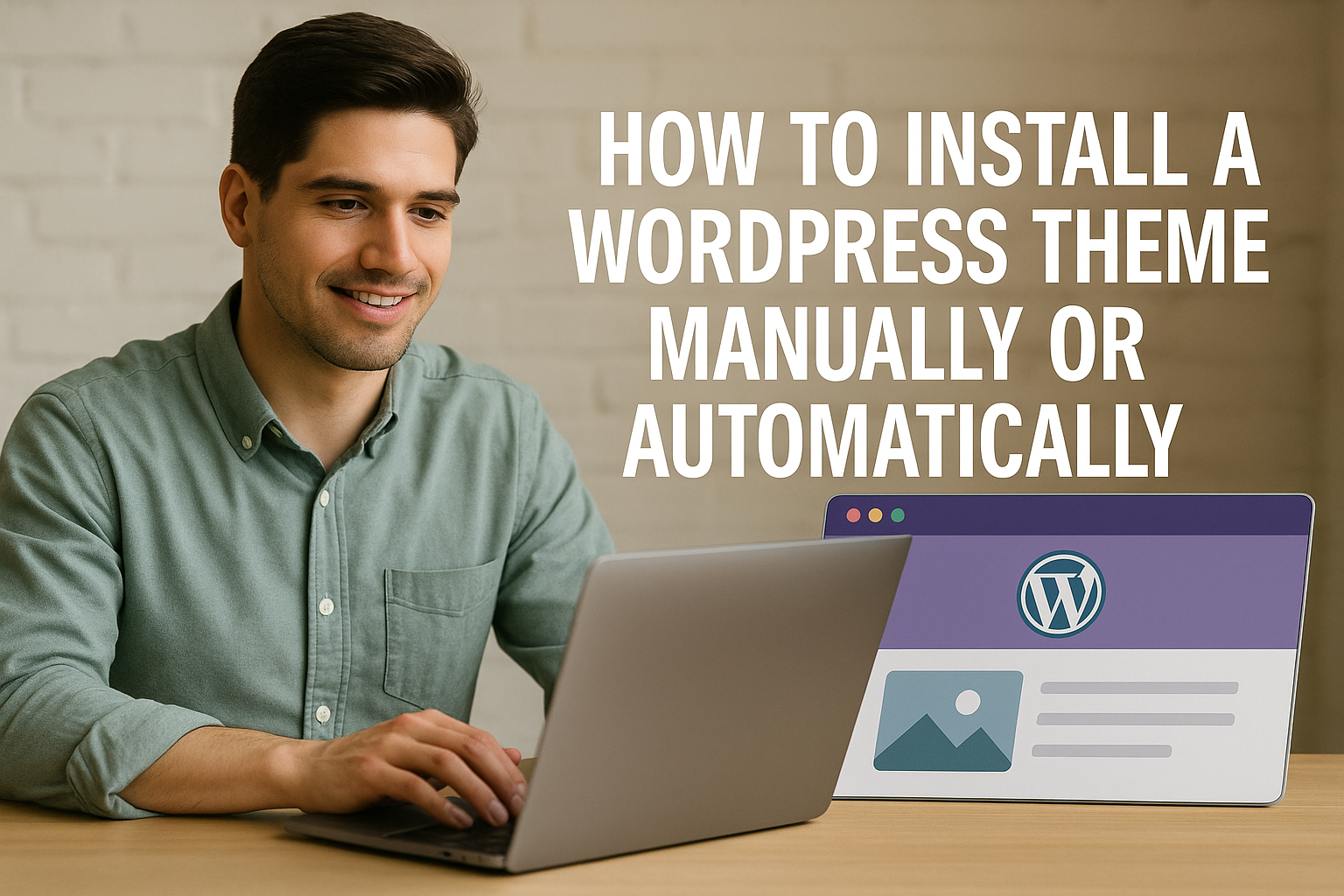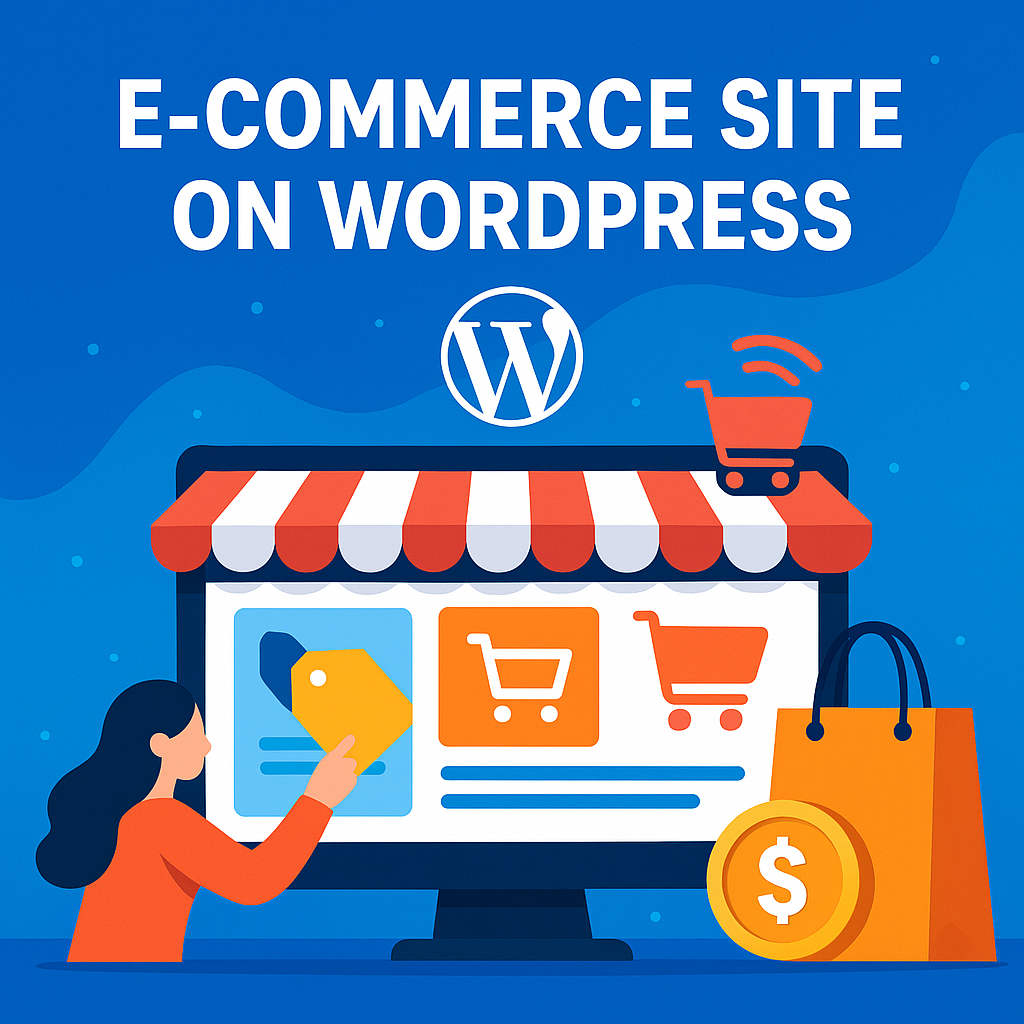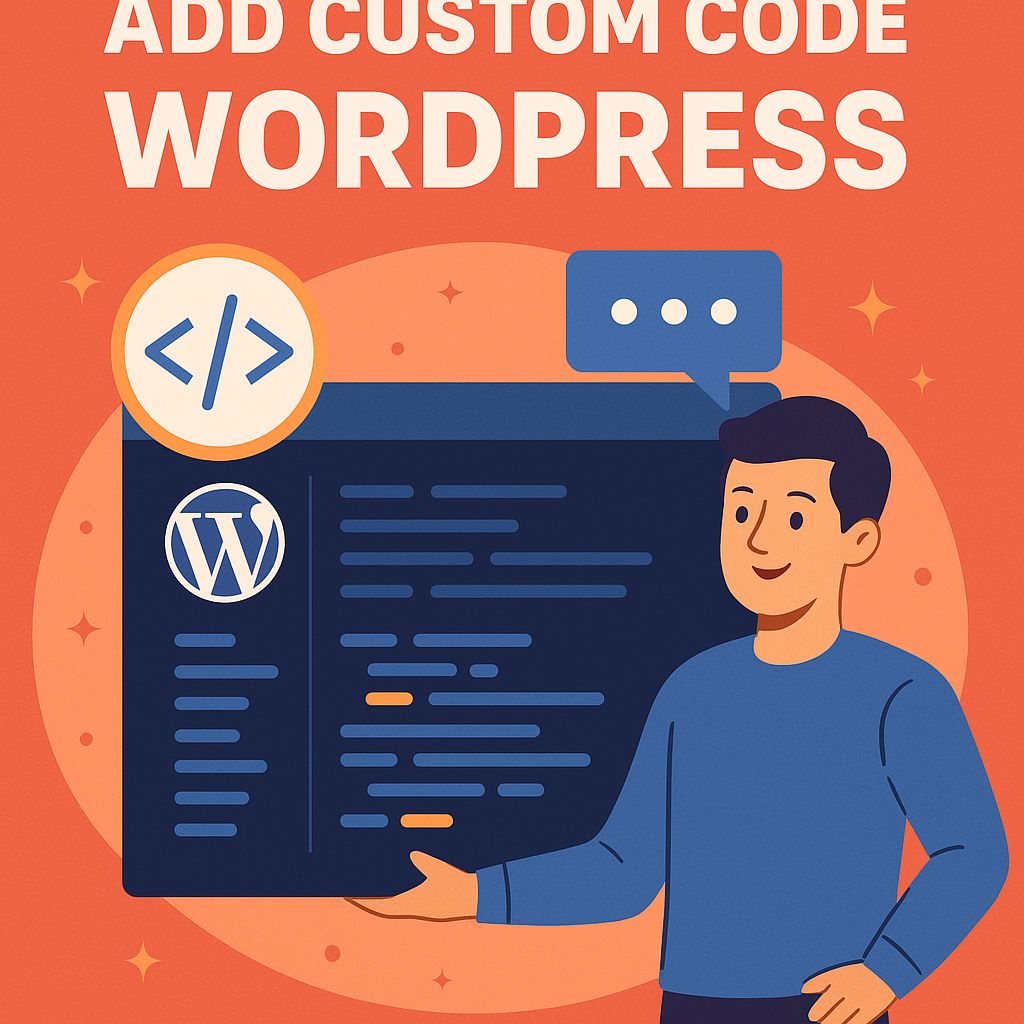In the digital age, data is everything. Whether you’re running a personal blog, a portfolio website, or a full-fledged eCommerce store, understanding how users interact with your WordPress site is key to growing and optimizing your online presence. That’s where Google Analytics comes in. This powerful, free tool from Google allows you to track and analyze visitor behavior on your site in real-time. It’s not just a techy add-on; it’s a fundamental tool for making informed decisions that can lead to increased traffic, improved user experience, and better business outcomes.
For many WordPress users especially beginners setting up Google Analytics may seem overwhelming. There’s code involved, talk of properties, tags, and measurement IDs. But the process is actually straightforward once broken down into manageable steps. More importantly, once it’s set up correctly, you gain access to a treasure trove of insights: Who is visiting your website? How did they find it? What are they doing once they arrive? With these answers, you can refine your content, improve marketing strategies, and ultimately grow your audience or revenue.
This blog post serves as a complete guide for WordPress users who want to harness the full power of Google Analytics. Whether you’re tech-savvy or someone who avoids code at all costs, this guide is for you. We’ll take you step-by-step through setting up Google Analytics on your WordPress website, from creating an account to integrating it using plugins or manual methods. You don’t need any prior experience with analytics or web development just a willingness to learn and take action.
The beauty of Google Analytics lies in its versatility. It’s used by solo bloggers and Fortune 500 companies alike because it scales to your needs. You can use it to track something as simple as page views or as complex as multi-channel attribution models. But at its core, Google Analytics is about clarity—understanding what’s working and what’s not so that you can take smarter actions. If you’re serious about your WordPress site’s performance, Google Analytics should be one of the first tools in your digital toolbox.
There’s a common saying in marketing: “You can’t improve what you don’t measure.” Without data, you’re essentially flying blind. You might assume a blog post is popular because it got a few comments, but analytics might reveal it has a high bounce rate or low time on page. These kinds of insights help shift decisions from guesswork to data-backed strategies. In a competitive online world, that can make all the difference.
Additionally, the integration of Google Analytics into WordPress is more seamless than ever before. With the rise of intuitive plugins and Google’s own Site Kit, even those with no coding knowledge can get set up in minutes. That said, it’s still crucial to understand the basics of how it works and what each step means—because when something breaks or changes (like the recent switch to Google Analytics 4), you’ll be equipped to adapt.
By the end of this guide, you’ll not only have Google Analytics installed and running on your WordPress site, but you’ll also know how to interpret key data points and start optimizing your content, design, and marketing efforts. So, whether you’re launching a brand new site or looking to level up an existing one, now is the perfect time to dive into analytics. Let’s begin your journey toward smarter decision-making and better results.
What You Can Track with Google Analytics
Once Google Analytics is set up on your WordPress website, the depth and breadth of data available at your fingertips is truly remarkable. Understanding what you can track is the first step to making sense of all that information. Google Analytics collects a wide variety of metrics about your site’s visitors, behaviors, and performance, allowing you to make data-informed decisions. Whether you’re interested in basic user statistics or advanced engagement metrics, there’s something for every type of website owner.
The most fundamental data Google Analytics offers is user behavior. This includes how many people are visiting your site, what pages they’re viewing, how long they’re staying, and what actions they take. You can see whether users are engaging with your content or leaving quickly (a high bounce rate), and which pages they tend to view in sequence. For example, if you notice that many users read your blog post and then immediately click to your pricing page, that’s a sign your content is driving real interest. Conversely, if users leave after just a few seconds, it might indicate that something needs improving maybe the content isn’t engaging, or the site is loading too slowly.
Another essential insight is traffic sources. Google Analytics shows you exactly where your visitors are coming from whether it’s through organic search (like Google), direct traffic (typing your URL), social media, referral sites, or paid ads. This data is crucial for refining your marketing strategy. If most of your traffic is coming from Instagram, for example, you might want to invest more in that platform. Or if SEO is bringing in the bulk of your visitors, perhaps you double down on content marketing. Knowing where your audience originates helps you allocate your time and budget more effectively.
You can also track device and demographic information. Google Analytics provides data on the types of devices people are using to access your site (desktop, mobile, tablet), as well as browser types and screen resolutions. This matters because it affects how your site should be designed. If 70% of your users are on mobile, you’ll want to make sure your mobile experience is seamless. On the demographic side, you can see general trends like user age, gender, location, and even interests giving you a clearer picture of your audience and allowing you to tailor content more effectively.
A powerful feature that many users overlook is conversion tracking. Google Analytics allows you to define specific goals (called “conversions”) and monitor how well your site performs in getting users to complete those goals. A conversion can be anything from making a purchase or filling out a contact form to watching a video or signing up for a newsletter. Once set up, this tracking helps you identify what’s driving results and what’s not. You can then optimize your user flow or change the placement of CTAs (calls to action) to increase the likelihood of conversions.
In addition to user behavior and conversions, Google Analytics enables event tracking. Events are specific interactions on your site that don’t necessarily involve a page load. Think button clicks, file downloads, video plays, or outbound link clicks. By setting up events, you can go beyond standard metrics and really get into the granular details of how users interact with your content. For example, you can track how many people are clicking your “Buy Now” button but not actually completing a purchase an insight that can prompt design or UX improvements.
You also get access to site search analytics, provided you have a search feature on your WordPress site. This function shows you what terms users are typing into your site’s internal search bar. Why is that useful? Because it reveals exactly what your visitors are looking for and whether your existing content is meeting their needs. If lots of users are searching for something you haven’t written about yet, that’s a perfect opportunity to create new content that answers their questions and improves engagement.
Finally, Google Analytics lets you segment your data in nearly infinite ways. Want to compare how first-time visitors behave versus returning users? Or how users from Facebook behave compared to users from search engines? Segmentation allows you to dig deeper and find patterns in specific groups. This ability to slice and dice your data enables far more precise and actionable analysis. Instead of generic insights, you get tailored information that directly supports your goals be it more sales, more traffic, or more user engagement.
Prerequisites Before Starting
Before diving into the actual process of setting up Google Analytics on your WordPress site, it’s crucial to ensure that you have everything you need to make the setup smooth and successful. Missing a key component early on can lead to wasted time, incorrect implementation, or data that’s incomplete or misleading. By preparing a few essentials in advance, you’ll save yourself a lot of hassle and confusion down the line.
First and foremost, you need to have a Google account. This is the account that you’ll use to sign in to Google Analytics, create your property, and manage all associated data. Ideally, this should be a professional or business Google account, especially if the website is not for personal use. Avoid using shared or temporary accounts, as access to analytics data is critical and should be secure. If you don’t already have a Google account, you can easily create one at accounts.google.com.
Next, you’ll need access to a live WordPress website. This might sound obvious, but you’d be surprised how many users attempt to set up Google Analytics before their site is fully functional or accessible online. Your site should be publicly available on the internet this means having a domain name, web hosting, and WordPress installed. If your site is in maintenance mode or still behind a coming soon page, Google Analytics won’t be able to track real visitors effectively.
Another important prerequisite is having a clear goal for why you’re using Google Analytics. It’s easy to install the tool and then get overwhelmed by all the data. But if you define your objectives ahead of time whether it’s to understand your audience, improve user engagement, or track conversions you’ll be in a much better position to use the data meaningfully. Knowing your goals will also help when setting up events, custom dashboards, or conversion tracking later on.
If you plan to integrate Google Analytics using a plugin, then you’ll need administrative access to your WordPress dashboard. Most plugins require you to install and activate them through the admin interface, and in many cases, you’ll need to authenticate with your Google account. Having admin access ensures that you can install plugins, add scripts, or edit your theme files if necessary. If you’re working with a developer or a team, make sure the right permissions are in place before proceeding.
It’s also important to have basic knowledge of your website’s structure and content. While you don’t need to be a web development expert, understanding how your site is laid out what pages exist, what plugins are installed, what your primary calls-to-action are can help you plan for more effective tracking. For example, if you run an eCommerce store, you’ll want to know how to track product views, cart actions, and checkouts. This awareness helps you implement Google Analytics in a way that reflects your site’s actual performance.
One often overlooked prerequisite is compliance with privacy regulations. Depending on your location and the demographics of your visitors, your site may be subject to data protection laws like GDPR (in the EU) or CCPA (in California). These regulations often require you to disclose your use of tracking tools like Google Analytics, obtain user consent before tracking begins, and possibly even anonymize IP addresses. Before setting up tracking, ensure you understand the relevant legal requirements and are ready to implement features like cookie consent banners.
Finally, if you’re planning to use advanced Google Analytics features—such as eCommerce tracking, event measurement, or integrations with other Google services you should have some documentation handy. This could include your site’s sitemap, a list of conversion goals, or even a content strategy outline. This planning isn’t required for basic setup, but it becomes very helpful as you begin to customize your analytics beyond just pageviews and traffic sources.
In summary, the setup process will go much more smoothly if you’ve checked off these basic prerequisites. Make sure you have a Google account, access to a live WordPress site, admin rights, a clear sense of your goals, and an awareness of your site’s legal obligations and structure. With these elements in place, you’re ready to move on to the next step understanding the different versions of Google Analytics and choosing the one that’s right for your site.
Understanding the Different Google Analytics Versions
When you start working with Google Analytics, one of the first decisions you’ll encounter is which version to use. For years, the standard was Universal Analytics (UA), but Google has officially transitioned to a new system known as Google Analytics 4 (GA4). Understanding the differences between these two versions is critical because it affects how your data is collected, reported, and interpreted. Choosing the right version ensures you’re setting your WordPress site up for future-proof analytics.
Universal Analytics, which launched in 2012, was the default for nearly a decade. It offered familiar metrics like pageviews, sessions, bounce rate, and allowed marketers and website owners to track user behavior primarily through sessions and page-based interactions. It became the backbone of digital marketing strategies, with countless tutorials, plugins, and integrations built around it. However, its architecture was built during a time when websites were simpler, and user interactions mostly occurred in a desktop environment.
Fast forward to today, and the digital landscape looks very different. Users interact with websites and apps on mobile, desktop, smart devices, and across multiple sessions. This is where Google Analytics 4 steps in. GA4 was designed from the ground up to reflect how people use the internet in 2025. It tracks events instead of sessions, which gives you a more complete view of user behavior across devices and platforms. For example, in GA4, every action a user takes like clicking a link, watching a video, or scrolling—is considered an “event.” This event-driven model offers far greater flexibility and insight compared to the older session-based model in UA.
One of the standout features of GA4 is enhanced cross-platform tracking. If you have a mobile app and a website, GA4 allows you to measure user activity across both using a single property. This unified approach is especially helpful for businesses with complex digital footprints. Instead of juggling separate analytics accounts and trying to stitch the data together, GA4 provides a comprehensive view of user journeys, no matter where they begin or end.
Another major difference is the way GA4 handles data privacy and user control. With increasing regulations like GDPR and CCPA, Google designed GA4 to be more privacy-centric. It provides features like cookieless tracking, automatic data retention limits, and better tools for managing user consent. These features make it easier to stay compliant while still gathering the insights you need to make informed decisions.
Despite all its benefits, the shift to GA4 hasn’t been without confusion. Many users are accustomed to Universal Analytics and find the new GA4 interface and metrics unfamiliar. For instance, GA4 doesn’t show bounce rate in the same way, it uses engagement metrics instead, which can throw off users who are used to more traditional KPIs. Additionally, some plugins and tutorials still reference Universal Analytics, adding to the potential for setup errors if you’re not careful.
It’s also worth noting that Universal Analytics stopped processing new data as of July 1, 2023. This means that while you can still view historical data from UA properties, all new tracking must be done through GA4. If you’re setting up Google Analytics for the first time today, GA4 is your only real option. Google has made it the default for all new properties, and most plugins have updated to support it as the standard.
So, which version should you use? If you’re starting fresh with WordPress and have no previous analytics setup, go with GA4, it’s not just the future, it’s the present. If you’re transitioning from UA, consider exporting your old data for archiving and getting familiar with GA4’s new reporting tools. It may take a little time to adjust, but the long-term benefits in terms of data accuracy, compliance, and cross-device insights are well worth it.
Understanding these differences prepares you to make smarter choices as you set up Google Analytics on your WordPress site. Now that you’re aware of the evolution from Universal Analytics to GA4, you’re ready for the next step creating your new Google Analytics account and configuring your property for tracking.
Creating a Google Analytics Account
Now that you understand the benefits of Google Analytics and the key differences between Universal Analytics and GA4, it’s time to roll up your sleeves and create your Google Analytics account. This is the foundation of your data tracking efforts, and getting it right from the start is essential. Fortunately, Google has streamlined the process to be accessible even to those with no technical background.
To begin, go to analytics.google.com and sign in with your Google account. If you don’t have one, you’ll need to create it first. Ideally, use a Google account that you plan to maintain long-term, especially if this site is for a business or organization. Using a shared or temporary account can cause access issues later if roles change or if you need to manage multiple properties. Once signed in, click on the “Start Measuring” button to launch the account creation wizard.
The first step is to create a Google Analytics account name. This is the top-level container that can include one or more “properties” (i.e., individual websites or apps). You might name it something like “My Business” or “Client Sites” if you’re managing multiple projects. Google gives you a few options here about what kinds of data you’d like to share. These include technical support and benchmarking features. Review these settings carefully and check only the boxes that align with your comfort level and compliance requirements.
Next, you’ll create your first property, this is where the actual data collection happens for your WordPress site. Enter your website name (or something descriptive like “MySite.com GA4”), and then choose your reporting time zone and currency. This is important because your analytics data will be displayed based on these settings. For instance, if your audience is in the U.S., you might choose “United States – Eastern Time (ET)” and USD. Selecting the correct time zone ensures that your daily traffic, user activity, and conversion tracking match your actual business hours.
After setting up your property, you’ll be asked to provide a few details about your business. These include your industry category, business size, and how you plan to use Google Analytics (e.g., to measure customer engagement or optimize ad performance). While these selections don’t directly impact how your data is tracked, they help Google tailor the default reports and suggestions to your specific use case. Fill these in as accurately as possible—it helps improve the relevance of insights later on.
Once those steps are complete, you’ll be directed to a section called “Data Streams.” This is where GA4 really starts to differentiate itself. You’ll choose the platform you want to track data from: Web, Android, or iOS. For WordPress sites, select “Web.” You’ll then need to enter your website URL and name the stream—again, something descriptive like “Main Site Stream” works well. Make sure your URL is accurate and includes “https://” if your site uses SSL encryption.
After submitting that, GA4 will generate a Measurement ID—a code that looks like G-XXXXXXXXXX. This is the unique identifier for your web data stream and is essential for connecting your WordPress site to Google Analytics. You’ll also be presented with a piece of JavaScript code that needs to be added to your website. If you’re comfortable editing theme files, you can insert this code manually into the <head> section of your site. Alternatively, and more commonly, you can use a plugin to handle the integration automatically (we’ll cover that in the next part of the guide).
Before you leave this page, take a moment to explore the Enhanced Measurement features. These are toggled on by default and allow GA4 to automatically track common events like scrolls, outbound clicks, video engagement, and file downloads. You can customize these settings based on your needs, but for most users, keeping Enhanced Measurement enabled provides a great foundation for tracking meaningful interactions without requiring extra setup.
And just like that, you’ve created your Google Analytics account and are ready to start collecting data. The Measurement ID is now your golden ticket to connecting Analytics with your WordPress site. From here, the next step is implementation—getting that tracking code added to your website so Google Analytics can begin capturing data in real-time. Whether you choose to insert the code manually or use a plugin, your foundation is now set for data-driven success.
Setting Up a New Property in GA4
Creating a Google Analytics account is the first step, but the real magic happens within the property you set up inside that account. A “property” in Google Analytics 4 (GA4) is the container where your actual data is tracked. This is what connects your website to Google Analytics and allows you to collect and analyze data about your visitors’ behavior. Properly setting up a new property ensures that you’re collecting accurate, relevant, and comprehensive data from your WordPress site.
After logging in and selecting “Admin” from the bottom-left corner of the Google Analytics interface, you’ll see the option to create a new property. Click the “+ Create Property” button. You’ll be prompted to name your property, this is typically the name of your website (e.g., “MyBlog GA4” or “MyBusiness.com”). While it may seem like a small detail, naming conventions matter, especially if you manage multiple websites. Choose a name that makes it easy to distinguish one property from another later.
Next, you’ll need to configure your reporting time zone and currency. These settings determine how your data is organized. For instance, setting your time zone to match your local business hours ensures that daily and hourly reports align with your actual operating schedule. If your business is international, choose a primary time zone where your headquarters or majority of customers are located. The currency setting is especially important for eCommerce sites as it will influence how revenue data is displayed in reports.
Once you’ve entered those basics, Google will ask a few more questions about your business—such as its industry category and size. This might feel more like a survey, but these settings help Google personalize your dashboard and recommend features relevant to your type of business. For example, an eCommerce business might get more focus on conversion tracking tools, while a blog might be directed toward engagement metrics like average session duration or scroll depth.
After configuring your property details, click “Next” and then “Create.” Google will prompt you to accept the terms of service agreement, which includes information about data usage and compliance with privacy laws. Make sure to read these carefully and understand your responsibilities, especially if your site serves users from regions governed by data protection laws like GDPR or CCPA.
Once your property is created, you’ll be taken to the Data Streams page. This is a critical part of the GA4 setup process. You’ll choose which type of data stream to set up: Web (for websites), Android, or iOS. Since you’re working with WordPress, you’ll select “Web.” You’ll then be asked to enter your site’s URL and provide a name for the stream. This name won’t be visible to your visitors, it’s just for your internal organization, so label it something like “Main Web Stream” or “WordPress Blog.”
Finally, Google will generate your Measurement ID a string beginning with “G-” followed by 10 alphanumeric characters. This ID is your direct connection between your website and Google Analytics. Keep it handy, as you’ll need it in the next step where we connect your WordPress site to this new GA4 property. You’ll also be shown the option to enable “Enhanced Measurement,” which automatically tracks actions like scrolls, outbound clicks, and video views. Unless you have a specific reason to turn this off, it’s a good idea to leave it enabled for now.
Getting Your GA4 Measurement ID
Once you’ve successfully created your new GA4 property and added a data stream, the next essential step is locating and understanding your GA4 Measurement ID. This unique ID is the key that connects your WordPress website to the Google Analytics platform. Without it, no tracking data will be transmitted, and all of your setup efforts will be for nothing. Fortunately, obtaining and using this ID is straightforward once you know where to look and how to use it.
Your Measurement ID is generated automatically when you create a new data stream in GA4. After setting up your web data stream, you’ll be taken to a configuration screen. Right at the top of this screen, you’ll see a label that says “Measurement ID,” followed by a string that begins with G- and continues with 10 alphanumeric characters (e.g., G-1A2B3C4D5E). This is your Measurement ID. Think of it like a digital fingerprint that tells Google Analytics exactly which site it’s collecting data from.
It’s important not to confuse the Measurement ID with other codes you might encounter, such as the older Universal Analytics Tracking ID, which began with “UA-.” That format is no longer compatible with GA4, and most modern WordPress plugins now ask specifically for a “G-” ID. Make sure you’re copying the correct one, especially if you’re trying to troubleshoot issues later. Double-check that you’re working within a GA4 property and not looking at legacy settings from an older Universal Analytics setup.
Once you have the Measurement ID, you have two main options for implementing it on your WordPress website: manually inserting the code yourself, or using a plugin to manage the setup. If you’re using a plugin (which we’ll cover in detail later), most will prompt you to enter this ID during the configuration process. It’s always a good idea to copy the ID directly from your Google Analytics dashboard to avoid any typos or character errors. Paste it exactly as it appears—no additional spaces or edits.
In addition to the Measurement ID, the web stream configuration page offers a Global Site Tag (gtag.js) code snippet. This JavaScript code is what actually makes the connection between your website and GA4. If you choose to add the code manually (again, we’ll cover that method in the next section), you’ll copy this full block of code and paste it into your website’s <head> section. This snippet includes your Measurement ID, and every time a visitor lands on your site, it sends data back to Google Analytics.
You should also review the Enhanced Measurement settings while you’re here. These are enabled by default and allow GA4 to automatically track common user interactions such as scrolls, site searches, video engagement, and outbound link clicks—without requiring any extra code. This feature greatly simplifies tracking for new users and provides valuable insights into how users interact with your content beyond just pageviews. You can always customize or disable specific options later if needed.
For those who plan to set up advanced tracking features such as custom events or eCommerce tracking you might also want to take note of your Stream ID and API Secret, though these are not necessary for basic WordPress integration. These additional tools become useful if you’re working with developers or implementing tracking through Google Tag Manager, which allows for more granular control over what gets tracked and how.
Before you leave the Analytics dashboard, make sure to verify that your Measurement ID is saved and your stream is active. It won’t begin collecting data until it’s properly installed on your website. You can test your configuration later using Google’s Tag Assistant tool or by checking real-time reports in your GA4 dashboard once the connection is live. But everything starts with that Measurement ID, so don’t lose track of it.
Different Methods to Add Google Analytics to WordPress
Once you have your GA4 Measurement ID in hand, the next step is to actually integrate Google Analytics into your WordPress site so it can start collecting data. Fortunately, WordPress offers multiple methods to achieve this each with its own benefits and trade-offs depending on your comfort level with coding, the complexity of your site, and your long-term maintenance plans. No matter your technical skill set, there’s a method that will work for you.
Method 1: Manual Integration
Manual integration involves copying the Google Analytics tracking code (the gtag.js script that includes your Measurement ID) and inserting it directly into your WordPress site’s theme files typically in the <head> section of the header. This method gives you full control over how and where the code is placed, but it also requires some basic understanding of how WordPress themes work. If done incorrectly, it can lead to issues with site rendering or broken tracking.
Method 2: WordPress Plugin Integration
Using a plugin is by far the easiest and most popular method, especially for beginners or non-technical users. Plugins like MonsterInsights, Site Kit by Google, and GA Google Analytics simplify the setup by allowing you to paste in your Measurement ID through the WordPress dashboard. They automatically handle the placement of tracking code and often provide additional features like built-in dashboards, event tracking, and eCommerce integration.
Method 3: Theme Customizer or Theme Settings Panel
Some premium WordPress themes include built-in settings for adding custom scripts, including Google Analytics code. These settings are usually found under a “Header & Footer Scripts” tab or in a dedicated section for Analytics integrations. If your theme supports this, it’s a safe and clean way to add your tracking script without editing files directly or installing extra plugins. The only caveat is that if you change themes later, you’ll need to re-add the code.
Method 4: Google Tag Manager (GTM)
For more advanced users, Google Tag Manager is another integration option. GTM acts as a container for multiple scripts and allows you to manage tracking tags from a single dashboard without editing your site’s code every time you want to change or add tracking. This is especially useful if you’re managing multiple analytics tools or custom events. However, the learning curve is steeper, and it’s generally overkill for basic GA4 setup on small WordPress sites.
Method 5: Using a Child Theme
If you want the benefits of manual integration but prefer not to touch your main theme’s files (which can be overwritten during updates), you can create or use a child theme. This approach preserves your custom code even when your theme gets updated. While slightly more technical, it’s a smart choice for users who want to future-proof their tracking setup without relying on plugins.
Method 6: Functions.php File (Advanced)
Another manual method is adding the Google Analytics tracking code to your site’s functions.php file using a WordPress hook like wp_head. This method adds the code programmatically and doesn’t require direct HTML editing. However, it’s more error-prone and generally recommended only for developers or those very familiar with WordPress coding practices. Mistakes here can break your site.
Choosing the Right Method
The best method for adding Google Analytics to your WordPress site depends on your specific needs. If you’re new to WordPress or want the fastest and easiest route, use a plugin like Site Kit or MonsterInsights. If you’re comfortable with code and want more control, manual insertion or using a child theme might be the way to go. For users who need maximum flexibility or are managing large sites with complex tracking requirements, Google Tag Manager could be the ideal solution.
Each of these methods has its pros and cons, and the right one for you will depend on your technical confidence and the scope of your tracking needs. Regardless of which path you choose, the goal remains the same: to accurately and efficiently capture visitor data so you can make informed decisions to grow your site.
Best Google Analytics Plugins for WordPress
Integrating Google Analytics into your WordPress site is essential for tracking user behavior, optimizing content, and making data-driven decisions. Several plugins can simplify this process, each offering unique features tailored to different needs. Here’s a breakdown of some of the top Google Analytics plugins available for WordPress in 2024:
1. MonsterInsights
MonsterInsights is one of the most popular Google Analytics plugins for WordPress. It offers a user-friendly interface and advanced tracking features without requiring any coding knowledge. With MonsterInsights, you can view detailed reports directly within your WordPress dashboard, including real-time statistics, eCommerce tracking, and custom dimension support. The plugin also provides enhanced link attribution and outbound link tracking, making it ideal for marketers and business owners.
2. Site Kit by Google
Developed by Google, Site Kit is an official plugin that integrates multiple Google services into your WordPress site. It connects seamlessly with Google Analytics, Search Console, AdSense, and PageSpeed Insights. Site Kit provides a unified dashboard where you can access key metrics and insights, making it a comprehensive tool for website performance analysis.
3. GA Google Analytics
GA Google Analytics is a lightweight and straightforward plugin that adds the Google Analytics tracking code to your WordPress site. It’s ideal for users who prefer a simple setup without additional features. The plugin supports both Universal Analytics and GA4, allowing for flexible tracking options.
4. Analytify
Analytify offers a clean and intuitive interface for viewing Google Analytics reports within your WordPress dashboard. It provides real-time statistics, social media tracking, and eCommerce integration. Analytify is suitable for users who want detailed insights without navigating away from their WordPress site.
5. ExactMetrics
ExactMetrics is another powerful Google Analytics plugin that offers advanced tracking features. It provides detailed reports on user behavior, traffic sources, and conversion tracking. ExactMetrics also supports eCommerce tracking and custom dimensions, making it suitable for online stores and marketers.
6. CAOS (Complete Analytics Optimization Suite)
CAOS is a performance-focused plugin that optimizes Google Analytics by serving the tracking script locally. This approach can improve site speed and reduce reliance on external resources. CAOS is ideal for users who prioritize website performance and want to ensure that their analytics tracking doesn’t impact load times.
7. Google Analytics Dashboard for WP (GADWP)
GADWP provides a comprehensive dashboard within WordPress, displaying various Google Analytics metrics such as page views, bounce rate, and user demographics. It supports both Universal Analytics and GA4, offering flexibility for users transitioning between versions.
When choosing a Google Analytics plugin for your WordPress site, consider factors such as ease of use, feature set, and compatibility with your existing tools. Plugins like MonsterInsights and Site Kit offer comprehensive solutions with advanced features, while options like GA Google Analytics and CAOS focus on simplicity and performance. Evaluate your specific needs to select the plugin that best aligns with your website’s goals.
How to Set Up Google Analytics Using MonsterInsights
MonsterInsights has become the go-to plugin for WordPress users who want a simple, powerful, and effective way to integrate Google Analytics without touching a line of code. Whether you run a blog, an eCommerce store, or a corporate website, MonsterInsights streamlines the entire analytics setup process. This section will walk you through step-by-step instructions on how to properly install, configure, and start using MonsterInsights on your WordPress site with Google Analytics 4 (GA4).
Step 1: Installing the MonsterInsights Plugin
To begin, log in to your WordPress dashboard and navigate to Plugins > Add New. In the search bar, type “MonsterInsights.” Look for the plugin named “Google Analytics for WordPress by MonsterInsights” and click Install Now, then Activate. Once activated, you’ll see a new tab called “Insights” added to your WordPress admin menu. This is where you’ll control all settings related to analytics and tracking.
MonsterInsights offers both a free version and several premium plans. The free version includes the basic GA4 connection and real-time stats, while the Pro versions unlock advanced features like eCommerce tracking, custom dimensions, form conversion tracking, and more. If you’re just getting started or managing a personal blog, the free version is more than enough. However, for growing businesses or data-driven marketers, the premium upgrades are well worth considering.
Step 2: Running the Setup Wizard
After activating the plugin, go to Insights > Settings. You’ll be prompted to run the MonsterInsights Setup Wizard. Click on Launch the Wizard, and the plugin will guide you through the steps needed to connect your site to Google Analytics. The first question asks you to select your website category: Business Website, Publisher (Blog), or eCommerce. Choose the option that best fits your site, as it will slightly adjust how the plugin configures your default settings.
Next, MonsterInsights will ask you to connect to your Google account. Click the Connect MonsterInsights button. A new window will open prompting you to log in to your Google account. Make sure you use the same account you used to set up your GA4 property. After logging in, you’ll see a list of Google Analytics properties associated with your account. Select the correct property (your website’s GA4 property), then click Complete Connection.
Step 3: Configuring the Basic Settings
Once you’ve successfully connected your GA4 property, MonsterInsights will automatically embed your Measurement ID into your site and begin tracking visits. You’ll now be taken to a page with recommended settings. For most users, these default settings are ideal: event tracking is enabled, file downloads are tracked, and anonymize IP is turned on (which is important for GDPR compliance). If you’re unsure, you can leave these defaults in place and tweak them later.
You’ll also have the option to enable features such as affiliate link tracking and outbound link tracking. These are helpful if you monetize your site through third-party links or need insight into where users are going when they leave your site. Simply input the affiliate path you use (like “/go/” or “/ref/”), and MonsterInsights will track those clicks automatically. It’s an easy way to gain insights without custom coding.
Step 4: Exploring the Reports
One of MonsterInsights’ most user-friendly features is the analytics dashboard that appears right within WordPress. You no longer need to log in to your Google Analytics account every time you want to view data. Navigate to Insights > Reports, and you’ll see an overview of your website’s traffic, including sessions, pageviews, top posts, traffic sources, and device breakdowns. These insights are visual, easy to digest, and constantly updated.
Over time, as MonsterInsights collects more data, these reports become invaluable for understanding user behavior. For example, if your top post is bringing in 70% of your organic traffic, you might choose to optimize it further or create similar content. The eCommerce and forms add-ons (in the Pro version) also allow you to track conversions, user journeys, and form submission rates, all from the same convenient dashboard.
Step 5: Verifying That It’s Working
To ensure everything is working properly, visit your Google Analytics dashboard and go to Reports > Real-Time. Open your WordPress site in a new tab or device and navigate to a few pages. If MonsterInsights is set up correctly, you’ll see your visit reflected in real-time on the analytics dashboard. This confirms that your tracking code is active and properly connected to GA4.
Additionally, MonsterInsights has a built-in tracking verification tool found under Insights > Tools. It will confirm whether your site is correctly connected and if events are firing as expected. This can be a valuable resource when troubleshooting or confirming setup after major site changes or theme updates.
How to Use Site Kit by Google
For WordPress users looking for a seamless, lightweight way to integrate Google Analytics and other Google tools, Site Kit by Google is an excellent option. As the official plugin from Google, it offers direct integration with not just Google Analytics, but also Google Search Console, PageSpeed Insights, AdSense, and Tag Manager. It’s completely free and ideal for users who want a centralized dashboard inside WordPress for monitoring performance and SEO metrics.
Step 1: Installing the Site Kit Plugin
Start by logging in to your WordPress admin dashboard. Go to Plugins > Add New, then search for “Site Kit by Google.” Click Install Now and then Activate. Once activated, you’ll see a new tab labeled Site Kit appear in your WordPress sidebar. Click on it, and you’ll be prompted to begin the setup process. Because Site Kit is developed by Google, you can be confident that it’s always compatible with the latest Google tools and standards.
Step 2: Connect Your Google Account
When you launch the setup, you’ll be asked to sign in with your Google account—make sure it’s the same account you used when creating your GA4 property. Google will request several permissions to manage and access your analytics and site data. These include permissions for Search Console and the ability to view your site’s metrics. Review the permissions carefully and click Allow to proceed. This authorization connects your WordPress site to your Google ecosystem.
Once signed in, Site Kit will automatically verify that you’re the owner of the site. If your website is already verified in Google Search Console, this step is completed instantly. If not, Site Kit will handle the verification for you using one of Google’s recommended methods, such as inserting a verification meta tag into your site’s header.
Step 3: Integrate Google Analytics
Once verification is complete, Site Kit will give you the option to connect Google Analytics. Click the button to begin. Site Kit will scan your Google account for any existing Analytics properties. If your GA4 property already exists, you can select it from the dropdown menu. If not, Site Kit gives you the option to create a new property directly from the interface.
Choose the GA4 property you want to link, and Site Kit will automatically configure the tracking code and embed it into your website. There’s no need to manually enter a Measurement ID or paste any JavaScript everything is handled for you in the background. This is one of Site Kit’s most appealing features: its ease of use and full automation of setup tasks that often confuse beginners.
Step 4: Adding Additional Google Services
While Analytics is the primary focus for many users, Site Kit shines when you start connecting additional services. You can easily integrate Google Search Console to monitor how your site performs in organic search results, including queries people use to find your pages. PageSpeed Insights integration gives you detailed speed scores and optimization suggestions. If you run ads, connecting Google AdSense lets you see earnings and ad performance directly within your WordPress dashboard.
Each of these tools can be connected individually, and Site Kit provides a step-by-step guide for each. Once connected, your WordPress Site Kit dashboard becomes a central hub for viewing site health, SEO, speed, and engagement data—all without switching between multiple Google platforms.
Step 5: Viewing Your Analytics Data
After you’ve connected Analytics, Site Kit begins collecting data immediately. Navigate to Site Kit > Dashboard to view your performance overview. While not as detailed as the full GA4 dashboard, it gives you quick access to key metrics such as total users, sessions, bounce rate, top-performing pages, and traffic sources.
You can also view more specific data under Site Kit > Analytics, where Site Kit pulls daily and monthly traffic reports. This makes it easy to get a snapshot of your site’s performance without leaving WordPress. For deeper analysis, a link is provided to jump directly into your full Google Analytics account, pre-filtered to your website’s data.
Step 6: Troubleshooting and Best Practices
Sometimes, Site Kit may display a “data not yet available” message, especially if your Analytics property is brand new. This is normal and usually resolves within 24–48 hours as Google begins to collect data. Also, be aware that ad blockers and browser settings can interfere with Site Kit’s ability to load analytics scripts, so always verify your data using an incognito window or alternate device.
If you run into issues, Site Kit has built-in diagnostic tools under Site Kit > Settings > Admin Settings. These tools help identify configuration problems, permissions issues, or script conflicts. You can also disconnect and reconnect services if something goes wrong during setup.
Verifying That Google Analytics is Working
Once you’ve added the Google Analytics tracking code to your WordPress website—whether through MonsterInsights, Site Kit by Google, or manual methods the next critical step is to verify that it’s actually working. This ensures that your data is being accurately captured from your visitors and that your tracking setup is functioning properly. A common mistake many website owners make is assuming everything is in place after setup—only to find out weeks later that nothing was being tracked.
Step 1: Use the Real-Time Report in Google Analytics
One of the simplest and most immediate ways to verify your tracking setup is to use the Real-Time Report in Google Analytics. Open your GA4 account and navigate to Reports > Real-time. In a separate tab or on a different device, visit your WordPress website. As you browse your site, watch the real-time report to see if your session appears. If your visit is recorded within a few seconds, congratulations—your Analytics code is working correctly.
The real-time report shows how many users are currently active on your site, which pages they’re viewing, and even the locations they’re browsing from. This tool is particularly useful for quick validations after making changes to your analytics setup, such as installing a plugin or updating your theme.
Step 2: Use Google Tag Assistant or GA Debug Tools
Another excellent tool for verifying your GA4 setup is Google Tag Assistant, a free Chrome extension from Google. Once installed, activate it on a page of your site. The extension will analyze the tags firing on that page and indicate whether your GA4 tag is installed correctly. It will also highlight any warnings, missing data, or conflicting scripts that might interfere with tracking.
Alternatively, you can use Google Analytics Debugger, another Chrome extension that logs detailed events in your browser console. This tool is more technical but invaluable for troubleshooting issues such as misfired events, duplicate tags, or invalid Measurement IDs. If you’re working with developers, these tools are often the first step in resolving tracking problems.
Step 3: Check the Source Code
If you installed your tracking code manually, you should verify that it is correctly placed in the <head> section of your site’s HTML. Right-click on your WordPress site in your browser and choose View Page Source, then search (Ctrl+F or Cmd+F) for your GA4 Measurement ID (e.g., G-XXXXXXXXXX). If you find it embedded within the gtag.js script, the code is correctly placed. If not, you may need to revisit your integration method and try again.
It’s crucial to ensure that the script is placed before the closing </head> tag and not accidentally duplicated elsewhere in your theme. Duplicate tracking codes can cause inflated data, so always verify you’ve installed the tag only once.
Step 4: Validate with Tag Manager (if using GTM)
If you’re using Google Tag Manager (GTM) to deploy your GA4 code, you’ll want to use GTM’s built-in Preview and Debug Mode. This feature allows you to test your website and see which tags are firing as you interact with the page. Launch GTM’s preview mode, open your website, and check if the GA4 configuration tag is being triggered correctly. This is especially useful if you have event-based tracking or conditional tags.
GTM also integrates well with the Google Tag Assistant tool, which gives you a clear report on all tags loaded and whether they executed successfully. If you’re serious about tracking user interactions in detail, this level of verification becomes essential.
Step 5: Check for Plugin-Specific Indicators
If you’re using a plugin like MonsterInsights or Site Kit, both plugins provide built-in status indicators to confirm whether tracking is active. In MonsterInsights, go to Insights > Settings > General and look for the “Tracking is working” message. Site Kit offers similar validation inside Site Kit > Settings, where you can see which services are connected and active.
These plugin interfaces simplify the process and often eliminate the need for code-level troubleshooting, making them ideal for users who want peace of mind with minimal technical effort.
Step 6: Watch for Initial Data Delays
Keep in mind that GA4 doesn’t always populate all reports immediately. Some metrics, especially those found outside the real-time section, can take 24–48 hours to appear. If your setup seems correct but reports still show zero data, give it some time before making changes. However, the real-time report should always show activity within seconds of someone visiting your site.
Patience is key here. Avoid switching plugins or re-installing the tracking code multiple times within a short window, as this can lead to data duplication or further complications. Instead, use the verification tools mentioned and monitor your reports carefully over the first few days.
Understanding Google Analytics Dashboard
Once Google Analytics is successfully installed and tracking is verified, the next essential step is learning how to navigate and understand the Google Analytics dashboard specifically GA4. This is where all your visitor data, user behaviors, and traffic metrics are collected and visualized. At first glance, GA4 may feel overwhelming, especially if you’re transitioning from Universal Analytics, but with a little guidance, you’ll see that it’s a powerful, intuitive tool for gaining insights that matter.
1. Overview of the GA4 Interface
Upon logging into your GA4 property, you’re welcomed by the Home dashboard, which provides a high-level overview of your site’s key performance indicators (KPIs). This includes the number of users, average engagement time, revenue (if applicable), and recently viewed pages. It also offers real-time data such as the number of active users on your site and where they are located. These high-level insights are perfect for getting a pulse on what’s happening with your website at a glance.
The sidebar menu on the left-hand side of the screen is where you’ll find all your main reporting areas, including Reports, Explore, Advertising, and Configure. The structure is designed to let you dive deeper into more granular data while keeping the most relevant metrics at your fingertips. This new layout is far more user-focused and interactive than previous iterations of Google Analytics.
2. Reports Snapshot and Realtime Reports
Clicking on Reports brings you to the Reports Snapshot, which serves as a customizable overview of your website’s key metrics. From here, you can explore sections such as User Acquisition, Engagement, Monetization, and Retention. Each of these has detailed sub-reports that break down the user journey.
The Realtime report is especially useful for monitoring immediate activity on your site. It shows where users are located, how they found your site, what pages they’re viewing, and what devices they’re using all in real time. This is valuable when launching campaigns, running time-sensitive promotions, or troubleshooting tracking setups.
3. Understanding Acquisition Reports
The Acquisition section provides details on how users are arriving at your website. This includes channels like organic search, direct visits, social media, paid ads, and referrals. You can see which sources are driving the most traffic and how those users behave once they land on your site.
You’ll find breakdowns such as User Acquisition (where new users came from) and Traffic Acquisition (source of all visits). These reports are critical for marketers and business owners who want to understand the ROI of different marketing strategies and focus their efforts on what’s truly effective.
4. Diving into Engagement Metrics
The Engagement section of the dashboard focuses on what users are doing once they’re on your site. You’ll see data on average engagement time, number of engaged sessions per user, events triggered, and pages/screens viewed. This area replaces traditional “bounce rate” with more actionable insights like engagement time and scroll depth.
GA4 automatically tracks several key interactions as events, including page views, outbound clicks, file downloads, and video plays. These are presented in the Events subsection of Engagement, giving you a clear picture of how users interact with your content. For example, if you’re running a blog, you’ll be able to see which posts keep readers engaged the longest.
5. Monitoring Retention and Lifetime Value
Retention reports help you understand how often users return to your site over time. The Retention dashboard shows how long users continue engaging with your site after their first visit. This is essential for gauging user satisfaction and the long-term value of your content or products.
If users visit once and never return, your retention rate will be low—signaling a need for better engagement strategies, content, or user experience. On the other hand, high retention can indicate loyalty and satisfaction. Retention insights are particularly useful for subscription services, educational sites, and eCommerce platforms.
6. Customizing Your Dashboard with Explorations
The Explore section in GA4 lets you go beyond standard reports with custom dashboards and data visualizations. You can build custom funnels, path explorations, cohort analyses, and segment overlaps. These tools help you dig deeper into specific questions, such as “What user paths lead to conversions?” or “How do mobile users behave differently from desktop users?”
While this section is more advanced, it’s worth exploring as your familiarity with GA4 grows. You can create tailored visualizations for stakeholders or monitor key user journeys that aren’t visible in standard reports. The flexibility here is unmatched, especially for power users and data analysts.
7. Making Data-Driven Decisions
Ultimately, understanding your GA4 dashboard empowers you to make data-driven decisions. Whether it’s optimizing content based on high-engagement metrics, improving your marketing funnel by analyzing traffic sources, or refining user experience through path exploration, every report offers insight into how you can improve and grow your website.
Keep in mind that GA4 is a living platform, it evolves as Google adds new features and enhancements. Regularly reviewing your reports and staying updated with platform changes ensures that you’re always in sync with how your audience behaves. The more you use the dashboard, the more intuitive it becomes and the better you’ll be at using your data to drive results.
Setting Up Events and Conversions in GA4
In Google Analytics 4 (GA4), events and conversions are central to understanding user interactions on your website. Unlike Universal Analytics, which had a rigid structure for tracking, GA4 offers a more flexible event-based model. This flexibility allows you to track a wide range of user interactions, from page views to button clicks, and define what constitutes a conversion for your business.
Understanding Events in GA4
In GA4, an event is any user interaction that is tracked and recorded. These can include predefined events like page views and scrolls, or custom events that you define based on specific user actions. Each event can have parameters that provide additional context, such as the value of a purchase or the category of a viewed product.
GA4 automatically collects certain events, such as page_view, scroll, click, and session_start. These are tracked without any additional setup. However, for more granular tracking, you can create custom events that align with your business goals.
Creating Custom Events
To create a custom event in GA4, navigate to the Events section under the Configure tab in your GA4 property. Click on Create Event and define the conditions that trigger the event. For example, you might create an event that fires when a user clicks on a specific button or submits a form.
You can specify parameters for these events, such as the event category, action, and label, to provide more detailed information about the user interaction. This customization allows you to track actions that are most relevant to your business objectives.
Marking Events as Conversions
Once an event is created, you can mark it as a conversion. A conversion in GA4 is an event that you consider valuable, such as a completed purchase or a form submission. To mark an event as a conversion, go to the Conversions section under the Configure tab and click on New Conversion Event. Enter the name of the event you want to track as a conversion. From that point on, GA4 will track this event as a conversion in your reports.
Using Google Tag Manager for Event Tracking
For more complex event tracking, Google Tag Manager (GTM) can be used in conjunction with GA4. GTM allows you to manage and deploy marketing tags without modifying the code of your website. You can set up triggers in GTM that fire specific tags when certain conditions are met, such as when a user clicks a particular button or views a specific page. These tags can then send event data to GA4, enabling detailed tracking of user interactions.
Testing and Debugging Events
After setting up events, it’s crucial to test and ensure they are firing correctly. GA4 provides a DebugView feature that allows you to see real-time data as events are triggered on your site. This tool helps in verifying that your events are set up correctly and are providing the expected data. Additionally, GTM offers a Preview Mode that lets you test your tags and triggers before they go live.
Analyzing Event Data
Once your events are set up and data starts flowing into GA4, you can analyze this data to gain insights into user behavior. The Events report under the Engagement section provides a list of all events, along with metrics such as event count and average engagement time. By analyzing this data, you can identify which user interactions are most common and which ones lead to conversions, helping you optimize your website and marketing strategies.
Using UTM Parameters for Campaign Tracking
UTM (Urchin Tracking Module) parameters are essential tools for tracking the performance of your marketing campaigns in Google Analytics. Whether you’re running email newsletters, paid ads, social media promotions, or affiliate marketing, adding UTM parameters to your links allows you to see exactly where your traffic is coming from and how it performs. GA4 supports UTM tracking, and using them effectively can give you granular insights into user acquisition and campaign success.
1. What Are UTM Parameters?
UTM parameters are snippets of text added to the end of a URL to pass specific data to Google Analytics. They don’t change the page content, but they tell Analytics where the traffic is coming from and why. There are five standard UTM parameters:
- utm_source: Identifies the source of the traffic (e.g., Google, Facebook, newsletter).
- utm_medium: Describes the medium or channel (e.g., email, CPC, social).
- utm_campaign: Specifies the campaign name or ID (e.g., spring_sale, black_friday).
- utm_term (optional): Used for paid search to note the keywords.
- utm_content (optional): Distinguishes between links or ads pointing to the same URL.
For example, a URL with UTM parameters might look like this:
https://yoursite.com/product-page?utm_source=facebook&utm_medium=social&utm_campaign=spring_sale
2. Why Use UTM Parameters?
UTM parameters allow you to track user behavior and campaign performance more accurately in GA4. Instead of just seeing “direct” or “referral” traffic, you can drill down to understand which newsletter drove conversions, which Facebook ad brought the most engaged users, or which landing page performed best in a PPC campaign. This enables better ROI measurement and helps optimize future campaigns based on real data.
By tagging links with UTM parameters, every click from your marketing efforts is tracked. You’ll be able to see in your GA4 dashboard how users who clicked those links behaved on your site what pages they visited, how long they stayed, whether they converted, and more.
3. How to Create UTM Links
The easiest way to create UTM-tagged URLs is by using Google’s free Campaign URL Builder tool (https://ga-dev-tools.web.app/campaign-url-builder/). Simply enter your landing page URL and fill in the campaign parameters. Once complete, the tool generates a URL with UTM tags that you can use in your campaigns.
It’s important to be consistent with your naming conventions. For instance, use email or newsletter, not both interchangeably for the medium. Similarly, capitalize or lowercase consistently, because GA4 treats Email and email as separate mediums. Keeping a standardized naming chart for your team is a great best practice.
4. Tracking UTM Campaigns in GA4
In GA4, go to Reports > Acquisition > Traffic Acquisition. Here you’ll find a breakdown of where your users came from, including session_source, session_medium, and session_campaign. You can add filters or secondary dimensions to segment your data further by UTM values.
If you’re tracking conversions (like purchases or sign-ups), you can see which campaigns are leading to those conversions under Reports > Engagement > Conversions. This helps you compare the effectiveness of different campaigns side by side.
5. Advanced UTM Use Cases
Beyond basic campaigns, UTM parameters can also be used for A/B testing. For example, if you want to test two different call-to-action buttons in an email, you could tag each with a different utm_content value and compare which gets more engagement. You can also use them to track offline campaigns—like QR codes in print ads or TV promotions by adding UTM-tagged URLs that redirect to your landing pages.
Another advanced tip is to use shortened URLs via Bitly or other services, which helps keep UTM links tidy, especially for social media or printed materials. Just ensure the shortened links are pointing to the full UTM-tagged URL so that tracking remains intact.
6. Common Mistakes to Avoid
While UTM tracking is powerful, there are a few common pitfalls to watch for:
- Inconsistency in naming: This can fragment your reports and make analysis difficult.
- Using UTM tags on internal links: Avoid using UTM parameters within your own site. It resets the session and attribution, making Analytics data inaccurate.
- Forgetting to test: Always test your UTM links before launch to ensure they go to the correct destination and register properly in GA4.
By avoiding these mistakes and following best practices, your campaign tracking will be more reliable and informative.
Integrating Google Analytics with Other Tools
While Google Analytics 4 (GA4) is powerful on its own, its full potential is unlocked when integrated with other digital tools and platforms. Whether you’re running a small blog or managing a large-scale eCommerce site, integrating GA4 with your marketing, advertising, content, and customer management platforms allows you to collect more detailed data, improve your workflows, and make smarter decisions. In this section, we’ll explore how to integrate GA4 with some of the most essential tools used in digital marketing and web management.
1. Google Ads
One of the most important integrations is with Google Ads. When you link GA4 with your Google Ads account, you can track how paid advertising influences user behavior on your site, from clicks to conversions. This integration allows you to:
Import GA4 conversions directly into Google Ads for performance tracking.
Create retargeting audiences in GA4 and push them to Google Ads.
View Google Ads campaign performance within the GA4 dashboard.
To connect GA4 and Google Ads, go to your GA4 Admin panel, click on Product Links > Google Ads, and follow the prompts to link your account. Once connected, you’ll be able to use GA4 metrics to refine your ad strategy, improving ad spend efficiency.
2. Google Search Console
Integrating Google Search Console gives you insight into how your website is performing in organic search results. When linked, you can analyze which keywords bring in traffic, how your pages rank, and how search behavior leads to on-site engagement. GA4 does not automatically show keyword-level data like Universal Analytics did, so this integration is crucial for SEO visibility.
To link Search Console, go to GA4 Admin > Product Links > Search Console and follow the steps. After linking, new reports will appear under Reports > Acquisition > Search Console, offering insights into search impressions, click-through rates (CTR), and landing page performance.
3. Google Tag Manager (GTM)
Google Tag Manager is essential for managing all your tags, including GA4 configuration, event tracking, remarketing pixels, and third-party scripts. GTM allows you to add and modify tags without touching your site’s code directly, reducing developer dependency and streamlining updates.
Integrating GTM with GA4 involves installing the GTM container code on your site and then setting up a GA4 configuration tag within GTM. Once this is done, you can use GTM to deploy custom event tracking, form submission triggers, scroll depth tracking, and more. The combination of GTM and GA4 creates a highly flexible data-tracking environment.
4. eCommerce Platforms (Shopify, WooCommerce, BigCommerce)
If you’re running an online store, integrating GA4 with your eCommerce platform is critical for tracking revenue, transactions, product views, and customer behavior. Each platform has its own integration methods:
WooCommerce: Use plugins like MonsterInsights or WooCommerce Google Analytics Integration to push purchase data to GA4.
Shopify: Use the GA4 integration in the Shopify admin panel or connect via Google Tag Manager.
BigCommerce: You may need custom scripts or apps to enable full GA4 support, especially for event tracking.
Once integrated, you’ll gain access to metrics like purchase volume, average order value, checkout behavior, and product-level performance.
5. CRM and Email Marketing Tools
Integrating your Customer Relationship Management (CRM) system and email marketing tools with GA4 helps bridge the gap between acquisition and conversion. Platforms like HubSpot, Mailchimp, Klaviyo, and ActiveCampaign can be connected to track how leads from email campaigns behave on your site.
Some platforms offer native integrations, while others require UTM parameters and custom event tagging. You can track which emails led to website visits, what users did once they arrived, and which email segments drive the highest engagement or sales. This level of insight can refine your email marketing strategies dramatically.
6. Data Visualization Tools (Looker Studio, formerly Data Studio)
If you want to create custom dashboards and visual reports from your GA4 data, integrating with Looker Studio is a must. Looker Studio (formerly Google Data Studio) allows you to pull GA4 data into fully customizable reports that can be shared with stakeholders, clients, or team members.
You can create real-time dashboards, combine data from multiple sources (like GA4 + Google Ads + Facebook Ads), and visualize KPIs using charts, graphs, and scorecards. It’s especially helpful when you need to monitor performance across different websites or marketing channels in one place.
Setting Up Custom Reports in GA4
Google Analytics 4 (GA4) comes with a standard set of reports, but one of its greatest strengths lies in its ability to create custom reports. This functionality empowers you to focus on the metrics and dimensions that matter most to your business. Whether you’re a marketer tracking campaign performance, an eCommerce manager monitoring product trends, or a content creator evaluating user engagement, custom reports allow you to tailor GA4 to your unique needs.
1. Why Use Custom Reports?
While GA4 provides a solid range of default reports, every website and business has unique data goals. Custom reports let you go beyond generic dashboards and filter, group, and segment your data in ways that align with your objectives. For example:
- A SaaS business might want a report focused on free trial sign-ups by device type.
- An eCommerce store may prioritize tracking product views, cart additions, and purchases across categories.
- A blogger may want to view the average time on page for content grouped by topic tags.
Using custom reports helps you cut through the noise, eliminating unnecessary metrics and allowing you to zero in on what truly matters for your success.
2. Navigating the Explore Section
Custom reporting in GA4 is housed under the “Explore” section of the left-hand navigation panel. This section includes a suite of powerful tools for advanced data analysis, such as:
- Free Form: Build flexible tables and charts with drag-and-drop functionality.
- Funnel Exploration: Visualize steps users take on your site (e.g., landing > product view > checkout).
- Path Exploration: See user navigation flows—great for UX improvement.
- Segment Overlap: Compare different audience segments to see shared behaviors.
- Cohort Exploration: Analyze user retention based on common characteristics (like acquisition date).
These tools allow for multi-dimensional analysis, letting you view user behavior over time, filter for certain demographics, and compare different traffic channels or devices.
3. Creating a Free Form Report
Let’s walk through creating a basic Free Form custom report:
- Go to Explore > Free Form.
- Name your exploration (e.g., “High-Engagement Blog Visitors”).
- In the Variables panel, add dimensions (e.g., “Page title”, “Country”, “Device category”) and metrics (e.g., “Engagement time”, “Sessions”, “Conversions”).
- Drag your chosen dimensions into the rows section and metrics into the values section.
- Apply filters (e.g., only sessions from the last 30 days, or only traffic with a session duration over 60 seconds).
This report can now show you, for instance, which blog pages are most engaging, broken down by device or traffic source.
4. Funnel Exploration for User Journey Insights
Funnel exploration is one of the most useful tools in GA4 custom reporting. It allows you to visualize multi-step processes on your site, such as the checkout process or registration flow. You can define each step and see where users drop off.
To create a funnel:
- Choose Funnel Exploration in the Explore tab.
- Define steps like “Product View”, “Add to Cart”, “Begin Checkout”, “Purchase”.
- Add segments or filters to narrow down data (e.g., only mobile users, or users from a specific region).
- Analyze where drop-offs happen and consider testing solutions (e.g., simplifying checkout forms, improving page speed).
This type of custom report is particularly valuable for conversion optimization and UX refinement.
5. Using Path Exploration to Map Behavior
Path exploration allows you to see the paths users take through your website or app. It’s ideal for understanding how visitors interact with your site beyond landing and exit pages. This can help you find unexpected user flows, popular content sequences, or confusing navigation elements.
For example:
- Start with a node like “Homepage”.
- Expand to see the next page visited (e.g., “About Us”, “Shop”, “Blog”).
- Continue to drill down and identify where users tend to exit or drop off.
This visualization is also useful for content strategy helping you understand which content chains work well and where users typically lose interest.
6. Sharing and Saving Custom Reports
Once you’ve built a custom report that meets your needs, you can save it, so it’s easily accessible for future use. You can also share it with other users who have access to your GA4 property. This is especially useful for teams and agencies who want to maintain consistency in reporting across stakeholders.
Although GA4 does not currently allow for exporting Explore reports as PDFs directly, you can export the data to CSV, Google Sheets, or Excel, which makes it easier to share with clients or team leads. For visual reporting, consider pushing this data to Looker Studio (formerly Data Studio).
Complying with Privacy Laws (GDPR, CCPA)
In the modern digital landscape, user privacy is no longer an afterthought, it’s a legal obligation and a core component of trustworthy data collection. With laws like the General Data Protection Regulation (GDPR) in Europe and the California Consumer Privacy Act (CCPA) in the U.S., website owners must ensure their Google Analytics setup complies with these regulations. Non-compliance can lead to hefty fines, loss of user trust, and even having your analytics data collection restricted or banned in certain jurisdictions.
1. Understanding GDPR and CCPA
Both GDPR and CCPA aim to protect users’ personal information and give individuals more control over how their data is collected, used, and shared.
GDPR, enforced in the EU, mandates explicit consent before collecting or processing personal data. It applies to all businesses, regardless of location, if they deal with EU residents.
CCPA, while slightly less stringent, still gives California residents the right to know what data is being collected, request access to their data, opt out of the sale of their data, and demand deletion.
GA4, while designed with a privacy-first architecture compared to Universal Analytics, still requires proper configuration to meet these legal standards.
2. Consent Before Tracking
One of the key components of GDPR is prior consent—you must obtain user permission before storing or processing their data through cookies or other tracking technologies. This includes Google Analytics.
To comply:
Use a cookie consent management platform (CMP): Tools like Cookiebot, OneTrust, or Complianz integrate with GA4 and WordPress to block Google Analytics scripts until the user consents.
Ensure your cookie banner is configured to block GA tracking unless “Accept” is clicked.
Maintain a record of consent: Many CMPs offer logging features that record when and how users gave consent, which is crucial if you ever face an audit.
GA4 will not automatically block data collection, this must be handled through your CMP or by implementing tag behavior controls via Google Tag Manager.
3. IP Anonymization and Data Retention
GA4 automatically anonymizes IP addresses, which is a major improvement from Universal Analytics where manual configuration was needed. This helps comply with GDPR, as IP addresses are considered personally identifiable information.
You should also configure your data retention settings. In GA4:
Go to Admin > Data Settings > Data Retention
Choose between 2 months or 14 months
Enable or disable “Reset user data on new activity”
Selecting the shortest possible retention period (e.g., 2 months) is the safest option for GDPR compliance, especially if you’re not using advanced analysis that requires long-term historical data.
4. Offering Opt-Out Options
Under CCPA, users must have the ability to opt out of data collection, particularly when data could be sold or shared with third parties. Even if you don’t sell data, offering this option builds trust.
Here’s how to comply:
Provide a “Do Not Sell My Information” link or page as required by CCPA.
Offer users a simple method to disable tracking, this could be a toggle or button that updates their cookie preferences.
For advanced setups, you can use Google Tag Manager to manage a “doNotTrack” variable that stops GA4 tags from firing based on user input.
Make sure these options are accessible and clearly explained in your site’s privacy policy.
5. Updating Privacy Policies
Transparency is vital. Your privacy policy must:
Clearly state that you use Google Analytics
Explain what data is collected (e.g., IP address, session behavior, device type)
Detail how the data is used and who it is shared with (e.g., Google)
Inform users of their rights under GDPR or CCPA and how to exercise them
Keep this document updated and written in plain language so users understand their choices. Legal jargon or vague statements can undermine trust and fail to meet compliance standards.
6. Using Consent Mode
Google has introduced Consent Mode for websites using GA4 and Google Ads, allowing you to adjust how tracking works based on user consent. It supports:
ad_storage for advertising cookies
analytics_storage for analytics cookies
If consent is denied, Google limits the data collection and processes only anonymous, aggregated data. This is a powerful tool for balancing privacy compliance with marketing performance. Implement Consent Mode via Google Tag Manager or supported cookie consent plugins on WordPress.
Consent Mode doesn’t automatically create a cookie banner, it works with your existing consent mechanism to modify tag behavior dynamically.
Troubleshooting Common Issues in Google Analytics 4 (GA4)
Google Analytics 4 (GA4) introduces a more flexible, event-based data model, but this also means that troubleshooting can be more complex than with Universal Analytics. Understanding and resolving common issues is crucial to ensure accurate data collection and reporting. Below are some of the most frequently encountered problems and how to address them effectively.
1. Missing or Delayed Data
One of the most common issues users face is the absence or delay of data in GA4 reports. This can occur due to several reasons:
Implementation Errors: Incorrectly configured tags or triggers in Google Tag Manager (GTM) can prevent data from being sent to GA4.
Data Processing Delays: GA4 processes data differently than Universal Analytics, and it may take up to 24–48 hours for data to appear in reports.
Sampling: For large datasets, GA4 may apply sampling, leading to incomplete data in reports.
Solution:
Verify Tag Implementation: Use GTM’s Preview mode to ensure that tags are firing correctly. Additionally, check the GA4 DebugView to see if events are being received in real-time.
Check Data Streams: Ensure that your data streams are properly configured and that the correct measurement ID is being used.
Monitor Sampling: If sampling is affecting your reports, consider using GA4’s Explorations feature, which offers unsampled data analysis.
2. Conversion Tracking Not Working
Conversions are critical for measuring the success of your goals, but sometimes they may not appear as expected.
Solution:
Set Up Conversion Events: Navigate to Admin > Events and ensure that the events you want to track as conversions are listed. If not, create new events and mark them as conversions.
Use DebugView: Utilize the DebugView in GA4 to test if conversion events are being triggered correctly.
Check Tag Firing: In GTM, confirm that the tags associated with conversion events are firing as intended.
3. Incorrect Referral Traffic
Referral traffic can sometimes be misrepresented in GA4 due to self-referrals or unexcluded domains.
Solution:
Exclude Unwanted Referrals: Go to Admin > Data Streams > Configure Tag Settings > List Unwanted Referrals and add domains that should be excluded from referral traffic, such as payment gateways or internal domains.
Check Tag Implementation: Ensure that the GA4 tag is implemented correctly across all pages to prevent incorrect referral data.
4. Event Parameters Not Showing Up
Custom event parameters may not appear in reports if they are not properly configured.
Solution:
Define Custom Dimensions: Navigate to Admin > Custom Definitions > Create Custom Dimensions and define the necessary parameters.
Use DebugView: Check the DebugView to verify that parameters are being sent correctly with events.
Wait for Data Processing: After making changes, it may take up to 24 hours for new parameters to appear in reports.
5. Data Discrepancies Between GA4 and Universal Analytics
When running both GA4 and Universal Analytics, discrepancies in data can arise due to differences in tracking models.
Solution:
Understand Tracking Differences: GA4 uses an event-based model, while Universal Analytics uses a session-based model. This fundamental difference can lead to variations in metrics like sessions and users.
Align Time Zones: Ensure that both properties are set to the same time zone to avoid discrepancies.
Use Parallel Tracking: Run both GA4 and Universal Analytics in parallel for a period to understand the differences and adjust your reporting accordingly.
6. Missing Reports or Metrics
GA4’s reporting interface differs from Universal Analytics, and some reports or metrics may not be readily available.
Solution:
Use Explorations: Leverage GA4’s Explorations feature to create custom reports tailored to your needs.
Customize Reports: Modify existing reports to include the metrics and dimensions that are important to your analysis.
Utilize BigQuery: For advanced users, exporting data to BigQuery allows for more complex queries and reporting.
7. User Permissions and Access Issues
Sometimes, users may encounter issues accessing GA4 properties or specific reports due to permission settings.
Solution:
Review User Permissions: Go to Admin > Account/Property/View > Account Settings > Account Access Management and ensure that users have the appropriate permissions.
Check Property Settings: Verify that the correct property is selected and that data streams are properly configured.
Clear Browser Cache: In some cases, clearing the browser cache or trying a different browser can resolve access issues.
By proactively addressing these common issues, you can ensure that your GA4 setup provides accurate and actionable insights for your business.
Tips to Get the Most from Google Analytics
Google Analytics 4 (GA4) is a powerful tool—but to truly leverage it, you need to go beyond simply installing it. GA4 provides deep, customizable insights into how users interact with your website, but the real value comes from using that data to make informed decisions. Whether you’re a beginner or an experienced marketer, applying these strategic tips will help you get more out of your analytics efforts.
1. Set Up Clear, Actionable Goals
One of the biggest mistakes users make is installing GA4 without a clear idea of what they want to measure. Before diving into reports and events, take the time to define what success looks like for your website or business. Ask yourself:
- What are the key actions I want users to take? (e.g., purchases, form submissions, sign-ups)
- Which pages or user flows are most critical to track?
- What metrics will I use to judge success?
Once you’ve clarified your goals, you can set up custom events and conversions around them. For example, if collecting leads is your primary goal, make sure you track form completions as a conversion event.
2. Use Events to Understand User Behavior
GA4’s event-based model offers a much richer view of user interactions than the old Universal Analytics. Every click, scroll, video play, or download can be tracked as an event. Take full advantage of this by:
- Setting up custom events for key interactions (e.g., outbound link clicks, file downloads, or embedded media plays)
- Tracking micro-conversions (like time on page or scroll depth) to understand engagement
- Using GTM to set up more advanced interactions without needing to change your site’s code
By tracking more than just page views, you gain a much more comprehensive picture of how users engage with your content.
3. Segment Your Audience
GA4 allows you to create audience segments based on user attributes or behavior. This is crucial for uncovering patterns in how different user types interact with your site. For instance:
- Segment by device type to see how mobile users differ from desktop users
- Segment by traffic source to compare paid vs. organic visitors
- Segment by location to tailor content or campaigns for different regions
Use these segments to personalize marketing efforts, build retargeting audiences in Google Ads, or just refine your content strategy.
4. Explore Funnels and User Journeys
GA4 includes robust funnel and path analysis tools under the Explore tab. Use them to visualize:
- Where users drop off in your sign-up or checkout processes
- How users navigate from one page to another
- Which steps are most effective in leading to conversions
Even for non-eCommerce sites, funnel explorations can reveal vital drop-off points in multi-step actions like form fills, email sign-ups, or downloads. Use this data to optimize steps, eliminate friction, and improve conversions.
5. Monitor User Lifetime Value
GA4’s User Lifetime reports provide insight into the long-term value of different user segments. This is especially useful for businesses that rely on repeat visits or purchases.
For example, you might find that users who arrive from organic search tend to return more often and spend more money over time than users from paid ads. You can use this information to allocate marketing resources more efficiently and prioritize high-value acquisition channels.
To enable this, make sure you have enhanced measurement features turned on and that you’re tracking revenue or conversion events.
6. Regularly Audit Your Analytics Setup
A “set-it-and-forget-it” mindset doesn’t work with analytics. Your site evolves, campaigns change, and user behavior shifts. It’s crucial to routinely audit your GA4 setup to ensure:
- Tags and events are still firing properly
- New pages or site sections are being tracked
- Events are still relevant to current business goals
Use GA4’s DebugView and GTM’s Preview mode to test tracking implementations. Set up alerts for major traffic spikes or drops that could signal tracking issues.
7. Leverage Integrations and Automation
Get the most from GA4 by integrating it with your other tools:
- Connect to Google Ads to track ad performance and conversions
- Link with Google Search Console for organic traffic insights
- Export data to Looker Studio (Data Studio) for custom dashboards
- Use Google Tag Manager for flexible and scalable tracking implementations
Consider setting up automated reports or dashboards that send weekly updates to your team. This keeps everyone aligned and helps make data part of your everyday operations.
Best Practices for Ongoing Analytics Management
Setting up Google Analytics 4 (GA4) is a great first step but maintaining it effectively is where the real value lies. Like any digital tool, analytics needs regular upkeep, evaluation, and refinement to stay aligned with your business goals and evolving online presence. In this section, we’ll cover the most important best practices for ongoing analytics management to ensure your data remains accurate, actionable, and meaningful over time.
1. Conduct Regular Audits
At least once every quarter, conduct a comprehensive audit of your GA4 setup. This is especially important if you’ve made changes to your website, launched new campaigns, or introduced new content types.
Your audit should cover:
- Are all your events still firing correctly?
- Are your conversions still aligned with your business goals?
- Have any page URLs or structures changed that might affect tracking?
- Is your Google Tag Manager setup still valid and functioning?
By auditing regularly, you prevent long-term data gaps or misalignment that can distort your reporting and impact your decisions.
2. Keep Goals and Conversions Aligned with Business Objectives
Your business objectives will evolve, and so should your tracked events and conversions. For example, if you’re transitioning from lead generation to eCommerce, your analytics focus needs to shift from form submissions to transactions and product behavior.
Review your conversion events periodically and ask:
- Are these still our most valuable user actions?
- Should we begin tracking new actions based on updated priorities?
- Are there micro-conversions (like video plays or newsletter sign-ups) that deserve attention?
- Adjusting your goals keeps your analytics strategy aligned with what actually matters to your success.
3. Implement Version Control for Tags and Tracking
When using Google Tag Manager (GTM), take advantage of version control and change history. This lets you:
- Track who made what changes, when, and why
- Roll back to previous versions if something breaks
- Maintain accountability and transparency for your tracking strategy
For teams, this is especially crucial to avoid accidental misfires or overwriting important tracking codes. Document any major changes to your analytics setup for future reference.
4. Train Your Team and Stakeholders
Your analytics strategy is only as strong as your team’s ability to use the data. Consider conducting regular training sessions or creating internal documentation that explains:
- How to interpret key GA4 reports
- What metrics to focus on for specific campaigns or departments
- How to use exploration tools to dig deeper
If you’re part of a larger organization, create dashboards for different departments (e.g., marketing, sales, product) with only the relevant data for each team. This keeps things clear, focused, and useful.
5. Monitor for Anomalies or Outliers
Set up monitoring for unusual activity, such as sudden traffic spikes, sharp declines, or drops in conversion rates. GA4 doesn’t include built-in anomaly detection (yet), but you can:
- Use Looker Studio to create trend-based dashboards and add thresholds
- Use custom alerts in third-party tools like Databox or Google Sheets
- Regularly scan the Real-Time and Acquisition reports for unexpected patterns
Anomalies may indicate site issues, campaign problems, or tracking errors, and catching them early is key to minimizing disruption.
6. Maintain Compliance with Privacy Laws
As mentioned earlier in the blog, privacy regulations like GDPR and CCPA are not one-time requirements—they evolve. You should regularly review your consent mechanisms, privacy policies, and data storage configurations to ensure they remain compliant with the latest laws.
Also, revisit your Consent Mode and cookie banner configuration. New rules or changes in third-party tools (like browsers) could affect how user consent is handled and whether data is being blocked unnecessarily.
7. Stay Updated on GA4 Features and Changes
GA4 is still evolving rapidly. New features, integrations, and changes to the interface are introduced frequently. It’s essential to stay informed to avoid missing out on capabilities that could enhance your data collection and reporting.
To stay up to date:
- Subscribe to the Google Analytics blog
- Join forums or GA-focused communities on Reddit, Slack, or LinkedIn
- Follow trusted analytics professionals or agencies who specialize in GA4 updates
By staying in the loop, you ensure that your analytics setup continues to reflect best practices and supports smarter decision-making.
When to Consider Google Analytics Alternatives
Google Analytics is a market leader in web analytics, and GA4 has introduced powerful, modernized features. But that doesn’t mean it’s the right solution for everyone. Depending on your business size, niche, legal obligations, or privacy concerns, you might find that another analytics platform better fits your needs. This section will explore scenarios when it makes sense to consider alternatives—and what those alternatives are.
1. Privacy-First Requirements
One of the biggest drivers of interest in alternatives to Google Analytics is user privacy. GA4 still requires cookie consent in many jurisdictions and transmits data to Google’s servers, which may be problematic for companies in highly regulated regions like the European Union.
If you operate in a GDPR-heavy environment or cater to privacy-conscious users, you may want a solution that offers:
- Self-hosted data control
- No cookie usage
- Anonymous tracking
Tools like Matomo (formerly Piwik) and Plausible Analytics offer privacy-first solutions that don’t rely on cookies and allow full ownership of user data. These platforms are often used by public institutions, healthcare providers, and educational organizations due to strict compliance needs.
2. Simpler Reporting Needs
GA4 is incredibly powerful, but that power comes with complexity. If you’re a small business or solo creator with basic reporting needs like knowing how many people visited your site, which pages were popular, or what country visitors came from you may find GA4 overwhelming.
In that case, tools like Fathom Analytics or Simple Analytics offer minimalist dashboards that are easy to understand, fast, and don’t require hours of training to interpret. These tools often prioritize simplicity over depth, which can be exactly what you need if you’re not running detailed marketing campaigns or funnel analysis.
3. Lack of Real-Time Granularity
GA4’s real-time reporting has improved but still lacks some of the detailed insights that power users expect. If your business model depends on real-time data such as media publishers tracking breaking news traffic or eCommerce stores monitoring live sales campaigns you may find GA4 limiting.
Platforms like Clicky or Heap Analytics offer more robust real-time insights, often including deeper on-the-spot user journeys, heatmaps, or live visitor tracking with granular breakdowns by behavior, session duration, and source.
4. Concerns with Google’s Data Ecosystem
Some users are uncomfortable with the level of integration Google Analytics has with the broader Google advertising ecosystem. If you’re wary of data being used beyond your control or if you want to avoid sharing behavioral data with ad platforms then you might prefer a platform that operates completely independently from advertising.
This is a common reason publishers and organizations in advocacy, education, or non-profits move to privacy-friendly, open-source tools like Matomo, which can be configured to avoid sending any data to third parties.
5. Preference for Server-Side or First-Party Analytics
In today’s environment of ad blockers, cookie restrictions, and privacy-focused browsers, traditional client-side tracking (like GA4) can miss a significant chunk of user activity. Server-side analytics where data is logged directly on your server offers a way around this.
Platforms such as:
- GoAccess (for server logs)
- Matomo (self-hosted with server-side mode)
- PostHog (which supports first-party data collection)
6. The Need for Advanced Behavioral Tracking
GA4 offers robust event tracking, but it may still fall short for product-led businesses that need highly detailed insights into user behavior within an app or tool.
Tools like Mixpanel, Amplitude, or PostHog are purpose-built for product analytics. They provide:
- User-level behavior tracking
- Feature usage heatmaps
- Retention analysis
- Cohort tracking and A/B testing
If your focus is more on product experience than marketing traffic, these platforms can offer far deeper insights than GA4.
ALSO READ: How to add a contact form to WordPress
Conclusion
Setting up Google Analytics on WordPress may seem like a technical chore at first, but as you’ve seen throughout this in-depth guide, it’s much more than just a plugin installation or a few lines of tracking code. It’s the foundation for understanding your audience, refining your strategy, and growing your website in a data-driven, sustainable way.
1. From Setup to Strategy
At the outset, we explored the technical steps needed to get Google Analytics up and running, from creating a GA4 account to configuring data streams and embedding your measurement ID into your WordPress site. Whether you chose to go the manual route or opted for convenience via plugins like MonsterInsights or Site Kit by Google, the goal was to ensure you’re collecting the right data from the start.
But the journey doesn’t stop at setup. The real power of analytics comes from asking better questions and using data to answer them in real-time.
2. GA4: A New Era of Measurement
GA4 introduced a fundamentally different way of thinking about analytics. By shifting to an event-based model and expanding on machine learning capabilities, GA4 allows you to measure across platforms, understand user journeys more deeply, and make predictions based on actual behavior—not just assumptions.
And while GA4 can seem complex at first, the more you use it, the more you’ll see its strength lies in its customization and flexibility. It’s designed to evolve with your business, offering layers of insight for marketers, content creators, developers, and analysts alike.
3. Ongoing Management is Key
Installing analytics is not a one-time project, it’s an ongoing practice. That means regularly reviewing your setup, adjusting goals, refining events, exploring user paths, and making sure everything aligns with your business objectives. As your website grows or pivots, so should your analytics framework.
Failing to maintain your analytics is like installing a GPS but never updating the maps. You’ll still get somewhere, but maybe not where you truly wanted to go or not by the best route.
4. Analytics is More Than Numbers, It’s Insight
At its best, Google Analytics isn’t just a measurement tool. It’s a source of insight into human behavior. It tells you what resonates with your users, what confuses them, and what drives them to take action.
This insight is what transforms marketing from guesswork into a measurable science. It allows you to optimize landing pages, refine blog strategies, personalize user experiences, and improve ROI.
Numbers alone aren’t enough you need to translate those numbers into stories. GA4 gives you the tools to do just that.
5. Embrace a Culture of Data
Whether you’re a solo blogger or managing a multi-product brand, embedding a culture of data in your workflow is transformative. Make it a habit to check reports regularly. Involve your team in reviewing trends. Celebrate insights. Challenge assumptions. Test hypotheses.
The more data becomes part of your daily decision-making, the sharper your strategy will be. And with GA4, that level of insight is not only possible—it’s expected.
6. Don’t Be Afraid to Explore or Change
GA4 may not be perfect for everyone, and that’s okay. As we covered in the previous section, there are valid reasons to consider other analytics platforms, especially if privacy, simplicity, or specialized tracking needs are your priority.
But whether you stick with GA4 or explore alternatives, the key is to be intentional. Choose tools and setups that serve your goals, respect your users, and evolve as you do.
7. Your Next Steps
Now that you’re equipped with a deep understanding of how to set up, use, and manage Google Analytics for WordPress, the only thing left is action. Here’s a quick roadmap:
✅ Set up your GA4 account and link it to WordPress
✅ Choose your implementation method (plugin or manual)
✅ Define goals and key events
✅ Explore data using custom reports and dashboards
✅ Review performance regularly
✅ Stay compliant with privacy laws
✅ Continue learning and adapting
And most importantly use what you learn. The numbers don’t mean anything unless you act on them.
Final Thought:
Google Analytics isn’t just for “analysts.” It’s for storytellers, entrepreneurs, marketers, and dreamers who want to understand the people behind the pageviews. With the right setup, thoughtful goals, and a willingness to learn, you can turn your WordPress site into more than just a digital presence, it can become a living, growing experience informed by real data, real people, and real impact. OFFICIAL LINK
FAQs
FAQ 1: Do I Need Technical Skills to Use Google Analytics on WordPress Effectively?
You don’t need to be a developer or tech wizard to use Google Analytics effectively on your WordPress site. While it may seem daunting at first glance, especially with the transition from Universal Analytics to GA4, most of the setup can be handled with user-friendly plugins or guided steps using Google’s own tools.
Many popular WordPress plugins like MonsterInsights or Site Kit by Google offer point-and-click interfaces that take care of inserting tracking codes and configuring basic reports. These tools often come with intuitive dashboards that allow you to view essential metrics (like traffic, bounce rate, and top posts) right inside your WordPress admin panel no code required.
However, having a basic understanding of what you’re measuring (e.g., events, conversions, sessions) can dramatically improve how you use the platform. Think of it as learning to read a map: you don’t have to be a cartographer, but you should know where to look to find direction.
If you want to move beyond the basics, like setting up custom events or diving into funnel analysis, it helps to familiarize yourself with Google Tag Manager or use guided resources. But again, thanks to community support, tutorials, and plugin ecosystems, even those more advanced features are accessible with just a bit of learning.
In short, if you can navigate WordPress, you’re already halfway there. With a bit of guidance, Google Analytics becomes a powerful, manageable tool that puts meaningful insights at your fingertips no tech degree necessary.
FAQ 2: How Often Should I Check My Google Analytics Data for Maximum Impact?
One of the most common mistakes website owners make is treating Google Analytics as a set-it-and-forget-it tool. If you truly want to make the most of your analytics setup, you should be checking your data regularly, but not obsessively.
For most WordPress users, reviewing your analytics weekly strikes the right balance. This allows you to spot trends, monitor campaign performance, and catch any unexpected changes early without becoming overwhelmed. Weekly checks are perfect for seeing how new content performs, how traffic sources fluctuate, or whether conversions are improving.
On a monthly basis, go deeper. Perform comprehensive reviews that look at user behavior trends, bounce rates across different pages, and audience growth. This is when you can start connecting the dots between what you’ve done (like publishing a blog post or launching a product) and how users are responding.
For real-time campaign tracking, like during a product launch or ad blitz, daily checks—or even hourly—can be invaluable. GA4’s real-time dashboard allows you to see immediate performance and make fast decisions based on user actions.
Also, don’t forget to schedule quarterly strategy sessions where you analyze macro-level data to inform your upcoming content, SEO, or marketing strategy.
Bottom line? Your frequency should match your goals. The more agile your site or business model is, the more often you should check. But consistency is more important than frequency establish a routine and use your analytics as a tool to guide your next steps rather than just a report card after the fact.
FAQ 3: What’s the Difference Between Pageviews, Sessions, and Users in GA4?
Understanding the difference between pageviews, sessions, and users in GA4 is essential if you want to interpret your data correctly. These three metrics might sound similar, but they each represent different layers of user engagement with your WordPress site.
Pageviews: This is the total number of times a page on your website was viewed. If a user refreshes the page or navigates back and forth, those actions count as multiple pageviews. It’s useful for seeing which pages are popular, but it doesn’t reflect how long users stayed or how engaged they were.
Sessions: A session represents a group of user interactions (like pageviews, clicks, and conversions) that happen within a certain time frame usually 30 minutes. If a visitor comes to your site, clicks around for 10 minutes, and leaves, that’s one session. If they return after an hour, that’s a new session. Sessions give context to user behavior and help measure engagement flow.
Users: This counts the actual people visiting your site. GA4 uses anonymized identifiers (like cookies or device fingerprints) to count unique users. This is often your most valuable metric, as it shows how many individuals you’re truly reaching.
By understanding the interplay between these three metrics, you’ll be able to diagnose performance issues (like high pageviews but low users), track audience growth accurately, and refine your WordPress content based on real user journeys.
FAQ 4: Can Google Analytics Help Improve My SEO Strategy?
Absolutely. While Google Analytics itself doesn’t directly influence your search rankings, the insights it provides can be invaluable to shaping an effective SEO strategy for your WordPress site.
Here’s how:
Identify High-Performing Pages: Use behavior reports to find pages that attract the most organic traffic. These are your SEO winners. Study what makes them successful keywords, content structure, multimedia use and replicate those strategies on underperforming pages.
Bounce Rate & Engagement: A high bounce rate on pages with solid traffic could mean your SEO is attracting the wrong audience or your content isn’t engaging enough. GA4 helps you spot these gaps so you can optimize for user intent.
Track Organic Traffic Sources: Under acquisition reports, you can view how much of your traffic comes from search engines. Monitor this over time to assess whether your content and backlink efforts are moving the needle.
Optimize for Conversions: SEO isn’t just about traffic, it’s about converting visitors into customers, subscribers, or leads. Google Analytics helps you understand whether your organic visitors are taking meaningful actions.
Location-Based Optimization: GA4 lets you break down traffic by geography, helping you spot local or international SEO opportunities you may not have considered.
In short, Google Analytics acts like an X-ray machine for your SEO. It doesn’t replace keyword research or link-building, but it reveals what’s working and what needs fixing allowing you to make smarter, data-backed optimization decisions.
FAQ 5: What Happens If I Don’t Use Google Analytics on My WordPress Site?
If you’re not using Google Analytics, or any analytics tool you’re essentially flying blind. You may have a beautiful WordPress site and compelling content, but without data, you’re guessing rather than making informed decisions.
Here’s what you’re missing:
No Visibility into Performance: You won’t know which posts are resonating with readers, where your traffic is coming from, or how long users stay. This limits your ability to refine your content or marketing strategy.
Wasted Marketing Spend: Running ads? Promoting on social media? Without analytics, you can’t track ROI. You could be spending money on channels that deliver zero results without even realizing it.
SEO and UX Blind Spots: You won’t have any clue about pages with high bounce rates or where users drop off in your funnel. This makes it hard to optimize user experience or SEO performance.
Missed Conversion Opportunities: Google Analytics helps you spot what’s working and what’s not when it comes to leads, sales, or sign-ups. Without it, you’re losing potential growth and revenue.
Lack of Credibility in Decision-Making: Whether you’re pitching investors, reporting to stakeholders, or just trying to grow strategically, data gives you credibility. Without it, you’re basing decisions on intuition instead of insight.
In today’s digital age, analytics isn’t a luxury, it’s a necessity. Skipping it is like driving without a dashboard: sure, you might get somewhere, but you won’t know how fast, how far, or if you’re headed in the right direction.