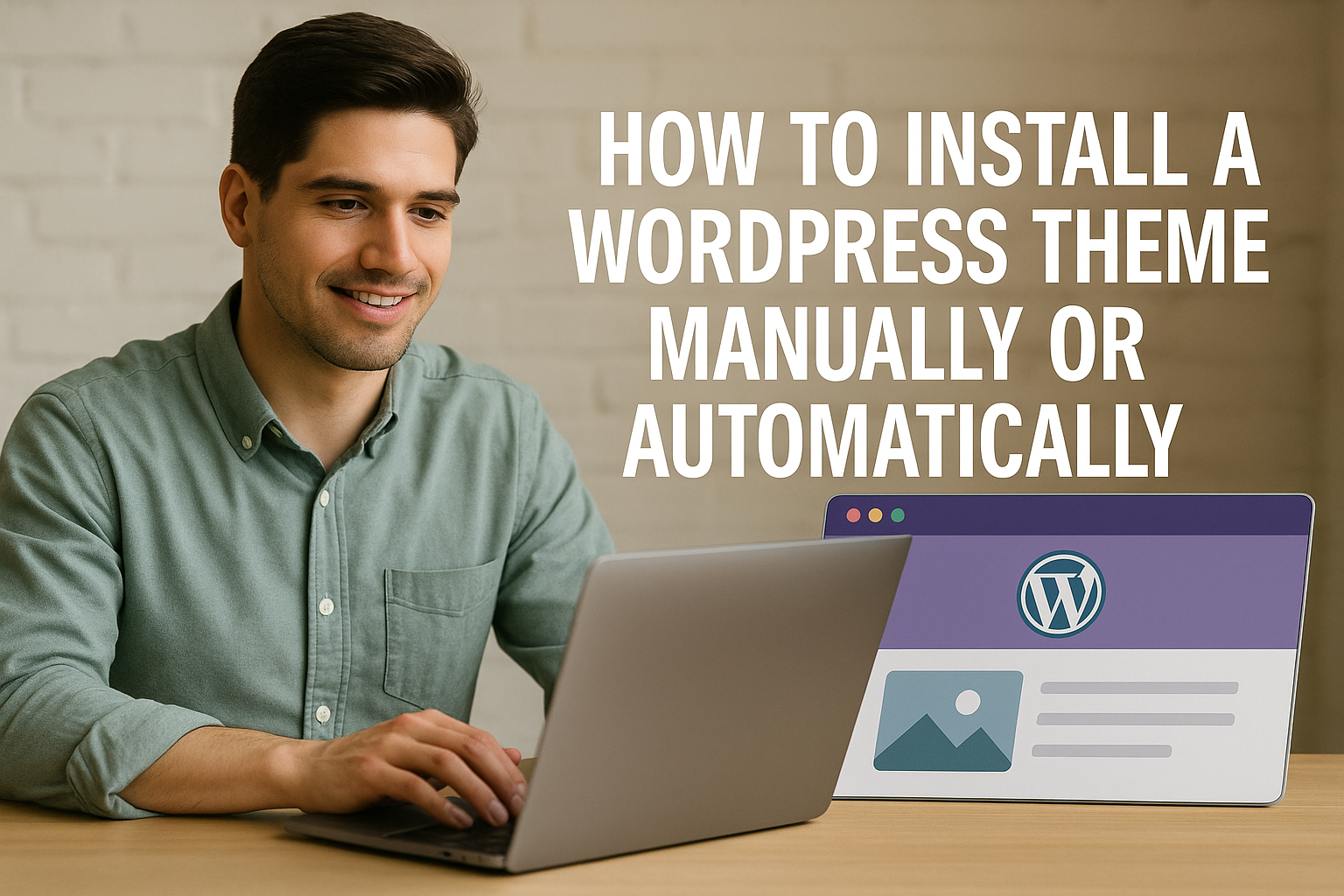WordPress has evolved into one of the most powerful and user-friendly content management systems on the web, empowering millions of websites—from blogs and portfolios to major e-commerce stores. One of the greatest strengths of WordPress lies in its theme system, which controls the design and layout of your website. However, when it comes to customizing themes, especially for long-term maintainability and scalability, many developers and site owners run into a common issue: how do you make changes to a theme without losing them during updates? The answer lies in using a WordPress child theme.
A child theme in WordPress is a sub-theme that inherits the look, feel, and functionality of another theme known as the parent theme. Rather than editing the parent theme’s files directly, you create a separate theme that allows you to safely customize and extend the original theme. This approach ensures that when the parent theme is updated, your changes remain intact, reducing the risk of overwriting your custom work.
Creating a child theme may sound like a developer-centric task, but it’s surprisingly accessible even for those who have only a basic understanding of WordPress. Whether you’re aiming to make minor design tweaks or add complex functionality, a child theme provides a structured, best-practice way to do so. This makes it an essential skill not just for developers, but also for designers, bloggers, and business owners who want full control over their website’s appearance and behavior.
This tutorial is designed to guide you step-by-step through the entire process of creating a child theme from scratch. You’ll learn what tools you need, how to set up your development environment, how to create the essential files, and how to customize your theme in a future-proof way. By the end of this guide, you’ll not only have a working child theme but also a deeper understanding of how WordPress themes function under the hood.
We’ll start by exploring the benefits of using a child theme, because before diving into the “how,” it’s important to understand the “why.” Once you’re clear on the advantages, we’ll walk through the necessary prerequisites, help you with choosing the right parent theme, and guide you in setting up your development environment to make the whole process smoother and more efficient.
Whether you’re a beginner or have some experience with WordPress, this comprehensive tutorial will equip you with both the knowledge and confidence to build and customize your site responsibly. So, grab your favorite code editor and let’s get started with why using a child theme is one of the smartest decisions you can make in your WordPress development journey.
Benefits of Using a Child Theme
The first and perhaps most critical benefit of using a child theme is preservation of customizations. When you directly modify a theme and later update it, those changes are likely to be overwritten. Child themes act as a safe zone for your customizations, allowing you to tweak the design or functionality without risking loss during parent theme updates. This separation of core and custom code also helps streamline updates and minimize maintenance headaches.
Another major advantage is organized development. A child theme creates a clear structure where your custom code resides in a dedicated place, making your development process cleaner and more manageable. This is particularly helpful when you’re working in a team or maintaining a website over time. By compartmentalizing your customizations, you make it easier for others (or your future self) to understand, debug, or extend your work.
Child themes also promote learning and experimentation. If you’re new to theme development, working with a child theme provides a lower-risk environment. You can experiment with different functions, layouts, and styles without fear of breaking the core theme. If something goes wrong, simply revert or remove the child theme without impacting the functionality of the parent theme. It’s an excellent way to gradually learn how themes operate without diving into complex theme-building from scratch.
From a performance and flexibility perspective, child themes can be a smarter alternative to using multiple plugins for customization. Overloading a site with plugins can slow it down and introduce security vulnerabilities. With a child theme, you can write lightweight code snippets that achieve the same goals—often more efficiently while keeping the site lean and optimized. This is particularly valuable for developers who prioritize site speed and clean code.
Another overlooked benefit is reusability. Once you’ve created a child theme for a particular project, you can use the same structure as a foundation for future projects based on the same parent theme. This approach helps establish a standardized workflow and saves you time in the long run. Whether you’re managing multiple sites or just want to create a consistent look across different domains, child themes help scale your work more effectively.
In terms of compatibility, child themes make it easier to manage future-proofing. Popular parent themes often release updates that include new features, security patches, and bug fixes. By using a child theme, you can continue receiving these improvements while keeping your own customizations intact. This is especially important in maintaining WordPress best practices and ensuring long-term site security and performance.
Finally, using a child theme demonstrates professionalism and adherence to WordPress development standards. Whether you’re building a site for a client or contributing to a larger team, utilizing a child theme shows that you understand the architecture of WordPress and are committed to creating maintainable, high-quality work. It’s a small step that makes a big impression.
Prerequisites
Before diving into creating a WordPress child theme, it’s essential to prepare the groundwork. Like any form of development, having the right tools and foundational knowledge in place can make the entire process more efficient and enjoyable. This section covers what you need in terms of skills, tools, and environment before building your first child theme. Don’t worry you don’t need to be a seasoned developer, but a basic understanding of how WordPress works is definitely helpful.
First and foremost, you should have a working WordPress installation. This can be either a live website (though not recommended for development) or a local development environment (which we’ll discuss in more detail in the next section). If you’re just starting out, using a local setup is safer and more forgiving—you can experiment freely without affecting a live audience or compromising your website’s integrity.
Secondly, you’ll need basic familiarity with HTML and CSS. You don’t need to be an expert web designer, but you should be able to understand and edit style rules. Most child theme customizations start with styling changing colors, fonts, layouts, and spacing so this knowledge is crucial. Understanding how HTML elements are structured and how CSS targets them will help you achieve the look you want.
In addition to HTML and CSS, a basic understanding of PHP the scripting language that powers WordPress, is also important. You don’t have to write complex PHP functions from scratch, but being able to read PHP code, identify functions, and understand template logic will be invaluable. Most of your interactions with PHP in a child theme will be copying functions, modifying snippets, or creating small additions in the functions.php file.
Another essential skill is understanding the WordPress theme file structure. You’ll need to know what files do what such as header.php, footer.php, style.css, and functions.php. Each of these plays a specific role in rendering your website, and knowing which file to modify (or override) can save you hours of guesswork. Even though the child theme simplifies this by allowing you to selectively override parent theme files, a foundational knowledge of how they interact is key.
In terms of tools, a code editor is mandatory. While you can technically create and edit files with any text editor, using a specialized code editor like Visual Studio Code, Sublime Text, or Atom provides syntax highlighting, file navigation, and integrated tools that streamline your workflow. These editors help you spot errors and organize your files more efficiently.
Lastly, you’ll need file access to your WordPress installation, which could be through an FTP client like FileZilla or via your hosting control panel’s file manager. This access allows you to upload and manage theme files directly in the /wp-content/themes/ directory. For local development, you can access files directly through your file system. Regardless of the method, you’ll need to be comfortable creating folders, uploading files, and navigating the WordPress directory structure.
To sum up, the key prerequisites for creating a WordPress child theme are:
- A working WordPress installation (preferably local).
- Basic knowledge of HTML and CSS.
- Introductory understanding of PHP.
- Familiarity with WordPress theme files and structure.
- A reliable code editor.
- Access to your WordPress file system (via FTP or file manager).
- A willingness to experiment and learn.
Equipped with these basics, you’re ready to move on to one of the most important decisions in this process: choosing the right parent theme. Let’s explore how to make that choice strategically in the next section.
Choosing a Parent Theme
Selecting the right parent theme is arguably one of the most important decisions you’ll make when creating a WordPress child theme. The parent theme serves as the foundation for your entire design and functionality, and the quality and flexibility of this theme will significantly impact your project’s success. With thousands of free and premium themes available, knowing what to look for can help you avoid unnecessary complications and create a site that’s easier to maintain and scale.
The first factor to consider is code quality and documentation. Not all themes are created equal. A well-coded parent theme adheres to WordPress standards, has clean and readable code, and includes clear documentation. Good documentation is especially crucial when working with a child theme because it helps you understand which files you can safely override, what hooks and functions are available, and how the theme’s structure is organized. Look for themes built by reputable developers or companies with a strong history in the WordPress ecosystem.
Next, think about customizability and modularity. A parent theme with a modular code structure is easier to work with and modify using a child theme. For example, frameworks like GeneratePress, Astra, or OceanWP are designed to be lightweight, flexible, and developer-friendly. These themes often provide many hooks and filters, making it simple to extend functionality through your child theme without having to duplicate entire template files.
Update frequency and support are also vital considerations. A good parent theme should be regularly updated to ensure compatibility with the latest WordPress version, security best practices, and performance improvements. If a theme hasn’t been updated in over a year, it’s usually a red flag. You’ll also want to check if the developer provides support through forums, ticketing systems, or knowledge bases. Support can be especially useful when you’re working with advanced customizations or running into unexpected issues.
Another consideration is performance and speed. While flashy themes packed with features may seem appealing, they often come with bloated code that slows down your site. Performance-optimized themes provide a better user experience and are easier to scale, especially when adding custom features through a child theme. Use tools like GTmetrix or PageSpeed Insights to test a theme demo before committing to it.
Your design goals and layout preferences should also guide your choice. If your project calls for a specific type of website such as a blog, e-commerce store, or portfolio you’ll want a parent theme that aligns with that structure. Many themes are designed with niche use-cases in mind and include built-in templates that reduce the amount of customization required in your child theme. However, even when using a niche theme, it’s best to avoid those that lock you into rigid design elements or require proprietary page builders.
Compatibility with popular WordPress plugins is another key factor. Themes that follow WordPress standards tend to work seamlessly with major plugins like WooCommerce, Yoast SEO, Elementor, and WPForms. If a theme has known conflicts with widely used plugins, it could hinder your ability to add functionality later, even through your child theme.
Finally, consider whether you want to use a theme framework as your parent theme. Frameworks like Genesis or Underscores (_s) are popular for more advanced users and developers because they offer a barebones, optimized foundation that’s easy to build upon. These frameworks typically come with built-in best practices for SEO, accessibility, and performance, but they may require more hands-on development work.
In summary, when choosing a parent theme, ask yourself these questions:
- Is the theme built with clean, standard-compliant code?
- Does it have good documentation and support?
- Is it regularly updated and well-maintained?
- Is it performance-optimized and fast-loading?
- Does it align with your design and layout goals?
- Is it compatible with essential plugins?
- Does it provide hooks, filters, and customization options suitable for child theme development?
By taking the time to choose the right parent theme, you’re setting yourself up for a smoother development process and a more robust, future-proof website. Once you’ve selected your theme, it’s time to get your environment set up for actual development. In the next section, we’ll walk through how to prepare your workspace and tools so you can start building your child theme efficiently and confidently.
Setting Up Your Development Environment
Now that you’ve selected a suitable parent theme, it’s time to prepare your development environment. This step is essential, as it provides you with a safe, controlled space where you can experiment, troubleshoot, and refine your child theme before deploying it to a live website. Developing directly on a live site is risky—it exposes you to potential downtime, broken features, and security vulnerabilities. A proper setup ensures that you can work efficiently and avoid costly mistakes.
The first decision you need to make is whether to develop locally or on a staging server. Most developers prefer to use a local development environment. Tools like Local by Flywheel, XAMPP, MAMP, and DevKinsta allow you to run a full WordPress site on your own computer. These tools bundle together everything you need Apache server, MySQL database, and PHP—making them an all-in-one solution. Once installed, you can create new WordPress sites in minutes and begin developing your child theme right away.
Setting up a local site typically involves choosing a domain name (for example, mychildtheme.local), setting up a database, and installing WordPress into a designated folder. These tools usually offer a graphical interface that simplifies the process, eliminating the need to manually configure database connections or edit configuration files. If you’re using Local by Flywheel, it even provides features like live link sharing and easy SSL setup.
If you prefer working in a web-based environment or need to collaborate with others, consider using a staging environment provided by your hosting provider. Many reputable hosts like SiteGround, WP Engine, and Kinsta offer one-click staging options. A staging site is essentially a clone of your live site, hosted in a separate environment. This allows you to test changes in a real-world setting without affecting your users. The downside is that it’s typically slower than a local environment and may have limitations based on your hosting plan.
Once your development site is set up, you’ll need a file manager or FTP client to interact with your theme files. Applications like FileZilla, Cyberduck, or your host’s built-in file manager give you direct access to the WordPress file structure. For local development, you can simply use your computer’s file browser to navigate to the /wp-content/themes/ directory where your themes are stored.
Next, install a code editor if you haven’t already. Popular choices include Visual Studio Code (VS Code), Sublime Text, and Atom. These editors are highly customizable and support features like syntax highlighting, autocompletion, and integrated terminal commands. Many also support extensions for working with WordPress, PHP, and SCSS. VS Code, in particular, has robust support for version control with Git, live server previews, and linting tools that help you write cleaner, error-free code.
With your environment in place, it’s a good time to install some helpful development plugins on your WordPress site. Plugins like Query Monitor, Theme Check, and Debug Bar provide insights into theme performance, database queries, and error logs. These tools can be invaluable when troubleshooting issues or optimizing your child theme. It’s also a good idea to enable WP_DEBUG in your wp-config.php file, which turns on detailed error reporting a must for any kind of development.
Lastly, get comfortable with browser developer tools. Whether you’re using Chrome, Firefox, Safari, or Edge, every major browser includes a set of developer tools that let you inspect HTML, CSS, JavaScript, and network activity in real time. These tools are indispensable when trying to understand how elements are styled or why a certain customization isn’t rendering as expected. You can view the DOM, test style changes live, and debug scripts directly within your browser.
Here’s a quick checklist for setting up your development environment:
- Install a local server stack (Local, XAMPP, MAMP, etc.).
- Create a new WordPress site on your local environment.
- Access the WordPress file structure via file browser or FTP.
- Choose and configure a code editor like VS Code.
- Enable WordPress debugging tools.
- Install helpful development plugins (Query Monitor, Theme Check).
- Familiarize yourself with browser developer tools.
By setting up a well-organized, efficient development environment, you give yourself the freedom to build, break, and rebuild without fear. This stage is often overlooked by beginners eager to jump into design and code, but it’s the foundation that supports all your future efforts. With everything in place, you’re finally ready to start creating your child theme’s folder and files—something we’ll dive into in the next section of this tutorial.
Creating the Child Theme Folder
The first practical step in building a WordPress child theme is to create the child theme folder. This folder is where all your child theme files will live, and its location and naming are critical to ensuring WordPress recognizes it properly. If this step is not done correctly, WordPress won’t know your child theme exists, and you won’t be able to activate it. Let’s walk through how to do it the right way, step by step.
To begin, navigate to your WordPress installation directory. If you’re using a local development environment, this will likely be on your computer under a folder named something like htdocs, Sites, or Local Sites. Once inside the root directory of your WordPress site, navigate to the wp-content folder, and then to the themes directory. This is where all installed themes both parent and child are stored.
Create a new folder inside the themes directory. The naming convention is crucial. It’s best to use the name of the parent theme followed by -child to clearly indicate the relationship. For example, if your parent theme is called twentytwentyfour, you should name the folder twentytwentyfour-child. Avoid using spaces or special characters. Use lowercase letters and hyphens for readability and compatibility.
Once you’ve created the folder, it will be empty by default. At a minimum, a child theme requires two files: style.css and functions.php. These files will be created in the next steps, but for now, make sure your folder is ready and properly named. This folder structure ensures WordPress understands that this is a standalone theme, which will inherit its structure and styling from its designated parent.
It’s also good practice to create a standard folder structure within your child theme to prepare for future customization. You might consider creating subfolders like css, js, images, and templates inside your child theme directory. This structure helps keep your custom files organized as your child theme becomes more complex. While these subfolders aren’t required, they’re highly recommended if you plan to add custom scripts, stylesheets, or template overrides later.
Permissions are another detail worth addressing. Ensure that your new child theme folder and the files you create inside it have the correct read and write permissions. Typically, theme files should have 644 permissions, and directories should be set to 755. This prevents unauthorized access or accidental changes while allowing WordPress to function correctly.
After setting up the folder, make sure to refresh your WordPress dashboard. Although the child theme won’t appear just yet (since the necessary files haven’t been added), ensuring that WordPress is detecting your theme directory correctly is a helpful step. If you encounter any issues later when trying to activate the child theme, double-check the folder name, path, and permissions here.
Creating the child theme folder may seem like a small step, but it’s foundational. A correctly named and structured folder ensures WordPress recognizes your theme and provides a reliable space for all your future customizations. It also sets the tone for organized and maintainable theme development. Now that the folder is ready, let’s move on to the next crucial step creating the style.css file that defines your child theme’s identity.
Creating the style.css File
The style.css file is the cornerstone of every WordPress theme, including child themes. It does far more than just hold your CSS styles, it also contains the theme header, a block of commented information that tells WordPress what your theme is called, who created it, which theme it inherits from, and more. Without this file and its correctly formatted header, WordPress won’t recognize your child theme, no matter what else you’ve set up.
Let’s start with creating the file itself. Inside your newly created child theme folder (e.g., twentytwentyfour-child), create a plain text file and name it exactly style.css. File names in WordPress are case-sensitive on most servers, so be sure to use all lowercase letters and ensure the extension is .css and not .txt. You can use your code editor for this, or even create it through your hosting file manager or FTP client if needed.
Once the file is created, the next step is to add the required theme header at the top. This is a block comment that provides metadata about the child theme. Here’s an example of what that header should look like:
css
/*
Theme Name: Twenty Twenty-Four Child
Theme URI: https: //example.com/twenty-twentyfour-child/
Description: A child theme for the Twenty Twenty-Four WordPress theme
Author: Your Name
Author URI: https: //example.com
Template: twentytwentyfour
Version: 1.0.0
License: GNU General Public License v2 or later
License URI: http://www.gnu.org/licenses/gpl-2.0.html
Text Domain: twentytwentyfour-child
*/
A few notes here:
- Theme Name is what will display in your WordPress dashboard.
- Template must exactly match the folder name of the parent theme. This is how WordPress knows which theme to inherit from.
- All other fields are optional but recommended for clarity and future reference.
The Text Domain is used for translations and localization. If you plan on making your child theme translatable, make sure this matches your folder name exactly, as WordPress uses it to reference language files.
Now that the theme metadata is in place, you might be tempted to start writing your custom CSS right away. However, it’s important to understand that this file doesn’t automatically inherit the parent theme’s styles. In previous versions of WordPress, developers used @import in the style.css file to bring in parent styles like so:
css
@import url(“../twentytwentyfour/style.css”);
But this method is now discouraged because it slows down page loading. Instead, the proper way to include parent styles is via the functions.php file, which we’ll set up in the next section. For now, you can still add any custom CSS here, and it will be applied once the theme is active and the parent styles are correctly enqueued.
You can, however, begin testing your child theme by adding a simple rule such as:
css
body {
background-color: #f0f0f0;
}
Once your theme is active, this change will be easy to verify and confirm that your child theme is loading properly.
Make sure to save the file after adding the header and any custom styles. Then, double-check its presence in the correct folder (wp-content/themes/your-child-theme/style.css). If you navigate to your WordPress dashboard at this point, you should now see your child theme listed under Appearance > Themes, even though it’s not yet fully functional. That will be addressed in the next section when we enqueue the parent styles.
Creating the style.css file is a vital part of establishing your child theme. It not only defines the theme’s identity in the WordPress dashboard but also acts as the primary location for your custom styling. With the metadata properly declared and your child theme now visible in the admin panel, you’re ready to take the next step adding the functions.php file to correctly enqueue styles and make your theme truly functional.
Creating the functions.php File
While the style.css file helps WordPress recognize your child theme and allows for custom styling, it is the functions.php file that gives your child theme the power to properly inherit the styles and scripts from the parent theme. This file acts like a plugin for your theme and is a crucial part of making your child theme functional. Without it, your child theme won’t inherit the design or scripts from its parent, leading to a broken or incomplete site layout.
Let’s begin by creating the file. In the same child theme folder where your style.css resides (e.g., twentytwentyfour-child), create a new file and name it functions.php. Again, be sure the filename is exactly correct—lowercase, no spaces, and with the .php extension. Open the file in your code editor and get ready to add the code that will tell WordPress to load the parent theme’s styles.
The best practice for loading the parent theme’s styles is to use the WordPress wp_enqueue_scripts action hook along with the wp_enqueue_style() function. This allows you to queue the parent styles properly without resorting to the outdated @import method, which, as previously mentioned, is discouraged due to performance concerns. Here’s the recommended snippet to include:
php
<?php
// Enqueue parent theme stylesheet
function my_theme_enqueue_styles() {
$parent_style = ‘twentytwentyfour-style’; // This is the parent theme style handle.
wp_enqueue_style($parent_style, get_template_directory_uri() . ‘/style.css’);
wp_enqueue_style(‘twentytwentyfour-child-style’,
get_stylesheet_directory_uri() . ‘/style.css’,
array($parent_style),
wp_get_theme()->get(‘Version’)
);
}
add_action(‘wp_enqueue_scripts’, ‘my_theme_enqueue_styles’);
Let’s break that down.
- The $parent_style variable holds the handle for the parent theme’s stylesheet. This needs to match whatever name the parent theme used when it registered its style. For the default themes like twentytwentyfour, you can usually find this by checking their functions.php file.
- The first wp_enqueue_style() function loads the parent theme’s stylesheet.
- The second wp_enqueue_style() loads your child theme’s stylesheet and lists the parent as a dependency so that it loads first.
- Finally, the add_action() function tells WordPress when to run the script.
You might wonder why we’re using get_template_directory_uri() for the parent style and get_stylesheet_directory_uri() for the child style. This distinction is crucial. get_template_directory_uri() returns the path to the parent theme, while get_stylesheet_directory_uri() returns the path to the currently active theme (your child theme). This ensures that your child theme correctly sources its own files, while still pulling in necessary assets from the parent.
Adding other custom PHP functions to functions.php is a common next step. For example, you might want to remove actions from the parent theme, register custom navigation menus, or add theme support for post thumbnails. Unlike overriding template files, which replaces the parent’s version entirely, using functions.php allows you to add or modify functionality in addition to what’s already present in the parent.
It’s important to remember that functions.php in a child theme is loaded before the parent theme’s file, so if you want to remove or override specific functions, you’ll often need to use hooks and filters. Avoid copying the entire functions.php from the parent into the child—this defeats the purpose of using a child theme and could cause errors or duplicated functionality.
After saving the functions.php file with your wp_enqueue_style() code in place, your child theme is now capable of loading styles correctly. You can verify this by viewing your website in a browser. If everything is set up correctly, it should look just like the parent theme (unless you’ve already added custom styles to your child theme’s style.css).
In summary, the functions.php file is not just about loading styles—it’s the gateway to adding powerful functionality to your WordPress site in a controlled and upgrade-safe way. Whether you’re tweaking layouts, modifying behavior, or adding completely new features, this file will be one of your most-used assets in child theme development.
Activating the Child Theme
Once your child theme folder is created and the essential files—style.css and functions.php—are in place, the next step is to activate your child theme in the WordPress dashboard. This process is straightforward but crucial, as it officially switches your site to use the child theme instead of the parent theme, allowing all your customizations to take effect.
To begin, log in to your WordPress admin area. From the dashboard menu, navigate to Appearance > Themes. Here, WordPress lists all installed themes, including both parent themes and child themes. If you followed the previous steps correctly, you should see your child theme listed by the name you gave it in the style.css file’s Theme Name header (e.g., “Twenty Twenty-Four Child”).
If you don’t see your child theme listed, double-check the following:
- The child theme folder is located inside wp-content/themes/.
- The folder contains a valid style.css file with the proper theme header (especially the Template: line matching the parent theme folder name).
- The child theme folder and files have the correct permissions.
Assuming everything looks good, hover over your child theme and click Activate. Upon activation, WordPress will start using your child theme’s files to render the site. However, since your child theme enqueues the parent styles and hasn’t overridden any templates yet, your website will initially look identical to the parent theme. This is expected and means your child theme setup is working correctly.
It’s a good idea to visit your site’s front end immediately after activation to ensure everything loads as expected. If your site looks broken or unstyled, it usually means the parent theme’s stylesheets or scripts aren’t being loaded properly. This is often due to errors in your functions.php enqueueing code or mismatched folder names.
Also, be aware that any custom widgets, menus, or theme settings you configured on the parent theme might need to be reassigned or reconfigured after switching to your child theme. Although the child theme inherits the parent’s functionality, some theme options might be stored under the theme’s name, and activating a new theme resets these settings.
If you’ve customized your child theme’s style.css or added custom PHP in functions.php, you should now see those changes reflected on your site. For example, if you added a simple background color change to style.css, refreshing the homepage will display this new style.
Activating the child theme also allows you to begin safely customizing your site without worrying about losing changes when the parent theme updates. This is one of the biggest advantages of using child themes—future parent theme updates will not overwrite your child theme’s files, protecting your work.
If you’re working on a live site, it’s best to activate the child theme during a low-traffic time or in a staging environment to minimize disruption. Also, always back up your site before activating a new theme, even a child theme, to prevent any accidental data loss.
In summary, activation is the gateway to using your child theme in WordPress. It switches the active theme, starts pulling in your child files alongside the parent, and sets the stage for all your customizations to shine. Once activated and verified, you’re ready to move on to testing basic functionality to ensure everything works perfectly.
Testing Basic Functionality
After activating your child theme, the next essential step is testing basic functionality to ensure that your setup is working as expected. While the initial visual appearance might closely resemble the parent theme (especially if no template files or major styles have been overridden yet), it’s critical to verify that everything under the hood is functioning correctly. This step helps you catch issues early before you begin deeper customizations.
Start by visiting your website’s front end in a browser. Check that your site loads properly and that its layout, typography, images, and navigation menus display just as they did under the parent theme. Since your child theme enqueues the parent’s stylesheet using functions.php, this first visual inspection helps confirm that styles are loading properly. If the site looks broken, unstyled, or incomplete, double-check your functions.php file for syntax errors or incorrect paths.
Next, test any custom styles you’ve added in your child theme’s style.css. For example, if you changed the background color of the body tag, is the new color showing up? If not, open your browser’s developer tools (usually accessible with F12 or right-click → Inspect) and verify that your styles are being applied and aren’t being overridden by parent or plugin styles. If your rule exists but is being overridden, consider adding !important to your declaration temporarily (though avoid this as a long-term solution).
It’s also a good idea to verify the HTML structure and classes on key components like headers, footers, and post entries. This can help you plan which classes or IDs you’ll want to target for styling in your child theme. The developer tools in Chrome or Firefox allow you to see live DOM changes and test CSS rules without making permanent changes to your actual files.
Another crucial test involves ensuring that WordPress functionality remains intact. Try logging in and out, navigating to blog posts, categories, archive pages, and using site search. Make sure all widgets appear as expected and your menus function properly. If something doesn’t behave the way it should, it might point to a conflict with a plugin, a missing dependency in your enqueue code, or a compatibility issue in your parent theme.
It’s equally important to test interactive components. This includes checking that image sliders, dropdown menus, form elements, and JavaScript-dependent features work properly. Sometimes, child themes that forget to enqueue necessary JavaScript or override the wrong files can break this functionality. If a feature like a sticky menu or modal popup stops working, use the developer console to check for JavaScript errors and trace them back to missing or mislinked files.
Another essential area to inspect is responsive behavior. Resize your browser window or view your site on different devices to make sure it remains mobile-friendly. Since you’re working with a child theme, you need to ensure that your stylesheet additions don’t break the responsive layout of the parent theme. If you’re planning extensive style changes, consider testing on multiple devices or using browser extensions like Chrome DevTools’ device mode.
Finally, test loading performance and check your site for console warnings or PHP errors. If you’ve enabled WP_DEBUG in your wp-config.php file, any PHP issues will show up on the page or in your site’s error logs. Use tools like GTmetrix, Lighthouse, or PageSpeed Insights to gauge whether any scripts or styles are being duplicated, misloaded, or bloating your site unnecessarily. Optimizing from the start helps you avoid performance issues later.
Here’s a quick checklist to guide your testing:
- Visual consistency – Does your child theme look like the parent theme?
- Custom styles – Are your changes in style.css applied correctly?
- Core functionality – Are WordPress features like menus, widgets, and search intact?
- Scripts and interactivity – Are sliders, dropdowns, and forms working as expected?
- Responsive layout – Does your site adapt to different screen sizes without breaking?
- Console and error logs – Are there any PHP or JavaScript errors?
- Performance checks – Are files being loaded efficiently?
By conducting thorough testing, you ensure that your child theme is not only working but also stable and performant. This gives you the confidence to move forward with deeper customizations like template overrides, custom post types, and additional styling—knowing that your foundation is solid.
Testing may seem tedious at first, but it’s a best practice that saves you from dealing with unexpected bugs or broken layouts later. Once you’ve confirmed everything is functioning as expected, you’re officially ready to start developing your child theme’s unique look and features.
Overriding Parent Theme Files
One of the primary advantages of using a child theme is the ability to override specific files from the parent theme without modifying the original files. This approach ensures that your customizations remain intact even when the parent theme is updated.
Understanding Template Hierarchy
WordPress follows a template hierarchy to determine which template file to use for displaying content. By copying a template file from the parent theme into your child theme and modifying it, you can customize how specific content is displayed. For example, if you want to modify the layout of single posts, you can copy single.php from the parent theme into your child theme and make the necessary changes.
Overriding Specific Template Files
To override a specific template file, navigate to your child theme’s directory and create a copy of the desired file from the parent theme. For instance, to modify the header, copy header.php from the parent theme and place it in your child theme’s directory. WordPress will prioritize the child theme’s version of the file over the parent theme’s version.
Avoiding Unnecessary Overrides
While overriding template files is powerful, it’s essential to avoid unnecessary overrides. Only copy and modify the files you need to customize. Overriding files that don’t require changes can lead to unnecessary complexity and potential conflicts.
Maintaining Compatibility with Parent Theme Updates
When overriding template files, it’s crucial to stay informed about updates to the parent theme. If the parent theme introduces changes to the overridden files, you may need to merge those changes into your child theme’s versions to maintain compatibility. Regularly reviewing the parent theme’s changelog can help you stay updated.
Best Practices for Overriding Files
Use Child Theme Functions: Whenever possible, use hooks and filters provided by the parent theme to modify functionality instead of overriding entire template files.
Keep Overrides Minimal: Only override files that require customization to minimize maintenance efforts.
Document Changes: Clearly document any changes made to overridden files to facilitate future updates and troubleshooting.
Testing After Overrides
After overriding template files, thoroughly test your site to ensure that the customizations work as expected. Check for layout issues, functionality problems, and compatibility with different browsers and devices. Testing helps identify and resolve potential issues early in the development process.
Customizing Styles
Customizing styles in a child theme allows you to modify the appearance of your site without altering the parent theme’s files. This approach ensures that your styling changes are preserved during parent theme updates.
Enqueuing Parent Theme Styles
To ensure that your child theme inherits the parent theme’s styles, enqueue the parent’s stylesheet in your child’s functions.php file. This can be done using the wp_enqueue_style() function:
php
function my_theme_enqueue_styles() {
$parent_style = ‘parent-style’; // Replace with the parent theme’s stylesheet handle
wp_enqueue_style($parent_style, get_template_directory_uri() . ‘/style.css’);
wp_enqueue_style(‘child-style’, get_stylesheet_uri(), array($parent_style));
}
add_action(‘wp_enqueue_scripts’, ‘my_theme_enqueue_styles’);
This code ensures that both the parent and child theme stylesheets are loaded, with the child theme’s styles taking precedence.
Adding Custom Styles
To add custom styles, include them in your child theme’s style.css file. This file should begin with the required theme header, followed by your custom CSS rules. For example:
css
/*
Theme Name: My Custom Child Theme
Template: parent-theme
*/
body {
background-color: #f0f0f0;
font-family: Arial, sans-serif;
}
By placing your custom styles in the child theme’s style.css, you ensure that they override the parent theme’s styles where applicable.
Utilizing Browser Developer Tools
Browser developer tools are invaluable for identifying which styles are applied to specific elements. Use these tools to inspect elements and determine the CSS rules affecting them. This can help you write more targeted and efficient CSS selectors in your child theme’s style.css.
Responsive Design Considerations
When customizing styles, ensure that your changes are responsive and adapt well to different screen sizes. Use media queries to apply styles conditionally based on the viewport size:
css
@media (max-width: 768px) {
body {
background-color: #e0e0e0;
}
}
This approach enhances the user experience across various devices.
Avoiding !important
While the !important declaration can force a style to be applied, it’s generally best to avoid its use unless absolutely necessary. Overusing !important can make your CSS harder to maintain and debug.
Testing Style Changes
After making style changes, thoroughly test your site to ensure that the new styles are applied correctly and that there are no unintended side effects. Check the site on different devices and browsers to verify responsiveness and compatibility.
Adding Custom PHP Functions
Adding custom PHP functions in your child theme’s functions.php file allows you to extend the functionality of your WordPress site without modifying the parent theme’s code. This approach ensures that your custom functions are preserved during parent theme updates.
Creating the functions.php File
If your child theme doesn’t already have a functions.php file, create one in your child theme’s directory. This file should begin with the opening PHP tag:
php
<?php
// Custom functions go here
You can now begin to define your own custom functions or override existing WordPress behaviors using hooks, filters, and actions. One of the first practical customizations might be registering a new navigation menu. For example:
php
function my_custom_menus() {
register_nav_menus(array(
‘custom-header-menu’ => __(‘Custom Header Menu’, ‘your-text-domain’)
));
}
add_action(‘after_setup_theme’, ‘my_custom_menus’);
This code snippet registers a new menu location that you can use in your child theme. You can then assign a menu to this location through the WordPress dashboard under Appearance > Menus.
You can also use this file to deregister or modify scripts loaded by the parent theme. For example, if the parent theme loads a heavy JavaScript file you want to replace with a lighter version, you can dequeue the parent script and enqueue your custom one in its place:
php
function dequeue_parent_script() {
wp_dequeue_script(‘parent-script-handle’);
wp_enqueue_script(‘child-custom-script’, get_stylesheet_directory_uri() . ‘/js/custom.js’, array(), ‘1.0’, true);
}
add_action(‘wp_enqueue_scripts’, ‘dequeue_parent_script’, 20);
Another practical use of the functions.php file in a child theme is to create shortcodes. Shortcodes allow you to add reusable code snippets inside your posts or pages. Here’s an example of a simple shortcode that displays the current year:
php
function show_current_year() {
return date(‘Y’);
}
add_shortcode(‘year’, ‘show_current_year’);
Now, whenever you insert [year] into a post or page, it will be replaced with the current year.
Keep in mind that while the child theme’s functions.php file is loaded in addition to, not instead of, the parent theme’s file, it’s still executed first. This means you can use it to modify or even override functions defined in the parent theme — provided they’re not wrapped in function_exists().
Here’s an example of checking if a function exists before defining a new one in the child theme:
php
if (!function_exists(‘parent_theme_function’)) {
function parent_theme_function() {
// Your custom version of the function
}
}
This lets you redefine functions that the parent may have declared as overridable — a sign of a well-coded, child-theme-friendly parent theme.
In summary, the functions.php file in your child theme is where the real power lies. It allows you to modify or extend WordPress functionality without plugins or parent theme edits. Whether you’re optimizing performance, creating shortcodes, or customizing behaviors, this file becomes the control center for your child theme logic.
Customizing Templates
Customizing templates in a child theme takes your control over site design and layout to the next level. This involves copying and modifying files from the parent theme to change the way content is structured and rendered. Whether you want to adjust the layout of posts, remove featured images from pages, or customize headers and footers, template customization is key.
Identifying the Template to Override
Before making any changes, you must first identify which template file controls the content you want to modify. WordPress uses a template hierarchy to determine which file is used for which type of content. For example:
- page.php is used for static pages.
- single.php is used for individual posts.
- archive.php is used for category and tag pages.
You can find the full hierarchy on WordPress.org. You can also use plugins like “What The File” to see which template file is used for the current page.
Copying and Editing the Template
Once you know which file to customize, copy it from the parent theme into your child theme directory. For example, to customize blog post display, copy single.php into the child theme folder and edit it. WordPress will automatically use the child version instead of the parent one.
Within these templates, you can adjust the layout, add custom HTML, include additional classes, or change how data is pulled from the database using WordPress template tags like the_title(), the_content(), and the_excerpt().
Creating Custom Page Templates
Beyond overriding default templates, you can create your own custom page templates. This is useful if you want different layouts for specific pages. To do this, create a new PHP file in your child theme and add a comment at the top like so:
php
<?php
/*
Template Name: Custom Landing Page
*/
After saving, this template will appear in the WordPress page editor under “Template.” You can then assign it to any page.
Using get_template_part()
To maintain a clean structure and avoid repeating code, use get_template_part() to break your template into smaller, reusable pieces. For example:
php
get_template_part(‘template-parts/content’, ‘single’);
This will load content-single.php from your template-parts folder. You can override these partials in your child theme as well, creating highly modular templates.
Avoiding Common Errors
When editing templates:
- Ensure that you close all PHP tags properly.
- Don’t remove important WordPress hooks or functions unless you know what they do.
- Avoid hard-coding URLs or paths; use WordPress functions like get_template_directory_uri().
Testing Template Changes
After making template changes, reload your site and verify the updates. Use developer tools to inspect the DOM and check that your modifications appear correctly and don’t break the layout.
Template customization gives you full creative control over your WordPress site’s look and feel. Combined with the styling and functional adjustments you’ve already made, this allows you to design an entirely custom experience while still leveraging the robust structure of a well-coded parent theme.
Working with Theme Hooks (Actions & Filters)
Hooks are one of WordPress’s most powerful features and allow you to add or change functionality in your site without editing core files. There are two main types of hooks: actions and filters. Understanding and using these in your child theme enables you to make precise modifications while maintaining best practices.
What Are Actions and Filters?
Actions allow you to execute custom functions at specific points in the WordPress loading process.
Filters allow you to modify data before it is sent to the database or browser.
Both types of hooks are used extensively throughout WordPress and themes, making them indispensable for child theme development.
Using Action Hooks
To use an action hook, you use add_action(). For example, if you want to add a script to the footer of your site:
php
function my_footer_script() {
echo ‘<script>console.log(“Loaded from child theme”);</script>’;
}
add_action(‘wp_footer’, ‘my_footer_script’);
This code adds a JavaScript snippet at the end of the site, demonstrating how actions work.
Using Filter Hooks
Filter hooks allow you to modify content. A common use case is changing the length of excerpts:
php
function my_custom_excerpt_length($length) {
return 20; // words
}
add_filter(‘excerpt_length’, ‘my_custom_excerpt_length’);
You can also modify titles, menus, classes, and more using the appropriate filter hook.
Finding Available Hooks
To use hooks effectively, you need to know where they are. Good parent themes (like those built on the Genesis or Underscores frameworks) include hooks throughout their templates. You can consult the theme documentation or view the source code to identify available hooks.
Prioritizing and Removing Hooks
Hooks can have a priority, which controls the order in which functions attached to the same hook are run. You can also remove a previously added hook:
php
remove_action(‘wp_head’, ‘parent_function’);
This is useful if a parent theme includes something you want to exclude or replace.
Custom Hooks
Some developers add their own custom hooks into templates using do_action() or apply_filters(). If your parent theme does this, it gives you even more flexibility:
php
do_action(‘after_header’); // You can hook into this from the child theme
Hook Best Practices
Always name your functions uniquely to avoid conflicts.
Use conditional checks (is_single(), is_page(), etc.) inside your hooked functions for more control.
Document which hooks you’re using and why, for clarity and maintenance.
Working with hooks lets you tailor your WordPress site without overriding templates or editing parent theme files directly. It’s one of the safest and most scalable ways to build with child themes.
Translating the Child Theme
Translating your WordPress child theme allows you to reach a broader audience by adapting your site to different languages. WordPress provides a robust system for theme translation through the use of .pot, .po, and .mo files.
Setting Up Translation Files
To begin translating your child theme, create a languages directory within your child theme’s folder. Inside this directory, you’ll place your translation files. The .pot file serves as the template for translations, while .po files contain the actual translations, and .mo files are the compiled versions that WordPress uses.
You can generate the .pot file using tools like Poedit or Loco Translate. Once you have the .pot file, you can create .po files for each language you wish to support. For instance, to add French translations, you would create a file named fr_FR.po.
WP Residence Help
Loading Translation Files in Your Child Theme
WordPress automatically loads translation files from the parent theme’s languages directory. However, to ensure that your child theme’s translations are loaded, you need to tell WordPress where to find them. Add the following code to your child theme’s functions.php file:
php
function my_child_theme_load_textdomain() {
load_child_theme_textdomain( ‘your-text-domain’, get_stylesheet_directory() . ‘/languages’ );
}
add_action( ‘after_setup_theme’, ‘my_child_theme_load_textdomain’ );
Replace ‘your-text-domain’ with the actual text domain of your child theme. This code ensures that WordPress loads the translation files from your child theme’s languages directory.
Translating Theme Strings
Once your translation files are set up and loaded, you can begin translating theme strings. In your theme’s PHP files, wrap any text strings that need translation with the __() or _e() functions. For example:
php
<?php echo __( ‘Hello, World!’, ‘your-text-domain’ ); ?>
In this example, ‘Hello, World!’ is the string to be translated, and ‘your-text-domain’ is the text domain of your child theme. When WordPress loads the translation files, it will replace this string with the appropriate translation based on the user’s language settings.
Using Translation Plugins
If you’re not comfortable editing code, you can use translation plugins like Loco Translate to manage your translations. These plugins provide a user-friendly interface for translating theme strings directly from the WordPress dashboard.
With Loco Translate, you can scan your child theme for translatable strings, add translations, and save them without needing to manually edit .po and .mo files. This can be especially helpful for non-developers looking to translate their themes.
Testing Translations
After setting up your translations, it’s important to test them to ensure they’re working correctly. Change your site’s language settings by going to Settings > General in the WordPress dashboard and selecting a different language. Visit your site to see if the translated strings appear as expected.
If some strings aren’t translating, ensure that:
- The translation files are correctly named and located in the languages directory.
- The text domain in your theme files matches the one used in the translation files.
- The translations are correctly added in the .po files.
By following these steps, you can effectively translate your WordPress child theme, making your site accessible to a global audience.
Adding a Screenshot for Your Child Theme
Adding a screenshot to your child theme enhances its appearance in the WordPress dashboard, making it easier to identify and select. WordPress uses a screenshot image to represent themes in the Appearance > Themes section.
Creating the Screenshot Image
The screenshot image should be a high-quality representation of your theme. It’s recommended to use a 1200×900 pixel image to ensure it displays well on all devices. The image should showcase the design and layout of your theme, providing users with a visual preview.
You can create the screenshot using graphic design tools like Adobe Photoshop or Canva. Ensure that the image is clear, well-lit, and accurately represents the theme’s design.
Naming and Placing the Screenshot
Once your screenshot image is ready, name the file screenshot.png and place it in the root directory of your child theme folder. For example:
Stack Overflow
css
wp-content/
themes/
your-child-theme/
screenshot.png
style.css
functions.php
WordPress automatically detects this file and displays it as the theme’s screenshot in the dashboard.
Customizing the Screenshot for the Child Theme
If you want to differentiate your child theme from the parent theme, you can customize the screenshot. For instance, you can add a label or watermark indicating that it’s a child theme. This can help users easily identify the child theme when selecting it in the dashboard.
Ensure that any additions to the screenshot don’t clutter the image or obscure important design elements. The goal is to provide a clear and appealing preview of the theme.
Testing the Screenshot
After adding the screenshot, go to Appearance > Themes in the WordPress dashboard to see how it appears. Ensure that the image displays correctly and represents your theme well. If the image doesn’t appear, double-check the file name and location to ensure they’re correct.
By adding a well-designed screenshot, you enhance your child theme’s usability especially when working in a multi-theme environment or handing off development to a client or team. A clear, professional screenshot helps others quickly identify your custom theme, even if they weren’t the original developer.
If you’re building multiple child themes for different clients, it can also be useful to brand your screenshots. Including a subtle logo or name overlay in the bottom corner of the screenshot is a non-intrusive way to identify your work. Just ensure the text doesn’t overpower the design, it should complement, not distract.
Keep in mind that your screenshot should reflect the default appearance of your child theme after activation, not after extensive customization. This provides clarity for users on what they’ll see immediately upon activating the theme. If your child theme relies on demo content, you might want to import this into a development version of your site before taking the screenshot.
Also, remember that the screenshot is purely cosmetic, it has no impact on the actual functionality or design of your theme. WordPress won’t check the contents of the image or verify that it matches the theme’s layout. That said, it’s best to be honest and clear in your visual representation to avoid misleading users or clients.
Finally, keep the file size optimized. A 1200×900 image saved in PNG format can still be compressed to reduce load times in the admin panel. Tools like TinyPNG or ImageOptim can help reduce file size without sacrificing visual quality. This is a small optimization, but it’s useful, especially for teams managing multiple themes and sites.
With your screenshot in place, your child theme now looks polished and professional inside the WordPress dashboard. This is especially beneficial for client projects, theme marketplaces, or agency work where first impressions matter.
Creating Additional Template Files
Expanding your child theme by creating additional template files allows you to build custom page layouts, tailored post types, and more. WordPress’s template system is flexible and encourages modular development, making it easier to organize and scale your design as your project grows.
Let’s say you want to create a custom layout for a specific category of blog posts. First, review the WordPress template hierarchy. If you’re targeting posts in a category called “News”, you can create a new file in your child theme and name it category-news.php. WordPress will automatically use this file for all posts in that category.
You can also create templates for specific pages by using their ID or slug in the filename. For example, page-about.php would be used for a page with the slug “about”. This gives you the power to completely alter the design for high-importance pages like landing pages or contact forms without affecting the rest of the site.
Another common use is creating templates for custom post types. For example, if you register a custom post type called portfolio, you can create single-portfolio.php and archive-portfolio.php to control the layout of individual portfolio items and their archives respectively. These templates can include custom loops, unique sidebars, or tailored styling.
For pages with complex layouts, you might even want to build a modular template structure. This means using get_template_part() to split the main layout into reusable chunks. For example:
php
get_template_part(‘template-parts/header’, ‘hero’);
get_template_part(‘template-parts/content’, ‘portfolio’);
get_template_part(‘template-parts/footer’, ‘cta’);
This strategy enhances maintainability and makes it easy to reuse and rearrange components across multiple templates.
Don’t forget to properly comment your templates. When another developer or you six months from now opens the file, clear comments will make it easier to understand what each part of the code is doing, what files are being included, and how different sections are intended to behave.
Always test new templates thoroughly. Use various content combinations and plugins, verify mobile responsiveness, and ensure the layout degrades gracefully if some content fields aren’t filled in. This level of attention to detail helps you build reliable, user-friendly sites.
By creating additional template files in your child theme, you’re not just customizing the design you’re taking full control of the site’s architecture and layout logic. This is where your child theme can evolve into a fully bespoke solution tailored exactly to your or your client’s needs.
Handling JavaScript and Other Assets
Modern WordPress sites often rely heavily on JavaScript, CSS libraries, and other assets to add interactivity and enhance user experience. With a child theme, managing these assets properly ensures performance and maintainability without interfering with the parent theme’s files.
First, any JavaScript file you want to use in your child theme should be placed in a dedicated directory, such as /js/ inside your child theme’s folder. For example, you might have:
swift
/wp-content/themes/my-child-theme/js/custom.js
To load this file, you need to enqueue it from your functions.php file using wp_enqueue_script(). Here’s how:
php
function my_child_theme_scripts() {
wp_enqueue_script(‘child-custom-js’, get_stylesheet_directory_uri() . ‘/js/custom.js’, array(‘jquery’), ‘1.0’, true);
}
add_action(‘wp_enqueue_scripts’, ‘my_child_theme_scripts’);
This example ensures the script is loaded after jQuery and placed in the footer (true as the last parameter). Always enqueue rather than hardcoding script tags—this ensures compatibility with caching, minification, and plugin dependencies.
Similarly, CSS assets can be added via wp_enqueue_style(). If you’re adding styles for a particular feature, like a slider or modal, it’s best to isolate those in a specific stylesheet, like /css/slider.css, and enqueue it separately.
For performance, always make sure to:
- Only load scripts and styles when needed using conditional tags (like is_page()).
- Use version numbers to prevent caching issues during development.
- Minify and combine scripts for production environments.
If your theme uses advanced JavaScript frameworks (like Vue or React), you may consider using build tools like Webpack or Vite. This approach involves compiling assets outside of WordPress and enqueueing the final bundle.js file.
You may also want to deregister scripts from the parent theme if they’re not needed. For example, many parent themes load sliders or animations by default. Use wp_dequeue_script() to clean up unneeded assets.
Handling assets efficiently in your child theme helps ensure fast load times, smoother interactivity, and fewer compatibility issues. Whether you’re adding a lightbox, carousel, or interactive filter, organizing your JavaScript properly is key to a professional result.
Using Advanced Custom Fields
Advanced Custom Fields (ACF) is one of the most powerful plugins available for WordPress development. While not strictly necessary for child theme development, ACF can take your child theme customization to the next level by giving you complete control over content structure and data presentation.
With ACF, you can create custom field groups that attach to posts, pages, custom post types, taxonomies, and even users. These fields can include text inputs, image uploads, repeater fields, flexible content layouts, and more.
Let’s say you’re building a portfolio site using a child theme. You could use ACF to add custom fields like:
- Project Name
- Client Logo (image field)
- Technologies Used (checkbox field)
- Project Gallery (repeater or gallery field)
Then, in your template file (e.g., single-portfolio.php), you can retrieve and display these fields using:
php
<?php the_field(‘project_name’); ?>
<?php the_field(‘client_logo’); ?>
ACF also supports conditional logic within the admin interface, making the backend intuitive for clients or non-technical users. For example, a field can be hidden unless a specific checkbox is selected.
When combined with flexible content fields, ACF can turn your child theme into a true page builder. Editors can add rows of content (hero sections, testimonials, calls-to-action) without touching a line of code.
To keep things organized:
- Use descriptive field names.
- Group fields logically.
- Add instructional text to guide editors.
ACF also works well with Custom Post Types (CPTs) and taxonomies. With minimal setup, you can create tailored CMS experiences for any type of content.
Lastly, ACF has a Pro version which unlocks even more power, such as repeater fields, flexible content, and options pages. This allows you to store global settings like social media links, footer text, or site-wide notifications.
Integrating ACF into your child theme provides structure, power, and flexibility. It bridges the gap between design and content management, giving you (and your clients) a WordPress experience that’s truly user-friendly and deeply customizable.
Keeping the Child Theme Compatible
Ensuring that your child theme remains compatible with its parent theme and WordPress core is crucial for long-term stability and performance.
Regularly Monitor Parent Theme Updates
Parent themes are periodically updated to introduce new features, fix bugs, or address security vulnerabilities. It’s essential to monitor these updates and assess their impact on your child theme. Before applying any updates, test them in a staging environment to identify potential conflicts or issues.
Avoid Direct Modifications to Parent Theme Files
Directly modifying parent theme files can lead to compatibility issues during updates. Instead, utilize hooks, filters, and template overrides in your child theme to implement customizations. This approach ensures that your changes are preserved even when the parent theme is updated.
Leverage WordPress Hooks and Filters
WordPress provides a robust system of hooks and filters that allow you to modify the behavior of the parent theme without altering its core files. By hooking into actions and filters, you can add or modify functionality in a way that is both maintainable and compatible with future updates.
Test Compatibility with New WordPress Versions
WordPress core is regularly updated, and these updates can sometimes introduce changes that affect theme compatibility. After each WordPress update, thoroughly test your child theme to ensure it functions correctly. Pay attention to deprecated functions, changes in template hierarchy, and other modifications that could impact your theme.
Document Customizations for Future Reference
Maintaining detailed documentation of the customizations made in your child theme can be invaluable, especially when troubleshooting compatibility issues. Documenting the purpose and implementation of each customization helps in identifying potential sources of conflicts and facilitates easier updates and maintenance.
Utilize Version Control Systems
Implementing version control systems like Git allows you to track changes in your child theme’s codebase. This practice not only aids in collaboration but also provides a safety net when updating or modifying your theme. With version control, you can easily revert to previous versions if compatibility issues arise.
Stay Informed About Best Practices
The WordPress ecosystem evolves continuously, and staying informed about best practices ensures that your child theme remains compatible and secure. Follow reputable WordPress development blogs, participate in community forums, and attend WordPress meetups to keep abreast of the latest developments and recommendations.
Exporting and Reusing Your Child Theme
Exporting your child theme allows you to reuse it across multiple projects or share it with others.
Manual Export of Child Theme Files
To manually export your child theme, navigate to your WordPress installation’s wp-content/themes directory. Locate your child theme folder and compress it into a .zip file. This file can then be uploaded and activated on another WordPress installation.
Utilizing WordPress Export Feature
WordPress includes an export feature that allows you to export your content. While this feature doesn’t directly export theme files, it can be useful for transferring content associated with your child theme. Navigate to Tools > Export in your WordPress dashboard to access this feature.
Importing a Child Theme into Another Site
To import your child theme into another WordPress site, go to Appearance > Themes > Add New and click on Upload Theme. Choose the .zip file of your child theme and click Install Now. After installation, activate the theme to apply it to your site.
Exporting Customizer Settings
Customizer settings are not included in the theme export process. To export these settings, you can use plugins like Customizer Export/Import or Customizer Settings Export/Import. These plugins allow you to export and import customizer settings, ensuring consistency across sites.
Considerations When Reusing Child Themes
When reusing a child theme, ensure that the parent theme is also installed and activated on the new site. Additionally, verify that any plugins or dependencies required by the child theme are present and activated to maintain functionality.
Updating Reused Child Themes
When updating a reused child theme, it’s essential to test the updates in a staging environment before applying them to the live site. This practice helps identify any issues that may arise due to differences in WordPress versions, parent theme updates, or plugin conflicts.
Documenting Reusable Child Themes
If you plan to reuse your child theme across multiple projects, maintain detailed documentation. Include information about the parent theme, any customizations made, dependencies, and instructions for installation and activation. This documentation will streamline the process of deploying the child theme on new sites.
Common Mistakes to Avoid
Avoiding common pitfalls can save time and ensure the stability of your child theme.
Neglecting to Enqueue Parent Styles
One of the most common mistakes is failing to enqueue the parent theme’s styles. Without this, your child theme may not inherit the parent theme’s styling, leading to a broken or inconsistent design. Always enqueue the parent styles in your child theme’s functions.php file.
Overriding Too Many Parent Templates
While it’s tempting to override many parent theme templates, doing so can complicate updates and maintenance. Only override templates that require customization, and ensure that you understand the implications of each override.
Hardcoding URLs and Paths
Hardcoding URLs or file paths can cause issues when migrating or updating your site. Instead, use WordPress functions like get_template_directory_uri() and get_stylesheet_directory_uri() to dynamically generate URLs and paths.
Ignoring Mobile Responsiveness
Failing to ensure that your child theme is mobile-responsive can alienate a significant portion of your audience. Use responsive design techniques and test your theme on various devices to ensure a seamless user experience.
Not Testing in Multiple Browsers
Different browsers can render your theme differently. Test your child theme in multiple browsers to ensure consistent appearance and functionality across all platforms.
Disregarding Accessibility
Accessibility is crucial for providing an inclusive user experience. Ensure that your child theme complies with accessibility standards, such as providing alternative text for images and ensuring keyboard navigability.
Skipping Backups Before Updates
Before updating your child theme or parent theme, always create a backup. This precaution allows you to restore your site to its previous state if an update causes issues.
Debugging and Troubleshooting Tips
Effective debugging ensures that your child theme functions correctly and efficiently.
Enable WordPress Debugging
To enable debugging in WordPress, add the following lines to your wp-config.php file:
php
define( ‘WP_DEBUG’, true );
define( ‘WP_DEBUG_LOG’, true );
define( ‘WP_DEBUG_DISPLAY’, false );
This configuration logs errors to a debug.log file in the wp-content directory without displaying them on the site, which is useful for development environments.
Utilize Debugging Plugins
Plugins like Query Monitor and Debug Bar provide detailed insights into database queries, HTTP requests, hooks, and more. These tools can help identify performance bottlenecks and errors.
Check Browser Console for JavaScript Errors
JavaScript errors can break interactive features of your theme, like sliders, form validations, or AJAX requests. Use your browser’s developer tools (usually opened with F12 or Ctrl + Shift + I) and navigate to the Console tab to inspect any errors. These logs provide valuable information like the file and line number where the problem occurred. Common issues include missing files, syntax errors, or conflicts with other scripts.
Temporarily Disable Plugins
Sometimes, conflicts between plugins and your child theme (or the parent theme) can cause unexpected behavior. Temporarily deactivate all plugins and reactivate them one at a time to isolate the culprit. This process, known as plugin conflict testing, is one of the most effective ways to troubleshoot layout and functionality issues.
Switch to a Default Theme
To rule out issues with your child theme entirely, temporarily switch to a default WordPress theme like Twenty Twenty-Four. If the problem disappears, it’s likely related to your child or parent theme. This method helps pinpoint the scope of the issue, narrowing it down to theme-specific code or compatibility.
Check Server Logs
Your web host maintains server error logs that can provide information beyond WordPress’ own debugging tools. Look for 500 errors, permission issues, and PHP fatal errors. Access these logs via your hosting control panel or contact your hosting provider for assistance.
Use Version Control for Easier Debugging
If you’re using Git or another version control system, you can compare changes between working and non-working versions of your theme. This approach helps quickly locate code changes that might have introduced a bug. It also provides a convenient way to roll back to a previous, stable state.
Seek Help from the Community
When you’re stuck, don’t hesitate to leverage the power of the WordPress community. Websites like Stack Overflow, WordPress.org forums, and subreddit communities like r/WordPress are great places to seek advice. When posting a question, include specifics like error messages, what you’ve already tried, and relevant code snippets to get better responses.
Debug with Purpose
Finally, don’t fall into the trap of changing random things hoping to fix an issue. Instead, debug systematically: isolate the problem, check logs, test related code in isolation, and verify your assumptions. This disciplined approach leads to faster, more accurate solutions and helps build better coding habits over time.
ALSO READ: How to Set Up Google Analytics on WordPress
Conclusion and Next Steps
Creating a WordPress child theme is both an empowering and practical skill that allows developers and site owners to customize their websites without fear of losing their changes during theme updates. Through this comprehensive tutorial, you’ve learned not only how to build a child theme but also how to enhance, troubleshoot, and manage it in real-world scenarios.
Reinforce the Fundamentals
By now, you should feel comfortable with setting up a child theme folder, creating essential files like style.css and functions.php, and overriding templates from the parent theme. Revisit these basics frequently, especially if you’re new to theme development. Mastery of the core structure provides a solid foundation for tackling more complex customizations.
Continue Experimenting and Customizing
The next step is applying what you’ve learned. Pick a parent theme you like maybe one that closely aligns with a future project and build a child theme around it. Try changing layouts, experimenting with different color schemes, or adding custom post types and fields. Each hands-on experiment builds your confidence and understanding.
Embrace Best Practices
As you progress, incorporate best practices like modular coding, clean file structure, documentation, and use of version control. These practices will make your themes more maintainable and scalable. They’re especially important if you’re working on client sites or collaborating with teams, where code clarity and consistency matter.
Delve into Advanced Topics
After getting comfortable with the basics, challenge yourself with more advanced topics. Look into building block-based templates using Full Site Editing (FSE), or extend your child theme with JavaScript frameworks like Vue or React. You could also explore the REST API to add dynamic content or build a headless WordPress application.
Join the WordPress Community
There’s tremendous value in engaging with the broader WordPress ecosystem. Join online forums, contribute to GitHub repositories, or attend local WordPress meetups and WordCamps. You’ll learn a ton, get exposure to industry standards, and maybe even find collaborators for future projects.
Use and Reuse Your Work
With your child theme complete, consider turning it into a template for future projects. Create a reusable base child theme with all your favorite tools, configurations, and best practices built in. This can dramatically reduce setup time and maintain consistency across multiple client websites or personal projects.
Stay Curious and Keep Learning
WordPress is constantly evolving. With the introduction of new editing experiences, blocks, and development APIs, staying up to date is essential. Continue reading blogs, watching tutorials, and experimenting with new features. The more you build, the better you’ll understand what WordPress and your creativity can accomplish.
Final Words
Creating a child theme is just the beginning of your journey into WordPress theme development. Whether you’re making small visual changes or building complex layouts with custom functionality, a child theme gives you the power and flexibility to make WordPress truly your own. It’s a safe space for learning, creativity, and experimentation while still being professional enough to deploy on real-world sites. OFFICIAL LINK
FAQs
FAQ 1: What’s the difference between a child theme and a page builder? Do I need both?
This is one of the most common questions among new WordPress users and it’s a great one! A child theme is a way to customize or extend a parent theme without modifying its core files. It’s code-based, developer-friendly, and powerful for building deep customizations that persist even after updates to the parent theme.
On the other hand, page builders (like Elementor, WPBakery, or Beaver Builder) are visual design tools. They allow you to create layouts and add content blocks via drag-and-drop, without writing any code. Think of them as design assistants they’re great for marketers or non-developers who want to quickly build visually appealing pages.
So, do you need both? Not necessarily but it depends on your goals. If you’re only making basic layout changes and prefer a visual approach, a page builder might be all you need. But if you want to tweak theme functionality, override templates, or build truly custom websites (especially for clients), a child theme is essential.
Using both can be powerful. For example, you might use a child theme to register custom post types and enqueue scripts, while using a page builder to design beautiful landing pages. It’s the best of both worlds when managed correctly. Just keep in mind that too many tools layered together can slow your site down, so balance power with performance.
In short: page builders simplify, but child themes empower. If you’re serious about WordPress development or want to scale your skills long-term, learning how to use a child theme is a smart move.
FAQ 2: Can I turn a child theme into a standalone WordPress theme later?
Absolutely but it requires some thoughtful work. A child theme is intended to depend on a parent theme for functionality and styling. That means it’s not self-sufficient by default. However, you can convert a child theme into a full, standalone theme by gradually incorporating the necessary files and functionality from the parent theme.
To start, you’ll need to copy all the essential files from the parent theme into your child theme directory. This includes functions.php, templates (like header.php, footer.php, index.php), stylesheets, and any scripts or assets the parent theme uses. Then, you’ll remove the Template: line from the child theme’s style.css, since it will no longer depend on a parent.
Keep in mind that some premium or framework-based parent themes contain a lot of proprietary functionality so check licensing and whether it’s technically feasible to extract the code you need. You may find that re-creating specific features (like custom widgets, theme options, or shortcodes) is necessary.
Also, when converting, be prepared to take ownership of everything. That includes future maintenance, bug fixes, and updates. Unlike a child theme, which inherits security and performance updates from its parent, a standalone theme is completely your responsibility.
If you’re doing this for distribution say you want to sell or share your theme then you’ll also need to ensure your code is standards-compliant, properly commented, and accessible. Using tools like the Theme Check plugin helps validate your theme against WordPress.org guidelines.
So yes, it’s possible, but it’s a step up in commitment and responsibility. Think of a child theme as your training ground once you’re confident, converting it into a full theme can be the perfect next challenge.
FAQ 3: How do I keep my child theme optimized for performance?
Great question! A child theme gives you control over your WordPress site’s design and functionality but with great power comes great responsibility. If you’re not careful, your customizations can bloat the site or introduce inefficiencies. Here’s how to keep your child theme lean and fast:
First, minimize CSS and JS bloat. Avoid adding excessive styles or scripts unless absolutely necessary. Combine and minify your CSS/JS files using tools like Autoptimize or WP Rocket. Better yet, enqueue only the scripts you need, and conditionally load them using WordPress hooks (e.g., is_page() or is_singular()).
Second, clean your code. Avoid redundant template overrides only override what’s essential. Use modular code practices and remove unused functions, styles, or template parts.
Third, leverage caching and a CDN. While this isn’t directly part of your child theme, it’s an important factor in performance. Use caching plugins (like WP Super Cache or W3 Total Cache) and a content delivery network (like Cloudflare) to reduce load times.
Fourth, defer non-critical JavaScript and avoid render-blocking styles where possible. This helps improve Core Web Vitals and page load scores.
Fifth, test your theme’s performance regularly using tools like GTmetrix, Lighthouse, or Pingdom. These platforms can help you identify bottlenecks caused by code in your child theme.
Finally, avoid adding functionality that belongs in plugins. Don’t turn your child theme into a Swiss army knife. Features like SEO, contact forms, and security should be handled by specialized plugins. This separation of concerns keeps your theme focused and fast.
In short, treat your child theme like a custom performance vehicle: tuned precisely for your needs—nothing more, nothing less.
FAQ 4: Will switching to a child theme break my existing site?
This is a completely valid concern, especially if you already have a live site up and running. The short answer is: it depends on how your current theme has been customized.
If your site is running a parent theme with no direct modifications to its core files, switching to a child theme should be smooth. However, if you’ve made changes to the parent theme files directly like editing style.css, header.php, or functions.php those changes won’t carry over automatically. In fact, they’ll be “lost” unless you migrate them into your new child theme structure.
Before making the switch, always do the following:
- Backup your site using a plugin like UpdraftPlus or through your hosting provider’s backup tools.
- Audit any existing customizations. Use tools like File Comparison (e.g., WinMerge or Diff tools) to track changes between the parent theme and its original version.
- Create a staging site and activate the child theme there first. This lets you test everything from layout to functionality without affecting your live site.
- Gradually migrate changes into your child theme’s templates and functions.php, testing after each update.
Remember, a child theme starts as a blank slate. It inherits everything from the parent until you start customizing. So if you don’t override or enqueue anything, your site will look the same right after switching.
Done properly, moving to a child theme can future-proof your website and ensure your customizations survive updates. It’s worth the effort for the peace of mind alone.
FAQ 5: How can I make my child theme client-friendly for handoff?
If you’re building a WordPress child theme for a client, it’s important to not only focus on code quality but also on usability, documentation, and polish. A client-friendly child theme means the client can use, manage, and edit their website with confidence—even if they’re not tech-savvy.
Start by ensuring a clean dashboard experience. Use plugins like WP Admin UI Customize to simplify or limit backend options. Remove menu items or theme settings the client doesn’t need. This avoids confusion and reduces the risk of them accidentally breaking something.
Next, use the WordPress Customizer to expose settings the client may want to tweak—such as colors, logos, or homepage sections. This allows them to make changes without editing code. You can even use plugins like Kirki or ACF Pro to add custom fields and options directly into the Customizer.
Documentation is key. Provide a simple PDF or internal page with instructions, screenshots, and common troubleshooting steps. If the theme includes custom templates or shortcodes, explain how and when to use them. For advanced clients, link to relevant tutorials or code snippets.
Include a branded screenshot.png in your theme folder so it appears professional in the Themes section. You can also customize the login screen and admin footer with the client’s branding using a few lines of code.
Finally, test the handoff process. Pretend you’re the client and try editing content or changing layouts without your development tools. Ask yourself: “Is this intuitive enough?”
A polished, client-friendly child theme is a win-win. It empowers your client, builds trust, and reduces the likelihood of support calls. That’s a hallmark of a well-rounded WordPress developer.