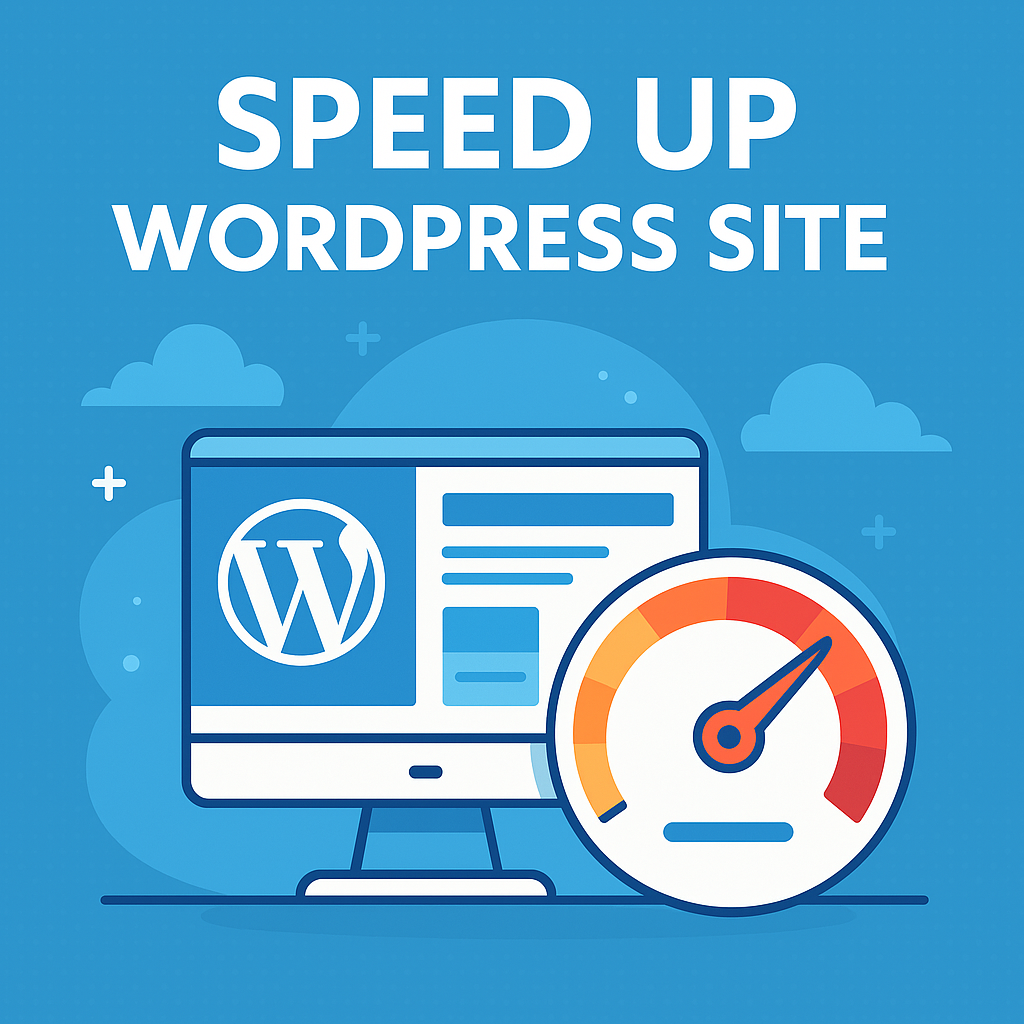In today’s digital-first world, speed is everything. When it comes to websites particularly WordPress-powered ones site speed is not just a “nice to have”; it’s a necessity. Visitors expect websites to load instantly. A delay of even a second or two can be the difference between a new customer or a lost opportunity. With competition online being fiercer than ever, optimizing your WordPress site for speed isn’t just good practice, it’s essential for success.
Imagine this: a potential customer clicks on your link from Google. Your content is engaging, your design is stunning, and your product is perfect for their needs. But if your website takes just a few seconds too long to load, they’ll likely click the back button and move on to a faster competitor. It doesn’t matter how great your site is if people leave before they see it.
Speed doesn’t just influence user behavior, it’s also a major factor in search engine rankings. Google’s algorithm prioritizes sites that offer a better user experience, and page speed plays a significant role in that. In fact, Google has explicitly stated that page speed is a ranking factor, especially on mobile. So, if your site loads slowly, you’re losing out on both traffic and sales.
Beyond SEO and user engagement, there’s the issue of mobile usage. With mobile devices accounting for more than half of all web traffic globally, optimizing for speed across all screen sizes is more important than ever. Mobile users often have less reliable connections than desktop users, which makes speed optimization crucial to ensure a smooth browsing experience.
Fortunately, optimizing WordPress for speed is easier and faster than many think. You don’t need to be a developer or spend weeks reworking your site. With the right tools, settings, and best practices, you can dramatically improve your website’s load time in a matter of minutes even if you’re not particularly tech-savvy.
In this blog, we’ll walk through proven strategies to help you optimize your WordPress site for lightning-fast performance. We’ll start by understanding why speed matters, how to measure it, and then dive into practical steps such as choosing the right hosting, selecting the best theme, and fine-tuning your website for better performance.
So whether you’re running a personal blog, an online store, or a corporate site, these tips will help you deliver a faster, smoother experience for your visitors—and keep them coming back.
Why Speed Matters for WordPress Sites
In the fast-paced digital world, your WordPress site’s speed can make or break your online presence. While it’s tempting to focus on aesthetics, plugins, or content alone, performance should be at the top of your priority list. Speed isn’t just about convenience, it directly influences the effectiveness of your website in every meaningful way: user experience, search visibility, conversion rates, and even brand reputation.
First, let’s talk about user experience. When someone visits your site, you have only a few seconds to capture their attention. Research consistently shows that users expect pages to load within two to three seconds. If a site takes longer, visitors are much more likely to abandon it. According to Google, as page load time increases from one second to five seconds, the probability of a user bouncing increases by over 90%. That’s a staggering loss of potential readers, subscribers, or customers simply because your site isn’t fast enough.
Second, speed impacts your credibility and perception. A slow website can subconsciously signal to users that your business may be outdated, unreliable, or unprofessional—even if that’s far from the truth. On the other hand, a fast-loading site immediately communicates trust and attention to detail. It shows you value your visitors’ time and are capable of providing a smooth, seamless digital experience.
Now consider eCommerce sites: here, milliseconds can equate to money. According to studies by Amazon and Walmart, faster page loads result in higher conversion rates. Walmart reported that every one-second improvement in load time increased conversions by 2%. If you’re running a WooCommerce store, optimizing for speed could significantly increase sales and reduce cart abandonment, especially during peak traffic periods.
Search engine optimization (SEO) is another major reason why speed matters. Google has made it abundantly clear that site speed is one of the ranking factors, especially since the introduction of Core Web Vitals—a set of performance-related metrics that measure how users experience your website. If your site loads slowly, it will be penalized in rankings, meaning fewer people will discover your content in organic search results. That’s a huge loss for any website trying to grow its audience.
Mobile performance adds another layer of importance. With over 60% of all web traffic now coming from mobile devices, speed optimization becomes crucial. Mobile users are often on slower or inconsistent connections, and they’re less patient with delays. A site that may seem fast on a desktop could feel painfully slow on a smartphone if not properly optimized for mobile environments. Google even moved to mobile-first indexing, meaning it primarily uses the mobile version of your site for ranking and indexing.
Speed also affects accessibility. Websites that load slowly or rely on heavy elements are more likely to create barriers for users with limited data plans, slower internet connections, or older devices. Making your site faster isn’t just about gaining an edge, it’s about creating an inclusive and universally accessible experience for all visitors.
In short, speed optimization is foundational to online success. It touches every aspect of your site’s performance from user satisfaction and search visibility to revenue and brand image. By understanding the many ways speed impacts your WordPress site, you’ll be better prepared to make decisions that prioritize performance. In the next section, we’ll look at how to evaluate your current site speed so you know where you stand before you begin optimizing.
Test Your Current Site Speed
Before diving into optimization techniques, it’s crucial to establish a baseline. Testing your current WordPress site speed allows you to understand how your site is performing, identify specific bottlenecks, and measure the effectiveness of any changes you implement. Without this starting point, you’re essentially working blind making it difficult to know what’s working and what isn’t.
There are several excellent tools available for testing website performance, and each provides unique insights. Among the most popular are Google PageSpeed Insights, GTmetrix, and Pingdom. Google’s PageSpeed Insights is particularly valuable because it ties directly into Google’s Core Web Vitals metrics, which influence your site’s search engine rankings. GTmetrix, on the other hand, offers a detailed breakdown of loading behavior, waterfall charts, and performance scores based on Lighthouse and legacy metrics. Pingdom focuses on speed from different global test servers, which is helpful if you have an international audience.
When using these tools, you’ll encounter key performance indicators that reveal how fast your site is. One of the most important is Time to First Byte (TTFB), which measures how quickly your server responds to a request. A slow TTFB often indicates hosting or server-side issues. First Contentful Paint (FCP) and Largest Contentful Paint (LCP) measure how quickly visible content appears on the screen—crucial for user-perceived speed. Total Blocking Time (TBT) and Cumulative Layout Shift (CLS) are also essential, indicating how responsive your site feels and whether elements shift unexpectedly during load.
To get the most accurate results, you should test your site from different locations and devices. A website might load quickly from one region but poorly from another due to server distance or local infrastructure. Also, consider testing both desktop and mobile versions, as mobile users often face slower networks and less powerful devices. Tools like WebPageTest.org even let you simulate different network speeds (e.g., 3G or 4G), which is helpful for diagnosing performance on slower connections.
It’s important to remember that speed tests can vary slightly with each run due to real-time server loads and caching behavior. To get a reliable picture of your site’s performance, run multiple tests and average the results. If your WordPress site uses caching plugins or a CDN, be sure to test with and without those tools activated to see how much they improve speed.
Once you’ve completed your tests, take a close look at the recommendations provided. These tools don’t just show you how fast your site is—they also suggest specific actions to improve it. For instance, you may be advised to optimize images, reduce unused JavaScript, enable compression, or leverage browser caching. Each suggestion is a direct clue to a performance problem that you can fix—some within minutes.
Document your site’s current performance scores before making any changes. This benchmark will serve as your reference point as you implement the optimization strategies outlined in the coming sections. Over time, you should notice tangible improvements in speed, engagement, and perhaps even SEO rankings. Plus, you’ll gain confidence in your ability to maintain a high-performing website.
Ultimately, testing your site speed is not a one-time task, it’s an ongoing part of website maintenance. Regular checks ensure that plugin updates, theme changes, or new content don’t inadvertently drag your performance down. By keeping speed top of mind, you can continuously deliver a smooth, professional experience for your visitors.
Choose a Reliable Hosting Provider
Your web hosting provider plays a foundational role in your WordPress site’s speed. No matter how optimized your themes or plugins are, if you’re on a slow, underpowered server, your site will still lag. Choosing a reliable hosting provider is arguably one of the most impactful decisions you can make when aiming to improve load times. It’s where your website physically lives on the internet, and the quality of that “home” directly influences how quickly your content gets delivered to visitors.
There are various types of hosting solutions available for WordPress: shared hosting, Virtual Private Servers (VPS), dedicated servers, and managed WordPress hosting. Each option offers different levels of performance, control, and cost. Shared hosting is the cheapest and most common for beginners, but it also comes with significant drawbacks in terms of speed and scalability. Because your site shares server resources with dozens or even hundreds of others, performance can drop significantly during peak traffic times.
VPS hosting provides better speed and reliability by allocating a specific portion of server resources to your site, reducing the impact of other users on your performance. Dedicated servers go even further by giving you full control over a physical server, but they require more technical expertise and are often overkill for most small- to medium-sized sites. Managed WordPress hosting, on the other hand, offers a middle ground—combining performance with ease of use. Providers like Kinsta, WP Engine, and SiteGround are known for excellent speed, security, and support, with features tailored specifically for WordPress users.
What makes managed WordPress hosting stand out is the suite of built-in performance tools. These platforms often include server-level caching, optimized PHP versions, staging environments, CDN integrations, and proactive performance monitoring. Additionally, many managed hosts fine-tune their environments specifically for WordPress, ensuring faster database queries, seamless plugin compatibility, and automatic updates that won’t slow down your site.
Another key element to evaluate is the hosting provider’s server location and infrastructure. A quality host should offer data centers in multiple regions so that you can choose the one closest to your target audience. Proximity significantly affects load times; the closer your visitors are to your server, the faster your content reaches them. Some providers also partner with premium DNS services, which improve the time it takes for your domain name to resolve into an IP address—a small but meaningful speed boost.
Customer support is often overlooked when choosing a hosting provider, but it plays a vital role in maintaining a high-performing website. If your site goes down or encounters a performance issue, a knowledgeable and responsive support team can make all the difference. Look for 24/7 live chat or ticket-based systems, and read real user reviews not just testimonials featured on the hosting company’s website. A good support team can troubleshoot speed issues, help with server-side configurations, and suggest performance enhancements you might not even be aware of.
Scalability is another important consideration. As your site grows in traffic and complexity, your hosting plan should be able to grow with you. Some providers offer easy one-click upgrades, automatic resource allocation, or elastic server capabilities that adapt to spikes in traffic without causing downtime or slowdowns. This flexibility ensures that your site remains fast and responsive, even during unexpected surges in visitor numbers.
Lastly, price should be viewed in terms of value rather than just cost. A cheap hosting plan might save you a few dollars per month but cost you far more in lost traffic, conversions, and SEO rankings. Speed is a long-term investment. Paying a bit more for a premium host with speed-focused infrastructure often results in better performance, fewer headaches, and more growth opportunities for your business.
In summary, if you’re serious about improving WordPress speed, your hosting provider is not the place to cut corners. Opt for a solution that aligns with your performance needs, technical skill level, and long-term goals. With the right host, many of your site’s speed issues may be resolved instantly—before you even touch your plugins, themes, or code.
Use a Lightweight WordPress Theme
Your WordPress theme is more than just a visual skin for your website—it plays a significant role in performance. While many themes are built to be visually impressive, not all are optimized for speed. Heavy, bloated themes with excessive features and unclean code can drastically slow down your site. On the other hand, a lightweight WordPress theme is designed with speed and efficiency in mind, offering a solid foundation for fast-loading pages without compromising essential functionality or aesthetics.
Lightweight themes strip away unnecessary bulk. They avoid overloading your site with fancy animations, dozens of JavaScript files, bundled sliders, or visual builders that bloat your codebase. Instead, they focus on delivering clean, minimal code that prioritizes performance and simplicity. This means fewer HTTP requests, reduced page size, and faster rendering—especially on mobile devices or under slow internet connections.
Themes like Astra, GeneratePress, Neve, and OceanWP are excellent examples of lightweight, performance-optimized WordPress themes. These themes are built with modular design in mind, allowing you to enable or disable features as needed. This keeps your site as lean as possible, only loading the scripts and styles that are actually in use. Many of these themes are also compatible with popular page builders like Elementor or Beaver Builder, giving you flexibility without the speed penalty.
Another advantage of lightweight themes is their SEO-friendliness. Because these themes are built with clean, semantic HTML and follow best practices in development, they make it easier for search engines to crawl and understand your content. Combined with their faster load times, these attributes help improve your site’s overall SEO performance a win for both users and rankings.
Responsive design is another crucial factor. A well-coded lightweight theme will look and perform great on all devices—from desktops to tablets and smartphones—without the need for additional scripts or bloated mobile alternatives. This ensures that your mobile visitors, who often make up more than half of your traffic, have a smooth and speedy browsing experience. Given Google’s mobile-first indexing, this is more important than ever.
Performance-focused themes also offer better compatibility with optimization tools and caching plugins. When your theme is built with performance in mind, tools like WP Rocket, Autoptimize, or LiteSpeed Cache can work more effectively. You’re less likely to encounter issues like render-blocking scripts or layout shifts, and troubleshooting becomes much simpler because the theme’s structure is clean and predictable.
It’s also worth considering accessibility and ongoing support when choosing a theme. A quality lightweight theme is usually well-maintained, regularly updated, and supported by a developer or team that cares about performance and usability. These updates often include improvements in speed and compatibility with the latest WordPress versions, keeping your site future-proof and fast.
When evaluating themes, don’t just go by looks or demos. Test them. You can use tools like GTmetrix or PageSpeed Insights to analyze a theme’s performance before installing it on your site. Many theme developers offer public demos you can plug into these tools. Additionally, check user reviews, especially those that mention performance, support quality, and ease of customization.
In summary, your theme sets the tone for your entire site’s performance. Choosing a fast, lightweight theme can dramatically reduce load times and create a smoother user experience with minimal effort. It allows you to build a beautiful, functional site without the bloat and when paired with a solid hosting plan and other speed optimizations, it sets you on a clear path to a high-performing WordPress website.
Limit and Optimize Plugins
Plugins are one of the biggest reasons people love WordPress. They let you add features and functionality to your website with just a few clicks without writing a single line of code. From SEO tools and contact forms to sliders and eCommerce systems, plugins make WordPress powerful. However, when it comes to speed, not all plugins are created equal. Having too many or using poorly coded ones—can significantly slow down your website.
The first rule of thumb is to only use essential plugins. Every plugin you install potentially adds extra scripts, styles, database queries, and server load. Even if a plugin isn’t actively visible on the front end, it could still be running processes in the background. This is why more plugins often mean more problems especially if they’re not optimized. It’s not necessarily the number of plugins, but the quality and function of those plugins that matter most.
To start optimizing, conduct a plugin audit. Review all the plugins you have installed—active and inactive. Deactivate and delete any that you’re not using. Inactive plugins don’t usually affect front-end performance, but keeping your plugin list clean improves security and makes management easier. For each active plugin, ask: “Is this truly necessary?” If it duplicates a feature built into your theme or can be replaced with a better, lighter alternative, it may be time to let it go.
Performance profiling tools like Query Monitor, P3 Plugin Profiler, or New Relic can help identify which plugins are resource-intensive. These tools measure how much time each plugin adds to your page load or how many database queries it makes. Once you identify slow plugins, search for alternatives that perform the same function more efficiently. For example, if your current contact form plugin is bloated, you might switch to something leaner like WPForms Lite or Forminator.
Avoid plugins that load a large number of scripts and styles across your entire site—even on pages where they’re not needed. This is common with page builders, slider plugins, or marketing tools. You can mitigate this with plugins like Asset CleanUp or Perfmatters, which allow you to selectively disable plugin scripts and styles on pages where they aren’t needed. This drastically reduces page weight and improves load time.
Also, be cautious with plugins that run heavy background tasks, such as broken link checkers, analytics importers, or backup tools. These can spike server resource usage, especially on shared hosting environments. Instead of running these processes constantly, configure them to run manually or during off-peak hours. For example, instead of real-time backups, schedule them once a day during low-traffic periods.
Finally, always keep your plugins updated. Developers frequently release performance improvements and bug fixes that can enhance speed. Outdated plugins may also have compatibility issues or unpatched vulnerabilities that hurt your site’s performance and security. Set aside time weekly or monthly to review and update your plugins, ensuring everything is running at peak efficiency.
Optimize Images for Web
Images are a vital part of any website. They enhance visual appeal, improve readability, and help convey your message more effectively. But while high-quality images are important, they’re also one of the biggest contributors to slow load times especially on WordPress sites. Unoptimized images can bloat your pages, eat up bandwidth, and create a sluggish user experience. The good news? Optimizing images for the web is one of the quickest and most effective ways to speed up your site.
The first step in image optimization is choosing the right format. For most purposes, JPEG is best for photographs and complex images because it offers good quality with relatively small file sizes. PNG is better for images with transparency or sharp edges like logos, but the file size is usually larger. In recent years, the WebP format developed by Google has become increasingly popular. WebP provides superior compression, producing smaller file sizes without noticeable quality loss, and it’s now supported by most modern browsers.
Next, you should consider the actual dimensions of your images. Uploading a 3000px wide image when your content area is only 800px wide is a waste of bandwidth. Always resize your images to match the maximum display size needed on your website. You can use image editing tools like Photoshop, GIMP, or even free online tools like Pixlr or Canva to resize before uploading. Many WordPress themes also offer guidelines for image dimensions, which you should follow to avoid scaling issues.
Image compression is another key tactic. Even after choosing the right format and size, compressing images can drastically reduce file size while preserving quality. Tools like TinyPNG, ImageOptim, or plugins such as ShortPixel, Smush, and Imagify can automatically compress images as you upload them to WordPress. These tools use smart lossy or lossless compression algorithms to strip unnecessary metadata and reduce image weight.
Beyond compression, consider using lazy loading for your images. Lazy loading means that images are only loaded when they’re about to be visible in the user’s viewport, rather than all at once when the page first loads. This reduces the initial page load time and saves bandwidth, especially on pages with a lot of images. WordPress has built-in lazy loading as of version 5.5, but you can also enhance it with plugins like a3 Lazy Load or Lazy Load by WP Rocket.
Another technique is serving images via a CDN (Content Delivery Network). A CDN stores copies of your images on servers around the world and delivers them from the server closest to the user. This can dramatically reduce image loading time, particularly for international audiences. Some CDNs like Cloudflare and BunnyCDN even offer on-the-fly image optimization, converting images to WebP and resizing them according to the visitor’s device.
It’s also important to clean up your media library periodically. Over time, you may accumulate unused or duplicate images that take up server space and clutter your WordPress installation. Plugins like Media Cleaner or Media Deduper can help identify and remove these unused files. Keeping your media library organized and lean contributes to better site performance and faster backup processes.
Lastly, test your image-heavy pages with tools like GTmetrix or Google PageSpeed Insights after optimization. These tools will show you how well your images are performing and suggest further improvements if necessary. Optimizing images might seem like a small detail, but when applied consistently across your site, it can reduce total page size by 50% or more an incredible boost for load time and user experience.
Enable Caching
Caching is one of the most powerful and essential techniques for improving the speed of a WordPress site. At its core, caching is the process of storing copies of files or data so that future requests for that same data can be served more quickly. Instead of loading a page from scratch every time a visitor comes to your site, caching lets your server deliver a pre-generated version of the page, dramatically reducing load times and server load.
There are different types of caching that apply to WordPress: browser caching, page caching, object caching, and opcode caching. Each serves a specific function. Browser caching allows frequently used resources (like images, CSS, or JavaScript files) to be stored on the visitor’s device so they don’t have to be downloaded again on repeat visits. Page caching stores the fully rendered HTML of your site’s pages, eliminating the need for WordPress to build them dynamically every time. Object caching stores the results of complex database queries, and opcode caching stores precompiled PHP code so that it doesn’t have to be interpreted on every request.
For most WordPress users, enabling page and browser caching offers the biggest speed boost. The easiest way to implement caching is by using a dedicated caching plugin. Some of the most popular and effective caching plugins include WP Rocket, W3 Total Cache, LiteSpeed Cache, and WP Super Cache. WP Rocket is widely regarded as the most user-friendly and powerful solution, although it’s a premium plugin. LiteSpeed Cache is an excellent free option, especially if your web host uses LiteSpeed servers.
When configuring caching plugins, you’ll often have access to additional performance-enhancing features. These include minification of CSS and JavaScript files, lazy loading, GZIP compression, database cleanup, and cache preloading. Preloading is especially useful, it means the plugin builds cached pages in the background, so they’re ready when a visitor arrives. This ensures that your site feels fast even for first-time users.
It’s also important to configure cache expiration rules. Static resources like images or fonts rarely change and can be cached for weeks or months. However, pages with dynamic content (like eCommerce carts or logged-in user areas) need shorter cache lifetimes. Many caching plugins allow you to exclude certain pages or user roles from caching crucial if you’re running a membership site or online store where content changes often.
Server-level caching can also play a big role. Some managed WordPress hosting providers (like Kinsta, WP Engine, or SiteGround) offer their own built-in caching solutions. These are often more efficient than plugin-based options because they run directly at the server level, reducing the need for WordPress to process requests at all. If your host provides this feature, you should still install a plugin like WP Rocket or LiteSpeed Cache, but you may need to disable overlapping functions to avoid conflicts.
After setting up caching, always test your site to ensure everything functions as expected. Sometimes, aggressive caching can interfere with dynamic functionality, like form submissions or real-time content updates. Be sure to clear your cache after making site changes, and use incognito mode or browser tools to see uncached versions of your pages.
Caching is not a one-time setup, it should be monitored and tweaked as your site grows. Changes in traffic volume, content updates, or plugin conflicts can affect how well your cache is performing. Many plugins offer detailed caching stats and even integration with services like Google PageSpeed Insights so you can track improvements over time.
In summary, enabling caching is one of the fastest and most effective ways to improve WordPress speed. It reduces server workload, decreases page load times, and provides a better experience for your users. When combined with other optimization techniques like image compression and script minification, caching becomes a cornerstone of a truly fast website.
Minify CSS, JavaScript, and HTML
Minification is a fundamental optimization technique that can significantly boost your WordPress site’s speed by reducing the size of your files. Simply put, minifying CSS, JavaScript, and HTML involves removing unnecessary characters like spaces, line breaks, comments, and indentation from your code without changing its functionality. The smaller these files are, the faster they download and execute, leading to quicker page loads and smoother user experiences.
Why does minification matter? When a browser loads your website, it has to download all the CSS files that style your pages, the JavaScript files that add interactivity, and the HTML that structures your content. Larger files take longer to transfer over the internet and require more processing time. Minified files strip out everything the browser doesn’t need to interpret the code properly, thus reducing the total file size and the number of bytes transferred.
Let’s break it down by file type:
CSS (Cascading Style Sheets): Minifying CSS removes extra spaces, comments, and formatting that developers use to make the code readable. Since CSS files can be quite large especially if your theme or plugins load multiple stylesheets minification can shave off significant kilobytes.
JavaScript: Similar to CSS, JavaScript files often include whitespace and comments that aren’t necessary for execution. Minifying JavaScript can reduce the download size and speed up script parsing, which improves the site’s responsiveness and reduces delays in interactive elements.
HTML: While often overlooked, minifying HTML can also help. Removing unnecessary whitespace and comments in your HTML files shrinks the overall page size and can improve the speed at which the browser processes and renders your page.
Fortunately, minification is easy to implement with the right tools. Many WordPress caching and optimization plugins offer built-in minification options. For example, WP Rocket, Autoptimize, and W3 Total Cache let you toggle minification on and off for CSS, JS, and HTML files individually. These plugins often combine minification with concatenation merging multiple files into one—to further reduce HTTP requests, which enhances load times.
However, caution is needed when enabling minification. Sometimes, aggressive minification can cause JavaScript or CSS conflicts, resulting in broken layouts or functionality. This happens because some scripts rely on specific formatting or load orders that get disrupted when files are minified or combined. To avoid this, it’s important to test your site thoroughly after turning on minification. Most plugins allow you to exclude specific files from minification if they cause issues.
Another related technique is defer or async loading of JavaScript. This means that scripts are loaded after the main content or asynchronously, preventing them from blocking the rendering of the page. When combined with minification, deferring or asynchronously loading scripts can dramatically improve perceived load speed and interactivity.
For developers comfortable with editing their site’s files, minification can also be handled during the build process using tools like Gulp, Webpack, or Grunt. These tools automatically minify assets whenever you update your theme or custom scripts, ensuring your live site always serves optimized code. However, for most WordPress users, plugin-based solutions are easier and safer.
It’s also worth noting that many modern WordPress themes and plugins already come with minified versions of their CSS and JavaScript files. Make sure your optimization plugin doesn’t redundantly minify files already optimized, as this can cause issues. Some plugins detect this automatically or provide settings to avoid double minification.
In summary, minifying CSS, JavaScript, and HTML is a quick, impactful way to reduce page size and improve load times on your WordPress site. When combined with other optimization strategies like caching and image compression, minification helps create a faster, more efficient user experience that keeps visitors engaged and improves SEO.
Use a Content Delivery Network (CDN)
A Content Delivery Network, or CDN, is an essential tool for speeding up your WordPress site by reducing the physical distance between your server and your visitors. In simple terms, a CDN is a network of distributed servers located around the globe that cache and deliver your website’s static content—such as images, CSS, JavaScript files, and videos from the server closest to the visitor. This significantly decreases load times and improves overall site performance.
Why is this important? When someone visits your website, their browser sends a request to your hosting server, which may be located thousands of miles away. The further the data has to travel, the longer it takes for the page to load. This can lead to sluggish performance, especially for users in distant geographic regions. By leveraging a CDN, these assets are served from edge servers physically near the visitor, cutting down latency and accelerating load speed.
CDNs not only improve speed but also help reduce bandwidth usage and server load on your primary hosting environment. Since the CDN handles the delivery of many static resources, your server has fewer requests to process. This is particularly valuable during traffic spikes, as it prevents your server from becoming overwhelmed and keeps your site responsive.
Implementing a CDN with WordPress is straightforward. Popular CDN providers such as Cloudflare, StackPath (formerly MaxCDN), KeyCDN, and BunnyCDN offer user-friendly setups and seamless integration with WordPress. Many hosting providers now offer CDN services bundled with their plans, sometimes at no extra cost. For instance, SiteGround and WP Engine include CDN features that can be activated with a few clicks.
To integrate a CDN with WordPress, you typically point your static assets images, scripts, and stylesheets—to the CDN’s servers. This can be done via your CDN provider’s plugin, your caching plugin (most of which have built-in CDN support), or by manually configuring URLs. Once connected, the CDN will automatically cache and serve your files to visitors from the nearest edge server.
CDNs also enhance your website’s security. Many CDNs include DDoS protection, Web Application Firewalls (WAF), and SSL support, helping protect your site against common attacks and ensuring data privacy. Cloudflare, for example, is known for its robust security features in addition to performance benefits.
Moreover, CDNs support HTTP/2 and IPv6, the latest web protocols that improve how browsers and servers communicate, enabling faster, more efficient loading of resources. Many CDN providers also offer image optimization features, like automatic conversion to WebP format, adaptive resizing, and compression on the fly—saving you time and effort.
When choosing a CDN, consider your audience’s location. If your visitors are mostly local or regional, a CDN with a strong presence in those areas is vital. For a global audience, a CDN with a widespread network is preferable. Also, look at pricing models—some CDNs charge based on bandwidth usage, while others offer flat rates.
It’s important to monitor your site’s performance after enabling a CDN to ensure everything is working as expected. Tools like GTmetrix, Pingdom, or Google PageSpeed Insights can show improvements and help you troubleshoot any issues related to content delivery.
Optimize Your Database
Your WordPress database is the backbone of your website, storing everything from posts, pages, and comments to plugin settings and user information. Over time, however, your database can become bloated and inefficient, slowing down your site’s performance. Regular database optimization is crucial for maintaining fast load times and smooth site operation.
One of the primary reasons a database gets sluggish is the accumulation of unnecessary data. This includes post revisions, trashed posts, spam comments, transient options, and unused plugin tables. For instance, WordPress automatically saves multiple revisions of your posts and pages, which is helpful for content recovery but can quickly pile up and take up significant space.
To optimize your database, you can manually clean up these elements using tools like phpMyAdmin, but this requires some technical knowledge and caution to avoid accidental data loss. Instead, many WordPress users prefer plugins like WP-Optimize, Advanced Database Cleaner, or WP-Sweep that automate the process safely. These plugins let you schedule regular cleanups and optimize tables without hassle.
In addition to cleanup, database optimization also involves database indexing and repair. Indexing helps speed up query retrieval times by organizing data more efficiently, while repairing fixes corrupted tables that can cause errors or slowdowns. Some optimization plugins include these features, or you can run SQL commands manually if you’re comfortable with database management.
It’s important to back up your database before performing any optimization, as changes to database tables can sometimes cause issues. Use plugins like UpdraftPlus or BackupBuddy to schedule automated backups, ensuring you have a restore point if needed.
Beyond cleanup and maintenance, you can reduce database load by limiting post revisions in your WordPress configuration. Adding a simple line like define(‘WP_POST_REVISIONS’, 3); to your wp-config.php file limits the number of saved revisions, preventing excessive buildup.
For larger sites, consider offloading some database queries or implementing object caching (using Redis or Memcached) to reduce database calls. Many managed WordPress hosts offer this as part of their infrastructure, providing faster data retrieval and less strain on your server.
In summary, a well-optimized database is a foundation for a fast WordPress site. By routinely cleaning, optimizing, and managing your database, you reduce overhead, speed up queries, and create a more efficient environment for your site to run.
Disable Hotlinking
Hotlinking occurs when other websites directly link to files (usually images or videos) hosted on your server and display them on their own sites. While this might seem harmless, it actually steals your bandwidth because every time a hotlinked file is viewed on another site, it uses your server’s resources and slows down your website.
Preventing hotlinking is an effective way to reduce unnecessary server load and ensure your hosting resources are reserved for your visitors. Many hosting providers and CDNs offer simple ways to block hotlinking, but you can also do this manually via your website’s .htaccess file if you use an Apache server.
A common method involves adding rules to your .htaccess file that deny requests for images or other media if the referrer isn’t your domain or trusted partners. For example, you can block all external domains except a whitelist of sites you approve. This ensures your media files load only when requested by your website visitors.
If you’re on Nginx or other web servers, the configuration will be different but serves the same purpose—blocking unauthorized external requests to your files. Check your hosting documentation or consult your provider’s support for the best method.
There are also WordPress plugins like All In One WP Security & Firewall or Prevent Direct Access that provide user-friendly interfaces to disable hotlinking without editing code. These plugins often come with additional security features, giving you more control over your media protection.
Aside from reducing bandwidth theft, disabling hotlinking protects your brand integrity. When others display your images without permission, it can cause confusion or harm your site’s reputation if those images appear in inappropriate contexts.
Lastly, consider adding a watermark to your images if hotlinking is a frequent problem. While this doesn’t stop hotlinking, it discourages unauthorized use by branding your images clearly.
By disabling hotlinking, you preserve server resources, reduce hosting costs, and maintain control over your content’s use, all of which contribute to a faster, more secure WordPress site.
Implement Lazy Loading for Media
Lazy loading is a modern web technique that delays the loading of images, videos, and iframes until they are actually needed i.e., when they come into the user’s viewport as they scroll. Instead of loading all media files at once during the initial page load, lazy loading ensures only visible content loads immediately, which dramatically speeds up page rendering and reduces bandwidth usage.
This approach is particularly useful for content-heavy pages, such as long blog posts, galleries, or eCommerce product pages. Without lazy loading, a user might have to wait several seconds for the entire page’s images to download before they can begin interacting with the site, leading to frustration and higher bounce rates.
WordPress introduced native lazy loading support starting in version 5.5, automatically adding the loading=”lazy” attribute to images and iframes. This means you can get basic lazy loading functionality out of the box without additional plugins. However, for advanced options and improved compatibility, several plugins offer enhanced lazy loading features.
Plugins like a3 Lazy Load, Lazy Load by WP Rocket, or Smush provide options to lazy load background images, iframes, and videos, as well as to exclude specific images from lazy loading if needed. These tools also allow fine control over how and when media files load, optimizing performance even further.
Lazy loading benefits your users by reducing initial page load times and improving perceived speed. It also lowers data usage for visitors on limited or slow connections, which can boost engagement and accessibility. For mobile users, in particular, lazy loading is a game-changer because mobile devices typically have slower networks and less processing power.
Keep in mind, though, that lazy loading should be implemented thoughtfully. For critical images above the fold (the portion of the page visible without scrolling), lazy loading can be disabled to avoid a flash of unstyled content or layout shifts, which can negatively impact user experience and SEO.
Testing your site after enabling lazy loading is important. Use tools like Google PageSpeed Insights and Lighthouse to ensure images load as expected and that there are no issues with content visibility or layout stability.
In summary, lazy loading is an easy and effective way to speed up your WordPress site by deferring the loading of offscreen media. Leveraging native WordPress support or trusted plugins can enhance performance, reduce bounce rates, and improve the overall browsing experience.
Reduce HTTP Requests
Each time a visitor loads a page on your WordPress site, their browser sends requests to your server to retrieve various resources: HTML files, CSS stylesheets, JavaScript files, images, fonts, and more. Each of these is an HTTP request. The more requests your site makes, the longer it takes to load, because each request adds latency and requires the server to respond.
Reducing the number of HTTP requests your site makes is a crucial step toward faster load times. The fewer files a browser needs to fetch, the quicker it can render your page, improving user experience and SEO.
A common way to reduce HTTP requests is by combining files. For example, you can merge multiple CSS files into a single stylesheet and multiple JavaScript files into one script. This consolidation reduces the number of separate requests your site sends. Most caching plugins like WP Rocket or Autoptimize include features that combine files for you.
Another strategy is to limit the use of external resources. Each resource loaded from a third-party server like fonts from Google Fonts, analytics scripts, or embedded social media widgets requires additional HTTP requests. While these can be essential, overusing them can bog down your site. Evaluate which external resources are truly necessary and remove or defer those that aren’t critical.
You can also defer or asynchronously load JavaScript files so they don’t block the rendering of your page. Deferring scripts tells the browser to wait until after the main content is loaded before executing JavaScript, which reduces the perceived load time.
Using SVGs or icon fonts instead of multiple image files for icons reduces HTTP requests since a single font file or SVG sprite can replace dozens of image files.
Additionally, review your theme and plugins for redundant or unnecessary files. Some plugins load scripts and styles site-wide even when they’re only used on certain pages. Using plugins like Asset CleanUp or Perfmatters, you can disable these files where they’re not needed.
Lastly, lazy loading media files (covered earlier) also contributes by reducing HTTP requests during the initial page load.
In essence, reducing HTTP requests simplifies and speeds up communication between the browser and your server, leading to faster page loads and happier visitors.
Use GZIP Compression
GZIP compression is a server-side technique that compresses your website’s files before sending them to visitors’ browsers. Think of it like zipping a folder before emailing it—the smaller the file, the faster it transfers. Once the browser receives the compressed files, it decompresses them and displays your website normally, but the data transfer is much quicker.
Enabling GZIP compression can reduce the size of your HTML, CSS, JavaScript, and other text-based files by up to 70%, dramatically decreasing the time it takes for your site’s resources to reach your visitors.
Most modern web servers support GZIP compression, including Apache, Nginx, and LiteSpeed. On Apache servers, you can enable GZIP by adding specific commands to your .htaccess file, while Nginx requires editing server configuration files. If you’re on managed WordPress hosting, GZIP is often enabled by default or can be toggled on via your hosting control panel.
If you prefer a plugin-based approach, caching plugins like WP Rocket, W3 Total Cache, or LiteSpeed Cache provide easy toggles to enable GZIP compression without touching server files.
To verify whether GZIP is enabled, tools like GTmetrix, Google PageSpeed Insights, or Check GZIP Compression can scan your site and report compression status.
While GZIP is a straightforward and powerful optimization, it’s important to ensure your server is properly configured and to monitor performance. Misconfiguration can cause issues like corrupted content delivery or increased CPU usage.
In summary, GZIP compression is a must-have for any WordPress site owner serious about speed. It reduces file sizes, decreases bandwidth usage, and helps pages load faster, providing a better experience for users and search engines alike.
Control Heartbeat API
The WordPress Heartbeat API is a feature introduced to allow real-time communication between a visitor’s browser and the server. It powers functionalities such as autosaving posts, showing logged-in user sessions, and displaying plugin notifications. While useful, the Heartbeat API can generate frequent requests—sometimes every 15-60 seconds—that may increase server load and slow down your site, especially on shared hosting or resource-limited environments.
Controlling or limiting the Heartbeat API is a practical way to improve your WordPress site’s performance without sacrificing core functionalities. For example, you can reduce the frequency of these requests or disable Heartbeat entirely in areas where it’s not critical.
One straightforward way to manage the Heartbeat API is through plugins like Heartbeat Control or WP Rocket, which provide user-friendly settings to modify how often the API runs or disable it in the dashboard, frontend, or specific post types. These plugins let you tailor the behavior without writing any code.
If you prefer manual control, adding a snippet to your theme’s functions.php file can limit Heartbeat frequency:
php
add_filter(‘heartbeat_send’, ‘__return_false’);
or more selectively:
php
function stop_heartbeat() {
wp_deregister_script(‘heartbeat’);
}
add_action(‘init’, ‘stop_heartbeat’, 1);
However, be cautious when disabling the Heartbeat API outright, as it may disrupt autosave or real-time updates in the editor.
Reducing the Heartbeat API activity is particularly beneficial for sites with multiple authors or those running plugins that utilize Heartbeat excessively. By minimizing unnecessary requests, you decrease server CPU usage and database queries, leading to faster overall performance.
Testing your site after adjusting Heartbeat is essential to ensure critical features continue to work as expected. Tools like Query Monitor can help you observe the impact of these changes on server load and page speed.
In summary, controlling the WordPress Heartbeat API is an effective way to reduce server strain and optimize site speed, especially on busy or resource-limited servers. Thoughtful management ensures you balance performance with essential functionality.
Disable Embeds and Emojis
WordPress comes with built-in support for embedding content from other websites (like YouTube videos or Tweets) and loading emojis via JavaScript. While these features enhance user experience, they add extra scripts and HTTP requests that can slow down your site.
Disabling embeds prevents WordPress from loading the wp-embed.min.js script, which handles embedding content on your pages. If your site doesn’t use embeds or you prefer to manually add embed codes, disabling this script reduces unnecessary load.
You can disable embeds using plugins like Disable Embeds or by adding this snippet to your functions.php file:
php
function disable_wp_embeds() {
wp_dequeue_script(‘wp-embed’);
}
add_action(‘wp_footer’, ‘disable_wp_embeds’);
Similarly, WordPress loads emoji support scripts (wp-emoji-release.min.js) to display emojis consistently across browsers. While useful for some sites, many users don’t need this functionality and disabling emojis can shave milliseconds off page load time.
To disable emojis, add the following to your functions.php:
php
remove_action(‘wp_head’, ‘print_emoji_detection_script’, 7);
remove_action(‘wp_print_styles’, ‘print_emoji_styles’);
Or use plugins like Disable Emojis for an easy toggle.
Disabling these features is especially helpful for minimalistic sites focused on speed or sites with strict performance budgets. It reduces the number of HTTP requests and scripts executed on every page load.
Before disabling, consider your audience and content needs. If you frequently embed content or rely on emojis for user communication, the trade-off might not be worth it. Otherwise, cutting these extras can improve your site’s efficiency.
Regularly audit your site’s loaded scripts and assets using tools like Chrome DevTools or GTmetrix to identify scripts you might want to disable.
In conclusion, disabling embeds and emojis is a simple but effective optimization step that reduces resource loading, decreases HTTP requests, and improves WordPress speed without compromising core content.
Use Faster DNS Providers
When visitors type your website URL into a browser, the first step is converting your domain name into the server’s IP address—a process called DNS (Domain Name System) resolution. The speed at which DNS resolves your domain significantly impacts your site’s initial load time.
Many website owners overlook the DNS provider’s role in overall site speed. Default DNS services provided by domain registrars or hosting companies are often slow or unreliable, which can add precious milliseconds or even seconds before your site begins loading.
Choosing a fast, reliable DNS provider can reduce DNS lookup times drastically. Leading DNS providers like Cloudflare DNS, Google Public DNS, Amazon Route 53, and OpenDNS offer low latency, high availability, and global networks to ensure quick DNS resolution worldwide.
Switching your DNS provider typically involves updating your domain’s nameservers at your registrar. This process is straightforward but requires propagation time usually a few hours to 48 hours before changes fully take effect.
Besides speed, top DNS providers offer additional features such as DNS-level security, DDoS protection, and automatic failover, which improve site reliability and uptime.
If you use a CDN like Cloudflare, it also acts as your DNS provider, combining DNS resolution and content delivery in one package, further boosting performance.
To measure your current DNS speed, tools like DNSPerf, DNSChecker, or Pingdom offer tests that help you benchmark your provider against alternatives.
Improving DNS speed impacts the very first moment a visitor interacts with your site, reducing the “time to first byte” (TTFB) and accelerating the entire loading process.
In summary, using a faster DNS provider is a foundational optimization that cuts delays before your site even starts loading, offering smoother, quicker access for visitors around the globe.
Optimize Fonts and Limit Font Use
Typography plays a huge role in your site’s design and user experience, but custom fonts can also be a major performance bottleneck. Fonts often require multiple files and HTTP requests, and loading several font families and weights can quickly add seconds to your page load time.
Optimizing font usage starts with limiting the number of font families and styles you use. For most sites, one or two fonts with only essential weights (e.g., regular and bold) are sufficient. Excessive font variations increase file size and HTTP requests, slowing the site.
Next, consider hosting fonts locally instead of relying on external services like Google Fonts. Hosting fonts on your own server or CDN reduces DNS lookups and improves caching control. You can download Google Fonts and serve them locally using plugins such as OMGF (Optimize My Google Fonts) or via manual implementation.
Choose modern, optimized font formats such as WOFF2, which offer better compression and faster loading compared to older formats like TTF or EOT.
Implementing font-display: swap in your CSS allows the browser to display a fallback system font immediately while the custom font loads asynchronously. This technique prevents invisible text during font loading (known as FOIT – Flash of Invisible Text), improving perceived load speed and user experience.
Another strategy is to preload critical fonts by adding <link rel=”preload” href=”font.woff2″ as=”font” type=”font/woff2″ crossorigin=”anonymous”> in your site’s header. Preloading tells browsers to prioritize font loading, speeding up text rendering.
Using system fonts (like Arial, Helvetica, or system UI fonts) entirely removes the need for font loading, resulting in the fastest possible rendering times. Some modern minimalist themes opt for system fonts to maximize speed without sacrificing readability.
Regularly audit your font usage with browser developer tools to identify unused or duplicate font files. Removing unnecessary fonts further streamlines loading.
Regularly Monitor Performance
Optimizing WordPress speed isn’t a one-and-done task, it requires ongoing attention. Websites evolve with new content, plugins, and traffic patterns, all of which can impact performance. Regular monitoring helps you catch issues early, measure the effectiveness of optimizations, and maintain fast load times.
Start by establishing baseline performance metrics using tools like Google PageSpeed Insights, GTmetrix, Pingdom, or WebPageTest. These tools provide detailed reports on load times, resource usage, and improvement suggestions.
Schedule regular speed tests—monthly or quarterly—to track changes. This helps you identify performance degradations caused by updates or new plugins.
Use real user monitoring (RUM) tools like Google Analytics Site Speed reports or services like New Relic or SpeedCurve to collect data on how real visitors experience your site under various conditions and devices.
Set up alert systems that notify you if load times exceed certain thresholds or if downtime occurs, enabling swift troubleshooting.
Keep an eye on plugin performance and database size, as these can grow unnoticed and slow your site. Tools like Query Monitor or P3 (Plugin Performance Profiler) can reveal resource-heavy components.
Review hosting performance periodically and consider upgrades or migration if needed. Sometimes, despite all optimizations, your host may become the bottleneck.
Document your optimization steps and results. This helps you avoid repeating errors and provides a roadmap for future improvements.
In essence, consistent monitoring keeps your WordPress site fast, stable, and enjoyable for visitors. It turns speed optimization into a proactive process rather than reactive troubleshooting.
Regular monitoring is vital because website speed can fluctuate with every update, new content addition, or traffic spike. Without consistent checks, performance issues can go unnoticed, degrading user experience and SEO rankings over time.
A holistic monitoring strategy combines synthetic testing (using tools like GTmetrix, Pingdom, and Google PageSpeed Insights) with Real User Monitoring (RUM) to capture both controlled and real-world performance data. This dual approach helps identify issues specific to certain browsers, devices, or geographic locations.
Performance monitoring should also include server metrics such as CPU load, memory usage, and response times. Services like New Relic or your hosting provider’s dashboard can provide insights into backend bottlenecks.
It’s also beneficial to track the impact of new plugin installations or theme changes. Sometimes, a new feature might introduce bloat or conflicts that slow down your site. Running performance tests before and after changes provides data-driven evidence for decision-making.
Automated alerts can notify you immediately if your site’s speed dips below a set threshold or experiences downtime, allowing for quick remediation.
Lastly, performance monitoring should be part of your ongoing maintenance checklist, alongside security updates and backups. Keeping speed at the forefront ensures your site remains competitive and enjoyable for visitors.
Consider AMP for Mobile Speed
Accelerated Mobile Pages (AMP) is a Google-backed project aimed at optimizing mobile web browsing by serving stripped-down, fast-loading versions of your pages. AMP uses a simplified HTML format and restricts certain scripts and styles to achieve lightning-fast loading times, improving user experience on mobile devices.
For WordPress sites with a significant mobile audience, implementing AMP can dramatically reduce load times and bounce rates. AMP pages often load almost instantaneously, providing users with smooth, streamlined content consumption.
To add AMP functionality, WordPress users can install the official AMP plugin. It automatically generates AMP versions of your posts and pages, while allowing customization of design elements to maintain brand consistency.
However, AMP comes with trade-offs. The strict limitations on JavaScript and CSS mean some interactive features or complex layouts might not work as intended, possibly impacting user experience or conversion elements.
Google tends to favor AMP pages in mobile search results, offering a boost in visibility and click-through rates. This makes AMP an attractive option for news publishers, bloggers, and content-heavy sites focusing on mobile traffic.
Before adopting AMP, evaluate whether the benefits outweigh the potential loss of features or design flexibility. Testing AMP implementation thoroughly across devices and content types is essential.
If full AMP support isn’t suitable, consider partial AMP or using performance optimizations like lazy loading and caching to enhance mobile speed without major redesigns.
Update WordPress, Themes, and Plugins
Keeping your WordPress core, themes, and plugins up to date is one of the simplest yet most critical ways to maintain speed, security, and compatibility.
Updates often include performance improvements, bug fixes, and security patches that can reduce site bloat and fix inefficiencies. Outdated software may slow down your site or introduce vulnerabilities that degrade overall performance.
For example, plugin updates may optimize database queries or reduce loaded scripts, improving load times. Similarly, theme updates can streamline CSS or JavaScript, contributing to faster rendering.
Neglecting updates can cause conflicts between plugins or between plugins and the WordPress core, leading to errors, slowdowns, or broken features.
Automating updates with tools like ManageWP, MainWP, or your hosting provider’s management panel helps ensure your site stays current without manual intervention.
However, always back up your site before updating to avoid data loss or compatibility issues. Testing updates in a staging environment before applying them live adds a layer of safety.
In summary, regular updates are foundational to a well-performing WordPress site. They keep your ecosystem lean, secure, and optimized for speed.
Defer JavaScript Loading
JavaScript files can block page rendering when loaded synchronously, meaning browsers must download and execute these scripts before displaying page content. This delay increases perceived load time and frustrates users.
Deferring JavaScript loading means instructing the browser to delay execution of non-essential JavaScript until after the main content has loaded. This technique improves initial rendering speed and enhances user experience.
You can defer JavaScript by adding the defer or async attributes to script tags. Async loads scripts asynchronously without blocking HTML parsing, but scripts execute as soon as they load, which can cause out-of-order execution. Defer ensures scripts execute after the HTML is parsed, maintaining order.
Most WordPress caching plugins like WP Rocket, Autoptimize, and W3 Total Cache include options to defer or async JavaScript without manual code edits.
Manual control is possible via your theme’s functions.php or custom plugin by filtering script tags and adding these attributes selectively.
Be cautious with deferring critical scripts essential for above-the-fold content or interactive features, as delaying them can cause visual glitches or functionality issues.
Testing is crucial after implementing deferred loading. Use Chrome DevTools or Lighthouse to verify that page rendering improves without breaking essential JavaScript features.
Defer JavaScript loading is a powerful way to reduce render-blocking resources and deliver faster, smoother page loads.
Reduce External Scripts
External scripts like analytics, ads, social media widgets, fonts, or third-party plugins—can significantly impact page load times. Each external script adds additional DNS lookups, connections, and potential delays depending on the third-party server’s speed and reliability.
Reducing reliance on external scripts or optimizing their loading can substantially improve your WordPress site’s speed.
Start by auditing which external scripts load on your pages using browser developer tools or performance analyzers. Identify scripts that are unnecessary or can be delayed.
Where possible, replace heavy external scripts with lightweight alternatives or self-hosted versions. For example, self-host Google Analytics scripts or host fonts locally to avoid third-party delays.
Consider loading external scripts asynchronously or deferring their loading so they don’t block critical content rendering.
Lazy loading social widgets (like Facebook or Twitter embeds) so they load only when visible improves perceived speed and reduces initial requests.
For ads, use asynchronous loading and consider limiting the number of ad scripts to balance monetization with performance.
Be wary of including multiple tracking or marketing scripts from different vendors—consolidate tracking where possible to minimize requests.
ALSO READ: How to Create a Portfolio Website with WordPress
Conclusion
Optimizing your WordPress site for speed is not just a luxury, it’s essential in today’s fast-paced digital world. As we’ve explored in this comprehensive guide, improving load times can dramatically enhance user experience, boost search engine rankings, and ultimately increase conversions and engagement. Whether you’re a blogger, business owner, or developer, the steps to speed up WordPress are accessible and impactful, often achievable in just minutes.
Starting with a strong foundation choosing a reliable hosting provider and a lightweight theme—sets your site up for success. From there, limiting and optimizing plugins ensures you aren’t carrying unnecessary weight. Images, often the biggest culprit behind slow pages, can be efficiently compressed and resized to keep your site visually appealing without sacrificing speed.
Enabling caching and minifying your CSS, JavaScript, and HTML files reduce the amount of data browsers must load, while using a Content Delivery Network (CDN) brings your content closer to visitors globally, cutting down load times. Beyond these core practices, advanced optimizations like controlling the Heartbeat API, disabling embeds and emojis, and optimizing your database can shave off precious milliseconds that add up to a smoother browsing experience.
Other technical but important tweaks include using faster DNS providers, managing fonts wisely, and deferring JavaScript loading to eliminate render-blocking resources. Reducing external scripts, such as excessive third-party widgets or ads, further cleans up your pages and improves speed. Plus, considering AMP for mobile users can turbocharge load times on handheld devices, where most of your traffic might come from.
Throughout this process, regular performance monitoring is crucial. Website speed isn’t a one-time fix but an ongoing commitment. Monitoring tools help you identify bottlenecks, understand real-user experiences, and track how changes affect your site over time. Keeping WordPress, themes, and plugins up to date is another simple yet effective way to maintain speed and security.
The beauty of optimizing WordPress for speed lies in the balance between performance and user experience. Each step, from image optimization to managing fonts and scripts, contributes to faster load times without compromising design or functionality. The best optimizations are those that work behind the scenes, invisible to visitors but palpable in the site’s responsiveness.
By following this guide, you can transform your WordPress site into a fast, reliable, and engaging platform that meets modern web standards and visitor expectations. Faster sites lead to happier users, longer visits, and better rankings—benefits that ripple through your entire online presence.
Remember, speed is a key factor in how users perceive your site’s professionalism and trustworthiness. Investing the time to optimize now saves you headaches down the road and positions your site for sustained success. Whether you tackle a few quick wins or embark on a full speed optimization overhaul, every improvement counts.
In summary, optimizing WordPress speed is an achievable, essential task that pays dividends in user satisfaction and business results. With the strategies outlined here, you have a clear roadmap to faster load times and a better overall website experience. Start today, test often, and watch your WordPress site perform at its best because in the digital world, speed truly matters. OFFICIAL LINK
FAQs
1. How Does Website Speed Affect My SEO Rankings and User Engagement?
Website speed is a critical factor not only for user satisfaction but also for search engine optimization (SEO). Google and other search engines prioritize sites that load quickly because fast websites offer better user experiences. When your WordPress site loads promptly, visitors are more likely to stay longer, explore more pages, and convert into customers or subscribers.
Slow-loading websites increase bounce rates as users get impatient and leave before content even appears. This behavior sends negative signals to search engines, which can hurt your rankings. Conversely, fast sites tend to rank higher, receive more organic traffic, and enjoy better visibility.
Moreover, a speedy site positively impacts user engagement by providing seamless navigation and quick access to information. It reduces frustration and builds trust, making visitors more likely to return and recommend your site.
Optimizing WordPress speed ensures you don’t lose potential customers or readers simply because your site is sluggish. Implementing performance best practices helps create a smooth, satisfying experience that aligns with SEO algorithms and user expectations.
2. What Are the Most Common Mistakes That Slow Down WordPress Sites?
Many WordPress site owners unintentionally make speed-killing mistakes that drag their site down. Some of the most common include overloading the site with too many plugins especially poorly coded ones—leading to excessive server requests and bloat.
Another frequent error is neglecting image optimization. Uploading large, uncompressed images can drastically increase page size and slow loading times. Similarly, using heavy themes with lots of built-in features you don’t need can cause unnecessary CSS and JavaScript to load.
Relying too heavily on external scripts from third-party services like ads, social media widgets, or analytics can also add latency if those servers respond slowly.
Finally, ignoring caching, minification, and outdated software updates means your site is not running as efficiently as it could. Addressing these common pitfalls with targeted solutions can significantly boost your WordPress speed.
3. How Can I Ensure My Site’s Speed Optimization Does Not Affect User Experience or Design?
Speed optimization should never come at the cost of usability or aesthetics. The key is to implement performance improvements thoughtfully, preserving core design elements while streamlining backend processes.
For example, choosing lightweight themes doesn’t mean sacrificing style many modern themes combine minimalism with elegant design and fast load times. Likewise, image optimization tools allow you to compress files without visible quality loss.
Deferring JavaScript or disabling unnecessary scripts should be tested carefully to ensure interactive features like menus, forms, or animations continue to function properly.
Using techniques like lazy loading delays loading offscreen images until needed, improving load time without removing visual content.
Ultimately, continuous testing using tools like Google PageSpeed Insights or real user monitoring helps balance speed gains with a polished, user-friendly website.
4. Is Switching to a Better Hosting Provider Really Worth It for Speed Optimization?
Absolutely. Hosting plays a foundational role in website performance. Even the best optimization techniques can’t fully overcome slow or unreliable hosting.
A good hosting provider offers fast servers, optimized for WordPress, with features like SSD storage, PHP 7+, and built-in caching. Shared hosting can be cost-effective but often leads to slow load times during traffic spikes due to resource limitations.
Upgrading to managed WordPress hosting or VPS solutions ensures dedicated resources and better server configurations tailored to WordPress performance needs.
Additionally, quality hosts often include automatic backups, security features, and technical support, helping maintain a healthy, speedy site.
If your site experiences slow load times despite optimization efforts, switching hosting providers can deliver the most immediate and impactful improvement.
5. How Often Should I Perform Speed Optimization and Maintenance on My WordPress Site?
Speed optimization is not a “set it and forget it” task. Websites evolve with new content, plugins, themes, and increasing traffic, all of which can affect load times.
A good rule of thumb is to perform speed audits monthly or at least quarterly using tools like GTmetrix or Google PageSpeed Insights. This regular check helps you catch performance regressions early.
You should also review installed plugins and themes periodically to remove any that are no longer needed or causing slowdowns.
Every WordPress update, whether for the core, themes, or plugins, is a good opportunity to reassess your site’s performance.
Combining routine monitoring with proactive maintenance ensures your site stays fast, secure, and enjoyable for visitors over time.