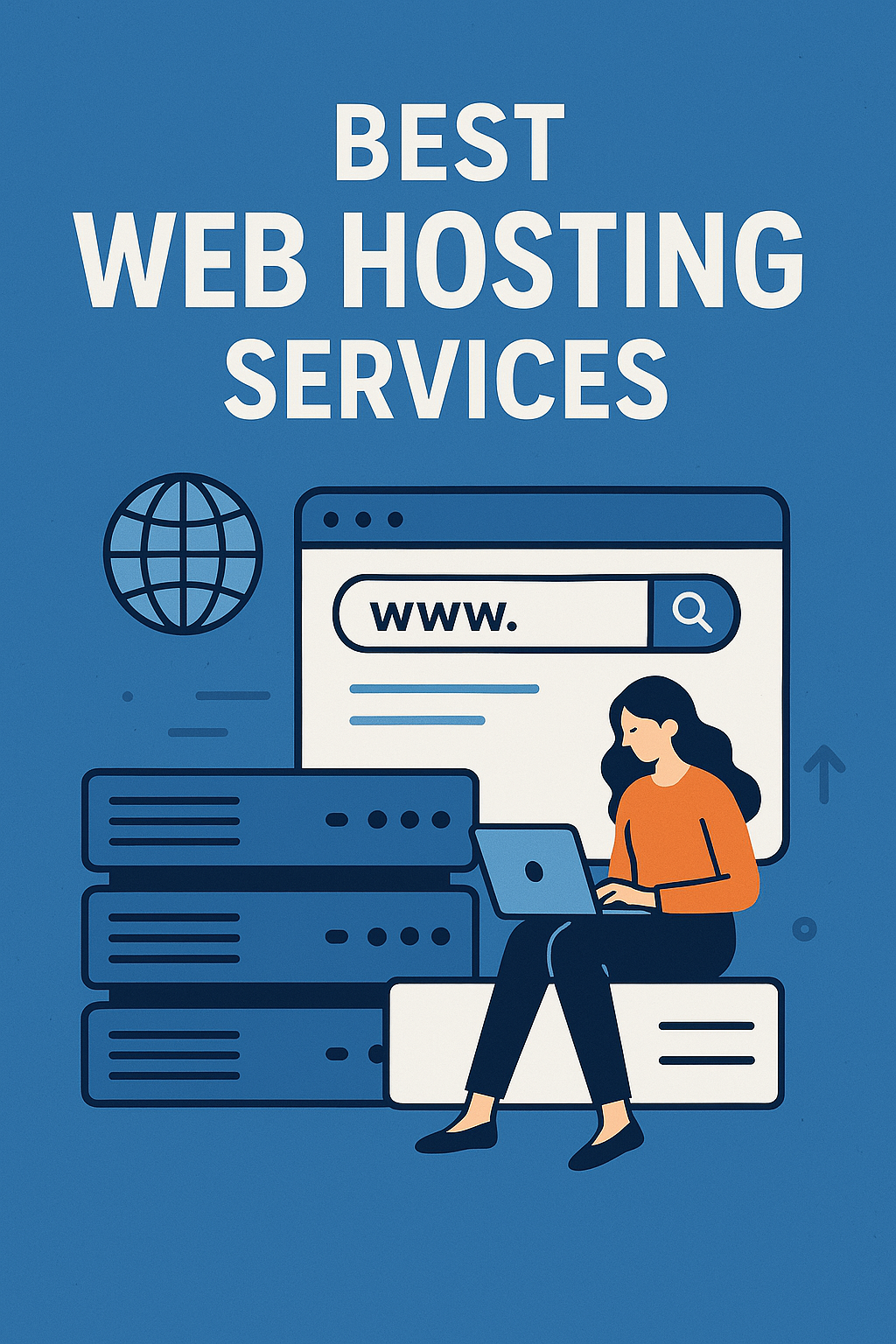In today’s digital age, establishing an online presence is crucial for businesses aiming to reach a broader audience. An online store not only extends your market reach but also offers the convenience of 24/7 shopping to customers worldwide. Among the myriad of eCommerce platforms available, WooCommerce stands out as a powerful and flexible solution for WordPress users.
WooCommerce is an open-source eCommerce plugin designed for small to large-sized online merchants using WordPress. Launched in 2011, it has rapidly gained popularity due to its ease of use, extensive customization options, and robust community support. Whether you’re looking to sell physical products, digital downloads, or even services, WooCommerce provides the tools to build a fully functional online store tailored to your needs.
This guide aims to walk you through the process of setting up a WooCommerce store on WordPress, from understanding what WooCommerce is to selecting the right hosting provider. By the end of this post, you’ll be equipped with the knowledge to launch your own online store confidently.
What is WooCommerce?
WooCommerce is a free, open-source eCommerce plugin for WordPress that enables you to turn your website into a fully functional online store. Developed by Automattic, the same company behind WordPress.com, WooCommerce integrates seamlessly with WordPress, offering a user-friendly interface and a plethora of features to manage products, payments, shipping, and more.
Key Features of WooCommerce
- Product Management: Easily add and manage products, including physical goods, digital downloads, and services.
- Payment Gateways: Accept payments through various methods such as PayPal, Stripe, credit cards, and bank transfers.
HostGator - Shipping Options: Configure shipping methods, rates, and zones to cater to your customers’ locations.
- Tax Settings: Automatically calculate taxes based on customer location and product type.
HostGator - Inventory Management: Keep track of stock levels, set low-stock notifications, and manage backorders.
- Coupons and Discounts: Create and manage discount codes to attract and retain customers.
- Reports and Analytics: Access detailed reports on sales, orders, and customer data to make informed business decisions.
One of the standout features of WooCommerce is its extensibility. With a vast library of plugins and themes, you can enhance your store’s functionality and design to meet your specific requirements. Whether you need advanced SEO tools, marketing integrations, or custom shipping solutions, there’s likely a plugin that fits your needs.
Security is another priority for WooCommerce. Regular updates and a strong focus on best practices ensure that your store remains secure and compliant with industry standards. Additionally, WooCommerce’s open-source nature means that a global community of developers continually contributes to its improvement and support.
In summary, WooCommerce offers a comprehensive and customizable solution for building an online store on WordPress. Its user-friendly interface, extensive features, and scalability make it an ideal choice for entrepreneurs and businesses looking to establish a robust online presence.
Why Choose WordPress + WooCommerce?
Combining WordPress with WooCommerce provides a powerful platform for building and managing an online store. WordPress, as the world’s most popular content management system, offers a solid foundation for creating websites, while WooCommerce adds the necessary eCommerce functionality.
Advantages of the WordPress + WooCommerce Combination
- User-Friendly Interface: WordPress’s intuitive dashboard makes it easy for users, even those with minimal technical experience, to manage content and products.
- Cost-Effective: Both WordPress and WooCommerce are free to use. While there may be costs associated with hosting, themes, and plugins, the overall expense is often lower compared to other eCommerce platforms.
- Extensive Customization: With thousands of themes and plugins available, you can customize your store’s appearance and functionality to suit your brand and business needs.
- SEO Benefits: WordPress is known for its SEO-friendly structure, and with the right plugins, you can further enhance your store’s visibility on search engines.
- Scalability: As your business grows, WooCommerce can scale with you, handling increased traffic and product listings without compromising performance.
- Community Support: A vast community of developers, designers, and store owners contributes to a wealth of resources, tutorials, and forums, providing support and solutions to common challenges.
- Integration with Third-Party Tools: WooCommerce integrates seamlessly with various third-party tools and services, including email marketing platforms, accounting software, and shipping providers, streamlining your business operations.
By choosing WordPress and WooCommerce, you’re opting for a flexible, scalable, and cost-effective solution that empowers you to create a professional online store tailored to your specific needs.
Prerequisites
Before diving into the setup process, it’s essential to ensure you have the necessary prerequisites in place to build and launch your WooCommerce store successfully.
1. Domain Name
A domain name serves as your store’s online address (e.g., www.yourstore.com). It’s crucial to choose a domain name that reflects your brand, is easy to remember, and is relevant to your products or services. Domain names can be purchased through registrars like Namecheap, GoDaddy, or directly through your hosting provider.
2. Web Hosting
Web hosting is where your website’s files are stored and accessed by visitors. For WooCommerce, it’s recommended to choose a hosting provider that offers optimized performance for WordPress and WooCommerce. Look for features like SSD storage, free SSL certificates, daily backups, and WooCommerce compatibility.
3. SSL Certificate
A Secure Sockets Layer (SSL) certificate is essential for any eCommerce site. It encrypts data transmitted between your website and your customers, ensuring sensitive information like credit card details and personal addresses are securely handled. Most reputable hosting providers now offer free SSL certificates through services like Let’s Encrypt. You’ll notice a site with SSL enabled has a padlock icon in the browser’s address bar and begins with “https://”. Apart from securing transactions, SSL is also a ranking factor in Google’s algorithm, so it’s important for both trust and SEO.
4. A Business Email Address
Although it’s not technically mandatory, having a professional email address (e.g., info@yourstore.com) adds credibility to your store. It also helps when setting up contact forms, email notifications, and customer communication. Most hosting providers offer basic email services, or you can integrate with platforms like Google Workspace or Zoho Mail for more robust features.
5. Basic Knowledge of WordPress
WooCommerce is a plugin that works inside the WordPress ecosystem. While it’s beginner-friendly, having some basic understanding of how WordPress works — such as navigating the dashboard, creating pages and posts, installing themes and plugins — will make the setup process smoother. Fortunately, WordPress is designed for ease of use, and there are countless free tutorials and forums to help you if you get stuck.
6. Store Branding Essentials
Before you begin designing your store, it’s smart to have your branding assets ready. This includes your logo, brand colors, tagline, and general layout ideas. WooCommerce gives you the flexibility to apply your visual identity easily, but preparing your branding elements in advance will save time and help maintain consistency across your site.
7. Payment and Shipping Strategies
Think about how you want to accept payments and handle shipping before you start configuring your store. Do you want to accept credit cards, PayPal, Apple Pay? Will you be shipping locally, internationally, or offering digital downloads only? Understanding these logistics beforehand ensures you configure your WooCommerce settings properly right from the start and avoid costly mistakes or rework later.
Choosing the Right Hosting Provider
Choosing the right hosting provider is one of the most critical steps in building a successful WooCommerce store. A good host ensures your website runs smoothly, loads quickly, and stays secure. Because WooCommerce adds additional functionality and database usage to your WordPress site, it’s essential to pick a host that supports the specific demands of eCommerce.
1. Understand Your Hosting Needs
Different stores have different requirements. Are you just starting out with a few products? A shared hosting plan might be sufficient. Are you launching a store with thousands of products and expect high traffic? You may need managed WordPress hosting or even a VPS or dedicated server. Think about your current size and how much growth you anticipate over the next year.
2. Shared vs. Managed WordPress Hosting
Shared hosting is the most budget-friendly option and is great for beginners. However, it can be slower and less reliable because your store shares resources with other websites. On the other hand, managed WordPress hosting offers optimized performance, automatic updates, enhanced security, and expert support. Managed plans are more expensive, but they often pay for themselves in saved time and reduced technical hassles.
3. Features to Look for in a WooCommerce Host
There are specific features you should look for when choosing a host for your WooCommerce store:
- One-click WordPress/WooCommerce Installation: Makes setup quick and hassle-free.
- Free SSL Certificate: Essential for securing your store.
- Daily Backups: So your data is safe in case of issues.
- Excellent Uptime: Look for 99.9% uptime guarantees.
- Customer Support: 24/7 support is ideal, especially if you’re running a store where downtime means lost revenue.
- CDN Integration: Content Delivery Networks speed up your site by serving data from servers closer to your visitors.
- Scalability: Your host should make it easy to upgrade your resources as your store grows.
4. Recommended Hosting Providers for WooCommerce
Some of the most reputable and WooCommerce-optimized hosting providers include:
- SiteGround: Excellent customer support, WooCommerce-ready servers, and great performance.
- Bluehost: Officially recommended by WordPress.org; offers WooCommerce-specific plans.
- Kinsta: Premium managed WordPress hosting with exceptional speed and support.
- WP Engine: Known for high-performance managed WordPress hosting and enterprise-level features.
- Cloudways: Offers flexible cloud hosting options with WooCommerce compatibility and affordable scaling.
Each of these providers offers specific WooCommerce plans that include features like staging environments, free site migrations, and specialized caching technologies that improve your store’s speed and reliability.
5. Server Location Matters
Where your server is physically located can impact your website’s speed. If your main customer base is in Europe, choose a host with European servers. Many modern hosts now offer options to choose your data center location or use a CDN to mitigate this concern.
6. Budgeting for Hosting
Don’t go for the cheapest option just to save money. Cheap hosting can lead to performance bottlenecks, downtime, and poor user experience — all of which hurt your sales. Think of your hosting as an investment in your business infrastructure. Expect to spend anywhere from $10/month for basic shared hosting to $30–$100/month for a robust managed WooCommerce solution.
7. Testing and Migration
If you’re unsure about committing to a specific host, check if they offer money-back guarantees or trial periods. Some providers also offer free migration from your current host, making it easier to switch if you’re upgrading from an existing site. Tools like staging environments also let you test major changes before pushing them live, ensuring your customer experience remains uninterrupted.
Installing WordPress
Once you’ve selected your hosting provider and purchased a domain name, the next major step is installing WordPress. WordPress serves as the foundation of your online store. WooCommerce is a plugin that runs on top of WordPress, so getting your WordPress installation right is essential.
Most modern hosting providers offer one-click WordPress installation, which greatly simplifies the setup process. In your hosting control panel (typically cPanel, Plesk, or a custom dashboard), look for an option labeled “WordPress Installer,” “Softaculous,” or “Install WordPress.” This wizard-style tool guides you through the process with minimal technical steps. You’ll need to set your site name, admin email, and password. It usually takes less than five minutes to complete the process.
If your host does not provide one-click installation, you can manually install WordPress. This involves downloading the WordPress package from wordpress.org, uploading it to your web server via FTP, and creating a MySQL database for it. You’ll then run the WordPress installation script by visiting your domain. While slightly more technical, many developers prefer this method for its flexibility.
Once WordPress is installed, it’s time to log in to your site’s admin dashboard. You can access this by typing yourdomain.com/wp-admin in your browser. Use the credentials you set during installation to log in. The dashboard is your control center—it’s where you’ll customize your site, install plugins, add content, and manage everything WooCommerce-related.
After logging in, it’s wise to make a few essential adjustments before installing WooCommerce. Start by setting your website’s timezone, preferred language, and permalinks under Settings > General and Settings > Permalinks. Choose the “Post name” option for clean, SEO-friendly URLs. Also, delete any placeholder content like the sample page and post.
Security should be your next concern. Install a security plugin like Wordfence or Sucuri to protect your site from unauthorized logins and malware. It’s also a good idea to install a backup plugin such as UpdraftPlus, and connect your site to Google Search Console and Google Analytics for tracking and visibility.
With WordPress successfully installed and your basic settings configured, your website is now ready to transform into a fully functional online store using WooCommerce. The next step is installing the WooCommerce plugin and diving into the world of eCommerce.
Installing the WooCommerce Plugin
Installing WooCommerce is straightforward and takes just a few minutes. From your WordPress dashboard, go to Plugins > Add New and search for “WooCommerce.” You’ll see the official plugin by Automattic. Click Install Now, and then Activate once the installation completes. You’re now running WooCommerce!
Immediately after activation, WooCommerce will launch a setup wizard to guide you through the initial configuration of your store. This includes setting your business location, the type of products you’ll sell (physical, digital, or both), preferred currency, and units of measurement. Don’t worry if you’re unsure about some choices you can change these settings later.
The setup wizard also offers to create essential pages for your store automatically, including Shop, Cart, Checkout, and My Account. These pages are vital to any eCommerce site. Accept the wizard’s offer to generate these pages, as it saves you from having to build them manually and ensures WooCommerce links them correctly.
Next, the wizard will prompt you to configure your payment options. Common choices include Stripe and PayPal. You can also opt to accept offline payments like direct bank transfers or cash on delivery. For now, you can connect your Stripe or PayPal account, or skip this step and come back to it after setting up your product catalog.
You’ll also be asked to set up shipping options during the wizard. If you plan to ship physical products, it’s smart to define your shipping zones and methods early on. If you’re only selling digital products, you can skip this part entirely. WooCommerce also allows integration with shipping providers like USPS, FedEx, and DHL through extensions.
Another step in the wizard is enabling recommended features and plugins, such as Jetpack, WooCommerce Payments, and automated tax calculation. While some of these are helpful, you can choose to install only what you need. Jetpack, for instance, offers useful functionality like site stats and downtime monitoring but may not be necessary for every store.
Once the wizard is complete, WooCommerce will take you back to your WordPress dashboard, where you’ll see new menu items: WooCommerce, Products, Orders, and Customers. This is where you’ll manage everything from orders to product inventory to customer information. Your store is now operational, but further customization is necessary to tailor it to your brand.
Setting Up Store Details
After WooCommerce is installed, it’s time to fine-tune your store settings to match your business operations and customer expectations. From your WordPress dashboard, go to WooCommerce > Settings. This area is divided into multiple tabs—each controlling specific aspects of your store’s behavior.
The first tab, General, allows you to set your business address, preferred currency, and selling locations. Make sure your address is accurate, as this affects tax rates and shipping configurations. Decide whether you want to sell to all countries or restrict purchases to specific regions. For example, a small handmade crafts business might choose to only ship within the U.S.
In the Products tab, you can define product measurements such as weight and dimensions, which are crucial for accurate shipping calculations. You can also toggle settings for inventory management, allowing WooCommerce to automatically reduce stock after each purchase and alert you when stock is low or out. These features are especially useful for small teams managing inventory manually.
The Tax tab enables automated tax calculations. You can either enter tax rates manually or use plugins like WooCommerce Tax to automate this process based on the customer’s location. It’s important to consult with a local accountant or tax professional to ensure compliance with regional tax laws, especially if you’re selling internationally.
The Shipping tab lets you configure shipping zones, methods, and rates. This is where you define whether customers will be charged a flat rate, receive free shipping, or calculate shipping dynamically through integrations with shipping carriers. You can also create shipping classes for different types of products, which helps tailor rates based on size or weight.
In the Payments tab, you manage and customize the payment gateways available at checkout. Enable only the methods you want to offer, such as credit cards, PayPal, or offline payments. Each gateway has its own setup instructions and configuration page. Be sure to test each one thoroughly to avoid issues when customers start checking out.
The Accounts & Privacy tab helps you manage customer data and privacy settings. Here, you can decide whether to allow guest checkout, how customer accounts are created, and what data retention policies apply. These settings are important for compliance with privacy laws like GDPR or CCPA, depending on where you and your customers are located.
Finally, explore the Emails tab. This section lets you customize the automatic emails sent to customers and store admins like order confirmations, receipts, and shipping updates. You can modify the appearance, wording, and sender name to reflect your branding. Keeping these emails professional and on-brand adds to customer trust and satisfaction.
Configuring Payment Gateways
Once your WooCommerce store is up and running, one of the most crucial elements to configure is your payment gateway. A payment gateway is the service that processes transactions between your customer and your bank. It ensures that money is securely transferred when someone makes a purchase on your site. Choosing the right gateway can significantly affect your checkout conversion rates, trustworthiness, and even your bottom line due to transaction fees.
Start by navigating to WooCommerce > Settings > Payments in your WordPress dashboard. Here, you’ll find a list of default payment options such as Direct Bank Transfer, Check Payments, Cash on Delivery, PayPal, and Stripe. WooCommerce makes it easy to toggle these methods on or off and to configure each one individually. If you’re just starting out, Stripe and PayPal are excellent choices due to their global reach, ease of integration, and strong reputation for security.
Setting up Stripe is relatively straightforward. Once you enable Stripe in the Payments tab, you’ll need to connect your Stripe account. If you don’t already have one, creating it is free and quick. You’ll be asked to enter your business details, including your bank information for payouts. Stripe offers a smooth user experience and supports multiple payment types, including credit cards, Apple Pay, and Google Pay, making it a preferred choice for many online stores.
PayPal is another popular option, especially for small businesses and freelancers. After enabling PayPal Standard or PayPal Payments, you’ll be prompted to log in to your PayPal account and grant WooCommerce access. PayPal allows users to pay using their PayPal balance, credit/debit cards, or linked bank accounts. One key benefit of PayPal is customer trust—many shoppers feel more secure paying through a familiar third party rather than directly inputting card details on a website.
For stores targeting specific regions, you may also want to consider regional gateways like Razorpay (India), Mollie (Europe), or Paystack (Africa). These often have more favorable rates or better currency conversion features for your local market. You can find plugins for these providers in the WordPress plugin repository or via their official websites, and they integrate just as easily as Stripe or PayPal.
Transaction fees are a critical consideration when choosing a payment gateway. While WooCommerce itself doesn’t charge a fee to process payments, the gateway providers do. Stripe and PayPal generally charge around 2.9% + $0.30 per transaction, but this can vary depending on your country, monthly volume, and whether the transaction is international. Always read the fine print before committing to a provider.
It’s also a good practice to test your payment gateways before going live. WooCommerce provides a sandbox or test mode for most major gateways, allowing you to simulate purchases without real money changing hands. This ensures everything from checkout flow to email confirmations works as expected. You should complete a full order as a test customer, verify that payments are received, and confirm that your store updates inventory and sends receipts correctly.
Lastly, think about offering multiple payment options to reduce cart abandonment. Studies show that customers are more likely to complete a purchase if their preferred payment method is available. By enabling multiple gateways like both Stripe and PayPal—you cater to a broader audience and give shoppers flexibility. Keep an eye on your payment reports over time to see which methods are most popular and adjust your strategy accordingly.
Configuring Shipping Options
Shipping is another key element of running a WooCommerce store, especially if you’re selling physical products. Whether you ship locally or internationally, configuring your shipping settings properly ensures your customers know what to expect in terms of cost and delivery times. Poorly defined shipping can result in lost sales, so it’s vital to get this step right.
To get started, go to WooCommerce > Settings > Shipping. WooCommerce shipping is built around the concept of shipping zones. A shipping zone is a geographic region to which you want to apply specific shipping rules. For example, you might create a “Domestic” zone for orders within your country and an “International” zone for everything else. Each zone can contain multiple shipping methods and rates tailored to that region.
There are three default shipping methods you can assign to each zone: Flat Rate, Free Shipping, and Local Pickup. Flat Rate allows you to charge a fixed shipping fee, which is great for simplicity. Free Shipping can be triggered by conditions like minimum purchase amount or coupon usage. Local Pickup is ideal if you allow customers to collect items from a physical location. You can also enable or disable these methods per zone depending on your fulfillment strategy.
To make your shipping rates more accurate, WooCommerce allows you to define shipping classes. Shipping classes help categorize products by size, weight, or shipping cost. For instance, you might have different classes for “Small Items,” “Heavy Items,” or “Fragile Products.” These classes can then be used in conjunction with Flat Rate shipping to apply different fees based on the product type in the cart. This gives you more control and helps you avoid undercharging or overcharging on shipping.
For more advanced needs, WooCommerce supports shipping extensions that integrate with major carriers like USPS, UPS, FedEx, and DHL. These plugins allow you to pull real-time shipping rates directly from the carrier, print labels from your dashboard, and even schedule pickups. These features are especially useful for high-volume stores that require precision and automation in their fulfillment process.
You also have the option to add shipping calculators on your cart page. This lets customers enter their zip code or address and see the available shipping methods and costs before checking out. Transparency in shipping fees reduces surprises at checkout, which is a major cause of cart abandonment. Be sure to test the calculator and verify that the right rates appear based on the customer’s location.
Don’t forget to clearly communicate your shipping policy. Create a dedicated Shipping page that outlines your delivery times, regions you ship to, costs, return policy, and any other relevant information. You can link this page in your footer and also include it in your order confirmation emails. Clear communication sets proper expectations and builds trust with your customers.
Lastly, consider using shipping as a marketing tool. Offering free shipping on orders above a certain amount can encourage customers to buy more. You can also run limited-time free shipping promotions. Many WooCommerce-compatible plugins like “Advanced Free Shipping” or “Table Rate Shipping” offer powerful logic for conditional shipping rules, which can be tailored to specific marketing campaigns or seasonal offers.
Selecting and Installing a Theme
Choosing the right theme for your WooCommerce store is one of the most important decisions you’ll make when launching your online business. Your theme not only dictates the visual style of your website but also influences user experience, speed, and conversion rates. An appealing, intuitive design can build trust and drive sales, while a poor layout or slow load time can cause visitors to bounce.
Start by understanding the difference between WordPress themes and WooCommerce-compatible themes. While any WordPress theme can technically be used with WooCommerce, not all are optimized for eCommerce functionality. A WooCommerce-compatible theme is built with store-specific features like product page layouts, shopping cart integration, and styling for checkout pages. These themes are tested to work seamlessly with the WooCommerce plugin and its extensions.
To begin, go to your WordPress dashboard and navigate to Appearance > Themes. You can browse thousands of free themes from the official WordPress repository. Use the search bar and filter by “eCommerce” or “WooCommerce” to find relevant options. One highly recommended free option is Storefront, developed by WooCommerce themselves. It’s lightweight, fast, and designed to work perfectly with WooCommerce extensions.
If you have a budget for premium features and customizations, consider purchasing a theme from marketplaces like ThemeForest, TemplateMonster, or Elegant Themes. Popular premium themes like Flatsome, Porto, or WoodMart come with advanced customization options, demo content, page builders, and long-term support. Premium themes are particularly beneficial for users who want a unique, branded design without hiring a developer.
Once you’ve selected a theme, installing it is simple. In the WordPress dashboard, go to Appearance > Themes > Add New, then either search for a theme or upload a ZIP file if it’s a premium theme you purchased. After uploading, click Activate. Your theme is now live, but you’ll need to customize it to match your branding, products, and layout preferences.
Most modern themes come with a built-in theme customizer accessible via Appearance > Customize. Here, you can tweak fonts, colors, homepage layouts, header options, and even WooCommerce-specific elements like product grid styles. Some premium themes offer drag-and-drop builders like WPBakery or Elementor, giving you greater control without writing a line of code.
It’s crucial to test your new theme on different devices and browsers to ensure responsiveness and usability. Over 60% of online traffic now comes from mobile devices, so your store should be mobile-friendly out of the box. You should also monitor your page speed using tools like Google PageSpeed Insights or GTmetrix and consider disabling unnecessary features that may slow down your site.
Finally, remember that your theme is not set in stone. While it’s best to stick with one theme for brand consistency, you can switch themes later if you outgrow your current design or need additional features. Just make sure to back up your site before making any major changes. A well-chosen theme sets the foundation for your customers’ shopping experience and your business’s success.
Adding Products
After setting up your store’s design and functionality, it’s time to populate it with the most critical element your products. Adding products in WooCommerce is intuitive, but doing it right involves more than just uploading images and typing a few lines of text. Your product pages should inform, engage, and persuade your visitors to make a purchase.
To add your first product, go to Products > Add New in your WordPress dashboard. Here, you’ll be presented with a screen similar to creating a blog post, but with eCommerce-specific fields. Start by entering a product title and detailed description. This description should be informative and persuasive—highlight key features, uses, and benefits of the product, and use bullet points if needed for scannability.
Next, choose a product type. WooCommerce supports several product types, including Simple Product, Variable Product (e.g., different sizes or colors), Grouped Product, External/Affiliate Product, and Downloadable Product (e.g., ebooks or software). Select the one that best represents what you’re selling. For physical items with variations, like clothing, Variable Product is the most appropriate.
Under the Product Data panel, input essential pricing and inventory information. The “General” tab lets you enter regular and sale prices. The “Inventory” tab helps you manage stock, SKUs (stock-keeping units), and stock statuses. Enable stock management if you want WooCommerce to automatically update stock levels after sales and notify you when inventory is low.
Don’t overlook the Product Short Description section. This summary appears near the “Add to Cart” button and should be a compelling, concise pitch to convert browsers into buyers. Think of it as your product’s elevator pitch quickly highlight its value and relevance to your audience.
Images are also vital to driving conversions. WooCommerce allows you to upload a main product image and a gallery of supporting images. Use high-quality, clear photos taken from multiple angles. If possible, include lifestyle shots or customer-use scenarios. Tools like Canva or Photoshop can help enhance your product images, and plugins like WooThumbs offer zoom and carousel features.
You can also assign categories and tags to your products (more on that in the next section). These help organize your catalog and improve search functionality. Categories function like product groupings (e.g., Shoes, Electronics, Accessories), while tags can be more specific descriptors (e.g., Leather, Waterproof, 2025 Edition).
Once your product details are finalized, click Publish. Your product is now live and visible in your store. Repeat this process for each item in your inventory. For stores with a large product list, consider using CSV product imports or plugins like WP All Import to speed up bulk uploading. Remember: the more attention you give to each product’s presentation, the more likely you are to turn a visitor into a paying customer.
Setting Up Categories and Tags
Categories and tags are two of the most effective tools for organizing your WooCommerce product catalog and enhancing the shopping experience. They help visitors navigate your store, improve SEO, and simplify backend product management. Without a proper structure, your store can quickly become cluttered and difficult to use.
Product categories are broad groupings for your products. Think of them like aisles in a physical store. For example, an electronics store might have categories like “Laptops,” “Smartphones,” and “Accessories.” You can create categories under Products > Categories. Each category can have a name, slug (URL-friendly version), parent category (for nesting), and an optional description and image.
It’s a good practice to create a solid category structure before uploading a large number of products. This ensures consistency and helps customers filter and sort products more easily. For example, if you’re running a clothing store, you might start with main categories like “Men,” “Women,” and “Kids,” and then add subcategories such as “Shirts,” “Shoes,” and “Accessories” under each.
Tags, on the other hand, are more specific and flexible. They’re similar to keywords that describe product attributes. While categories group products into hierarchical structures, tags are flat and can cross over different categories. For instance, a pair of sunglasses might be in the “Accessories” category but have tags like “UV Protection,” “Polarized,” and “Summer 2025.” You can manage tags under Products > Tags.
Using tags wisely improves product discovery. WooCommerce and many themes display tags as clickable elements, allowing customers to explore related products easily. Search engines also use tags as additional context, so they can enhance your SEO if used strategically and sparingly.
You can also create custom product attributes for sorting and filtering. Go to Products > Attributes to define reusable specs like “Color,” “Size,” or “Material.” These attributes can be applied across multiple products and allow customers to filter products using layered navigation widgets.
For stores with hundreds or thousands of items, well-organized categories and tags are crucial. They reduce the time customers spend searching and increase the likelihood of finding the right product quickly. WooCommerce also allows filtering by attributes, price range, and other criteria—features you can add through widgets in Appearance > Widgets or through plugins like FacetWP and YITH WooCommerce Ajax Product Filter.
Don’t forget to optimize your category and tag pages for SEO. Write a short, engaging description, add relevant images, and include target keywords. These archive pages can rank in Google search results and serve as landing pages for specific product collections.
Managing Inventory
Inventory management is a core function of any successful WooCommerce store. Properly tracking and maintaining your product inventory ensures that customers aren’t disappointed by out-of-stock items and that you, as the store owner, have full visibility of what’s selling, what’s not, and what needs restocking. WooCommerce offers a comprehensive set of inventory management tools that can be customized based on the size and complexity of your store.
Start by navigating to WooCommerce > Settings > Products > Inventory to configure your global inventory settings. Here, you can choose whether or not to manage stock at the product level. Enabling stock management allows WooCommerce to automatically reduce stock levels as orders are placed and to notify you when items are low or out of stock. This feature saves time and helps prevent overselling.
In this settings section, you can also set low stock and out of stock thresholds. For example, you might want to be notified when a product’s quantity falls below 5 units so you can reorder before it sells out. These notifications are sent to your store admin email address and act as an early warning system. You can also choose whether to display the available stock to customers, which can encourage urgency (e.g., “Only 2 left in stock!”).
When adding or editing a product, you’ll see a dedicated Inventory tab in the product data panel. Here you can enter the SKU (a unique identifier for the product), enable or disable stock management at the product level, and define the quantity available. If the product is a variable product, such as a t-shirt available in different sizes, each variation can have its own inventory tracked independently.
You can also choose whether to allow backorders. By default, WooCommerce prevents customers from ordering products that are out of stock. However, if you’re confident in your supply chain, you can allow backorders, optionally notifying customers that the item will ship later. This is particularly useful for popular or made-to-order items.
For store owners managing a large inventory, WooCommerce supports bulk editing of stock quantities through the Products dashboard. Simply check the boxes next to multiple products and select “Edit” from the bulk actions dropdown to make changes across several items at once. This saves time and ensures consistency. You can also use CSV import/export tools for mass updates.
There are several plugins that can take your inventory management even further. Tools like ATUM Inventory Management, TradeGecko (now QuickBooks Commerce), or Katana integrate with WooCommerce and provide advanced reporting, forecasting, purchase order generation, and multi-location stock management. These are particularly helpful for stores that carry a wide range of SKUs or have complex supply chains.
Finally, remember that inventory data should be reviewed regularly, especially during high-sales periods like holidays or promotions. Combine your WooCommerce reports with Google Analytics and your payment processor’s insights to identify trends, optimize your product mix, and make smart restocking decisions. Good inventory management reduces friction for customers and creates a more streamlined backend for your operations.
Creating Essential Pages
A successful WooCommerce store is more than just a collection of product pages—it needs a supporting structure that provides trust, clarity, and helpful information to users. Creating essential pages like the About page, Contact page, Return Policy, Privacy Policy, and Terms & Conditions not only adds credibility but is also often a legal requirement, depending on your country or the regions you sell to.
Let’s start with the About Page. This page is an opportunity to share your story, your mission, and what sets your business apart. People love to buy from brands they feel connected to. Whether you’re a solopreneur, a small family business, or a niche brand, your About page is where you can express personality and authenticity. Include images of your team, your workspace, or even a behind-the-scenes look at how your products are made.
Next is the Contact Page, which should be easy to find typically linked in the footer or header. Include a contact form (you can use plugins like WPForms or Contact Form 7), your business email, phone number if available, and any physical location if applicable. For increased trust, also include links to your social media profiles. Customers want to know that they can reach you easily if they have a question or issue with their order.
A Shipping and Returns Policy Page is crucial for managing customer expectations. Be clear about how long shipping typically takes, where you ship to, what carriers you use, and any costs involved. For returns, explain your timeframe (e.g., “30-day return policy”), whether returns are free, and how customers can initiate the process. Avoid vague language and aim for transparency—this reduces disputes and improves customer satisfaction.
The Privacy Policy Page is not just good practice—it’s required by laws such as GDPR (in the EU) and CCPA (in California, USA). This page should explain what data you collect (name, email, payment info), how it’s used, and how it’s protected. WooCommerce provides a basic privacy policy template under Settings > Privacy, which you can customize to fit your operations. If you use third-party tools (like email marketing platforms or analytics), make sure you include them in this policy.
Similarly, a Terms & Conditions Page outlines the rules customers agree to when using your website. This includes your refund policy, liability disclaimers, account termination conditions, and usage restrictions. It’s particularly useful for protecting your business in the event of disputes. You can find WooCommerce-ready templates online or consult a legal advisor for a tailored version.
Don’t forget a FAQ Page (Frequently Asked Questions), which acts as a self-service tool for common inquiries. Cover topics like shipping times, return instructions, sizing info, how to track an order, and payment options. A well-structured FAQ page can significantly reduce your customer service load and improve the user experience.
Finally, you can create custom landing pages for promotions, collections, or special events using page builders like Elementor, Beaver Builder, or even the native WordPress Block Editor. These tools let you design highly targeted pages without any coding. Whether it’s a summer sale or a new product launch, having dedicated, well-designed pages can boost engagement and conversions.
Installing Must-Have Plugins
Enhancing your WooCommerce store’s functionality is pivotal to providing a seamless shopping experience for your customers. Installing the right plugins can automate tasks, improve user experience, and boost sales. Here’s a curated list of must-have plugins for your WooCommerce store:
WooCommerce Google Analytics Integration: This plugin allows you to track your store’s performance by integrating Google Analytics. It provides insights into user behavior, conversion rates, and sales trends, helping you make informed decisions.
WooCommerce Multilingual & Multi-Currency by WPML: If you’re targeting a global audience, this plugin enables you to translate your store into multiple languages and offer various currencies, enhancing the shopping experience for international customers.
WooCommerce ShipStation Integration: Streamline your shipping process with this plugin. It allows you to manage orders, print shipping labels, and track shipments, all from a single dashboard.
Omnisend: Boost your marketing efforts with Omnisend. This plugin offers email and SMS marketing automation, helping you reach customers with personalized messages and promotions.
PushEngage: Engage visitors with push notifications. PushEngage allows you to send targeted messages to users, reminding them of abandoned carts or promoting new products.
All-in-One SEO (AIOSEO): Improve your store’s visibility on search engines with AIOSEO. It offers features like sitemap generation, SEO analysis, and social media integration to enhance your site’s SEO performance.
WooCommerce Product Add-Ons: Customize your products with additional options using this plugin. It allows customers to personalize products by adding custom text, images, or selecting from predefined options.
Installing these plugins can significantly enhance your WooCommerce store’s functionality, making it more efficient and user-friendly. Always ensure that the plugins you choose are compatible with your current WordPress version and other installed plugins to avoid conflicts.
Enhancing Store Functionality
Beyond essential plugins, there are several strategies and tools to further enhance your WooCommerce store’s functionality:
Advanced Product Filters: Implement advanced filtering options to help customers find products quickly. Plugins like YITH WooCommerce Ajax Product Filter allow users to filter products based on attributes, categories, and price ranges.
Live Chat Support: Integrate live chat support to assist customers in real-time. Plugins like Tidio Live Chat or LiveChat enable instant communication, improving customer satisfaction and potentially increasing sales.
Product Recommendations: Enhance upselling and cross-selling opportunities by displaying related products. Plugins like WooCommerce Product Recommendations can automatically suggest products based on customer behavior and preferences.
Wishlist Functionality: Allow customers to save products for future purchases by adding a wishlist feature. Plugins like TI WooCommerce Wishlist enable users to create and manage their wishlists easily.
Product Reviews and Ratings: Encourage customer feedback by enabling product reviews and ratings. This not only builds trust but also provides valuable insights into product quality.
Abandoned Cart Recovery: Recover potentially lost sales by reminding customers of abandoned carts. Plugins like WooCommerce Cart Abandonment Recovery send automated emails to customers who leave items in their cart without completing the purchase.
SEO Optimization: Optimize your product pages for search engines to increase visibility. Utilize SEO plugins like Yoast SEO or Rank Math to manage meta tags, sitemaps, and breadcrumbs.
By implementing these strategies and tools, you can create a more engaging and efficient shopping experience for your customers, leading to increased satisfaction and sales.
Testing Your Store
Before launching your WooCommerce store, thorough testing is crucial to ensure a smooth customer experience:
Checkout Process: Simulate the entire checkout process, including adding products to the cart, applying discounts, selecting shipping methods, and completing payment. Ensure that all steps function correctly and that customers receive order confirmation emails.
Payment Gateways: Test all integrated payment gateways (e.g., PayPal, Stripe) to confirm transactions are processed correctly. Verify that customers receive payment receipts and that funds are deposited into your account.
Shipping Calculations: Check that shipping rates are calculated accurately based on the customer’s location, weight of the products, and selected shipping method. Ensure that shipping labels are generated correctly.
Mobile Responsiveness: Test your store on various devices (smartphones, tablets) to ensure it is mobile-friendly. Check that all elements are properly aligned and that the site loads quickly on mobile networks.
Browser Compatibility: Verify that your store functions correctly across different browsers (Chrome, Firefox, Safari, Edge). Ensure consistent layout and functionality.
Site Speed: Use tools like Google PageSpeed Insights or GTmetrix to analyze your site’s loading speed. Optimize images, leverage browser caching, and minimize JavaScript to improve performance.
Security Checks: Ensure that your store is secure by implementing an SSL certificate (HTTPS), which encrypts data transfers between your website and your customer’s browser. Most reputable hosting providers offer SSL certificates for free or at a minimal cost. Additionally, consider installing a security plugin like Wordfence or Sucuri to scan your site for vulnerabilities, block malicious traffic, and provide firewall protection. Always keep WordPress, your theme, and plugins updated to prevent exploitation of known security holes.
Beyond security, test the user journey from homepage to checkout. Think like a customer: Is the navigation clear? Are products easy to find? Does the cart update correctly? Can a customer easily go back and add more items? Perform tests as different types of customers—logged in, guest, international, etc.—to see how the experience changes across scenarios.
Also, test email notifications. WooCommerce sends automated emails for various actions: new order, processing, completed order, customer note, etc. Make sure these emails are sent, have the correct content, and don’t end up in spam folders. Customize your email templates under WooCommerce > Settings > Emails to align with your branding. Using an SMTP plugin like WP Mail SMTP can also improve email deliverability.
You should also test any discount codes or promotions you plan to run. If you’ve set up coupons, verify that they apply the correct discounts, only work within the time limits or usage restrictions you’ve defined, and reflect correctly in the cart and checkout totals. This helps prevent losing money due to misconfigured rules.
Lastly, consider using staging environments. Most managed hosting providers allow you to create a clone of your site (a staging site) where you can test updates and new features without affecting the live store. This is especially useful if you’re planning major changes to your product catalog, design, or plugins. Once you’re confident everything works as intended, you can push the changes live.
In summary, testing your WooCommerce store thoroughly isn’t optional—it’s essential. This step ensures you deliver a reliable, secure, and seamless experience from day one. It builds trust with your customers and helps you avoid common post-launch pitfalls that can damage your brand or lose you sales.
Launch Checklist
After testing and fine-tuning every aspect of your WooCommerce store, it’s time to prepare for launch. But before you go live, a final review using a comprehensive launch checklist ensures that you haven’t overlooked anything critical. This checklist covers the technical, operational, and marketing facets needed for a successful debut.
First, review all your site settings. Go to WooCommerce > Settings and check everything one more time: general store settings, currency, shipping options, tax configurations, and checkout functionality. Ensure that your store’s email address and business information are correct and professionally formatted.
Second, double-check your legal and compliance pages. You should have clearly defined and easily accessible links to your Privacy Policy, Terms and Conditions, Shipping and Returns Policy, and any other required disclosures. These pages are not only legally important but also increase customer trust. Make sure all the links work, and the language is easy to understand.
Third, optimize your store for SEO. If you haven’t already, install and configure an SEO plugin like Yoast SEO or Rank Math. Ensure each product has a proper meta title and description, optimized product images with alt tags, and readable URLs. Submit your XML sitemap to Google Search Console to begin indexing.
Next, set up analytics and tracking tools. Google Analytics should be installed and linked with WooCommerce so you can monitor traffic, behavior flow, and conversions. Also, enable eCommerce tracking in Google Analytics and integrate with Google Ads or Meta Pixel if you’re planning paid campaigns.
Before you announce your launch, ensure your site is fully responsive and fast. Use tools like PageSpeed Insights, GTmetrix, or Pingdom to test loading speeds. Minimize large images, use caching plugins like WP Super Cache or W3 Total Cache, and leverage a CDN (Content Delivery Network) if you’re expecting global traffic.
Don’t forget to set up your store backups. Use plugins like UpdraftPlus or VaultPress to automate regular backups. In the event of a site crash, plugin conflict, or cyberattack, you’ll be grateful for a recent backup to restore from.
Finally, prepare your launch communication plan. Draft emails, social media posts, blog announcements, and any press releases ahead of time. Use tools like Mailchimp, Klaviyo, or Omnisend to schedule your email campaigns. Think of this as your digital ribbon-cutting ceremony make it as polished and exciting as possible to drive that initial wave of traffic and sales.
Promoting Your WooCommerce Store
Your store is finally live congratulations! But the work doesn’t stop here. A great store with no traffic is like a shop with no visitors. You now need to focus on promoting your WooCommerce store to attract and retain customers. There are numerous strategies, and the most effective approach often involves combining several methods for the best reach and results.
Start with email marketing, which remains one of the most effective channels for eCommerce. Collect email addresses through popups, newsletter sign-ups, and during checkout. Offer incentives like a discount on the first purchase or exclusive deals. Use tools like Mailchimp, Klaviyo, or Omnisend to send automated welcome emails, cart abandonment sequences, product recommendations, and holiday promotions.
Next, leverage social media marketing. Identify where your audience spends their time Instagram, Facebook, Pinterest, TikTok—and tailor your content accordingly. Showcase product images, behind-the-scenes content, customer testimonials, and promotional offers. You can also use influencer marketing to tap into existing communities by sending free products in exchange for shoutouts or reviews.
Content marketing is another powerful strategy. Create a blog on your WooCommerce site and write posts that answer customer questions, highlight product uses, or cover industry trends. For example, if you sell skincare, blog topics might include “How to Build a Skincare Routine” or “Top 5 Ingredients for Glowing Skin.” Content helps drive organic traffic through SEO and builds authority in your niche.
Don’t underestimate the power of search engine marketing (SEM). With tools like Google Ads, you can create targeted ad campaigns based on keywords related to your products. Use Google Shopping to show your products directly in search results. You can also run retargeting ads to bring back visitors who didn’t purchase the first time.
Affiliate marketing is another scalable way to grow. Set up an affiliate program using plugins like AffiliateWP or YITH WooCommerce Affiliates, and recruit bloggers, influencers, or niche content creators to promote your products. You only pay when they deliver results, making it a low-risk option.
Customer reviews and referrals also work wonders. Encourage satisfied customers to leave reviews by offering discounts or loyalty points. Set up a referral program that rewards users for bringing in new customers tools like ReferralCandy or InviteReferrals make this easy to implement.
Lastly, track all your promotional efforts using analytics. Monitor which channels bring the most traffic, have the best conversion rates, and generate repeat customers. Then refine your marketing mix based on what works. Promotion is an ongoing effort, not a one-time launch event. The more consistent and strategic you are, the more your WooCommerce store will grow over time.
Maintaining Your WooCommerce Store
Maintaining your WooCommerce store is an ongoing responsibility that ensures your business runs smoothly, your customers have a great experience, and your sales continue to grow. The process includes regular updates, monitoring, backups, and customer support.
First and foremost, keep WordPress, WooCommerce, and all installed plugins and themes up to date. Updates often include critical security patches, bug fixes, and new features that enhance performance. Ignoring updates can leave your store vulnerable to hacks or cause compatibility issues that disrupt your site’s functionality.
Backing up your store is equally important. Aim to create automated backups at least daily or weekly depending on your sales volume. Store backups offsite to secure locations like cloud storage services or your email. In the event of accidental data loss, plugin conflicts, or server failures, these backups allow you to restore your site to its previous working state quickly.
Inventory management is a critical daily task. Monitor stock levels to avoid overselling products and disappointing customers. WooCommerce allows you to set low stock notifications, so you can reorder inventory before running out. Keeping your product listings current with accurate pricing, descriptions, and images is equally essential to maintaining customer trust.
Regularly review your site’s performance and user feedback. Pay attention to page loading speeds, mobile responsiveness, and checkout ease. Customer support should be prompt and helpful; tools like live chat, email ticketing systems, or chatbot plugins can improve communication and satisfaction.
Check and renew your domain and SSL certificates timely to avoid downtime or loss of customer trust due to security warnings. Also, periodically revisit your store’s SEO settings to keep up with search engine algorithm changes and keep your content fresh to attract and retain organic traffic.
Lastly, periodically audit your store’s analytics to understand sales trends, customer behavior, and website performance. This ongoing analysis helps you identify areas for improvement, new opportunities, and potential issues before they escalate.
Securing Your WooCommerce Site
Security is a top priority for any online store, especially for WooCommerce sites that handle sensitive customer data and payment information. Protecting your site builds trust with customers and prevents costly breaches.
Begin with choosing a reliable hosting provider that offers robust security features such as firewalls, malware scanning, DDoS protection, and regular server monitoring. Managed WordPress hosting often includes these services as part of their package.
Implement an SSL certificate to encrypt all data exchanged between your customers and your server. HTTPS not only secures transactions but also boosts your SEO rankings. Most hosts provide free SSL certificates through Let’s Encrypt or similar providers.
Install a dedicated WordPress security plugin like Wordfence or Sucuri. These plugins offer real-time threat detection, malware scanning, login protection (including two-factor authentication), and firewall rules designed to block malicious traffic.
Keep your WooCommerce, WordPress core, themes, and plugins updated. Updates frequently patch security vulnerabilities discovered by developers or the community. Delaying these updates increases your site’s risk.
Enforce strong password policies for all admin accounts and encourage customers to use strong passwords as well. Limit login attempts to reduce the risk of brute force attacks, and consider enabling two-factor authentication for added security.
Regularly back up your website and database, as mentioned earlier, and store backups securely. In the event of a security breach, you can restore your site to a safe version quickly without losing important data.
Finally, monitor your site’s logs and user activity for unusual behavior. Many security plugins include this feature. Be vigilant for unauthorized login attempts, file changes, or suspicious traffic spikes. Early detection is key to preventing a breach.
Analytics and Reporting
Data is one of the most valuable assets for any eCommerce store owner. WooCommerce offers built-in analytics tools to track your sales, customers, and store performance. Integrating with external analytics platforms can provide deeper insights.
The WooCommerce Dashboard provides an overview of sales totals, orders, average order value, and product performance. You can view reports for different time frames and filter data by categories or products. This information helps you understand what’s selling and when, enabling better inventory and marketing decisions.
For advanced tracking, connect your store to Google Analytics and enable eCommerce tracking. This integration reveals detailed customer behavior such as product views, add-to-cart rates, checkout behavior, and conversion funnels. You can identify bottlenecks in the purchasing process and optimize accordingly.
Tools like Google Search Console provide insight into your organic search traffic, keyword performance, and site indexing status. These tools help improve your SEO strategy and track website visibility over time.
Email marketing platforms such as Mailchimp and Klaviyo also offer detailed campaign analytics, showing open rates, click-throughs, and conversions directly tied to your WooCommerce store. This data is crucial to refine your email campaigns for maximum impact.
Regularly review sales trends to identify seasonal spikes, popular product categories, and slow movers. Use this data to plan promotions, inventory purchases, and marketing budgets.
Additionally, customer analytics can reveal purchasing habits, average order values, and repeat customer rates, informing loyalty programs or personalized marketing strategies.
In summary, consistent data analysis drives informed decisions that improve store performance, customer satisfaction, and revenue growth.
Scaling Your WooCommerce Store
Once your WooCommerce store is stable and generating sales, you may want to scale your business to reach a broader audience, increase revenue, and expand your product offerings.
Start by optimizing your website’s infrastructure to handle higher traffic volumes. This may involve upgrading your hosting plan to a VPS or dedicated server, implementing caching solutions, and using a Content Delivery Network (CDN) to deliver content faster globally.
Expanding your product range strategically can attract new customers and increase order values. Use market research and analytics insights to identify complementary products or popular niches.
Invest in advanced marketing strategies like paid advertising (Google Ads, Facebook Ads), influencer partnerships, and affiliate marketing to widen your reach. Automation tools for email marketing, inventory management, and customer service can help you manage increased complexity without adding significant overhead.
Consider expanding your store to support multiple languages and currencies if targeting international markets. WooCommerce supports this with plugins like WPML and WooCommerce Multilingual.
Enhance your customer experience by implementing personalized product recommendations, loyalty programs, and subscription services. These features increase customer retention and lifetime value.
As your sales volume grows, focus on streamlining logistics and fulfillment. Explore third-party fulfillment services, dropshipping, or warehousing solutions to handle increased order processing efficiently.
Lastly, continuously monitor performance and customer feedback. Scaling is not just about growth but sustainable growth that maintains quality and customer satisfaction.
ALSO READ: Best Graphic Design Software 2025 for Beginners and Professionals
Conclusion
Building a WooCommerce store on WordPress is a rewarding and highly flexible way to launch an online business, whether you’re just starting out or scaling an established brand. Throughout this comprehensive guide, we covered everything from the initial steps of choosing the right hosting provider and installing WordPress to the finer details like configuring payment gateways, setting up shipping options, and selecting the perfect theme for your store.
WooCommerce stands out as the preferred eCommerce solution for WordPress users because it combines ease of use with powerful customization capabilities. This blend allows store owners to create a tailored shopping experience that meets their unique business needs without sacrificing control. The integration with WordPress means you’re not limited to just selling products you also have the freedom to create engaging content, build your brand, and optimize your site for search engines all in one place.
Before diving into the setup, we emphasized the importance of understanding prerequisites like hosting requirements, domain registration, and security basics. Getting these foundational elements right from the start prevents headaches down the line and sets your store up for success.
Once the technical setup is complete, adding products, organizing categories, and managing inventory become your next priorities. These steps ensure your customers can easily find and purchase what they need. Equally important is installing must-have plugins and themes to enhance functionality and aesthetics, making your store both user-friendly and visually appealing.
However, creating your store is only half the battle. The blog detailed critical ongoing tasks such as testing your store thoroughly before launch, setting up analytics for performance tracking, and implementing effective marketing strategies to attract and retain customers. We explored how continuous maintenance, regular updates, and strong security measures keep your store running smoothly and safely.
As your WooCommerce store grows, scaling your business intelligently becomes key. Whether that means expanding product lines, entering new markets, or investing in advanced marketing tools, strategic growth ensures you meet demand without compromising quality or customer experience.
In the end, launching a WooCommerce store on WordPress is not just about setting up an online shop—it’s about building a dynamic, adaptable platform that grows with your business and serves your customers well. By following the structured approach outlined in this guide, you’re equipped with the knowledge to navigate each phase confidently, from setup through promotion and beyond.
No matter your business goals, WooCommerce offers a robust and customizable foundation to help you succeed in the competitive world of eCommerce. With dedication, ongoing attention to detail, and a customer-focused mindset, your WooCommerce store can thrive and become a vital asset for years to come. OFFICIAL LINK
FAQs
FAQ 1: How can I optimize my WooCommerce store for better customer experience without changing my theme?
Optimizing your WooCommerce store for a better customer experience doesn’t always require a full theme overhaul. Small, thoughtful tweaks can make a huge difference in how easy and enjoyable your site is to navigate. Start by simplifying your product pages use clear, high-quality images and concise, informative descriptions that help customers understand the benefits without overwhelming them. Make sure your navigation menus are straightforward, allowing shoppers to quickly find categories or popular products.
Consider adding features like quick view options, filters, and product sorting tools. These enhancements help customers narrow down choices and find exactly what they want faster. Additionally, focus on improving your site speed by compressing images and using caching plugins; slow pages often lead to frustrated visitors who leave before completing a purchase.
Another often overlooked area is the checkout process. Streamlining checkout by reducing the number of required fields, enabling guest checkout, and offering multiple payment options can significantly decrease cart abandonment rates. Also, keep mobile users in mind make sure your store is fully responsive and easy to browse on smartphones and tablets since many customers shop on the go.
Finally, customer support plays a vital role. Integrate chatbots, FAQ sections, or live chat plugins to provide instant help during the shopping journey. Collect feedback regularly to understand pain points and improve your store iteratively.
By focusing on usability, speed, and customer support without necessarily changing your entire theme you can create a smooth, enjoyable shopping experience that encourages visitors to become loyal customers.
FAQ 2: What are some common mistakes to avoid when setting up payment gateways on WooCommerce?
Setting up payment gateways is a critical step in ensuring your customers can complete purchases smoothly and securely. However, several common mistakes can undermine this process and hurt your sales.
One major error is choosing payment gateways without considering your target audience’s preferences. For example, if you plan to sell internationally, limiting yourself to gateways that only support a single country or currency may alienate potential customers. Make sure your payment options include widely used methods like credit cards, PayPal, and popular regional options.
Another pitfall is neglecting security features. Always enable SSL encryption on your entire store, not just the checkout page, to protect sensitive payment information. Use payment gateways that are PCI compliant and regularly update your plugins to patch vulnerabilities.
Additionally, some store owners forget to test their payment gateways before launching. It’s essential to run real-world test transactions to verify that payments process correctly, confirmation emails trigger, and refunds or cancellations work as expected.
Failing to clearly communicate payment options and policies during checkout can also confuse customers. Transparency about accepted payment methods, currency conversions, fees, and refund policies builds trust and reduces abandoned carts.
Lastly, avoid overcomplicating the checkout with too many payment options that could overwhelm or distract customers. A streamlined, straightforward selection encourages faster decision-making.
In summary, choose relevant gateways, ensure security, test thoroughly, communicate clearly, and keep options simple to create a smooth, trustworthy payment experience that boosts conversions.
FAQ 3: How do I handle inventory management effectively as my WooCommerce store grows?
Managing inventory effectively is vital to maintaining customer satisfaction and operational efficiency, especially as your WooCommerce store expands. Poor inventory control can lead to overselling, stockouts, or excessive holding costs.
Start by using WooCommerce’s built-in inventory management tools. These allow you to track stock levels, set low-stock notifications, and manage backorders. Keeping product quantities accurate ensures you don’t sell items you can’t fulfill, which protects your reputation.
As your product catalog grows, consider implementing SKU (Stock Keeping Unit) codes to better organize and identify items. SKUs simplify tracking and reporting and help streamline order fulfillment.
Using automation tools and integrations with inventory management software can save time and reduce human error. Many third-party plugins sync your WooCommerce stock with external systems, which is especially useful if you sell on multiple channels like Amazon or Etsy.
Regularly review sales reports to identify fast-moving products that need frequent restocking and slow sellers that might tie up capital. Adjust your purchasing accordingly to maintain optimal stock levels.
Also, plan for seasonal fluctuations and promotional campaigns by forecasting demand. Communicate clearly with your suppliers and consider backup sources to avoid disruptions.
Lastly, ensure your inventory process is integrated with your order management and shipping workflows to maintain smooth operations from purchase to delivery.
By combining WooCommerce’s native tools, automation, and strategic planning, you can handle inventory growth efficiently while keeping customers happy.
FAQ 4: What marketing strategies work best for new WooCommerce stores with limited budgets?
Launching a WooCommerce store on a tight budget doesn’t mean you can’t market effectively. With smart planning and leveraging free or low-cost tools, you can attract customers and grow steadily.
Content marketing is one of the most powerful and affordable strategies. Start a blog connected to your store where you answer customer questions, share product guides, or highlight use cases. Good content improves SEO, bringing organic traffic over time without ongoing ad spend.
Social media platforms offer vast reach for free. Build an authentic presence on channels where your audience hangs out, like Instagram, Facebook, or Pinterest. Share engaging posts, behind-the-scenes content, and customer stories. Use relevant hashtags and join communities to increase visibility.
Email marketing remains a cost-effective way to nurture leads and drive repeat sales. Collect emails through opt-in forms and offer value like discounts or exclusive content. Use free tiers of platforms like Mailchimp or Sendinblue to start automated welcome and cart abandonment sequences.
Another low-cost tactic is influencer outreach. Connect with micro-influencers in your niche who have engaged audiences and might promote your products in exchange for free samples or commissions.
Don’t overlook local marketing and partnerships. Collaborate with complementary businesses, attend community events, or join local online groups to raise awareness.
Finally, keep monitoring results using Google Analytics or social media insights to double down on what works and cut what doesn’t.
In essence, combining content, social media, email, and strategic partnerships can help new WooCommerce stores grow their audience without breaking the bank.
FAQ 5: How do I ensure my WooCommerce store complies with legal requirements and builds customer trust?
Legal compliance is crucial for running a professional WooCommerce store and fostering customer confidence. Many sellers overlook this until it’s too late, risking fines or reputational damage.
Start by having clear and accessible Privacy Policy and Terms and Conditions pages. These explain how you collect, use, and protect customer data, fulfilling GDPR and other privacy regulations. Use online generators or consult legal experts to draft policies tailored to your business.
A comprehensive Refund and Returns Policy sets expectations for customers about when and how they can return products or request refunds. Transparency here reduces disputes and builds trust.
Make sure your store’s checkout process complies with PCI DSS standards for payment security. Use SSL certificates to encrypt data and display trust badges to reassure visitors.
You also need to display required information such as your business address, contact details, and tax information depending on your location and the regions you serve.
For international sales, comply with country-specific regulations regarding taxes, customs duties, and consumer rights. WooCommerce plugins can help automate VAT or GST calculations.
Implement cookie consent banners if you use tracking or analytics tools to comply with data protection laws.
Finally, stay updated with changing regulations and regularly review your policies and practices. Building compliance into your store’s foundation not only avoids legal trouble but also enhances your brand’s credibility, making customers more likely to buy confidently.