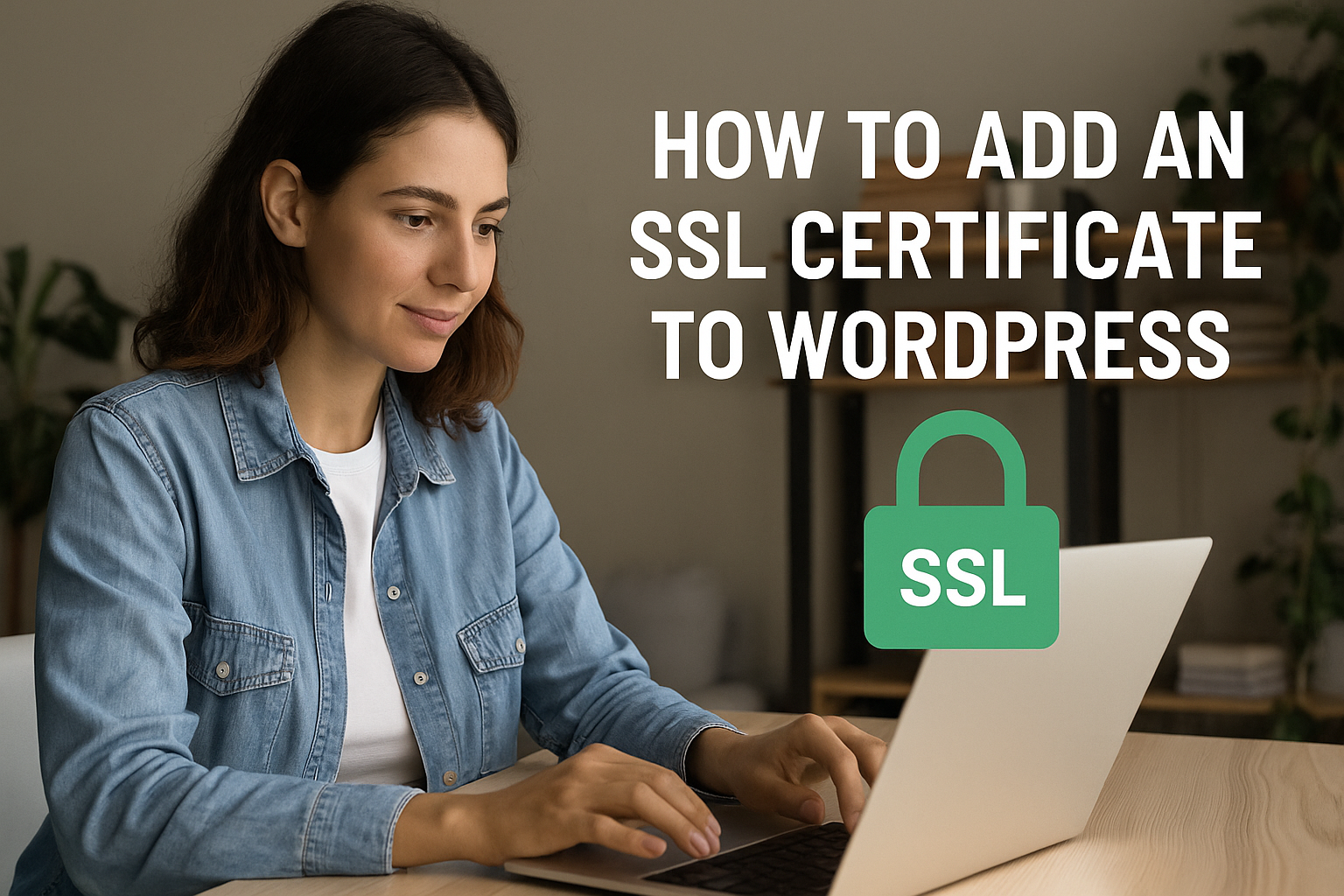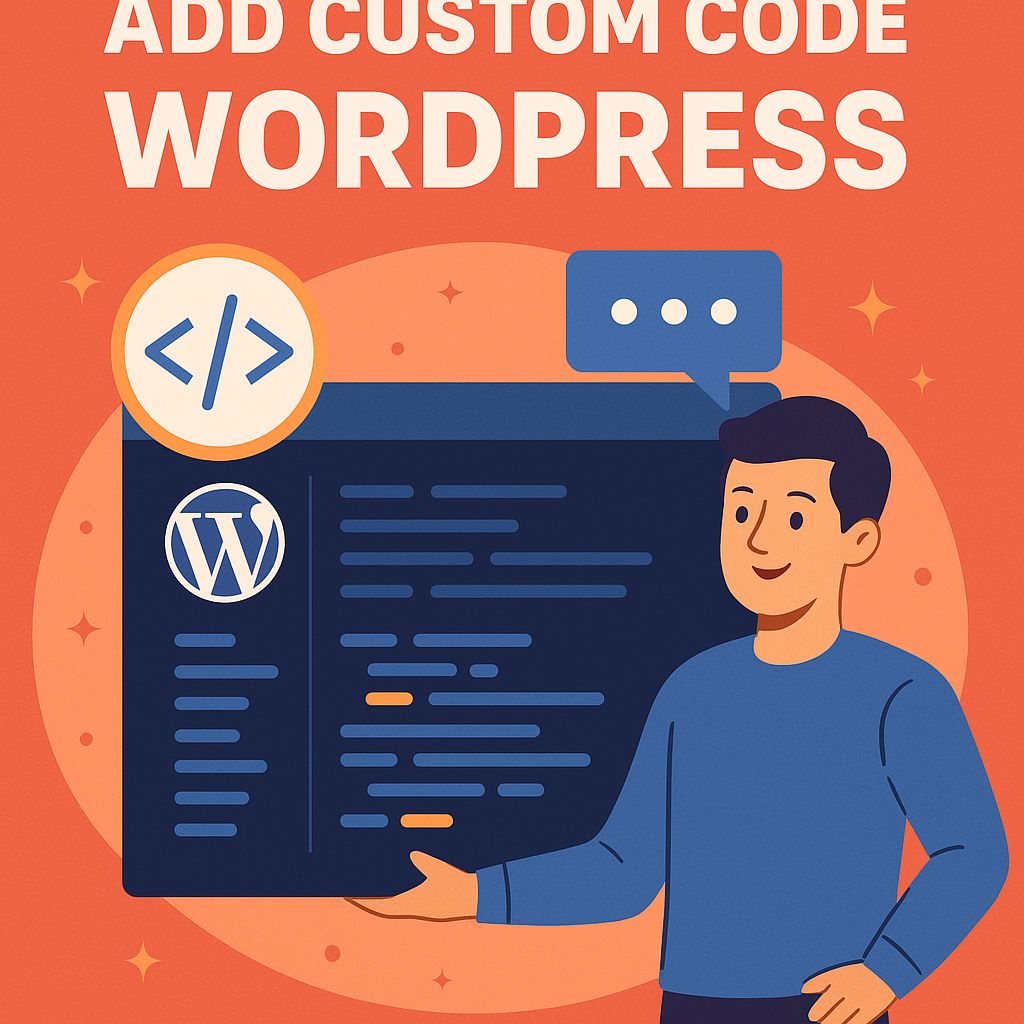In today’s digital age, website security is no longer optional, it’s an essential aspect of running a successful online presence. Whether you’re managing a personal blog, an eCommerce store, or a corporate website on WordPress, protecting your visitors’ data and ensuring their trust is critical. One of the foundational elements of website security is the SSL certificate, which encrypts the communication between the user’s browser and your website. In this comprehensive guide, we will walk you through how to add SSL certificate to WordPress, and why it matters more than ever in 2025.
With cyber threats constantly evolving, securing your WordPress site should be one of your top priorities. When you install an SSL certificate, you transition your website from HTTP to HTTPS, a secure protocol that assures your visitors that any data exchanged is encrypted and protected from hackers. For WordPress users, this move is not only about security but also about credibility. Visitors are far less likely to interact with or purchase from a site that their browser flags as “Not Secure.” Installing an SSL certificate eliminates that warning and boosts your website’s reputation.
Beyond trust and security, SSL certificates have become a standard requirement for modern websites due to Google’s algorithm updates. Since 2014, Google has included HTTPS as a ranking factor, and this trend has only intensified. This means that if your website still runs on HTTP, it may struggle to rank well in search engine results pages (SERPs). So if you want to improve your SEO, you’ll need to add SSL certificate to WordPress as part of your optimization efforts.
Moreover, SSL certificates are indispensable if your website processes any form of personal data. From simple contact forms to online payments, data security is not just a feature—it’s a legal obligation in many regions. Regulations such as GDPR in Europe and CCPA in California mandate that website owners take appropriate measures to protect user data. Installing an SSL certificate is a major step toward compliance with these data protection laws, especially for businesses that handle sensitive customer information.
Implementing an SSL certificate on WordPress has never been easier thanks to tools, plugins, and hosting services that offer one-click SSL installations. Whether you choose a free SSL certificate from Let’s Encrypt or a premium one from a certificate authority (CA), the process can be completed without needing a technical background. However, understanding the steps involved and the types of SSL certificates available will help you make informed decisions tailored to your specific needs.
This blog post is structured to help beginners and intermediate users understand the process from start to finish. We’ll start by defining what an SSL certificate is, discuss its importance specifically for WordPress users, explain the technical differences between HTTPS and HTTP, and guide you on how to check if your website already has SSL configured. From there, future sections will walk you through how to actually install and maintain an SSL certificate on your WordPress site.
What Is an SSL Certificate?
An SSL (Secure Sockets Layer) certificate is a digital certificate that authenticates a website’s identity and enables an encrypted connection. Essentially, it’s what turns HTTP into HTTPS and allows data sent between the server and browser to be encrypted and secure. When you add SSL certificate to WordPress, you’re telling both users and search engines that your site can be trusted with sensitive information. But let’s break this down even further to understand what’s happening under the hood.
At its core, an SSL certificate works by using a cryptographic key pair—the public key and the private key. These keys work together to establish a secure connection. When a user visits your WordPress website, the browser requests the server’s SSL certificate and checks its authenticity. If the certificate is valid and matches the domain, the browser initiates a secure session using encryption, ensuring that any data transmitted (like login credentials, contact forms, or credit card numbers) cannot be intercepted.
SSL certificates are issued by Certificate Authorities (CAs), which are trusted entities that verify the legitimacy of a website and issue digital certificates accordingly. There are different levels of validation offered by these CAs—from Domain Validation (DV), which is the most basic, to Extended Validation (EV), which provides the highest level of trust and is often used by large organizations and financial institutions. Depending on your needs, choosing the right type of certificate is important when you add SSL certificate to WordPress.
One of the more visible signs of a working SSL certificate is the padlock icon that appears next to your site’s URL in a browser’s address bar. For users, this is an immediate signal that your site is safe to interact with. In addition, the “https://” prefix becomes standard once SSL is active. These visual cues are essential in building user trust—especially on websites that handle transactions or user login data.
Interestingly, SSL has evolved into TLS (Transport Layer Security), which is technically the more accurate term today. However, “SSL” remains the common industry term and is still widely recognized. Most modern SSL certificates today are actually using TLS protocols for secure encryption. Regardless of what it’s called, the function remains the same: to secure the communication between your WordPress site and your visitors.
In the WordPress ecosystem, SSL is supported natively. That means the platform doesn’t require any third-party software to support HTTPS. However, activating SSL often involves steps outside of WordPress itself—such as obtaining the certificate, installing it on your server, and configuring your WordPress settings to recognize HTTPS. Luckily, many managed hosting providers offer built-in support, making it easy to add SSL certificate to WordPress with just a few clicks.
SSL certificates are valid for a specific period, typically ranging from 90 days for free certificates like Let’s Encrypt, to one or two years for paid certificates. It’s crucial to monitor expiry dates and renew certificates before they expire to avoid security warnings that could scare away visitors. Many hosting providers and plugins offer auto-renewal, which is a convenient feature to ensure continuous protection.
Why SSL Is Important for WordPress Sites
Adding an SSL certificate to your WordPress site isn’t just a tech upgrade—it’s a crucial security measure that protects your visitors and boosts your online reputation. The moment you add SSL certificate to WordPress, you’re enhancing the integrity and credibility of your website. In an internet landscape where cyber threats are increasingly sophisticated, SSL acts as your first line of defense. Without SSL, your WordPress site is vulnerable to interception, manipulation, and data theft, especially if users are entering sensitive information like passwords, emails, or payment details.
Security isn’t the only reason SSL is vital for WordPress sites. Google has made it very clear: HTTPS is a ranking factor. This means if your website is still using HTTP, it may be at a disadvantage in search engine results. In a highly competitive digital market, every ranking signal matters. Adding an SSL certificate gives you a slight but meaningful boost in SEO, helping your WordPress site climb higher in Google’s search pages and appear more trustworthy to both users and search engines.
Another compelling reason to add SSL certificate to WordPress is browser behavior. Modern web browsers like Google Chrome, Firefox, and Safari now flag websites that don’t use HTTPS as “Not Secure.” This warning is prominently displayed in the address bar and is often enough to drive visitors away—especially on eCommerce sites or those requesting any form of input from users. Imagine a potential customer attempting to make a purchase on your site and seeing a security warning. The chances of them abandoning the transaction are extremely high.
For websites handling eCommerce transactions, SSL is non-negotiable. It is a fundamental requirement for PCI compliance, which is necessary for processing credit card payments. Without SSL, your site is not only insecure but potentially in violation of industry standards. Even if you’re using third-party services like PayPal or Stripe, having an SSL certificate ensures that all parts of your site from product listings to checkout pages—remain encrypted and safe.
Trust is another core component that makes SSL so important. Visitors are far more likely to engage with a site that displays the padlock icon in the browser and loads securely. Whether they’re signing up for a newsletter, leaving a comment, or entering login details, users want assurance that their data won’t be compromised. By securing your WordPress site with an SSL certificate, you’re sending a clear message: “You can trust this site.”
Additionally, implementing SSL on your WordPress site future-proofs your business. The internet is steadily moving toward 100% HTTPS. From web apps and APIs to content delivery networks and progressive web apps, SSL is becoming the baseline standard. Waiting to install an SSL certificate only increases your risk and puts you behind competitors who’ve already made the switch. Making the move now helps ensure your website remains relevant and protected in the long term.
Lastly, WordPress itself continues to evolve in favor of HTTPS. Many WordPress plugins, especially those involving login systems, payment gateways, or customer data, require or recommend SSL to function properly. Some may even disable certain features until HTTPS is active. By choosing to add SSL certificate to WordPress, you’re unlocking the full potential of your site’s features while ensuring compliance with plugin requirements and best practices.
HTTPS vs. HTTP: Key Differences
To fully appreciate why it’s crucial to add SSL certificate to WordPress, it’s important to understand the difference between HTTP and HTTPS. At a glance, it may seem like just one letter, but that single ‘S’ represents a massive leap in security, trust, and performance. HTTP stands for Hypertext Transfer Protocol, while HTTPS stands for Hypertext Transfer Protocol Secure. The key difference lies in how data is transmitted between the user’s browser and your website’s server.
With HTTP, data is sent in plain text. This means any information entered by a user—whether it’s a password, credit card number, or personal message—can be intercepted by malicious actors. Anyone snooping on the network can read or manipulate that data, which poses serious risks for both you and your users. On the other hand, HTTPS encrypts the data using SSL/TLS protocols, making it unreadable to anyone except the intended recipient. This ensures that personal data remains private and secure throughout the entire transaction.
From a technical standpoint, HTTPS relies on SSL certificates to authenticate your website’s identity. When a visitor connects to a site using HTTPS, the browser checks the SSL certificate to verify that the site is legitimate and that the data being transferred is encrypted. If the certificate checks out, a secure connection is established. Without an SSL certificate, HTTPS simply won’t work—and your site will revert to HTTP, leaving it vulnerable.
Beyond security, HTTPS also contributes to better performance in many cases. Modern technologies such as HTTP/2 are only supported over HTTPS, which can lead to faster load times due to multiplexing, header compression, and server push features. This is particularly beneficial for WordPress sites with lots of images, plugins, or third-party scripts. Speed not only improves user experience but also plays a role in search engine rankings.
From the user’s perspective, the visual differences between HTTP and HTTPS are significant. A website using HTTPS typically displays a padlock icon in the address bar, and some browsers even show the organization name if the site uses an EV (Extended Validation) certificate. In contrast, sites using HTTP may be flagged as “Not Secure,” especially when users attempt to fill in forms or submit data. This visual cue can deter users from engaging with your site, regardless of its content or quality.
In terms of analytics and referrer data, HTTPS also offers advantages. When a user visits your HTTPS site from another HTTPS site, referral data is preserved in your analytics tools. However, if they come from an HTTP site, that data may be stripped away. This can lead to inaccurate traffic reports and hinder your ability to make informed marketing decisions. By using HTTPS, you ensure that your WordPress site maintains the integrity of its analytics data.
It’s also worth noting that HTTPS has become a prerequisite for certain advanced web features. Technologies such as service workers, push notifications, geolocation, and progressive web apps require HTTPS to function. As the web continues to evolve, using HTTPS becomes less of an option and more of a requirement for staying competitive and offering the latest user experiences. So when you add SSL certificate to WordPress, you’re not just adding security—you’re opening the door to modern web capabilities.
How to Check if Your Site Already Has SSL
Before you take any steps to add SSL certificate to WordPress, it’s a good idea to check whether your website already has one installed. In many cases, especially with modern web hosts, an SSL certificate might already be active without you even realizing it. However, just because it’s installed doesn’t always mean it’s properly configured. Knowing how to verify SSL status helps you avoid unnecessary work and ensures your WordPress site is truly secure and running over HTTPS.
The simplest way to check if your website is using SSL is to visit your site in a web browser. Look at the address bar at the top. If the URL begins with https:// and shows a padlock icon (usually to the left of the URL), then your SSL certificate is active and recognized by the browser. Clicking on the padlock usually reveals more information, such as the type of certificate, the issuing Certificate Authority (CA), and whether the certificate is valid or has any errors.
However, just seeing the padlock isn’t always a guarantee that everything is properly set up. Sometimes, websites might have SSL installed, but still load content (like images, scripts, or stylesheets) over the unsecured http:// protocol. This creates what is known as “mixed content,” which can result in partial security warnings. Most modern browsers are now blocking mixed content entirely, so it’s crucial to make sure that all elements of your site are loading securely via HTTPS.
To dig deeper into the SSL status of your WordPress site, you can use free online tools like SSL Labs’ SSL Test, Why No Padlock, or SSL Checker. These tools provide detailed diagnostics including the certificate chain, expiration date, supported protocols, and any configuration issues. They can also identify if your certificate is self-signed (which is not trusted by browsers) or if there’s a problem with how it was installed on your server.
If you’re using a WordPress-specific hosting provider like Bluehost, SiteGround, or Kinsta, you can usually check your SSL status directly in the hosting control panel. These dashboards often include a “Security” or “SSL” section where you can view certificate status, activate a free certificate like Let’s Encrypt, or upgrade to a premium option. In many cases, enabling SSL through these dashboards is a one-click operation, making it one of the easiest ways to add SSL certificate to WordPress without touching any code.
Another way to verify if SSL is active is from within your WordPress admin area. Go to Settings > General, and check the “WordPress Address (URL)” and “Site Address (URL)” fields. If both of them begin with https://, then your site is currently configured to use HTTPS. If they still show http://, you may have SSL installed on your server, but your site is not yet configured to use it. Changing these URLs to use HTTPS is a necessary step to complete the transition and fully secure your website.
Additionally, you can use browser developer tools to check if your website is loading all content securely. In Chrome, for example, right-click anywhere on your page and select “Inspect,” then go to the Security tab. This section will tell you whether the connection is secure and if there are any insecure elements on the page. This method is helpful for developers and power users who want to ensure no insecure resources are being loaded, which is a key part of maintaining trustworthiness and performance.
Finally, don’t forget to check for SSL-related settings in your caching or security plugins. Popular WordPress plugins like Really Simple SSL, WP Rocket, and Wordfence often include options to detect, force, or troubleshoot HTTPS connections. These plugins can simplify the transition process by automatically redirecting traffic to HTTPS and fixing mixed content issues. However, even with these tools, it’s still your responsibility to ensure your certificate is installed correctly and renewed before it expires.
To sum up, checking whether your site already has SSL is an essential first step before you begin the process of securing your WordPress site. Whether you do it through your browser, hosting dashboard, developer tools, or online SSL checkers, the goal is to confirm that HTTPS is active, your certificate is valid, and your site is loading all content securely. Once confirmed, you can move on to optimizing your site, redirecting all traffic to HTTPS, and ensuring long-term SSL maintenance. If your site does not yet have SSL, the next step is to add SSL certificate to WordPress, which we’ll cover in detail in the upcoming sections.
Types of SSL Certificates
When you’re ready to add SSL certificate to WordPress, one of the first decisions you’ll need to make is choosing the right type of SSL certificate for your website. While the goal of all SSL certificates is to encrypt the connection between your website and your visitors, not all certificates are created equal. They vary in terms of validation level, features, cost, and intended use cases. Understanding the different types helps you make an informed choice based on your site’s specific needs.
The three primary categories of SSL certificates are Domain Validated (DV), Organization Validated (OV), and Extended Validation (EV) certificates. A Domain Validated certificate is the most basic form of SSL and is perfect for personal blogs, small business websites, or any WordPress site that doesn’t process sensitive data. DV certificates can often be issued almost instantly and only require the applicant to prove ownership of the domain name, typically by responding to an email or adding a DNS record.
Organization Validated certificates go a step further by requiring additional verification. These certificates are typically used by established businesses and organizations that want to show users that their website belongs to a legitimate entity. The Certificate Authority (CA) issuing the OV certificate will verify the domain ownership as well as the organization’s legal status. When you add SSL certificate to WordPress using OV, users will be able to see the name of your organization in the certificate details, which adds another layer of trust.
Extended Validation certificates provide the highest level of trust and authentication. They require a thorough vetting process including domain ownership, legal existence, physical location, and operational status. Websites that use EV certificates display the business name prominently in the browser’s address bar (although some browsers have moved away from this). EV is best suited for high-profile or high-transaction sites such as financial institutions or large eCommerce platforms. If your WordPress site involves significant financial transactions, EV might be worth the investment.
Beyond validation levels, SSL certificates also differ in the number of domains and subdomains they secure. A Single Domain SSL protects one fully qualified domain name (like www.example.com). A Wildcard SSL covers one domain and all its subdomains (like blog.example.com, shop.example.com, etc.). If you manage a multisite WordPress setup or host several subdomains, a Wildcard SSL can be a cost-effective and efficient solution.
There are also Multi-Domain SSL certificates (sometimes called SAN certificates), which allow you to secure multiple different domains with one certificate. For example, you could secure example.com, example.net, and example.org under the same certificate. This is especially useful for businesses with a family of websites. However, it’s important to ensure your hosting environment and SSL provider support multi-domain certificates.
Another factor to consider when choosing the right SSL certificate is whether to go with a free or paid option. Free certificates, such as those offered by Let’s Encrypt, are typically Domain Validated and suitable for many use cases, especially small to medium WordPress sites. Paid certificates, on the other hand, often come with extended warranties, support, and additional features like malware scanning or trust seals.
Selecting the right type of SSL certificate depends on your site’s purpose, traffic volume, and data sensitivity. A personal blog may be perfectly fine with a free DV certificate, while a growing business or eCommerce store may benefit more from OV or EV. Whatever your decision, the most important step is to actually add SSL certificate to WordPress to start benefiting from improved security, SEO, and trustworthiness.
Choosing the Right SSL Certificate for Your Site
Once you’ve understood the different types of SSL certificates available, the next logical step is determining which one best fits your specific WordPress website. Choosing the right SSL certificate is more than just picking the most expensive option. It requires careful consideration of your site’s goals, its current and future functionalities, and the type of data it processes. If you’re planning to add SSL certificate to WordPress, selecting the appropriate certificate will help you strike the right balance between security, trust, and performance.
Start by assessing your website type and usage. Are you running a personal blog, a portfolio, a business website, or an eCommerce platform? For personal websites or blogs where no sensitive user data is exchanged, a free Domain Validated (DV) SSL certificate is generally sufficient. DV certificates are quick to issue and easy to install perfect for getting started without cost. However, if you’re managing a site that collects user information such as contact forms or payment details, higher assurance levels like OV or EV may be necessary.
Next, consider whether your site uses subdomains or multiple domains. For example, if you have a main site at example.com, a shop at shop.example.com, and a blog at blog.example.com, then a Wildcard SSL certificate would be ideal. It saves time and money compared to purchasing separate certificates for each subdomain. Similarly, if you operate multiple separate domains under a single brand or organization like example.com, example.net, and example.org a Multi-Domain SSL certificate may be the most efficient solution.
The level of trust you want to communicate to your visitors is another key factor. Organization Validated (OV) and Extended Validation (EV) certificates go beyond just encryption; they provide visible indicators of legitimacy that users can verify. For instance, an EV certificate validates your business’s legal identity and shows this in the certificate details. This is especially important for financial services, healthcare, and eCommerce platforms. If you want your users to feel confident when inputting sensitive data, upgrading to an OV or EV certificate can make a tangible difference.
Scalability is also something to consider. If your WordPress site is expected to grow adding new subdomains, integrating eCommerce, or handling user registrations, it’s wise to choose an SSL certificate that can grow with you. Many Wildcard or Multi-Domain SSL options allow for the addition of new subdomains or domains during the certificate’s lifespan, though some might charge extra. Planning ahead avoids the hassle of migrating or upgrading your SSL setup later.
Budget plays a role too. Free SSL certificates from Let’s Encrypt are sufficient for many WordPress users and are backed by strong encryption standards. However, they usually last only 90 days and need to be renewed (although most modern hosts automate this). Paid certificates, by contrast, often come with extended validity periods (up to 1 or 2 years), customer support, warranty protection, and additional services like malware scans or site seals features that can be important for serious online businesses.
Another consideration is ease of installation and management. Some SSL certificates require technical knowledge, especially if you’re managing your server manually. Others can be deployed effortlessly through your hosting control panel or a plugin. If you’re not comfortable with backend server management, you may want to opt for a certificate that integrates easily with your existing WordPress hosting environment.
Ultimately, when you’re preparing to add SSL certificate to WordPress, the right certificate depends on your specific goals and constraints. Free DV certificates are perfect for simple and small-scale sites, while OV or EV certificates offer higher security and trust for commercial or data-sensitive operations. By aligning your SSL certificate choice with your website’s needs, you ensure that both your users and your business are well protected.
Where to Get an SSL Certificate
Now that you understand the types of SSL certificates and how to choose the right one for your WordPress site, the next step is knowing where to actually get it. Whether you opt for a free certificate or invest in a premium option, it’s essential to obtain your SSL from a trusted source. When you’re preparing to add SSL certificate to WordPress, the provider you choose can impact the setup process, ongoing management, and overall security of your website.
One of the most common ways to obtain an SSL certificate is directly through your web hosting provider. Many WordPress hosting companies now offer built-in support for SSL, either through free services like Let’s Encrypt or via partnerships with commercial Certificate Authorities (CAs). This is often the easiest route because installation is typically automated, and the certificate is pre-configured to work with your server environment. Hosts like Bluehost, SiteGround, HostGator, Kinsta, and WP Engine offer user-friendly dashboards where you can activate SSL with a single click.
If your host doesn’t provide SSL or you prefer more control, you can also buy an SSL certificate from a dedicated Certificate Authority. Well-known CAs include DigiCert, GlobalSign, Comodo (now Sectigo), and GeoTrust. These companies provide a wide range of SSL options—from basic Domain Validation certificates to high-trust EV and multi-domain packages. Purchasing directly from a CA often gives you greater flexibility in choosing exactly what type of certificate and validation level you need.
In addition to purchasing from CAs directly, there are many SSL resellers and third-party vendors who sell certificates at discounted rates. These companies partner with major CAs to offer competitive pricing and may include tools to help with installation. Examples include Namecheap, SSLs.com, and GoDaddy. While resellers can be more affordable, make sure to verify that they offer customer support and compatibility with your WordPress hosting environment before committing.
Another excellent source—especially for small websites and blogs—is Let’s Encrypt, a nonprofit Certificate Authority that provides free DV SSL certificates. Let’s Encrypt has been a game-changer in making website security more accessible. Their certificates are trusted by all major browsers and offer the same level of encryption as paid options. If your host supports Let’s Encrypt, it can usually be enabled automatically and renewed every 90 days without you having to lift a finger. This makes it an ideal solution if you want to add SSL certificate to WordPress quickly and at no cost.
However, Let’s Encrypt isn’t suitable for every site. For example, it doesn’t offer OV or EV certificates, nor does it support wildcard certificates without additional technical setup. It also lacks the warranty and customer service that come with paid certificates. If you run a business or handle sensitive data, it may be worth the investment to purchase a certificate that comes with extra assurance, features, and accountability.
If you’re comfortable with technical configurations and running your own server, you can also generate a certificate manually using Certbot, a free tool provided by the Electronic Frontier Foundation (EFF) that works with Let’s Encrypt. Certbot is more suited to VPS or cloud-hosted WordPress sites where you have root access. It offers complete control over how the certificate is generated, installed, and renewed, though it requires familiarity with command-line operations and server configurations.
To summarize, the source from which you get your SSL certificate depends largely on your website’s complexity, your technical experience, and your security needs. Free options like Let’s Encrypt are great for simple WordPress sites, while premium certificates from reputable CAs offer enhanced trust and support for businesses. No matter which route you choose, ensuring your certificate is valid and correctly installed is a key part of the process to add SSL certificate to WordPress successfully.
Does Your Hosting Provider Offer Free SSL?
One of the easiest and most efficient ways to add SSL certificate to WordPress is by using a hosting provider that offers free SSL certificates as part of its hosting package. In recent years, the majority of reputable WordPress hosting companies have started offering free SSL certificates often powered by Let’s Encrypt or AutoSSL as a standard feature. This development has made website security more accessible, especially for small businesses and bloggers who may not have the budget for premium SSL options.
To determine whether your hosting provider offers free SSL, start by checking their support documentation or customer portal. Most hosts now include an SSL or Security section in their dashboard where you can see if an SSL certificate is available for your domain. In many cases, activating it is as easy as clicking a toggle switch. If your provider does not offer free SSL, it might be time to consider switching to one that does, especially since this has become a common industry standard.
Popular WordPress hosting services like SiteGround, Bluehost, Hostinger, Kinsta, DreamHost, and WP Engine all offer free SSL certificates by default. For example, SiteGround includes Let’s Encrypt certificates that automatically renew, while Bluehost allows you to activate SSL via their “My Sites” dashboard with one click. Kinsta also offers automatic HTTPS via Cloudflare, which includes SSL as part of its performance and security stack.
Free SSL from your hosting provider typically comes in the form of a Domain Validated (DV) certificate, which is sufficient for most small to medium WordPress sites. These certificates verify domain ownership and enable encrypted connections, ensuring basic user data protection and browser trust. For personal blogs, portfolios, and basic business websites, this level of protection is usually adequate. However, if your website requires a higher degree of trust, like an eCommerce store or financial platform, you may need to upgrade to a paid Organization Validated (OV) or Extended Validation (EV) SSL certificate.
In some cases, hosting providers also offer automated installation and renewal, which is a huge benefit. Without automation, SSL certificates need to be manually renewed—something that can easily be forgotten and cause your site to show up as “Not Secure.” Automated solutions, on the other hand, ensure that your certificate stays active without intervention, providing consistent protection to your site and visitors. If your provider supports this feature, it makes managing SSL one less thing to worry about.
While free SSL is a great starting point, it’s important to note that not all free certificates come with additional perks like customer support, liability warranties, or trust seals. Paid SSL plans often include these features, which can be important for websites that handle sensitive data. Some hosts offer the option to upgrade from free to premium SSL through their dashboard, which gives you flexibility based on your needs and budget.
If you’re unsure about your current host’s SSL offerings, reach out to their support team directly. Most reputable hosting companies are happy to guide you through the process of activating SSL, and some will even configure it for you. Don’t hesitate to ask whether SSL is included in your plan, what type it is, and whether it renews automatically. These details are essential for making an informed decision when you add SSL certificate to WordPress.
How to Add an SSL Certificate via Hosting Provider
If your hosting provider offers SSL support—and most modern WordPress hosts do—then one of the most convenient ways to add SSL certificate to WordPress is directly through your hosting dashboard. This method removes much of the technical complexity involved in SSL setup and allows even non-technical users to secure their websites with just a few clicks. The process may vary slightly depending on the host you use, but the basic steps are generally consistent across platforms.
The first step is to log into your hosting account and navigate to the control panel or dashboard. Look for a section labeled “Security,” “SSL,” “HTTPS,” or “Site Settings.” Some hosts use cPanel, while others offer custom interfaces. For instance, Bluehost has a “My Sites” area with SSL options, SiteGround has a dedicated “Security” tab in its Site Tools panel, and Hostinger includes SSL management under the “Websites” section. Once you find the SSL section, you’ll typically see whether an SSL certificate is already active or if one is available to install.
If your host provides free SSL (e.g., through Let’s Encrypt or AutoSSL), you should see an option to enable or install it for your domain. In many cases, this is as simple as clicking a button that says “Enable,” “Activate,” or “Install SSL.” Once activated, your hosting provider’s system will handle the backend process of issuing and applying the certificate to your domain. It may take a few minutes for the certificate to be fully installed and recognized by your browser.
After the SSL certificate is installed, you’ll need to make sure your WordPress site is configured to use HTTPS instead of HTTP. Go to your WordPress dashboard, navigate to Settings > General, and update the “WordPress Address (URL)” and “Site Address (URL)” fields to start with https:// rather than http://. Save the changes, and your site will now load over HTTPS. This step is essential—without it, your website might still serve content over an unsecured connection, even if SSL is active.
Once HTTPS is enabled, it’s also important to ensure that all internal links and resources (like images, scripts, and stylesheets) are loading over HTTPS. This prevents mixed content errors, which occur when secure and non-secure content are served together. The easiest way to fix this is by using a plugin like Really Simple SSL, which automatically updates your URLs and forces HTTPS across your entire site. This tool is particularly helpful if you’re unfamiliar with editing configuration files or manually rewriting links.
Some hosting providers go a step further by offering automatic HTTPS redirection. This means that even if someone types in http://yourdomain.com, they’ll automatically be redirected to the secure https:// version. This redirection is typically configured via the .htaccess file (for Apache servers) or nginx.conf (for NGINX servers). Many hosts handle this for you automatically, but if they don’t, you can set it up manually or use a plugin to manage redirects.
It’s also wise to clear your website cache and CDN cache after making these changes, especially if you’re using a caching plugin like WP Rocket, W3 Total Cache, or a CDN like Cloudflare. Cached content can sometimes retain the old HTTP versions of your pages, leading to display or functionality issues. Clearing your cache ensures that visitors see the most updated, secure version of your website.
In summary, adding an SSL certificate via your hosting provider is often the most beginner-friendly and efficient method to secure your WordPress site. Hosting dashboards make the process accessible, automating everything from certificate issuance to renewal. Once installed, make sure to configure your WordPress settings correctly, resolve any mixed content issues, and enforce HTTPS site-wide. With just a few steps, you can add SSL certificate to WordPress and begin enjoying the SEO benefits, increased security, and user trust that come with a fully encrypted site.
Manual Installation of SSL Certificate
While many WordPress hosting providers offer one-click SSL installation, some users may prefer or need to manually install an SSL certificate. This process gives you more control and is essential if you’re managing your own server or using a hosting provider that doesn’t offer automated SSL installation.
Step 1: Obtain Your SSL Certificate
Before you can install an SSL certificate, you need to obtain one. If you’re using a free service like Let’s Encrypt, you can generate a certificate using tools like Certbot. For paid certificates, you’ll need to purchase one from a Certificate Authority (CA) and complete the Domain Validation process.
Step 2: Generate a Certificate Signing Request (CSR)
To request an SSL certificate, you’ll need to generate a Certificate Signing Request (CSR) on your server. This involves creating a private key and a public key. The CSR contains your public key and information about your domain and organization. You can generate a CSR using OpenSSL or through your hosting control panel if it provides such an option.
Step 3: Submit the CSR to Your Certificate Authority
Once you’ve generated the CSR, submit it to your chosen Certificate Authority. They will use the information in the CSR to create your SSL certificate. After validation, the CA will issue your SSL certificate, which typically includes the certificate itself and a CA bundle.
Step 4: Install the SSL Certificate on Your Server
With your SSL certificate and CA bundle in hand, you can now install them on your server. The installation process varies depending on your server type:
Apache: You’ll need to modify your site’s configuration file (usually located in /etc/httpd/conf.d/ or /etc/apache2/sites-available/) to include the paths to your SSL certificate, private key, and CA bundle. Then, restart Apache to apply the changes.
Nginx: Similar to Apache, you’ll need to update your site’s configuration file (often found in /etc/nginx/sites-available/) to point to your SSL certificate and private key. After making these changes, restart Nginx.
LiteSpeed: If you’re using LiteSpeed, you can install the SSL certificate through the LiteSpeed WebAdmin console by navigating to Listeners > SSL > Add SSL.
Step 5: Configure Your Web Server to Use SSL
After installing the SSL certificate, configure your web server to handle HTTPS traffic. This typically involves setting up a listener on port 443 and ensuring that your server is configured to serve content over HTTPS.
Step 6: Test Your SSL Installation
Once everything is set up, it’s crucial to test your SSL installation to ensure it’s working correctly. You can use online tools like SSL Labs’ SSL Test to check your site’s SSL configuration and identify any potential issues.
Step 7: Update Your WordPress Settings
Finally, log into your WordPress dashboard and navigate to Settings > General. Update both the “WordPress Address (URL)” and “Site Address (URL)” fields to use https:// instead of http://. Save your changes to ensure WordPress uses the secure version of your site.
Using Let’s Encrypt for Free SSL
Let’s Encrypt has revolutionized website security by offering free, automated, and trusted SSL certificates. When you want to add SSL certificate to WordPress without incurring extra costs, Let’s Encrypt is often the first and best option to consider. Its mission is to make HTTPS the default everywhere, improving privacy and security across the web.
How Let’s Encrypt Works
Let’s Encrypt provides Domain Validated (DV) certificates, which confirm that you own the domain you’re securing. The process involves a challenge-response system where Let’s Encrypt verifies your control over the domain by asking your server to prove it can serve specific verification files or DNS records. Once verified, the certificate is issued, generally valid for 90 days, and can be renewed automatically.
Installing Let’s Encrypt Certificates
Many hosting providers integrate Let’s Encrypt directly into their control panels, enabling users to activate free SSL certificates with a simple click. For example, SiteGround, Bluehost, and Hostinger automate this process, allowing you to add SSL certificate to WordPress easily without manual setup.
For those managing their own servers, you can use Certbot, a free tool that automates the process of obtaining and renewing Let’s Encrypt certificates. Certbot supports multiple server types like Apache and Nginx and can handle most of the configuration tasks for you. This requires shell access and some comfort with command-line tools, but extensive documentation is available to guide you.
Benefits of Let’s Encrypt
- Cost-effective: Free for all users, making SSL accessible to everyone.
- Automated Renewals: Certificates renew every 90 days, minimizing manual effort.
- Broad Compatibility: Trusted by all major browsers, ensuring visitors see your site as secure.
- Open Source and Transparent: Let’s Encrypt operates with community oversight and is committed to security best practices.
Limitations to Consider
While Let’s Encrypt is an excellent choice for many, it does have some limitations. It only issues DV certificates, so it doesn’t provide the enhanced validation and trust signals offered by Organization Validated (OV) or Extended Validation (EV) certificates. Additionally, Let’s Encrypt certificates have a shorter lifespan compared to paid certificates, requiring more frequent renewals (although automation typically handles this seamlessly).
How to Enable Let’s Encrypt on Your WordPress Site
- Check your hosting provider’s support: Look for options in your hosting dashboard to enable Let’s Encrypt SSL.
- Activate the certificate: Usually, this involves clicking an “Enable” button or similar.
- Update WordPress settings: After SSL activation, update your WordPress site URLs to use HTTPS.
- Use a plugin if needed: To fix mixed content issues and force HTTPS site-wide, consider installing a plugin like Really Simple SSL.
Renewals and Maintenance
Let’s Encrypt certificates expire every 90 days, but automated tools like Certbot or host-managed services handle renewals seamlessly. If you’re manually managing your certificate, set up scheduled tasks or cron jobs to ensure your certificate stays up to date.
Installing an SSL Plugin on WordPress
Adding an SSL certificate to your WordPress site isn’t just about installing the certificate on your server; it also involves configuring your WordPress settings and ensuring all traffic uses HTTPS. One of the easiest ways to manage this is by using an SSL plugin. These plugins help automate the process of redirecting visitors to the secure HTTPS version of your site and fixing common issues like mixed content errors.
Why Use an SSL Plugin?
When you add SSL certificate to WordPress, you need to ensure your website fully utilizes HTTPS, including updating internal links and handling redirects. Doing this manually requires editing core files and database entries, which can be complex and risky for beginners. SSL plugins simplify this by managing these changes automatically, reducing the chance of errors and downtime.
Popular SSL Plugins for WordPress
- Really Simple SSL: By far the most popular SSL plugin, it automatically detects your SSL certificate and configures your website to run over HTTPS. It handles URL redirects, mixed content fixes, and updates settings without you needing to touch any code.
- WP Force SSL: This plugin forces all visitors to use HTTPS, ensuring secure browsing. It also offers settings to help you manage redirections and SSL status.
- SSL Insecure Content Fixer: This plugin targets mixed content errors by fixing insecure URLs on your pages, making it a great companion to other SSL tools.
How to Install and Activate Really Simple SSL
- Go to your WordPress dashboard and navigate to Plugins > Add New.
- Search for “Really Simple SSL.”
- Click Install Now and then Activate.
- Upon activation, the plugin will detect your SSL certificate and prompt you to enable SSL on your site.
- Click the button to activate SSL, and the plugin will automatically update your site settings.
What the Plugin Does Behind the Scenes
Really Simple SSL changes your WordPress Address and Site Address URLs to use HTTPS, sets up 301 redirects from HTTP to HTTPS, and modifies scripts and resources to load securely. It also updates cookies and HTTP headers to ensure your site’s security policy is consistent.
When to Use a Plugin
Using a plugin is especially helpful if your hosting provider doesn’t handle the entire SSL setup or if you’re adding SSL manually. It’s also useful when you want a quick and low-effort way to enforce HTTPS site-wide and solve mixed content issues.
Plugin Limitations
While plugins are incredibly helpful, they’re not a silver bullet. You still need a valid SSL certificate installed on your server for HTTPS to work. Also, plugins can sometimes conflict with other WordPress themes or plugins, so it’s good practice to test your site thoroughly after activation.
Best Practices
Before activating an SSL plugin, always back up your WordPress site and database. This ensures that you can revert changes if something goes wrong. After enabling the plugin, test your website on different devices and browsers to verify everything loads securely and correctly.
Force HTTPS for All WordPress Pages
After you add SSL certificate to WordPress and install an SSL plugin, it’s crucial to ensure that every visitor to your site uses the secure HTTPS version of your pages. Forcing HTTPS means redirecting all HTTP traffic to HTTPS, which helps protect your visitors’ data and improves SEO. Here’s a detailed look at why and how to force HTTPS across your WordPress site.
Why Forcing HTTPS Matters
When someone visits your website by typing http://yourdomain.com or clicking on an insecure link, their connection is not encrypted unless redirected to HTTPS. Without this forced redirection, visitors could still access an insecure version of your site, exposing sensitive information such as login credentials or payment details.
Forcing HTTPS ensures:
All traffic is encrypted and secure.
Visitors see the green padlock or secure icon in their browsers.
Search engines favor your site in rankings, as HTTPS is a ranking factor.
Your site complies with privacy regulations requiring secure data handling.
How to Force HTTPS Using Plugins
The easiest way to enforce HTTPS is by using SSL plugins like Really Simple SSL, which automatically set up HTTP to HTTPS redirects when activated. The plugin updates your .htaccess file or NGINX configuration to redirect visitors seamlessly.
Manually Forcing HTTPS via .htaccess (for Apache Servers)
If you prefer manual control or your hosting environment doesn’t support automatic redirects, you can add rules to your .htaccess file in your WordPress root directory:
apache
RewriteEngine On
RewriteCond %{HTTPS} off
RewriteRule ^(.*)$ https://%{HTTP_HOST}%{REQUEST_URI} [L,R=301]
This code tells the server to redirect all HTTP requests to HTTPS permanently (status code 301), preserving SEO value.
Forcing HTTPS in NGINX
For those using NGINX servers, add the following to your server block configuration:
nginx
server {
listen 80;
server_name yourdomain.com www.yourdomain.com;
return 301 https://$host$request_uri;
}
This configuration ensures HTTP requests on port 80 redirect to the HTTPS version.
Updating WordPress URLs
Besides forcing HTTPS on the server level, update your WordPress Address and Site Address in Settings > General to use https://. This ensures all internal links, assets, and resources reference the secure URLs.
Use Content Delivery Networks (CDNs) Securely
If you use a CDN like Cloudflare, make sure your CDN is configured to serve content over HTTPS and that you enable “Always Use HTTPS” or equivalent settings within your CDN dashboard to prevent mixed content issues.
Testing HTTPS Enforcement
After setting up forced HTTPS, test your site by visiting the HTTP version of your URL (http://yourdomain.com) to confirm it automatically redirects to https://yourdomain.com. Use tools like Why No Padlock to identify any remaining insecure elements.
In summary, forcing HTTPS on all your WordPress pages is a vital step after you add SSL certificate to WordPress. It guarantees that every visitor experiences the security benefits of encryption and that your site maintains trust and compliance standards.
Mixed Content Issues: What They Are and How to Fix Them
Once you add SSL certificate to WordPress and force HTTPS on your site, one common hurdle you might encounter is “mixed content” issues. These occur when some elements on your website—like images, scripts, or stylesheets—are still loaded over HTTP instead of HTTPS, leading to browser warnings and insecure padlocks. Understanding mixed content and resolving it is essential for a fully secure WordPress site.
What Is Mixed Content?
Mixed content happens when a webpage served over HTTPS includes resources (such as images, videos, CSS files, or JavaScript) that are loaded over an unsecured HTTP connection. Because these resources aren’t encrypted, they create vulnerabilities that can be exploited by attackers, undermining the overall security of your site.
Browsers today typically block or warn users about mixed content, which can negatively impact user trust and site credibility. For example, instead of seeing the green padlock icon, visitors might see a warning triangle or “Not Secure” message in the address bar.
Types of Mixed Content
There are two main types of mixed content:
Passive Mixed Content (or Display Mixed Content): This includes images, videos, or audio loaded via HTTP. While it doesn’t block page loading, it still poses a security risk.
Active Mixed Content: This includes scripts, stylesheets, and iframes loaded via HTTP. Active mixed content is more dangerous because it can be used to alter the behavior of your site and is often blocked by browsers entirely.
Common Causes of Mixed Content in WordPress
Hard-coded HTTP URLs in posts, pages, or theme files.
Plugins or themes referencing insecure resources.
External content (like fonts or scripts) linked over HTTP.
Caching or CDN configurations serving non-secure URLs.
How to Identify Mixed Content Issues
Use browser developer tools (press F12 or right-click > Inspect) and check the Console tab for mixed content warnings. Online tools like Why No Padlock or SSL Labs can scan your site and highlight insecure resources.
Fixing Mixed Content in WordPress
Update URLs in Content and Database: Replace all HTTP URLs with HTTPS in your posts, pages, and media. You can use plugins like Better Search Replace or Velvet Blues Update URLs to update links across your database safely.
Use an SSL Plugin: Plugins like Really Simple SSL include mixed content fixers that automatically rewrite URLs on the fly, reducing the manual work needed.
Check Theme and Plugin Files: Ensure your active theme and plugins don’t include hardcoded HTTP URLs. If they do, update or replace them.
Load External Resources Securely: Replace HTTP URLs with HTTPS for fonts, scripts, or iframes. If the external resource doesn’t support HTTPS, consider hosting it locally or finding a secure alternative.
Clear Caches and CDN: After fixing URLs, clear any caching plugins and purge CDN caches to ensure the changes take effect.
Preventing Mixed Content in the Future
To avoid mixed content issues down the line:
Always use HTTPS URLs when adding content or configuring plugins.
Choose themes and plugins that support HTTPS.
Regularly scan your website for insecure resources.
Why Fixing Mixed Content Matters
Resolving mixed content issues is the final step in fully securing your WordPress site after you add SSL certificate to WordPress. It ensures that visitors see the secure padlock icon, builds trust, prevents browser warnings, and helps maintain your SEO rankings.
Updating Internal Links to HTTPS
After you successfully add SSL certificate to WordPress, one critical step is ensuring that all internal links within your website use HTTPS. Internal links include URLs in your posts, pages, menus, widgets, and theme files that point to other parts of your site. If these links remain as HTTP, they can cause mixed content warnings and degrade your site’s security and user experience.
Why Updating Internal Links Matters
Internal links that use HTTP instead of HTTPS undermine your site’s overall security posture. Even if your homepage loads securely, clicking on an internal link that points to an insecure URL can expose visitors to unencrypted data transfer. This inconsistent experience can lead to browser warnings, loss of user trust, and can impact your SEO negatively.
Where to Look for HTTP Links
Posts and Pages: Content editors often embed links to images, downloadable files, or other pages manually.
Menus and Widgets: Custom menus and sidebar widgets might contain HTTP links.
Theme and Plugin Files: Sometimes, themes and plugins use hardcoded URLs that need updating.
Media Library: Image and media URLs should point to HTTPS versions to avoid mixed content.
Custom Scripts or CSS: URLs embedded in scripts or stylesheets also need to be HTTPS.
How to Update Internal Links Efficiently
Manually updating each link is impractical, especially for larger sites. Fortunately, there are effective tools and methods:
Database Search and Replace: Plugins like Better Search Replace allow you to search your entire WordPress database for http://yourdomain.com and replace it with https://yourdomain.com. This method ensures all links stored in the database, including posts, pages, and settings, are updated safely.
Velvet Blues Update URLs: This plugin specifically targets URLs in posts, pages, excerpts, attachments, custom fields, and more, replacing them with the HTTPS version.
Precautions When Updating Links
Always create a full backup of your database before running bulk search-and-replace operations to avoid accidental data loss or corruption. Test the changes on a staging site if possible.
Update Links in Theme and Plugin Files
If your theme or plugins contain hardcoded HTTP links, you may need to manually edit those files. Use a child theme to make changes so your modifications aren’t overwritten during updates. Alternatively, contact theme or plugin developers to request HTTPS support.
Verify Changes After Updating
After updating, clear your site’s cache and browser cache. Visit your pages and inspect URLs to ensure they all load securely via HTTPS. Use tools like Why No Padlock to scan for remaining insecure content.
Continuous Monitoring
Internal links may revert if you add new content or install plugins that don’t use HTTPS by default. Make it a habit to check your site regularly and ensure new links use HTTPS to maintain full security.
Updating Google Search Console and Analytics
After you add SSL certificate to WordPress, updating your site’s presence in essential tools like Google Search Console and Google Analytics is crucial. These platforms help you monitor your website’s performance, SEO health, and user behavior, and failing to update them can cause data inaccuracies or loss.
Why Updating These Tools Matters
When your site moves from HTTP to HTTPS, Google treats HTTPS URLs as a new site. This means your previous data and settings won’t automatically carry over unless you tell Google about the change. If you don’t update Google Search Console and Analytics, you might lose valuable insights about your site traffic and SEO rankings.
Updating Google Search Console
Add the HTTPS Version as a New Property: Log into Google Search Console and add your site’s HTTPS version as a new property. This allows you to monitor its indexing status and performance separately from the HTTP version.
Submit a New Sitemap: Generate an updated XML sitemap reflecting the HTTPS URLs and submit it in Search Console to help Google crawl your secure pages faster.
Set Preferred Domain: While Google no longer uses preferred domain settings strictly, ensuring consistency in your URLs helps maintain clarity.
Monitor Indexing and Errors: Regularly check for crawl errors, security issues, and manual actions in your HTTPS property.
Link Old HTTP to HTTPS: You can use the “Change of Address” tool to notify Google of the move, although this is mainly for domain changes.
Updating Google Analytics
Update Property Settings: In Google Analytics, go to Admin > Property Settings and update the default URL from HTTP to HTTPS.
Modify Tracking Code If Needed: If you use hardcoded tracking URLs in your theme or plugins, update those to HTTPS.
Create a New View: It’s a good practice to create a new view for HTTPS data to compare traffic patterns pre- and post-migration.
Verify Data Collection: After updating, monitor your reports to ensure data continues flowing correctly.
Benefits of Updating Search Console and Analytics
Accurate traffic and behavior data reflecting secure site access.
Better SEO monitoring for HTTPS URLs.
Early detection of any indexing or crawling issues after SSL implementation.
Maintaining search rankings and visibility.
Additional Tips
Check third-party tools and integrations that rely on your site URL and update them to HTTPS.
Inform any partners or affiliates about the change to avoid broken links or referral losses.
Use Google Tag Manager if possible to manage tracking codes efficiently during the migration.
Testing Your SSL Installation
Once you’ve taken the steps to add SSL certificate to WordPress, properly configuring your site and updating settings, the next crucial phase is testing your SSL installation. Testing ensures that your SSL certificate is correctly installed, functioning as intended, and that your website visitors are accessing your site securely without errors or warnings.
Why Testing Is Important
An SSL certificate installed incorrectly can lead to security warnings, browser errors, or even broken site functionality. These issues deter visitors, harm your credibility, and negatively affect SEO rankings. Testing your SSL ensures that all pages load securely, redirects are working, and no mixed content errors persist.
Key Areas to Test
Certificate Validity and Installation: Confirm that your SSL certificate is recognized as valid by browsers.
HTTPS Redirects: Check that all HTTP requests redirect properly to HTTPS.
Mixed Content: Verify that no insecure content is loaded.
Browser Compatibility: Test your site on various browsers and devices to ensure consistent SSL performance.
Site Performance: Confirm that the SSL implementation hasn’t adversely affected your site speed.
Online Tools to Test SSL Installation
SSL Labs’ SSL Test: This is a comprehensive tool that analyzes your SSL certificate, server configuration, protocol support, and vulnerabilities. It provides a grade and detailed report on your SSL setup.
Why No Padlock: Useful for detecting mixed content issues and identifying unsecured resources.
Geekflare SSL Checker: Offers a user-friendly report on certificate status and expiry.
Manual Testing Steps
Access Your Site via HTTPS: Open your website by typing https://yourdomain.com in multiple browsers.
Check the Padlock Icon: Look for a green padlock or secure indicator near the address bar.
Use Developer Tools: Open browser developer tools (F12) and check the console for any mixed content warnings or errors.
Test HTTP to HTTPS Redirects: Type your URL with HTTP and see if it properly redirects to HTTPS.
Check Subdomains and Pages: Verify SSL coverage on all important subdomains and inner pages.
Handling SSL Certificate Expiry
Your SSL certificate has an expiration date. Testing tools will show the expiration date, allowing you to plan renewal ahead of time. Expired certificates cause browsers to warn visitors, which can seriously damage trust.
Troubleshooting Common Problems
If you encounter SSL errors during testing, such as “Certificate not trusted” or “Mixed content warnings,” identify the cause by reviewing server configurations, plugin conflicts, or URL inconsistencies. Many issues can be fixed by updating certificates, forcing HTTPS correctly, or fixing insecure resource URLs.
Importance of Regular Testing
SSL isn’t a one-time setup. Continuous monitoring and regular testing ensure that your SSL certificate remains valid, your site stays secure, and no new issues arise due to site updates or third-party integrations.
Common SSL Issues and How to Resolve Them
After you add SSL certificate to WordPress, it’s not uncommon to encounter certain SSL-related issues that can affect your site’s security, performance, and user experience. Understanding these common problems and knowing how to fix them quickly ensures your site remains secure and trustworthy.
1. Mixed Content Warnings
One of the most frequent issues, mixed content warnings occur when some website elements load over HTTP while the main page uses HTTPS. This can lead browsers to display warnings or block certain page elements.
How to Fix:
Use plugins like Really Simple SSL to automatically fix URLs.
Search and replace all HTTP links in your database with HTTPS versions.
Manually update hardcoded URLs in theme files or external resources.
2. SSL Certificate Not Trusted
If visitors see “Your connection is not private” or “Certificate not trusted” errors, it typically means the certificate is invalid or improperly installed.
How to Fix:
Ensure you installed the correct certificate matching your domain.
Verify the certificate chain includes all intermediate certificates.
Check if your certificate has expired. If yes, renew it immediately.
3. HTTPS Redirect Loops
Redirect loops happen when your site continuously tries to redirect HTTP to HTTPS and vice versa, causing the browser to fail loading the page.
How to Fix:
Check your .htaccess or server config for conflicting redirect rules.
Disable any conflicting plugins that handle redirects.
Ensure WordPress Address and Site Address URLs are correctly set to HTTPS.
4. Slow Site After Adding SSL
Sometimes SSL can introduce slight latency due to encryption overhead or misconfiguration.
How to Fix:
Use HTTP/2 protocol, which speeds up HTTPS connections (many hosts support this by default).
Implement caching plugins and CDN services optimized for HTTPS.
Optimize your SSL certificate type and server configuration for performance.
5. Problems with Third-Party Content
If your site loads scripts, fonts, or videos from HTTP sources, they can trigger mixed content warnings or fail to load.
How to Fix:
Update third-party URLs to HTTPS if supported.
Host resources locally on your secure server.
Remove or replace insecure external resources.
6. SEO Impact from Improper Migration
Improper SSL setup can cause duplicate content issues, loss of traffic, or dropped rankings.
How to Fix:
Use 301 redirects from HTTP to HTTPS for all pages.
Update sitemap URLs and submit the HTTPS sitemap to Google Search Console.
Update internal and external links pointing to your site to HTTPS.
7. Expired or Invalid Certificate Errors
Expired certificates cause browsers to warn visitors or block access.
How to Fix:
Monitor your certificate’s expiration date closely.
Renew certificates before they expire.
Automate renewal if possible (Let’s Encrypt offers auto-renewal).
Maintaining SSL Certificate: Renewal and Monitoring
After you successfully add SSL certificate to WordPress and resolve any initial setup challenges, ongoing maintenance is essential to ensure your website remains secure, reliable, and trusted by visitors and search engines alike. SSL certificates aren’t “set and forget” — they require regular renewal and monitoring.
Why Maintenance Matters
SSL certificates come with expiration dates — usually ranging from 90 days (as with Let’s Encrypt) up to 1-2 years for paid certificates. If your certificate expires, browsers will flag your site as insecure, which can dramatically impact visitor trust and traffic. Continuous monitoring helps detect issues like certificate expiration, revocation, or configuration problems before they affect users.
Certificate Renewal Options
Manual Renewal: For paid certificates or some hosting environments, you may need to renew your SSL certificate manually. This involves purchasing a new certificate and installing it before the old one expires.
Automatic Renewal: Many modern hosting providers and free certificate authorities like Let’s Encrypt offer automatic SSL renewal, eliminating the risk of forgetting to renew.
Managed SSL Services: Some hosts provide managed SSL services where they handle installation and renewal on your behalf.
How to Monitor SSL Certificates
Use Monitoring Tools: Services like SSL Labs, UptimeRobot, or your hosting provider’s dashboard can send alerts about impending certificate expiry or security issues.
Set Calendar Reminders: Keep personal or team reminders for renewal dates if auto-renewal isn’t available.
Check Browser Indicators: Regularly visit your site to confirm the green padlock or secure icon appears consistently.
Review Security Headers: Tools like SecurityHeaders.io can check your HTTPS setup and suggest improvements.
Keep WordPress Updated
Maintaining your WordPress core, themes, and plugins up to date helps ensure compatibility with the latest SSL standards and security best practices. Outdated software can introduce vulnerabilities even if your SSL certificate is valid.
Renewing SSL Without Downtime
Plan renewals ahead to avoid any gaps. Most certificates can be renewed and installed while the old certificate is still active, allowing seamless transition. If you’re using Let’s Encrypt, the renewal process is typically transparent and automatic.
Troubleshooting After Renewal
Occasionally, after renewing SSL certificates, configuration changes or cache issues might cause errors. Clear site caches, browser caches, and verify your server settings to avoid any disruptions.
Best Practices for Ongoing SSL Security
Adding an SSL certificate to your WordPress site is a critical step, but maintaining a secure environment requires ongoing best practices to ensure the protection of your site and users. Security is not just about installing SSL; it’s a continuous process that involves vigilance and proactive management.
Regularly Update Your SSL Certificate and Encryption Standards
SSL technology evolves, and encryption protocols considered secure today may become vulnerable tomorrow. Stay informed about the latest SSL/TLS protocols and ensure your hosting environment supports strong ciphers and TLS versions 1.2 or above. Periodically review your SSL certificate to ensure it adheres to current security standards, and renew or upgrade it as needed.
Enforce HTTPS Site-wide
After you add SSL certificate to WordPress, configure your website to enforce HTTPS across all pages, not just the homepage or checkout sections. This prevents any unsecured data transmission and protects visitors consistently. Tools and plugins such as Really Simple SSL can help enforce HTTPS redirects automatically, minimizing configuration errors.
Use HSTS (HTTP Strict Transport Security)
HSTS is a security header instructing browsers to only connect to your site using HTTPS, further protecting against downgrade attacks and cookie hijacking. Implementing HSTS adds an additional layer of security but should be configured carefully, as improper settings can lock users out if misapplied.
Regularly Scan for Vulnerabilities
Use security scanning tools to detect SSL vulnerabilities and configuration weaknesses. Services like Qualys SSL Labs, Mozilla Observatory, or WPScan can identify potential issues such as weak protocols, incomplete certificate chains, or mixed content problems, enabling you to act before attackers exploit them.
Monitor Your Certificate’s Expiry and Revocation Status
Set up automated alerts or reminders to track SSL certificate expiry dates. Some certificate authorities provide auto-renewal services, but it’s essential to confirm that renewals complete successfully. Additionally, monitor for certificate revocations to avoid browsers blocking your site due to compromised certificates.
Secure Your Server and WordPress Installation
SSL protects data in transit, but server security remains crucial. Keep your WordPress core, themes, and plugins updated, use strong passwords and multi-factor authentication, and restrict access permissions. Consider implementing a Web Application Firewall (WAF) to block malicious traffic before it reaches your site.
Educate Your Team and Users
Security is a shared responsibility. Educate content creators, administrators, and users on the importance of HTTPS and how to recognize security warnings. Encourage the use of secure passwords and proper handling of sensitive data, reinforcing a security-first mindset across your organization.
SSL and Performance: Does It Affect Site Speed?
One of the common concerns when you decide to add SSL certificate to WordPress is whether enabling HTTPS will slow down your website. While SSL does introduce some overhead due to the encryption and decryption processes, modern technology and optimized configurations largely minimize this impact.
Understanding SSL Overhead
SSL encrypts the data exchanged between the user’s browser and your server, which requires additional computational power to handle the encryption handshake and data processing. Initially, this process added noticeable latency, especially on older servers or slower networks. However, improvements in hardware, protocols, and browser optimizations have dramatically reduced this overhead.
HTTP/2 Protocol and SSL
A major advancement that benefits SSL-enabled websites is HTTP/2. This protocol requires HTTPS and offers significant performance improvements, including multiplexing, header compression, and prioritization. When you add SSL certificate to WordPress and enable HTTP/2 (which many hosting providers do by default), your site can actually load faster compared to HTTP/1.1 over unsecured connections.
Leveraging Content Delivery Networks (CDNs)
CDNs distribute your website’s content across multiple geographic locations, delivering it from servers closer to your visitors. Most CDNs support HTTPS and manage SSL certificates on your behalf, optimizing SSL handshakes and improving load times. Using a CDN with SSL can offset any potential slowdown caused by encryption.
Caching and Compression
Implementing caching layers (such as browser caching, page caching plugins, and server-side caching) combined with compression techniques (like Gzip or Brotli) further reduces the load times on SSL-enabled sites. These methods reduce the amount of data transmitted, which helps counterbalance any encryption-related delays.
Best Practices to Maintain Performance
Choose hosting providers with robust SSL/TLS support and hardware acceleration.
Use optimized SSL certificates such as ECDSA, which are faster than traditional RSA certificates.
Minimize third-party scripts and resources that can delay page loading.
Regularly audit your site’s performance with tools like Google PageSpeed Insights or GTmetrix.
Real-World Impact of SSL on Speed
For most websites, the difference in load time after adding SSL certificate to WordPress is negligible or even positive, especially when HTTP/2 and CDN are enabled. Visitors benefit from secure connections without noticeable delays, and Google favors HTTPS sites in search rankings, making it a worthwhile trade-off.
SSL for Multisite WordPress Installations
Managing SSL certificates for a standard WordPress site is straightforward, but if you run a WordPress Multisite network, where multiple sites share a single WordPress installation, adding SSL certificates can get more complex. Understanding how to add SSL certificate to WordPress multisite environments is crucial to ensure security across your entire network.
What Is a WordPress Multisite?
WordPress Multisite allows you to run multiple websites under one WordPress installation. These sites can have separate domains or subdomains. This setup is popular for businesses with several brands, educational institutions, or any organization managing multiple web properties.
SSL Challenges in Multisite Environments
Each site in a multisite network can have its own domain or subdomain, which means SSL certificates must cover all those domains. This can involve:
Securing wildcard domains (e.g., *.yourdomain.com)
Installing individual certificates for different domains (if domain mapping is used)
Ensuring proper redirects and HTTPS enforcement for each site in the network
Options for Adding SSL Certificates to Multisite
Wildcard SSL Certificates: These certificates cover all subdomains under a domain (e.g., site1.example.com, site2.example.com). They are cost-effective for multisite networks using subdomains.
Multi-Domain (SAN) Certificates: Subject Alternative Name certificates cover multiple distinct domain names with a single certificate. Ideal if your multisite uses different domains for each site.
Individual Certificates: In some setups, you may install separate SSL certificates on your server for each site. This is more complex but sometimes necessary.
Configuring SSL for Multisite
Configure your web server (Apache, Nginx) to recognize and serve the appropriate SSL certificate for each domain or subdomain.
Update WordPress site URLs to use HTTPS for all network sites.
Use plugins that support multisite SSL management, such as Really Simple SSL Pro, which offers multisite compatibility.
Implement proper redirects and mixed content fixes for each site.
Using Let’s Encrypt with Multisite
Let’s Encrypt supports issuing wildcard and multi-domain certificates, making it a popular free solution for multisite installations. Some hosting providers offer integrated Let’s Encrypt management for multisite, automating certificate issuance and renewal.
Monitoring and Maintenance
SSL maintenance in multisite environments requires regular checks for each site’s certificate validity and proper HTTPS enforcement. Centralized tools or dashboards can help you monitor SSL status across the network efficiently.
Legal and Compliance Considerations
When you add SSL certificate to WordPress, you’re not only enhancing security but also addressing critical legal and compliance obligations. Understanding these requirements is essential, especially if your site collects personal data, processes payments, or operates in regulated industries.
Data Protection Regulations
Many countries have enacted data protection laws that require websites to safeguard user data during transmission. Regulations such as the European Union’s General Data Protection Regulation (GDPR), the California Consumer Privacy Act (CCPA), and others mandate that personal data be protected against interception and unauthorized access. Implementing SSL encryption by adding an SSL certificate to WordPress is a foundational step toward compliance.
PCI DSS Compliance
If your website handles credit card payments, compliance with the Payment Card Industry Data Security Standard (PCI DSS) is mandatory. One of PCI DSS’s key requirements is to use strong encryption when transmitting cardholder data. SSL certificates enable HTTPS, which is essential to meet this standard and avoid penalties or losing payment processing privileges.
Consumer Trust and Liability
Displaying HTTPS and secure site indicators helps build consumer trust. Many users now look for the padlock icon before entering sensitive information. Without SSL, visitors may receive warnings that the site is “Not Secure,” which can harm your reputation and reduce conversions. Additionally, inadequate security measures can expose you to legal liability if data breaches occur.
Privacy Policies and Terms of Service
Beyond technical measures, your website’s privacy policy should explicitly state that data is encrypted in transit using SSL. This transparency aligns with regulatory expectations and informs users about the protection of their information, further supporting legal compliance.
Accessibility and Security Standards
Standards such as the Web Content Accessibility Guidelines (WCAG) emphasize secure and accessible web design. HTTPS helps ensure that users with disabilities can safely interact with your site, promoting inclusivity alongside security.
SSL Certificates as Part of a Holistic Security Strategy
While adding SSL certificate to WordPress protects data in transit, it’s only one aspect of comprehensive security. Legal frameworks often expect organizations to implement a range of security controls, including secure coding practices, access controls, regular audits, and incident response plans.
Preparing for Audits and Certifications
Organizations subject to audits or seeking certifications should document SSL implementation and maintenance as part of their security policies. Keeping records of certificate issuance, renewal, and configuration changes can simplify compliance reporting and demonstrate your commitment to data security.
ALSO READ: How to create a WooCommerce store on WordPress
Conclusion
Adding an SSL certificate to your WordPress website is no longer optional—it’s a vital step toward securing your site, protecting your visitors, and enhancing your credibility online. Throughout this comprehensive guide, we’ve explored everything from understanding what SSL is and why it matters, to the practical steps involved in installing and maintaining SSL on your WordPress site. Whether you run a single blog or a complex multisite network, SSL encryption safeguards sensitive data and improves user trust.
We started by breaking down the basics—explaining what an SSL certificate does and why HTTPS is essential in today’s digital landscape. With cyber threats on the rise and browsers flagging unsecured sites, installing SSL has become a key factor in SEO rankings and visitor confidence. The difference between HTTP and HTTPS might seem simple, but it carries profound implications for your site’s security and professional reputation.
The technical sections of this guide covered how to check if your site already has SSL, where to obtain certificates, and multiple methods for adding SSL to WordPress, including using hosting provider tools, manual installation, and free options like Let’s Encrypt. We also discussed how to handle common challenges like mixed content warnings and redirect loops, ensuring that your transition to HTTPS is smooth and error-free.
For those managing more complex WordPress multisite setups, we explored the unique SSL considerations involved, from wildcard certificates to multi-domain setups, helping you secure your entire network without headaches. Plus, we addressed important ongoing maintenance tasks—such as renewing certificates, monitoring expiration, and adhering to best practices for continual SSL security to keep your site protected in the long term.
We didn’t overlook performance concerns either. While some worry that SSL might slow down their website, modern protocols like HTTP/2 and the use of CDNs actually improve speed on secure sites. And finally, we delved into the critical legal and compliance aspects of SSL, highlighting how encrypting data in transit aligns with privacy laws, payment security standards, and consumer trust.
In summary, adding an SSL certificate to WordPress is a foundational security measure that every website owner should implement. It’s an investment in your site’s integrity, user privacy, and online reputation. With today’s tools and hosting solutions, the process is easier and more accessible than ever, whether you’re a beginner or a seasoned webmaster.
If you haven’t secured your WordPress site with SSL yet, now is the time to act. Follow this guide step-by-step, select the right certificate for your needs, and ensure your visitors browse your site safely and confidently. Remember, SSL is more than just a technical upgrade—it’s a commitment to protecting your audience and building a trustworthy online presence. OFFICIAL LINK
FAQs
FAQ 1: How Can Adding an SSL Certificate Improve My WordPress Site’s SEO?
Adding an SSL certificate to your WordPress site does more than just secure data, it also gives your SEO a significant boost. Search engines like Google prioritize secure websites and use HTTPS as a ranking signal. This means sites with SSL certificates often rank higher than those without, all else being equal.
Beyond rankings, HTTPS improves user experience by showing the “secure” padlock icon in browsers. This visual cue encourages visitors to trust your site, leading to longer visits and reduced bounce rates both positive signals for SEO.
Also, if your site handles user data, forms, or e-commerce transactions, HTTPS is essential. Google warns visitors when sites are “not secure,” which can deter potential customers and hurt your traffic and conversions.
So, installing an SSL certificate on WordPress helps your site gain both search engine visibility and visitor trust two key factors for online success.
FAQ 2: What Are the Risks of Not Using SSL on My WordPress Website?
Not using SSL on your WordPress website can expose you and your visitors to several risks. First and foremost, data sent between your users and your server is transmitted in plain text, making it vulnerable to interception by hackers or malicious actors. This can lead to theft of sensitive information like passwords, credit card numbers, and personal details.
Browsers now clearly warn visitors when a site lacks SSL, showing “Not Secure” warnings that can erode trust and reduce traffic. For e-commerce and membership sites, this loss of trust can directly impact sales and user retention.
Additionally, without SSL, your site’s SEO performance can suffer because search engines favor secure websites. Regulatory compliance is another concern—many privacy laws require encryption of user data, and failing to secure your site may expose you to legal liabilities.
Overall, skipping SSL puts your website’s reputation, user data, and search rankings at risk. It’s a critical layer of protection that every WordPress site should implement.
FAQ 3: Can I Add SSL to My WordPress Site Without Technical Expertise?
Absolutely! Many hosting providers now offer tools to add SSL certificates to WordPress with minimal technical knowledge. Some even include free SSL certificates (often via Let’s Encrypt) that can be activated with a few clicks in your hosting dashboard.
Additionally, WordPress plugins like Really Simple SSL automate much of the process by detecting your certificate and configuring your site to use HTTPS site-wide. This can resolve issues such as redirect loops and mixed content without requiring manual edits.
If you want to do it manually, hosting companies usually provide clear guides or customer support to help you install your SSL certificate. While technical tasks like updating server settings or editing files may sound daunting, step-by-step tutorials and help forums make the process manageable for most users.
So, even if you’re new to website management, adding SSL to WordPress is accessible and achievable with the right tools and support.
FAQ 4: How Does SSL Work with WordPress Caching and CDN Services?
When you add an SSL certificate to WordPress, it’s important to understand how it interacts with caching plugins and Content Delivery Networks (CDNs). Caching speeds up your website by storing copies of pages, and CDNs distribute your content globally to improve load times.
Both caching and CDN services fully support HTTPS, but they require proper configuration after SSL is installed. For instance, caching plugins may need to clear cached content and update URLs to HTTPS to prevent serving unsecured resources. CDNs must have valid SSL certificates themselves and be configured to serve content securely.
Most popular CDN providers like Cloudflare and KeyCDN offer seamless SSL integration, sometimes even providing free SSL certificates. Combining SSL with caching and CDN services can significantly enhance your site’s security and performance simultaneously.
The key is ensuring all layers—from your WordPress backend to third-party services—are configured to work over HTTPS. When done right, SSL, caching, and CDNs work together to create a fast, secure browsing experience for your visitors.
FAQ 5: What Should I Do If I Encounter Mixed Content Errors After Adding SSL to WordPress?
Mixed content errors happen when some resources on your WordPress site (like images, scripts, or stylesheets) still load over HTTP after you add an SSL certificate. This can cause browsers to display security warnings, undermining your site’s credibility.
To fix this, you need to update all URLs in your content, theme, and plugins to use HTTPS. This might include manually updating internal links, changing image URLs, or editing hardcoded references in theme files.
Several WordPress plugins, such as Really Simple SSL or Better Search Replace, can automate this process by scanning your database and replacing HTTP URLs with HTTPS.
It’s also essential to clear your site and browser caches after making these changes. Sometimes, CDN caches may need purging as well.
Addressing mixed content errors promptly ensures your visitors see the secure padlock icon and enjoy a safe browsing experience, protecting your site’s reputation and search rankings.