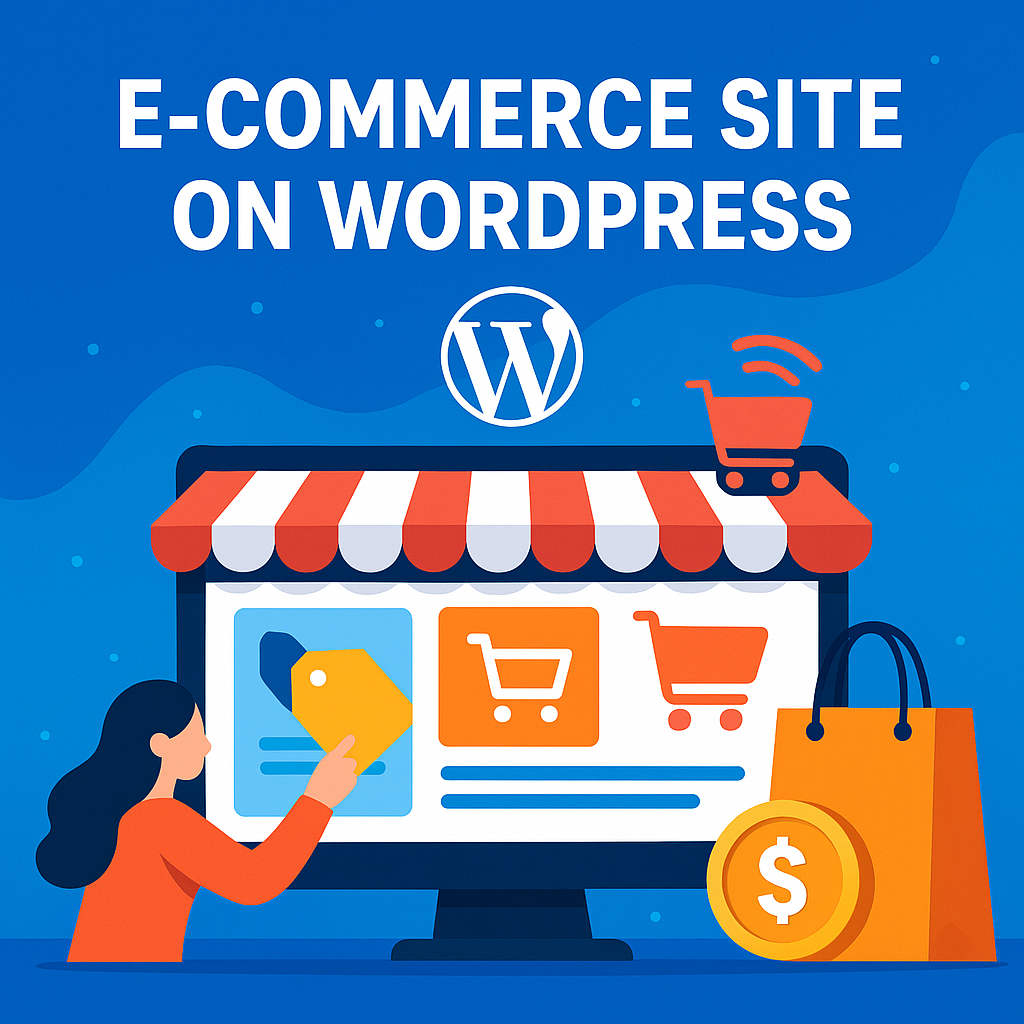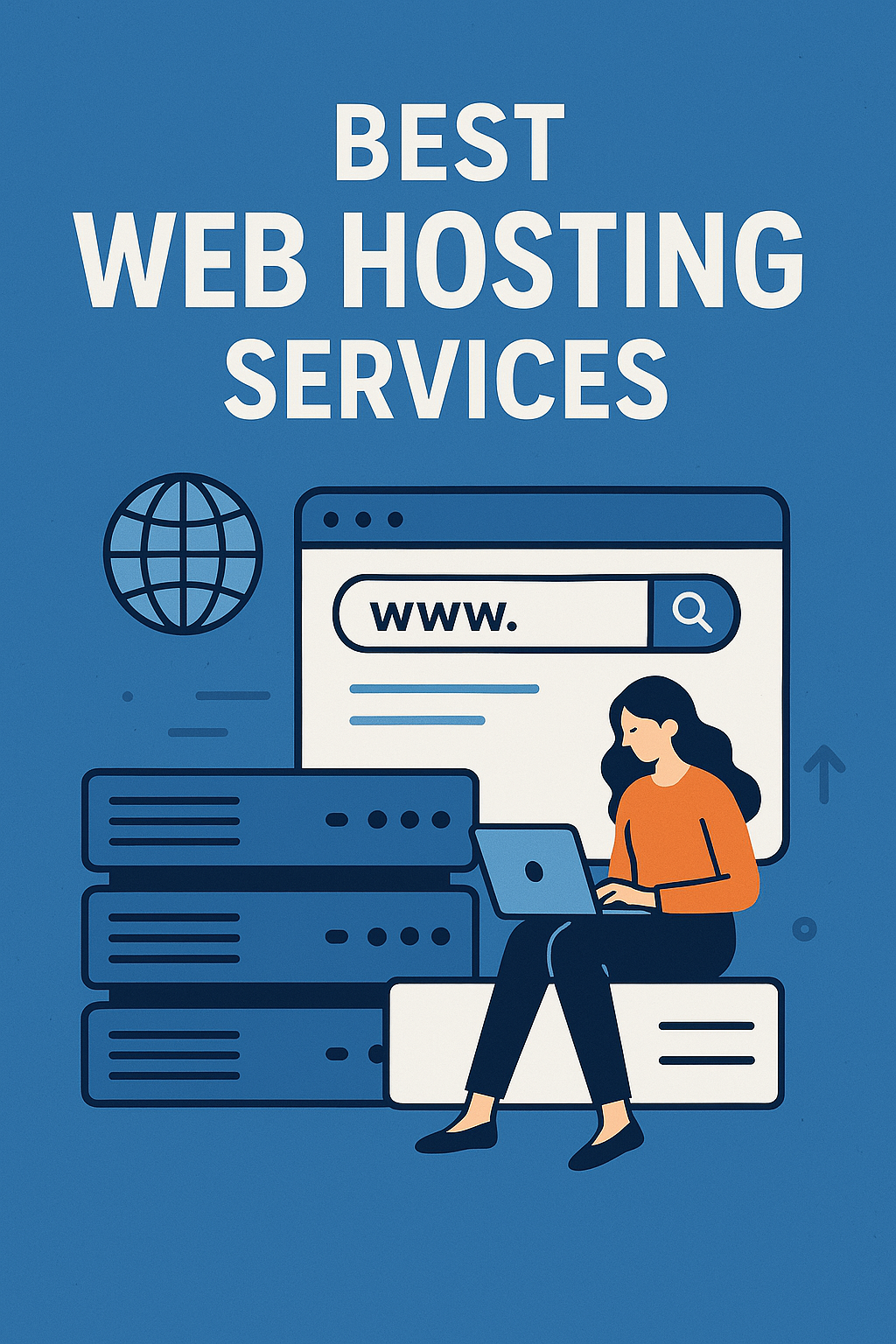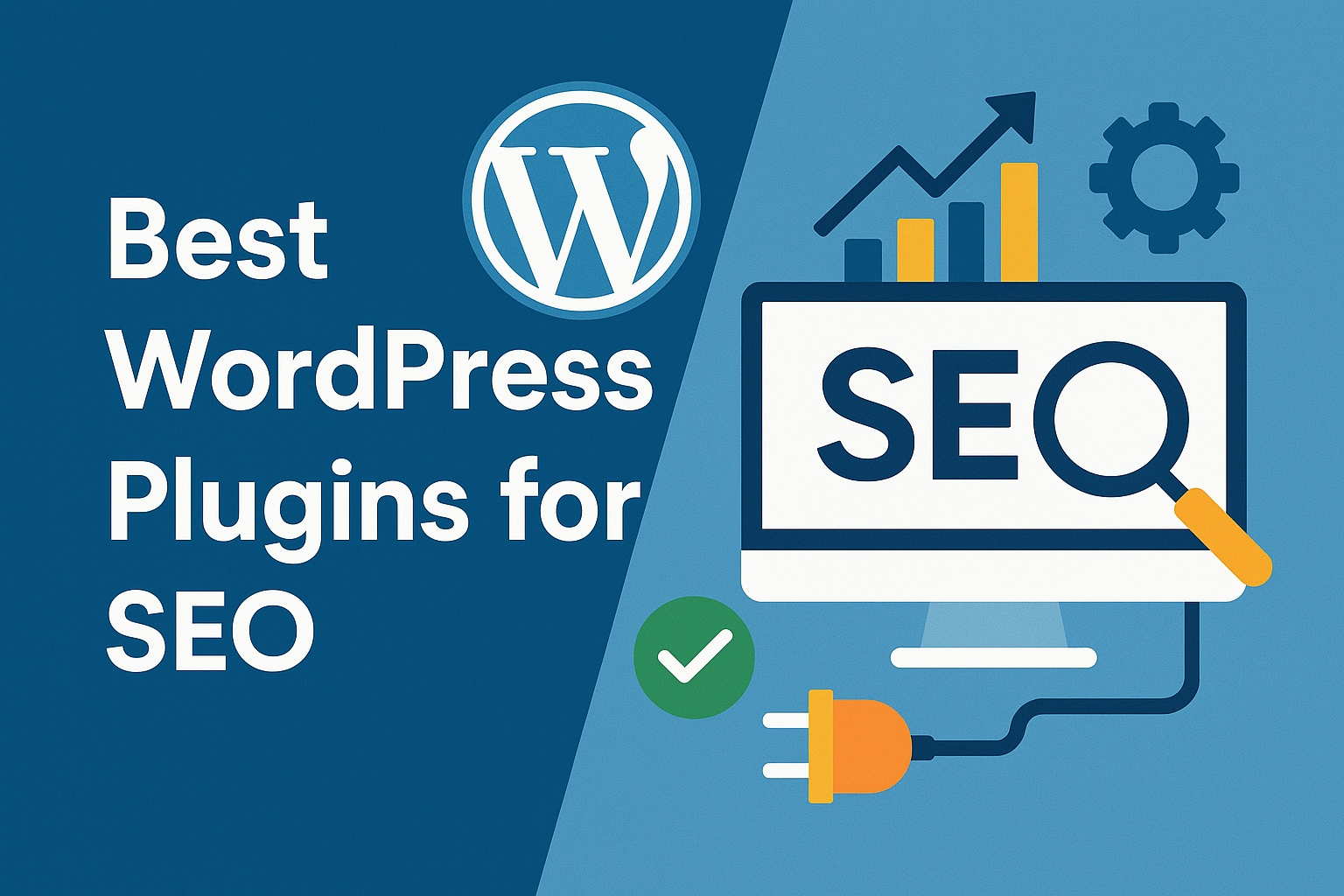Building an e-commerce website is one of the most exciting and rewarding steps you can take to expand your business online. In today’s digital age, where consumers are increasingly shopping online, having a well-designed and fully functional e-commerce site is crucial to reaching your target audience, driving sales, and establishing your brand. Whether you’re starting a new business or moving an existing one to the digital space, the platform you choose for building your online store plays a vital role in its success.
Among the many available platforms, WordPress stands out as one of the best solutions for creating an e-commerce site. Why? WordPress is incredibly versatile, user-friendly, and scalable, making it an excellent choice for both beginners and experienced developers. With the addition of powerful plugins like WooCommerce, WordPress allows you to transform a simple website into a robust online store capable of handling product listings, payments, inventory management, and customer interactions seamlessly.
In this blog post, we’ll guide you step-by-step through the process of creating your own e-commerce site on WordPress. We’ll cover everything from choosing the right hosting provider to installing WordPress, setting up WooCommerce, adding products, and making your store operational. Whether you’re new to WordPress or an experienced user looking to build an online store, this guide will provide you with the insights you need to get started and succeed.
Why Choose WordPress for E-commerce?
When it comes to building an e-commerce site, choosing the right platform can be a daunting task. While there are plenty of options available, such as Shopify, Magento, and BigCommerce, WordPress has proven itself as one of the most reliable and cost-effective solutions for businesses of all sizes. Below, we’ll explore some key reasons why WordPress is a popular choice for e-commerce websites.
Flexibility and Customization
One of the primary advantages of using WordPress for your e-commerce site is its flexibility. WordPress allows you to choose from thousands of themes and plugins, which makes it easy to customize the look, feel, and functionality of your store. Unlike many other platforms that have limited design options, WordPress lets you build a fully customized website tailored to your specific business needs.
With WooCommerce, the most popular e-commerce plugin for WordPress, you can create a fully-fledged online store with just a few clicks. WooCommerce integrates seamlessly with the WordPress ecosystem, allowing you to take advantage of its flexibility, rich plugin library, and powerful content management tools.
Cost-Effective Solution
WordPress itself is free to use, which makes it a cost-effective option for creating your e-commerce store. You can download the software, install it, and start building your site without any upfront costs. Of course, there are expenses for domain registration, hosting, premium themes, and some plugins, but overall, WordPress offers a highly affordable solution compared to other e-commerce platforms that charge high monthly fees or transaction fees.
Additionally, many essential features like product catalog management, shipping options, and payment gateways are either free or offered at affordable prices on WordPress. For small to medium-sized businesses, this makes WordPress an ideal choice.
User-Friendly Interface
For those who are not familiar with coding or web development, WordPress offers a user-friendly interface that is easy to navigate. The platform’s dashboard is intuitive, and most tasks, such as adding products, configuring payment methods, and customizing the store’s design, can be accomplished through drag-and-drop options or by using simple settings.
Even if you’re new to WordPress, you don’t need advanced technical knowledge to build and manage your e-commerce site. With its simple yet powerful tools, WordPress enables store owners to focus on growing their business rather than dealing with technical complexities.
Scalable and Growth-Oriented
As your business grows, so should your website. WordPress offers scalability, meaning you can easily upgrade your website as your needs change. You can start small with a basic online store and then expand to include more features, products, and functionalities as your business grows. The plugin ecosystem in WordPress ensures that you can always find a solution for whatever feature you need whether it’s advanced inventory management, subscription-based services, or custom shipping options.
WooCommerce itself can handle stores of any size, whether you’re selling a few products or thousands. Its flexibility means you don’t have to worry about outgrowing the platform as your business expands.
Strong Community and Support
WordPress boasts one of the largest and most active communities of users, developers, and designers. This means you can access a wealth of tutorials, forums, and user-generated content to help you troubleshoot any issues you encounter along the way.
If you run into challenges while setting up your store, you’ll likely find the solution quickly with a simple Google search or by browsing the WordPress support forums. Plus, there are thousands of professionals offering WordPress development services, which can be helpful if you need custom development work for your store.
SEO and Marketing Tools
SEO (Search Engine Optimization) is crucial for driving traffic to your e-commerce site. WordPress is highly optimized for search engines, and there are many SEO plugins (such as Yoast SEO) that help you optimize your content, product descriptions, and meta tags to rank higher in search results.
Additionally, WordPress integrates seamlessly with marketing tools like email campaigns, social media sharing, and Google Analytics. This allows you to implement targeted marketing strategies and track the performance of your online store, ensuring you reach and engage your audience effectively.
Security and Maintenance
Security is a critical concern for any e-commerce site, especially when handling sensitive customer information such as payment details. WordPress offers numerous security plugins, such as Wordfence and Sucuri, which help protect your site from hackers, malware, and other threats.
Regular updates to the core software and plugins also ensure your site remains secure and compatible with the latest technologies. Additionally, WordPress makes it easy to back up your site regularly, ensuring that your data is safe and recoverable in case of any issues.
Integration with Third-Party Tools
WordPress allows seamless integration with third-party tools and services that can enhance the functionality of your e-commerce site. Whether you need advanced accounting systems, email marketing automation, or integration with Amazon or eBay, WordPress offers a wide array of integrations that can help you run your business more efficiently.
These integrations help streamline operations and ensure that your store is connected to the other services you use, saving time and reducing manual work.
Mobile Optimization
With mobile commerce on the rise, having a mobile-friendly website is essential. WordPress themes are designed to be responsive, meaning they automatically adjust to fit the screen size of the device being used. This ensures that your e-commerce store looks and works well on smartphones and tablets, providing a better shopping experience for mobile users.
Prerequisites Before Building Your E-commerce Site
Before you dive into creating your e-commerce site on WordPress, there are a few essential prerequisites you need to consider. Taking care of these foundational steps will ensure your store runs smoothly and that you’re set up for success from the beginning.
1. Choose a Domain Name
Your domain name is your online address, and it plays a significant role in establishing your brand. It should be memorable, easy to spell, and relevant to your business. When choosing a domain, keep your target audience in mind and try to choose a name that aligns with your products or services. Avoid using overly complex words or numbers that could confuse potential customers.
Once you have a domain name in mind, you’ll need to register it through a domain registrar. Some popular domain registrars include GoDaddy, Namecheap, and Bluehost.
2. Select a Hosting Provider
Choosing the right hosting provider is one of the most important decisions you’ll make when setting up your e-commerce site. Your hosting provider will determine your website’s performance, security, and scalability. We’ll dive into the details of choosing the right hosting provider in the next section, but for now, it’s essential to choose a provider that can support the needs of an e-commerce store.
Look for hosting providers that offer excellent customer support, strong uptime guarantees, fast loading speeds, and scalability options.
3. Understand Your Niche and Audience
Before you start building your online store, take the time to understand your niche market and audience. What are the pain points your target customers face, and how can your products or services solve those problems? Identifying your audience will help you create a more effective website and marketing strategy.
Consider conducting market research, reviewing your competitors, and defining your brand’s value proposition. This will guide your design choices, product offerings, and overall store strategy.
4. Create a Business Plan
Although it might sound more applicable to traditional businesses, a solid business plan is essential for an online store. A business plan will help you outline your goals, revenue projections, marketing strategies, and operational processes.
Having a clear plan will help you stay on track and guide your decisions as you build and grow your e-commerce store.
5. Prepare Your Products and Content
Before your site goes live, you should have all the necessary content ready. This includes product descriptions, images, and pricing. High-quality product images are particularly important for e-commerce websites, as they help build trust with customers and showcase your products in the best light possible.
Additionally, write compelling product descriptions that clearly highlight the benefits of each item. The better you can communicate the value of your products, the more likely customers are to make a purchase.
6. Set Up Payment Gateways
You’ll need to decide which payment gateways you want to offer your customers. Some popular options include PayPal, Stripe, and Square. Make sure to research and choose the payment methods that align with your customers’ preferences and are easy to integrate with WordPress.
7. Set Up Your Legal Pages and Policies
Before launching your e-commerce store, make sure to create the necessary legal pages such as Terms and Conditions, Privacy Policy, and Return and Shipping Policies. These are not only important for compliance with legal regulations (such as GDPR for European customers), but they also help build trust with your customers. Make sure to be transparent about how customer data is handled, your return policies, and what your store’s terms of service are.
You can use plugins or online generators to create these pages, or consult a legal expert to ensure they meet regulatory requirements.
8. Get Your Marketing Strategy in Place
Once your store is set up and your products are listed, it’s time to think about how you’ll drive traffic to your site. Consider integrating email marketing tools, social media accounts, and content marketing strategies from the beginning. If you plan to offer discounts or promotions, you can also set up those campaigns in advance. Building an online store isn’t just about creating a functional website it’s about creating a digital marketing machine that can attract, convert, and retain customers.
Step 1: Choosing the Right Hosting Provider
When it comes to creating an e-commerce site, choosing the right hosting provider is one of the most critical decisions you’ll make. Your website’s performance, speed, security, and scalability largely depend on the host you select. A bad hosting provider can lead to slow loading times, downtime, or even loss of data—all of which can harm your online store’s reputation and sales.
There are several key factors to consider when choosing a hosting provider for your WordPress e-commerce site:
1. Types of Hosting
Shared Hosting: Shared hosting is the most budget-friendly option. In this setup, multiple websites share the same server resources, including bandwidth, storage, and CPU. While it’s an affordable option, shared hosting may not be ideal for high-traffic e-commerce websites due to potential slowdowns or resource limitations.
VPS Hosting: Virtual Private Server (VPS) hosting is a more powerful option, offering dedicated resources within a shared environment. VPS hosting provides better performance and more control over your site than shared hosting, making it a suitable option for growing e-commerce businesses.
Dedicated Hosting: With dedicated hosting, you have an entire server to yourself, which means your site will have maximum speed and control. While this option offers high performance, it’s more expensive and typically used by large businesses with high traffic volumes.
Cloud Hosting: Cloud hosting offers scalable resources that adjust based on your site’s needs. If your traffic fluctuates, cloud hosting can automatically scale up or down, making it a flexible option for e-commerce stores. Popular cloud hosting services include Amazon Web Services (AWS) and Google Cloud.
Managed WordPress Hosting: This is a hosting option specifically optimized for WordPress sites. Managed hosting providers, such as WP Engine or Kinsta, handle the technical side of hosting, including updates, security, and performance optimization. This is an excellent choice for business owners who want to focus on running their store without worrying about server maintenance.
2. Performance and Speed
The speed of your website is crucial for user experience and SEO. A slow-loading site can lead to frustrated customers who abandon their shopping carts, resulting in lost sales. Moreover, Google ranks fast websites higher in search engine results, so a slow site can hurt your rankings.
When choosing a hosting provider, look for those that offer fast loading speeds. Check their data center locations—closer data centers to your target audience result in faster load times. Look for hosting providers with solid-state drives (SSDs), which are faster than traditional hard drives.
3. Security Features
E-commerce websites handle sensitive customer information, including payment details and personal data, making security a top priority. Ensure that your hosting provider offers strong SSL certificates (for secure connections), firewall protection, daily backups, and DDoS protection.
Managed WordPress hosts often include security features built-in, which can save you time on configuration. It’s also a good idea to ask about two-factor authentication (2FA) and regular security audits.
4. Scalability
As your e-commerce store grows, you’ll need a hosting provider that can scale with your business. For instance, if you’re using shared hosting and your site starts getting more traffic, you may experience slowdowns or even downtime. VPS and dedicated hosting options can handle larger traffic volumes more efficiently.
Look for a hosting provider that allows you to easily upgrade your hosting plan as your store grows. Cloud hosting is particularly beneficial here because it can automatically adjust to meet your resource needs.
5. Uptime Guarantee
Uptime refers to the amount of time your website is live and accessible to visitors. The higher the uptime, the more reliable your hosting provider is. An uptime guarantee of at least 99.9% is standard for most reputable hosts.
Downtime can be catastrophic for an e-commerce store, especially if your site is inaccessible during high-traffic periods (like a flash sale). Ensure that the hosting provider you choose offers excellent uptime reliability and swift support in case of issues.
6. Customer Support
Customer support is one of the most important factors when choosing a hosting provider. When running an e-commerce site, you need to know that if something goes wrong—whether it’s a server issue or a technical glitch—you can get help quickly.
Look for a provider that offers 24/7 support via live chat, phone, or email. It’s also a good idea to read reviews to ensure that the provider’s support team is responsive and helpful.
7. Pricing
Pricing varies significantly between hosting providers, so it’s important to choose one that fits within your budget while meeting your needs. Shared hosting is the least expensive, but it may not be sufficient for an e-commerce store. VPS hosting offers a good balance of affordability and performance, while dedicated hosting and managed WordPress hosting are more expensive but provide high performance and hands-off management.
When comparing prices, make sure to consider renewal costs, as many hosts offer discounts for the first term but increase prices when it’s time to renew.
8. Reputation and Reviews
Finally, it’s always a good idea to check out user reviews and ratings of your hosting provider. Read reviews on independent websites to get a clear picture of what you can expect. Hosting providers with a long track record of providing reliable services and positive customer feedback are usually a safe bet.
Some popular and reliable hosting providers for WordPress e-commerce stores include SiteGround, Bluehost, HostGator, and WP Engine.
Step 2: Installing WordPress
Once you’ve chosen your hosting provider and secured your domain name, the next step is to install WordPress on your hosting account. Fortunately, most modern hosting providers offer one-click WordPress installations, making the process fast and simple.
Here’s a detailed breakdown of how to install WordPress, whether you’re using a manual or automatic method:
1. Using One-Click Installers
Many hosting providers offer one-click WordPress installation through their control panel. This is the easiest and fastest way to get WordPress up and running.
If your hosting provider supports one-click installation, follow these steps:
Log in to your hosting account.
Navigate to the control panel (often called cPanel or similar).
Find the WordPress or One-Click Install section.
Select WordPress, and the installer will automatically take care of the rest.
Follow the prompts to complete the installation. You’ll need to provide your site name, admin username, and password during this process.
Once the installation is complete, you’ll be able to access your new WordPress site by navigating to your domain (e.g., www.yoursite.com/wp-admin) and logging in with your admin credentials.
2. Manual Installation
If your hosting provider doesn’t offer a one-click installation option, you can manually install WordPress by following these steps:
Download WordPress: Go to the official WordPress website (https://wordpress.org/download/) and download the latest version of WordPress.
Upload WordPress to Your Server: Use an FTP client (such as FileZilla) to upload the WordPress files to your hosting account. Typically, this will be the public_html folder.
Create a MySQL Database: Log into your hosting control panel and create a new MySQL database and user for WordPress. Make sure to note down the database name, username, and password for use later.
Configure wp-config.php: Open the wp-config-sample.php file in a text editor and enter your database details. Save the file as wp-config.php and upload it to your server.
Run the Installation: Once the files are uploaded and the database is configured, navigate to your domain in a browser, and WordPress will prompt you to complete the installation. Enter your site name, admin username, password, and email.
Step 3: Installing an E-commerce Plugin (WooCommerce)
After installing WordPress, one of the first things you need to do is install an e-commerce plugin to turn your site into a fully functional online store. While there are various e-commerce plugins available, WooCommerce is by far the most popular and widely used plugin for WordPress. It is free, highly customizable, and backed by a large community of developers.
1. What is WooCommerce?
WooCommerce is an open-source plugin designed to integrate seamlessly with WordPress. It allows you to sell products online, manage inventory, track orders, and handle payments—all from your WordPress dashboard. Since it’s built specifically for WordPress, it works well with the platform’s features, and its flexibility allows you to create an e-commerce site that fits your business needs.
2. Why Choose WooCommerce?
WooCommerce is the go-to choice for WordPress e-commerce sites for several reasons:
User-Friendly: WooCommerce is designed to be accessible to people who aren’t familiar with coding. It offers an easy-to-navigate interface that allows you to set up and manage your store without technical expertise.
Free to Use: The basic version of WooCommerce is free to download and use. This makes it an excellent option for small businesses or entrepreneurs who are just starting out and don’t have a large budget for their e-commerce platform.
Scalability: WooCommerce can scale as your business grows. Whether you have a few products or thousands, WooCommerce has the functionality to handle it. You can extend its features through a variety of extensions, plugins, and custom coding.
Customization: WooCommerce offers a high level of customization, which means you can tailor your store’s design, product pages, and functionality to match your brand’s identity. It also integrates with popular WordPress themes, making it easy to find a look and feel that suits your business.
Large Community and Support: WooCommerce has a massive user base, which means you’ll find plenty of tutorials, support forums, and professional developers who can assist you with any problems or customizations.
3. Installing WooCommerce
Installing WooCommerce is straightforward and can be done in a few simple steps:
Step 1: Go to your WordPress dashboard and navigate to Plugins > Add New.
Step 2: In the search bar, type “WooCommerce” and click Install Now next to the WooCommerce plugin.
Step 3: After the installation is complete, click Activate. WooCommerce will then guide you through a setup wizard that helps configure the basic settings of your store, such as currency, payment methods, shipping options, and product types.
Step 4: After completing the setup wizard, you’ll have a fully functional online store with a default layout, ready to be customized further.
4. WooCommerce Features
Once installed, WooCommerce unlocks several essential e-commerce features for your website, including:
Product Management: You can easily add products, categorize them, and manage stock levels.
Inventory Tracking: WooCommerce keeps track of your stock levels and can notify you when products are running low.
Order Management: You can manage orders, view order statuses, and update customers on shipping and fulfillment.
Payment Integration: WooCommerce integrates with various payment gateways, including PayPal, Stripe, and credit card processors, enabling secure transactions on your site.
Shipping and Tax Calculation: The plugin allows you to configure shipping rates, taxes, and delivery options for your products.
Analytics and Reporting: WooCommerce provides built-in reports that track sales, customers, and stock levels, helping you make data-driven decisions about your store’s performance.
5. Setting Up Products with WooCommerce
Once you’ve activated WooCommerce, you can begin adding products to your store. The plugin allows you to add simple products (e.g., physical goods) as well as variable products (products with different attributes such as size or color). You can upload product images, set prices, and provide detailed descriptions to help your customers make informed purchase decisions.
You’ll also be able to manage inventory with WooCommerce, including setting stock levels, adding backorder options, and receiving notifications when items are low in stock.
6. Extending WooCommerce
While WooCommerce is powerful right out of the box, you can further extend its capabilities using extensions. These include integrations for accounting software, enhanced payment options, marketing tools, and shipping calculators. Many of these extensions are free, but some premium features may require a paid upgrade.
Some popular WooCommerce extensions include:
- WooCommerce Subscriptions for recurring billing and subscription-based products.
- WooCommerce Bookings for services or appointments.
- WooCommerce Memberships for gated content or member-exclusive products.
- WooCommerce Product Add-ons to offer customization options for your products.
7. Optimizing WooCommerce
To get the most out of WooCommerce, ensure that your store is optimized for speed and performance. Using caching plugins (like W3 Total Cache) and optimizing your product images will help your store load faster. Additionally, make sure you keep both WooCommerce and its extensions updated to take advantage of the latest features and security patches.
8. Troubleshooting Common WooCommerce Issues
Even with a reliable platform like WooCommerce, you may encounter occasional issues. Common problems include payment gateway integration errors, shipping miscalculations, or conflicts with other plugins. If this happens, check the WooCommerce support forums for solutions, or consider hiring a developer if the problem is more complex.
9. WooCommerce for SEO
Finally, WooCommerce is SEO-friendly, which is essential for driving organic traffic to your store. Ensure that each product page is optimized with relevant keywords, high-quality images, and informative descriptions. You can also use SEO plugins like Yoast SEO to optimize your store’s metadata, including titles, descriptions, and URLs, to improve search engine rankings.
Step 4: Choosing the Right E-commerce Theme
Once you have installed WooCommerce, it’s time to give your online store a professional look by selecting the right e-commerce theme. A theme controls the design and layout of your website, and choosing the right one is critical for both the user experience and your store’s conversion rates.
1. What is an E-commerce Theme?
An e-commerce theme is a template designed specifically for online stores. It defines the structure, design, and functionality of your site, including how product pages, shopping carts, checkout pages, and the homepage are displayed. E-commerce themes are optimized for showcasing products, making it easier for customers to browse, filter, and make purchases.
2. Why Is the Right Theme Important?
The right theme can significantly impact your store’s success. A well-designed theme enhances the user experience by making it easy for customers to navigate and find products, while a poorly designed theme can cause frustration, leading to higher bounce rates and abandoned carts. Additionally, your theme should be responsive, meaning it should look great and function smoothly across all devices, including desktops, tablets, and smartphones.
3. Key Features to Look for in an E-commerce Theme
When selecting an e-commerce theme for your WordPress store, make sure it includes the following features:
Mobile Responsiveness: Since mobile commerce is growing rapidly, ensure that the theme is responsive and looks great on all screen sizes.
Speed Optimization: A fast-loading theme is essential for keeping customers engaged. A slow website can lead to lost sales and lower search engine rankings.
Customizability: Choose a theme that allows for easy customization. You should be able to modify the layout, colors, fonts, and logo without requiring custom coding.
WooCommerce Integration: Ensure that the theme is compatible with WooCommerce. Many themes are designed specifically for WooCommerce, which ensures smoother integration and better functionality.
Product Display Options: Look for themes that provide various ways to display your products, such as grids, carousels, or lists, to help highlight your inventory.
Easy Checkout Process: Your theme should offer an intuitive and seamless checkout experience, which can help reduce cart abandonment rates.
4. Popular WooCommerce Themes
There are many great themes to choose from, both free and premium. Some popular free options include:
Storefront: A simple, flexible, and fully responsive theme developed by WooCommerce itself. It’s a great starting point for new stores.
Astra: A lightweight and highly customizable theme with built-in WooCommerce compatibility.
OceanWP: A versatile theme with a range of customization options and WooCommerce support.
If you’re looking for more advanced features and premium designs, consider themes like:
Flatsome: A highly customizable WooCommerce theme with drag-and-drop capabilities.
Shopkeeper: A feature-rich theme designed for both beginners and experienced developers.
Divi: A popular premium theme with a powerful drag-and-drop builder and WooCommerce integration.
5. Choosing the Best Theme for Your Brand
Your theme should reflect the identity and aesthetic of your brand. Whether you want a clean, minimalist look or something more colorful and bold, choose a theme that aligns with your branding. A well-chosen theme should complement your products and convey your store’s personality.
6. Testing Your Theme
Before you finalize your theme selection, test it across different browsers (Chrome, Firefox, Safari, etc.) and devices (desktop, tablet, smartphone). Make sure all elements, such as navigation menus, product images, and buttons, work seamlessly. Use tools like Google’s Mobile-Friendly Test to check if your theme is optimized for mobile devices.
7. Theme Customization and Branding
Once you’ve selected your theme, you can begin customizing it to match your branding. Customize the colors, fonts, and logo to ensure consistency with your existing brand identity. Many themes also offer customization options within the WordPress Customizer, allowing you to tweak various design elements without needing to code.
8. Theme Updates and Maintenance
Keep your theme updated to ensure compatibility with the latest version of WordPress and WooCommerce. Updates often include security patches, performance improvements, and new features. Some themes also offer child themes, which allow you to make customizations without altering the original theme’s code—making future updates easier.
9. Optimizing Theme Performance
Although many themes are designed to be lightweight, some premium themes can still slow down your site. Optimize your theme by reducing image sizes, enabling caching, and using a content delivery network (CDN) to ensure your site loads quickly.
Step 5: Customizing the Theme
After selecting and installing your WooCommerce-compatible theme, the next step is customizing it to make it uniquely yours. The customization process allows you to tailor the theme to match your branding, optimize the user experience, and ensure that your e-commerce store meets your business needs. Whether you’re aiming for a minimalistic look or a more vibrant and dynamic design, theme customization plays a crucial role in defining your store’s identity.
1. Using the WordPress Customizer
Most themes, especially premium ones, come with easy-to-use customization options accessible through the WordPress Customizer. The WordPress Customizer allows you to modify key visual elements of your website in real-time. To access it:
Go to your WordPress dashboard.
Navigate to Appearance > Customize.
Here, you’ll find various sections that allow you to change things like site identity, colors, fonts, header styles, and more. The changes you make in the customizer will be reflected immediately on the live preview of your site, giving you the ability to see your adjustments before publishing them.
2. Customizing the Site Identity
The site identity includes your site’s title, tagline, and logo. Here, you can upload a custom logo that represents your brand, as well as set a tagline that describes your store or business. The site title and tagline will often appear in the header of your site or in the browser tab, so it’s important to make them concise and aligned with your brand’s mission.
In some themes, you can also upload a favicon, the small image that appears next to your website name in browser tabs. It’s a simple but effective way to help your store stand out.
3. Adjusting Your Color Scheme
One of the first things you’ll want to customize is your color scheme. Your website’s colors should align with your brand’s colors to maintain a consistent visual identity. You can typically change the colors of elements such as:
- Backgrounds
- Headings
- Links
- Buttons
Most WordPress themes will allow you to choose from pre-set color schemes, but some offer more detailed customization, letting you adjust individual colors for various components. It’s important to choose contrasting colors that are visually appealing and make the text legible. Tools like Adobe Color can help you find complementary color palettes.
4. Typography and Fonts
Typography plays an important role in your store’s design and readability. Most themes provide a selection of font options, but you may also want to import custom fonts using services like Google Fonts. You can customize:
Font size for headers and body text.
Font family, which defines the typeface used.
Line height and letter spacing, to adjust the readability of your content.
Make sure the fonts you choose align with the tone and personality of your store. For example, a modern, clean font might work for a tech store, while a more elegant script font could be suited for a high-end fashion boutique.
5. Customizing the Header and Navigation Menus
The header is one of the first things your customers will see when they visit your site, so it’s important to make it both attractive and functional. Most themes let you customize the header layout, allowing you to:
Upload a logo and set a title.
Customize the header background color and text color.
Add or remove navigation menus.
In terms of navigation, consider how many categories you want to display. Keep it simple and intuitive—customers should be able to easily find your store’s main sections like product categories, contact information, and policies. You can also customize the footer, adding useful links or contact details.
6. Setting Up Your Homepage Layout
You have the option to decide how your homepage looks. WordPress allows you to set up a static homepage or a dynamic one with recent posts. For an e-commerce site, a static homepage works best, where you can showcase featured products, promotions, and brand highlights.
You can choose from a variety of layout options, such as:
- Grid layouts for product displays.
- Full-width sliders to showcase banners or sales promotions.
- Product carousels to highlight popular or new products.
Ensure that the homepage layout encourages visitors to browse and engage with your products, offering them an easy way to navigate through your store’s offerings.
7. Adjusting Product Page Layouts
Customizing the individual product pages is crucial. Your product pages should be clear, informative, and visually appealing. Common customization options for product pages include:
Product image gallery: Choose how the images are displayed (e.g., grid or carousel).
Product description: Modify the space allocated for product descriptions and details.
Product reviews: Decide whether or not you want to enable customer reviews and ratings.
You’ll also want to consider how related products are displayed to encourage upsells or cross-sells, increasing your average order value.
8. Widgets and Sidebars
Most themes allow you to add widgets and sidebars to different areas of your website, such as the homepage, product pages, or blog. Common widgets include:
Search bar: Allow customers to quickly find products.
Product categories: Display categories in the sidebar for easy navigation.
Recent products or popular items: Showcase trending products.
You can also use widgets to display things like customer testimonials, social media links, or a newsletter signup form.
9. Testing Your Customizations
Before finalizing your theme customizations, make sure to test your site across different devices and browsers to ensure a consistent and smooth experience. Check your website’s performance, loading speed, and responsiveness, as these factors contribute to the overall user experience. If necessary, use optimization plugins like WP Rocket or Autoptimize to boost loading times.
Step 6: Adding Products to Your Store
With your theme customized and your store layout in place, the next step is to start adding products to your WooCommerce store. This is where the fun begins, as your inventory starts to populate and your e-commerce site begins to take shape.
1. Adding Simple Products
To add a product, go to your WordPress dashboard, navigate to Products > Add New. For a simple product (e.g., a single product with one price), you’ll need to fill in several key fields:
- Product Name: The name of your product.
- Description: A detailed description that explains the product’s features and benefits.
- Product Data: Under this section, you’ll define whether the product is a simple product, variable product (e.g., different sizes or colors), or downloadable product (e.g., digital files).
- Product Category: Organize your products into categories, such as “T-shirts” or “Accessories.”
- Product Images: Upload high-quality product images. Make sure these images are well-lit and show the product from multiple angles.
- Price: Set the product’s price and sale price (if applicable).
Once all the details are filled out, click Publish, and your product will appear in your store.
2. Adding Variable Products
For products that come in multiple variations (e.g., size, color, material), you’ll want to create variable products. This requires setting up attributes and variations. For example, a shirt might come in different sizes (Small, Medium, Large) and colors (Red, Blue, Green).
To do this, you’ll add attributes (e.g., Size, Color) in the Product Data section, then define variations. You can set different prices, stock levels, and images for each variation, making it easy for customers to choose their preferred option.
3. Inventory Management
WooCommerce allows you to manage stock levels for each product. You can set stock quantities, and WooCommerce will automatically update the stock count when a purchase is made. If stock runs low, you can enable backorders, which allow customers to purchase products even when they are out of stock, or mark the product as out of stock entirely.
For digital products, you can set a download limit and expiry date for files.
4. Setting Up Shipping Options
Shipping can be complex, especially if you’re selling physical products. WooCommerce lets you configure shipping based on:
- Flat rate: A fixed shipping cost for all orders.
- Free shipping: For orders over a certain amount or based on specific conditions.
- Real-time carrier rates: Integration with carriers like USPS or FedEx to get live shipping quotes.
You can also set up shipping zones, defining different shipping rules for various geographic regions (local, national, or international).
5. Product Tags and Attributes
Tags and attributes allow you to categorize and filter your products more easily. Tags are often used for describing specific features (e.g., “organic” or “eco-friendly”), while attributes (like size or color) help customers find exactly what they’re looking for through the product filter.
6. Product SEO Optimization
Optimize each product for search engines by adding relevant meta descriptions and keywords. WooCommerce supports integration with Yoast SEO or other SEO plugins, helping you optimize your product titles, descriptions, and images for better search engine rankings.
7. Product Variants and Customizations
For stores that sell customizable products, WooCommerce allows you to add additional product options. For example, you can offer personalized engraving, custom colors, or packaging options. Plugins like WooCommerce Product Add-Ons can help you add these custom fields.
8. Review and Publish Your Products
Once you’ve added all your product details, be sure to preview the product page to see how it looks on the front end of your website. After reviewing the product page and ensuring everything looks great, click Publish, and your product will be live on your store!
9. Bulk Product Upload
If you have a large inventory, WooCommerce allows you to import products in bulk using a CSV file. This feature is especially useful for stores with thousands of products, as it enables you to quickly upload product details, images, and pricing information.
Step 7: Configuring Payment Gateways
The final step in setting up your e-commerce store is configuring payment gateways. Payment gateways are the systems that process payments for your products. They allow your customers to pay for orders using credit cards, PayPal, bank transfers, and other methods. Choosing the right payment gateway is crucial for ensuring a smooth and secure transaction experience.
1. What is a Payment Gateway?
A payment gateway is a service that securely processes payment transactions between your customers and your bank or payment processor. It ensures that credit card details and other sensitive information are encrypted and transferred securely.
2. Popular Payment Gateways for WooCommerce
WooCommerce supports a wide variety of payment gateways, including:
- PayPal: One of the most widely used payment processors, PayPal allows customers to pay via their PayPal account or credit/debit card.
- Stripe: Stripe is another popular option that allows customers to pay with credit cards. It’s easy to set up and supports a wide range of payment methods.
- Authorize.net: A gateway for credit card payments that offers advanced fraud detection and other security features.
- Square: An excellent option for physical stores that also sell online, Square allows you to accept payments both in-store and on your website.
- Bank Transfer: WooCommerce also allows you to accept payments via direct bank transfer.
3. Setting Up PayPal
To set up PayPal, you’ll need to:
- Go to the WooCommerce settings in your WordPress dashboard.
- Navigate to the Payments tab and select PayPal.
- Enter your PayPal email address and any other required settings.
- Enable the PayPal option and save the changes.
Once set up, customers will be able to check out using their PayPal account or credit/debit card linked to their PayPal account.
4. Setting Up Stripe
Stripe is widely regarded for its simplicity and flexibility. To set it up, you’ll need a Stripe account:
- Sign up for Stripe and obtain your API keys.
- Install and activate the WooCommerce Stripe Gateway plugin.
- Enter your Stripe API keys in the settings and save the changes.
Stripe will then be available as a payment option at checkout, allowing customers to pay using their credit or debit cards directly on your site.
5. Enabling Multiple Payment Methods
WooCommerce allows you to enable multiple payment gateways at the same time. Offering multiple payment options is important because it provides customers with flexibility. For example, some may prefer PayPal, while others may prefer to use a credit card via Stripe.
6. Payment Security
Ensure that your website uses SSL encryption to secure payment transactions. SSL certificates encrypt the data transferred between your site and the customer’s browser, keeping sensitive information like credit card details safe.
7. Testing Payment Gateways
Before going live, test your payment gateways to ensure they are functioning correctly. WooCommerce has a sandbox mode for both PayPal and Stripe that allows you to simulate transactions without actually charging customers.
8. Managing Payment Errors
Payment errors can occasionally occur. Be sure to keep an eye on transaction logs and payment failures. WooCommerce offers built-in error logs and reporting, which can help you identify any issues with payment processing.
9. Additional Payment Methods
If you want to offer other payment methods, like Amazon Pay, Apple Pay, or Google Pay, you can integrate them through WooCommerce extensions. These additional payment methods are becoming increasingly popular and can enhance the customer experience.
Step 8: Setting Up Shipping Options
Once you have products in your store and are ready to accept orders, configuring shipping options is essential for smooth order fulfillment. Shipping is one of the most important aspects of an online store, as it directly impacts your customers’ experience and your operational costs. WooCommerce offers several tools to customize your shipping methods and rates, enabling you to create an optimal shipping process that works for your business.
1. Understanding Shipping Zones
WooCommerce allows you to set up shipping zones, which are specific geographic regions you ship to. A shipping zone can be as broad as an entire country or as narrow as a specific zip code. Setting shipping zones helps you define customized shipping rates for customers in different areas.
To create shipping zones, follow these steps:
Go to WooCommerce > Settings > Shipping.
Click Add Shipping Zone, and name it (e.g., “United States,” “Europe,” etc.).
Select the regions (countries or states) that will be included in this zone.
Once the zone is created, you can configure the shipping methods (e.g., flat rate, free shipping, local pickup) for each region.
Shipping zones allow you to provide localized shipping options for better accuracy and cost-effectiveness.
2. Flat Rate Shipping
One of the most common shipping methods is flat rate shipping, where customers are charged a fixed shipping fee for their orders. You can set up different flat rates depending on the zone or shipping method. For example:
Flat rate per product: This method charges a fixed amount for each individual product purchased.
Flat rate per order: This charges a single flat fee regardless of the number of products in the cart.
Flat rate shipping is simple to configure but may not always reflect the true cost of shipping, especially for larger or heavier items. However, it’s a convenient option for many store owners.
3. Free Shipping
Offering free shipping is an attractive option for customers and can increase conversion rates. WooCommerce allows you to set up free shipping under certain conditions:
Minimum order amount: You can set a threshold (e.g., free shipping for orders over $50).
Coupon codes: Free shipping can be activated with a specific coupon code during checkout.
Specific locations: You can provide free shipping only for specific geographic areas, such as local customers or members of a loyalty program.
To set up free shipping, navigate to Shipping Zones in the WooCommerce settings and select Free Shipping as a method. Then, set the rules that trigger the free shipping option.
4. Real-Time Shipping Calculations
For a more accurate and automated approach, real-time shipping calculations are ideal. WooCommerce integrates with popular shipping carriers like UPS, USPS, and FedEx to provide live shipping rates based on the customer’s location and the size and weight of the products they are purchasing. To enable real-time shipping rates:
Install the appropriate carrier plugin (e.g., WooCommerce USPS Shipping, FedEx WooCommerce Shipping).
Configure your shipping settings by adding your carrier credentials (API keys) and preferences (e.g., package size, weight).
Once integrated, customers will see accurate shipping rates during checkout.
Real-time shipping ensures that both you and your customers pay fair prices based on actual shipping costs.
5. Local Pickup
If you run a physical store or want to offer customers the option to pick up their products in person, you can enable local pickup as a shipping method. Customers can select this option at checkout, and you can specify the address where they can collect their order.
To set up local pickup, go to Shipping Zones in WooCommerce and add Local Pickup as a shipping method for the relevant zone. You can customize the pickup option to include specific instructions or pickup times.
6. Shipping Classes
For stores selling a variety of products, shipping classes can help apply different shipping rates based on the product type. For example, you may want to charge a higher shipping fee for bulky or heavy items (such as furniture) compared to lightweight items (like clothing or books).
To set up shipping classes:
Go to WooCommerce > Settings > Shipping > Shipping Classes.
Create a new class (e.g., “Heavy Items”) and assign it to specific products.
When configuring shipping rates, you can then set different charges for products within each shipping class.
Shipping classes allow you to fine-tune your shipping rates to reflect the actual cost of shipping each product.
7. Handling International Shipping
If your store ships internationally, consider factors like customs fees, duty taxes, and shipping restrictions. WooCommerce allows you to set up international shipping zones with different rules for each country or region. You can also configure the WooCommerce International Shipping plugin to handle more complex requirements like calculating import/export taxes or offering international shipping carriers.
You may also want to specify certain countries where you don’t offer shipping (e.g., due to high costs or restrictions). Be sure to include clear information about international shipping policies in your store’s FAQ or shipping information pages.
8. Shipping Insurance and Tracking
For higher-value items, you may want to offer shipping insurance to protect both you and your customers in case the item is lost or damaged during shipping. Many shipping carriers offer insurance as an add-on service.
Similarly, integrating order tracking can enhance the customer experience. Many WooCommerce shipping plugins offer automatic tracking integration, allowing customers to track their orders directly from your website or through email notifications.
9. Testing and Refining Shipping Methods
Before launching your store, thoroughly test your shipping options by placing test orders with various shipping methods. Ensure that the shipping rates are calculated correctly and that the checkout process is smooth. If you notice discrepancies, adjust the settings in WooCommerce or consult with your shipping carrier’s support team.
Step 9: Managing Taxes and Checkout Settings
Understanding and configuring taxes is an essential part of running an e-commerce store. You need to ensure that the correct tax rates are applied based on your location and your customers’ locations. Tax management can be complex, especially for international stores, but WooCommerce offers a range of tools to automate and simplify the process.
1. Setting Up Tax Rates
WooCommerce allows you to set tax rates based on regions or countries. To configure your tax settings:
Go to WooCommerce > Settings > Tax.
Enable tax calculations by checking the box to Enable Taxes.
You can then set different tax rates for each tax class, such as standard rates, reduced rates, or zero rates (for items like food or medical products).
You can configure tax rates for individual countries or states, or you can enable automatic tax calculation if you use services like TaxJar or Avalara to calculate taxes on your behalf.
2. Automatic Tax Calculation
To simplify tax management, you can integrate third-party services like TaxJar or Avalara with WooCommerce. These services provide real-time sales tax calculations based on your location and your customers’ shipping address. This ensures you’re always charging the correct tax rates, even for customers in different states or countries.
3. Shipping Taxes
You can also apply taxes to shipping fees. For example, in some jurisdictions, shipping is subject to tax. To enable taxes on shipping:
Go to WooCommerce > Settings > Tax.
Under Shipping Tax Class, choose Standard or the relevant tax class for shipping fees.
WooCommerce will then automatically add the correct tax to shipping charges at checkout.
4. Tax Exemptions
Some customers, such as businesses or non-profit organizations, may be tax-exempt. WooCommerce allows you to set up tax exemptions for specific customer groups. You can configure this under WooCommerce > Settings > Tax > Tax Exemptions, and apply it to specific customers based on their shipping address or membership status.
5. Checkout Settings
The checkout process is one of the most crucial parts of the customer journey. WooCommerce allows you to customize the checkout experience to make it as seamless and user-friendly as possible.
Key customization options for checkout include:
- Guest checkout: Allow customers to check out without creating an account. This reduces friction and may increase conversion rates.
- Account creation: Offer customers the option to create an account during checkout. Accounts can speed up future purchases and help you track customer data.
- Checkout fields: Customize the checkout form by adding, removing, or rearranging fields (e.g., additional comments, billing address).
- Payment method display: You can control which payment options appear based on the shipping address or order total.
6. Shipping and Billing Information
In the checkout settings, you can choose to display shipping and billing information on separate pages or together on a single page. Make sure the layout and flow of the form are intuitive and easy to complete.
7. Coupon Codes and Discounts
WooCommerce also allows you to add coupon codes and discounts to encourage customers to make a purchase. You can configure discounts based on product categories, total order amount, or customer groups. Coupons can be applied manually at checkout or automatically for certain products or orders.
8. Testing Checkout Flow
Before launching your store, thoroughly test the checkout process. Ensure that the form fields work correctly, the tax calculations are accurate, and the payment methods function as expected. Testing is essential to catch any issues that could hinder conversions.
9. Post-Purchase Confirmation and Notifications
Once a customer has completed a purchase, you’ll want to set up order confirmation emails and shipping notifications. WooCommerce allows you to customize the email templates that are sent to customers after they complete a purchase. You can also set up notifications to alert you when an order is placed or when inventory levels are low.
Step 10: Enhancing Your Store with Plugins
One of the most powerful features of WordPress and WooCommerce is the ability to extend functionality with plugins. Plugins are tools that add specific features to your website, allowing you to improve the customer experience, streamline business operations, and optimize your store.
1. Must-Have Plugins for WooCommerce
There are countless plugins available to enhance your store, but some of the most commonly used include:
- Yoast SEO: A popular plugin for improving your site’s search engine optimization.
- WooCommerce Subscriptions: Allows you to create subscription-based products, ideal for recurring services or memberships.
- WooCommerce Bookings: Great for businesses that offer appointments or reservations.
- WooCommerce PDF Invoices & Packing Slips: Automates the creation of invoices and packing slips for your orders.
- WooCommerce Customizer: Provides additional customization options for your WooCommerce store.
2. Adding Custom Functionalities
If you need to add unique features to your store, such as advanced product filters, custom order statuses, or loyalty programs, there are plugins available to handle these requirements. For example, WooCommerce Product Add-Ons allows you to offer additional options like custom engraving or gift wrapping.
3. Analytics and Reporting Plugins
To track the performance of your store, you can integrate analytics plugins like Google Analytics for WooCommerce or WooCommerce Analytics. These plugins provide insights into product sales, customer behavior, conversion rates, and other essential metrics.
4. Shipping and Inventory Management Plugins
If you need more control over shipping rates, inventory management, or order fulfillment, there are a variety of plugins designed to streamline these processes. ShipStation and WooCommerce Shipping offer integration with multiple carriers, while TradeGecko provides robust inventory management.
5. Security Plugins
Securing your store is essential, especially when handling sensitive customer data. Plugins like Wordfence Security or Sucuri Security can protect your store from potential threats like malware or hacking attempts.
6. Performance Optimization Plugins
For a fast-loading e-commerce store, consider using WP Rocket, Autoptimize, or LiteSpeed Cache to improve page load times. These plugins handle tasks like image compression, JavaScript optimization, and caching, ensuring that your store runs smoothly.
7. Email Marketing Plugins
To build relationships with your customers and drive repeat sales, you can integrate email marketing plugins like Mailchimp for WooCommerce or Klaviyo. These plugins allow you to send personalized emails, automate marketing campaigns, and track customer engagement.
8. Social Media and Affiliate Marketing Plugins
Plugins like WooCommerce Social Login allow customers to log in using their social media accounts, simplifying the registration process. Additionally, WooCommerce Affiliate Manager helps you manage affiliate marketing programs, driving more traffic and sales to your store.
9. Testing and Choosing Plugins
When selecting plugins, ensure that they are well-maintained and compatible with the latest version of WooCommerce. Before activating any plugin, test it on a staging site to check for conflicts with other plugins and to make sure it doesn’t slow down your store.
Step 11: Optimizing for SEO
Search engine optimization (SEO) is the process of improving your site’s visibility in search engine results pages (SERPs). The better your SEO, the higher your chances of attracting organic traffic from Google and other search engines. Since e-commerce stores rely heavily on search traffic for customer acquisition, investing in SEO is critical.
1. Choosing the Right Keywords
To start optimizing your store for SEO, you need to identify the right keywords that potential customers are searching for. Keywords are the phrases or terms used by individuals when searching for products or services online. For example, if you sell handmade leather wallets, relevant keywords might include:
“Handmade leather wallets”
“Best leather wallets for men”
“Eco-friendly leather wallet”
You can use tools like Google Keyword Planner, Ahrefs, or SEMrush to find keywords with high search volume and low competition. Additionally, consider long-tail keywords (e.g., “buy eco-friendly leather wallets online”), which are more specific and easier to rank for.
2. Optimizing Product Pages
Each product page should be optimized for SEO to rank well on search engines. Here are some tips for optimizing your product pages:
Title tags: Include your primary keyword at the beginning of the product title (e.g., “Handmade Leather Wallet – Eco-Friendly and Durable”).
Meta descriptions: Write unique meta descriptions for each product page, summarizing what the product is and why it’s valuable. Include keywords and keep the description between 150-160 characters.
Product descriptions: Provide a detailed, well-written product description that highlights the features, benefits, and uses of the product. Be sure to include relevant keywords naturally within the text.
Image alt text: Search engines can’t “see” images, so use descriptive alt text for each image (e.g., “brown leather wallet with cardholder”).
URLs: Keep URLs short and descriptive. For example, use a URL like “yourstore.com/handmade-leather-wallet” instead of a generic URL like “yourstore.com/product/12345.”
3. Building Quality Backlinks
Backlinks are links from other websites that point to your site. Backlinks act as endorsements, signaling to search engines that your content is valuable. The more high-quality backlinks you have, the more likely it is that your site will rank higher in search results.
You can build backlinks by guest blogging, partnering with influencers, or reaching out to relevant websites for mentions and collaborations.
Link-building tools like Ahrefs can help you track your backlinks and identify new opportunities.
4. Optimizing Site Structure and Navigation
The structure of your website plays an important role in SEO. A well-organized site helps both search engines and users navigate your store more easily. Some key tips for optimizing your site structure include:
Categories and tags: Organize your products into relevant categories (e.g., wallets, bags, belts) to make it easier for customers and search engines to find related products.
Internal linking: Link to related products or blog posts within your product descriptions and content. This helps search engines understand your site’s structure and boosts the SEO of linked pages.
Breadcrumb navigation: Use breadcrumbs (links showing the path from the homepage to the current page) to enhance user experience and SEO. For example: Home > Men’s Wallets > Handmade Leather Wallet.
5. Mobile Optimization
With the increasing use of mobile devices for online shopping, mobile optimization is crucial for both SEO and user experience. Google uses mobile-first indexing, meaning it prioritizes the mobile version of your site for ranking purposes. To ensure your site is mobile-friendly:
- Use a responsive design that adapts to different screen sizes.
- Test your site using Google’s Mobile-Friendly Test tool.
- Check that your images load quickly and your navigation is easy to use on smaller screens.
6. Improving Site Speed
Site speed is a critical factor for both SEO and user experience. A slow-loading site can lead to higher bounce rates and lower rankings in search results. To improve your site speed:
Compress images using tools like TinyPNG or Smush.
Use caching plugins like WP Rocket or W3 Total Cache to improve load times.
Minimize the use of heavy scripts and remove any unnecessary plugins that may slow down your site.
7. Rich Snippets and Structured Data
Rich snippets are enhanced search results that include additional information, such as product prices, reviews, or availability. Adding structured data (using Schema.org) to your product pages can help generate rich snippets, making your products stand out in search results. You can use Yoast SEO or Schema Pro to implement structured data on your product pages.
8. Content Marketing for SEO
In addition to optimizing your product pages, consider creating blog content related to your products and industry. Blog posts can drive traffic to your store, answer customer questions, and position you as an authority in your niche. For example:
How-to guides: If you sell eco-friendly leather wallets, write blog posts on how to care for leather or why eco-friendly products are important.
Product roundups: Create posts that feature your products alongside others in the industry, helping potential customers discover your store.
Customer stories: Showcase customer testimonials and experiences with your products to build trust and engagement.
9. Tracking and Measuring SEO Success
To gauge the effectiveness of your SEO efforts, regularly monitor your website’s search rankings, traffic, and conversions. Use tools like Google Analytics and Google Search Console to track performance. Keep an eye on important metrics like organic traffic, bounce rate, and conversion rate to adjust your strategy and improve your store’s SEO over time.
Step 12: Improving Site Speed and Performance
Website speed and performance are two of the most important factors for the overall user experience. A slow website not only frustrates visitors but can also hurt your rankings in search engines. Here’s how you can optimize your e-commerce site for faster loading times and better performance.
1. Why Site Speed Matters
Site speed directly affects your user experience and conversion rate. Research shows that customers are more likely to abandon a slow-loading website. A delay of just one second can reduce conversions by up to 7%. Additionally, Google uses site speed as one of its ranking factors, so a slow website may hurt your SEO rankings as well.
2. Testing Your Site Speed
To begin improving your site’s speed, it’s important to first test how fast your site currently loads. Use tools like:
Google PageSpeed Insights: Provides recommendations for improving your site’s speed.
GTMetrix: Gives detailed reports on your site’s performance and suggests optimizations.
Pingdom: Tests the load time of your site from various global locations.
These tools will give you a score and point out areas where you can improve.
3. Optimizing Images
Images are often the largest files on a website and can slow down loading times. To optimize your images:
Compress images without sacrificing quality using tools like TinyPNG or Imagify.
Use the right file format: JPEG for photos and PNG for images with transparent backgrounds.
Implement lazy loading: This ensures that images load only when they enter the user’s viewport, reducing initial load times.
4. Minimizing HTTP Requests
Each element on your website (images, stylesheets, JavaScript files) makes an HTTP request to load. The more requests, the slower your page loads. You can reduce HTTP requests by:
Combining multiple CSS and JavaScript files into one file.
Using CSS sprites to combine images (like icons) into a single image file.
Using inline CSS and JavaScript for critical files to avoid additional HTTP requests.
5. Implementing Caching
Caching stores static versions of your site to reduce the load time for repeat visitors. When users visit your site, the server doesn’t need to generate the page from scratch each time. Implementing caching can dramatically improve page load times.
You can install caching plugins like WP Rocket, W3 Total Cache, or LiteSpeed Cache to manage caching on your site. These plugins offer options like browser caching and page caching, which will speed up your website.
6. Minifying CSS, JavaScript, and HTML
Minification involves removing unnecessary characters from code (such as spaces, line breaks, and comments) without affecting its functionality. Minifying your site’s CSS, JavaScript, and HTML files reduces their file size, leading to faster load times. You can use plugins like Autoptimize or WP Rocket to minify and combine these files.
7. Content Delivery Network (CDN)
A Content Delivery Network (CDN) is a network of servers located around the world that caches static files from your website. When a user visits your site, the CDN delivers the content from the server closest to them, reducing load times and improving the overall performance. Popular CDN services include Cloudflare, StackPath, and KeyCDN.
8. Upgrading Your Hosting Plan
Your web hosting provider plays a major role in your site’s speed and performance. If your hosting plan is outdated or underpowered, it can significantly slow down your site. Consider upgrading to a managed WordPress hosting provider like SiteGround, Kinsta, or WP Engine, which are optimized for speed and performance.
9. Mobile Optimization
As we discussed earlier, mobile optimization is essential for both user experience and SEO. Ensure your e-commerce store is fully responsive, meaning it looks and functions well on all devices. Mobile visitors are more likely to abandon slow-loading sites, so it’s crucial to optimize for mobile performance.
Step 13: Ensuring Mobile Responsiveness
In the modern digital landscape, mobile responsiveness isn’t just a nice-to-have feature; it’s a necessity. With over half of all web traffic now coming from mobile devices, ensuring your e-commerce site is fully responsive is crucial to providing a seamless shopping experience. Mobile responsiveness refers to how well your website adapts to different screen sizes and devices, such as smartphones and tablets.
1. Why Mobile Responsiveness Matters
Mobile responsiveness plays a significant role in both user experience and SEO. Google’s mobile-first indexing means that the mobile version of your site is prioritized in search engine rankings. A mobile-friendly design not only improves your search visibility but also enhances user satisfaction, resulting in higher engagement and more conversions. According to research, websites that aren’t mobile-responsive experience significantly higher bounce rates, meaning visitors quickly leave the site when it’s difficult to navigate on their phones.
2. Responsive Design vs. Mobile Design
There’s a distinction between responsive design and mobile-specific design. Responsive design refers to a flexible layout that adjusts based on the device’s screen size, ensuring that the site looks great whether viewed on a desktop or mobile phone. On the other hand, mobile-specific design often involves creating a separate mobile version of the website. While this approach was common in the past, responsive design has become the preferred solution because it offers better SEO benefits and a more unified user experience.
3. Using a Responsive WordPress Theme
One of the easiest ways to ensure your WordPress store is mobile-responsive is by choosing a responsive WordPress theme. Most modern WordPress themes are built with responsiveness in mind, meaning they automatically adjust their layout based on the device being used. Popular themes like Astra, OceanWP, and Divi come with pre-built responsive templates that you can use for your store.
4. Testing Your Mobile Responsiveness
After choosing a theme or customizing your existing one, it’s important to test how your website performs on mobile devices. You can use Google’s Mobile-Friendly Test to check whether your website passes mobile optimization standards. Additionally, tools like BrowserStack and Responsive Design Checker allow you to simulate how your website appears on a variety of devices and screen sizes.
5. Optimizing Product Images for Mobile
Product images are a crucial part of e-commerce sites, but large, unoptimized images can significantly slow down mobile page load times. On mobile devices, slow-loading pages can lead to higher bounce rates and lower user satisfaction. Compress images without compromising quality using tools like TinyPNG or ImageOptim. Also, consider using responsive images (via the srcset attribute) to ensure that smaller images load on mobile devices, speeding up the experience.
6. Mobile-Friendly Navigation
Mobile users are more likely to navigate a website using touch gestures rather than a mouse and keyboard. Therefore, your navigation must be easy to use on small screens. Consider implementing a hamburger menu (a collapsible menu icon) for mobile users. This ensures that your website’s navigation remains clean and accessible while saving valuable screen space. Also, ensure that buttons and clickable areas are large enough to be tapped comfortably.
7. Optimizing Checkout for Mobile Devices
A significant part of your mobile optimization effort should be dedicated to the checkout process. Mobile users want a quick, smooth, and easy checkout experience. Ensure that the checkout form is simplified and mobile-friendly, with fields that are large enough to be filled in on small screens. Autofill functionality should be enabled for fields like shipping address and credit card details to reduce the amount of typing required.
Additionally, make sure that payment options are mobile-friendly. Integrating services like Apple Pay or Google Pay can allow for faster, more convenient transactions, especially on mobile devices.
8. Responsive Pop-ups and Forms
Pop-ups can be powerful marketing tools for gathering email addresses or offering discounts, but they can be problematic on mobile devices. A poorly designed pop-up that covers the entire screen on mobile can be frustrating for users. Make sure that any pop-ups on your site are responsive and don’t interfere with the user experience on smaller devices. Similarly, forms (e.g., newsletter signups or contact forms) should be simple, concise, and easy to fill out on mobile devices.
9. Mobile Testing and Monitoring
Once your website is mobile-optimized, it’s important to continuously test and monitor its performance. Google’s Mobile Usability Report (available in Google Search Console) provides detailed insights into issues with your site’s mobile performance. Regularly checking for problems like slow load times, broken links, and poorly designed elements ensures that your mobile users are always receiving the best experience.
Step 14: Setting Up Email Marketing and Newsletters
Email marketing remains one of the most effective tools for building customer relationships, nurturing leads, and driving sales. For e-commerce stores, email marketing is a key component of any customer retention strategy. Here’s how to get started with email marketing and newsletters for your WordPress e-commerce site.
1. Why Email Marketing is Essential
Email marketing allows you to reach customers directly in their inboxes, where they are most likely to take action. According to studies, email marketing offers a return on investment (ROI) of $42 for every $1 spent. Email is a powerful tool for promoting sales, new arrivals, seasonal promotions, and more. Additionally, email allows for personalized communication, making customers feel more connected to your brand.
2. Choosing an Email Marketing Platform
To get started, you’ll need an email marketing platform to manage your lists and campaigns. There are several popular platforms that integrate seamlessly with WooCommerce, including:
Mailchimp: One of the most popular email marketing platforms. Mailchimp offers WooCommerce integration to sync your product catalog, customer data, and purchase history.
Klaviyo: A robust platform that offers deep segmentation and automated flows based on customer behavior. It’s great for e-commerce businesses looking to optimize their email marketing.
ConvertKit: A simple and user-friendly platform focused on creators but also suitable for e-commerce stores. It offers automation, segmentation, and landing page tools.
3. Building and Segmenting Your Email List
Building an email list is crucial for email marketing success. Start by adding opt-in forms to your website, offering an incentive (like a discount code) in exchange for email sign-ups. WooCommerce and various plugins like Mailchimp for WooCommerce or WooCommerce Email Subscription make it easy to add email opt-ins to your site.
Once you’ve started collecting email addresses, segmentation becomes important. Segment your email list based on customer behavior, such as:
Abandoned cart emails: Automatically send reminders to customers who added products to their cart but didn’t complete the purchase.
Past purchasers: Target customers who have previously made a purchase with personalized product recommendations or exclusive offers.
New subscribers: Welcome new subscribers with a discount code or introduction to your store.
4. Designing Effective Newsletters
Your email newsletters should be visually appealing and contain relevant content. When designing your emails:
Keep the design clean and consistent with your store’s branding.
Use call-to-action buttons that stand out and lead to important pages, like sales or product pages.
Make sure your emails are mobile-friendly—many customers will open your emails on their phones, so the layout should adapt well to smaller screens.
Use personalized subject lines and content to engage customers based on their interests and shopping history.
5. Creating Automated Email Campaigns
Automating your email campaigns is a great way to save time and improve engagement. Set up automated workflows for events such as:
Welcome emails: Send a series of emails when someone first subscribes, introducing them to your store and offering a discount.
Abandoned cart emails: If a customer abandons their cart, send a reminder email to encourage them to complete the purchase, offering an incentive if necessary.
Product recommendations: Based on previous purchases or browsing behavior, send personalized product suggestions to increase sales.
Post-purchase emails: Thank customers for their purchase, ask for feedback, and suggest other products they may be interested in.
6. Optimizing Email Campaigns for Conversions
To get the best results from your email marketing campaigns, always focus on conversions. Make your call-to-action (CTA) clear and actionable. Whether you’re promoting a sale, new product, or seasonal discount, the CTA should drive recipients to take action immediately. A/B testing is also an essential tool in optimizing email campaigns. Test different subject lines, CTAs, images, and offers to see what resonates most with your audience.
7. Personalizing Emails
Personalization goes beyond just addressing customers by their first name. Use customer behavior data to send highly relevant emails, such as:
Product recommendations based on their browsing history.
Special offers for their birthday or anniversary.
Follow-up emails asking for reviews or feedback after a purchase.
The more relevant the email, the more likely customers are to engage and make a purchase.
8. Monitoring and Analyzing Email Campaigns
Email marketing platforms provide detailed analytics to help you understand how your emails are performing. Keep an eye on key metrics like:
Open rate: The percentage of recipients who opened your email.
Click-through rate: The percentage of recipients who clicked on a link in your email.
Conversion rate: The percentage of recipients who made a purchase after clicking through.
Unsubscribe rate: The percentage of recipients who opted out of receiving further emails.
Analyzing these metrics helps you fine-tune your strategy, understand what works, and improve future campaigns.
9. Building Long-Term Relationships
Email marketing isn’t just about making sales—it’s about building lasting relationships with your customers. Regularly engage your audience with value-driven content, updates, and exclusive offers. Consistently providing value through email builds customer loyalty and keeps your audience coming back.
Step 15: Adding Customer Reviews and Ratings
Customer reviews and ratings are powerful tools that not only build trust but also influence buying decisions. When potential customers see that other people have had a positive experience with your products, they’re more likely to make a purchase. As an e-commerce store owner, you should actively encourage and manage customer reviews to enhance your credibility and sales.
1. Why Customer Reviews Matter
Reviews and ratings have a significant impact on your store’s credibility and reputation. According to a study by BrightLocal, 79% of consumers trust online reviews as much as personal recommendations. Additionally, products with higher ratings and positive reviews tend to have better sales performance because they offer social proof that builds confidence in potential buyers.
Furthermore, search engines value fresh, user-generated content. Google sees customer reviews as relevant and valuable information about your products, which can help improve your SEO rankings. Product pages with reviews often show up in rich snippets in search results, which can increase click-through rates and drive more traffic to your store.
2. Choosing a Review System
WordPress makes it easy to add product reviews to your site. Most WooCommerce themes come with built-in review functionality. However, you can also enhance your review system by integrating third-party review plugins or platforms, such as:
Yotpo: A popular review platform that helps collect, manage, and display product reviews. Yotpo integrates with WooCommerce and allows you to send automatic review requests after purchases.
Trustpilot: Another widely recognized review platform that adds credibility to your store. It’s trusted by customers and offers both free and paid plans with various features.
Product Reviews Pro: A powerful WooCommerce plugin that offers advanced review features, including the ability to allow customers to upload photos and videos with their reviews.
3. Encouraging Reviews
Once your review system is set up, the next step is encouraging customers to leave feedback. After a customer makes a purchase, consider sending a follow-up email asking them to leave a review. To make this more appealing, you can offer incentives like discounts or coupons on future purchases as a thank-you for leaving a review.
You can also incentivize reviews by offering customers the opportunity to enter a giveaway or win a prize for leaving feedback. However, make sure that the review process is as easy and quick as possible to encourage maximum participation.
4. Moderating Reviews
While positive reviews are excellent for your store, there may be occasional negative reviews. It’s essential to have a process in place for moderating and responding to reviews. Negative feedback should be seen as an opportunity to improve your product or service and to show other customers that you care about their experience.
When responding to negative reviews:
Acknowledge the issue and express empathy.
Offer a solution if possible (e.g., a refund, replacement, or fix).
Apologize for any inconvenience and provide reassurance that the situation will be resolved.
By handling negative reviews professionally and promptly, you not only improve your store’s reputation but also demonstrate your commitment to customer satisfaction.
5. Displaying Reviews on Product Pages
Once you have collected reviews, it’s time to display them effectively. Displaying customer reviews on your product pages can increase conversions, as potential buyers will be able to see the experiences of others. Most e-commerce themes automatically display reviews under the product descriptions, but make sure they are easy to read and prominent.
Consider highlighting best reviews (e.g., top-rated reviews or those with the most helpful votes) to make it easier for customers to find positive feedback. Some review plugins also allow you to display star ratings in the search results, enhancing your products’ visibility.
6. Using Reviews for Product Improvement
Customer reviews provide valuable insights into what customers love about your products and what could be improved. Pay attention to recurring themes in reviews, such as common complaints or suggestions for product enhancements. Use this feedback to improve your products, whether it’s adjusting the product design, refining the description, or addressing any issues.
Additionally, positive reviews can act as testimonials. You can feature selected positive reviews on your homepage or marketing materials, helping to build trust and credibility with new customers.
7. Incorporating Photos and Videos in Reviews
Encourage customers to submit photos or videos along with their reviews. Visual content is highly persuasive and can help showcase your product in use. It adds an extra layer of authenticity and helps potential buyers imagine themselves using the product.
Plugins like WooCommerce Photo Reviews make it easy to ask customers to upload images with their reviews, enhancing the overall shopping experience and adding social proof to your product pages.
8. Review Reminders and Follow-ups
To keep your reviews coming, set up automated email reminders to encourage customers to leave feedback after a purchase. Plugins like WooCommerce Follow-Ups can help you automate review requests, which ensures that you stay on top of customer engagement without needing to manually send out emails.
You can also set up a series of follow-up emails that provide incentives for customers to leave a review, creating a more consistent and effective review process.
9. Using Reviews for Social Proof and Marketing
Incorporating customer reviews into your marketing efforts is an effective way to boost conversions. You can showcase reviews on your social media platforms, in ads, or even use customer testimonials in email campaigns. Highlighting real customer experiences helps to humanize your brand and makes it more relatable to potential buyers.
Step 16: Managing Orders and Customer Accounts
Efficiently managing orders and customer accounts is key to running a successful e-commerce business. WooCommerce provides a built-in system for managing orders, customers, and shipping, but you may want to enhance this functionality with additional plugins and settings to streamline your workflow and improve customer experience.
1. Order Management Overview
When a customer places an order, WooCommerce automatically generates a new order in your store’s backend. From there, you can update the order status (e.g., processing, completed, or shipped) and keep customers informed via automatic emails. It’s essential to regularly monitor your orders and ensure they are processed promptly to maintain customer satisfaction.
2. Customizing Order Statuses
WooCommerce comes with predefined order statuses, but you can create custom order statuses based on your business needs. For instance, you might have custom statuses such as Pending Shipment, Awaiting Payment, or Out of Stock. You can use plugins like WooCommerce Order Status Manager to create and manage custom order statuses for a more personalized experience.
3. Automating Order Notifications
By default, WooCommerce sends order confirmation emails to customers, but you can automate additional notifications to keep customers updated. For example, you can set up automated emails for order shipped, order completed, or order canceled statuses. Automating these communications helps to improve the customer experience and reduce support requests.
You can also integrate WooCommerce with platforms like Mailchimp to send automated follow-up emails asking for feedback or offering related product recommendations once an order is completed.
4. Tracking Orders
Order tracking is a crucial feature for e-commerce stores, as it helps customers stay informed about the status of their purchases. Many shipping carriers provide tracking numbers, which you can add to the customer’s order details. WooCommerce allows you to integrate shipping tracking plugins like WooCommerce Shipment Tracking to automatically send tracking information to customers.
5. Customer Account Management
Customers can create accounts on your website, allowing them to track their orders, save their shipping information, and reorder products easily. WooCommerce offers basic account management functionality, such as allowing customers to view past orders and change their account details.
You can enhance account management by installing plugins like WooCommerce Social Login, which allows customers to sign in using their social media profiles, or WooCommerce Memberships, which gives you the ability to create membership programs with special benefits for registered users.
6. Managing Customer Data
Maintaining accurate customer data is essential for order fulfillment and marketing. WooCommerce stores customer details such as their name, email, shipping address, and order history. You can view and manage customer data directly from the WooCommerce dashboard.
You may also want to integrate your store with a CRM system like HubSpot or Zoho to manage customer interactions and track important customer behaviors.
7. Handling Refunds and Returns
Customer returns and refunds are inevitable in any e-commerce business. WooCommerce provides built-in functionality to manage refunds and cancellations, but it’s essential to establish clear return and refund policies on your website to avoid confusion.
You can automate parts of the refund process by integrating WooCommerce with payment gateways like PayPal or Stripe, which allow you to process refunds directly from the WooCommerce order page.
8. Order Reporting and Analytics
To track the performance of your store and manage inventory, WooCommerce provides detailed order reports that include data on sales, revenue, and order statuses. These reports are valuable for understanding how well your store is performing and making data-driven decisions about inventory and marketing.
You can also use third-party tools like Google Analytics and WooCommerce Analytics to get more in-depth insights into customer behavior, sales trends, and order patterns.
9. Order Fulfillment and Shipping
Efficient order fulfillment is crucial for customer satisfaction. To streamline your process, consider using shipping and fulfillment plugins like ShipStation or WooCommerce Shipping. These tools allow you to print shipping labels, calculate shipping rates, and even automate the fulfillment process by syncing with third-party warehouses or fulfillment centers.
Step 17: Setting Up Security Features
Security is paramount in e-commerce. Your customers trust you with sensitive information, including payment details and personal data. Failing to protect this data can result in significant losses, both financially and in terms of customer trust. WordPress and WooCommerce offer several built-in security features, but additional layers of security are often necessary to ensure your e-commerce store is fully protected.
1. Why Security is Critical for E-commerce
E-commerce websites are prime targets for hackers, as they often handle sensitive customer data, including credit card numbers and shipping addresses. A security breach can lead to stolen data, financial loss, reputational damage, and even legal consequences. Protecting your store and your customers is a top priority, and there are several steps you can take to safeguard your site.
2. SSL Certificates
An SSL certificate (Secure Sockets Layer) encrypts data between your site and your customers, ensuring that sensitive information like credit card details is securely transmitted. SSL certificates are critical for any e-commerce site, and they also help you build trust with customers. In fact, most browsers now flag websites without SSL certificates as “Not Secure”, which can drive visitors away.
You can obtain an SSL certificate through your hosting provider, and most hosts offer free SSL certificates via Let’s Encrypt. Once installed, your site’s URL will begin with “https://” instead of “http://”, indicating that it is secure.
3. Two-Factor Authentication (2FA)
To protect your WordPress admin dashboard and prevent unauthorized access, implement two-factor authentication (2FA). With 2FA, users must provide two pieces of information (usually a password and a code sent to their phone) to log in. This adds an extra layer of security beyond just a password.
You can enable 2FA using plugins like Wordfence Security or Google Authenticator.
4. Strong Passwords and User Roles
Using strong, unique passwords for your admin and user accounts is essential. Encourage all employees and collaborators to follow best practices for creating strong passwords. You can enforce strong password policies by using plugins like WP Password Policy Manager.
Additionally, make sure to assign proper user roles in WordPress. Limit access to your store’s sensitive areas (like the admin dashboard) only to those who need it. This reduces the risk of a security breach from unauthorized users.
5. Regular Backups
In the event of a security breach, it’s essential to have regular backups of your WordPress site. Backups allow you to restore your site to its previous state quickly and minimize the damage. There are several plugins like UpdraftPlus and BackupBuddy that allow you to schedule automated backups to the cloud, ensuring your data is always safe.
6. Firewalls and Malware Scanners
Installing a web application firewall (WAF) and malware scanner can help protect your site from malicious attacks and hacking attempts. Plugins like Wordfence or Sucuri Security offer comprehensive security features, including firewalls, malware scanning, and real-time threat intelligence.
7. Limit Login Attempts
Hackers often attempt to break into WordPress sites using brute-force attacks, trying various combinations of usernames and passwords. To mitigate this risk, limit the number of login attempts by using plugins like Limit Login Attempts Reloaded. This can block users who try to log in too many times with incorrect credentials.
8. Regular Software Updates
Ensure that both WordPress and your plugins are always up to date. Security vulnerabilities in outdated software can be exploited by hackers. Set your WordPress installation to update automatically, or make sure to check for updates regularly. Similarly, update all your plugins and themes to the latest versions.
9. Security Audits and Monitoring
Conduct regular security audits of your WordPress site to identify potential vulnerabilities. Tools like WPScan and Wordfence allow you to run security checks and scan for malware. In addition, consider using a website monitoring service that will alert you to suspicious activity or downtime, so you can take quick action.
Step 18: Legal Pages and Compliance
When running an e-commerce site, it’s crucial to ensure that your store complies with legal requirements. In addition to the technical aspects of building your website, you must also protect your business, your customers, and ensure that you’re in compliance with local and international laws. This is where legal pages and compliance come into play. Having the right legal pages on your site will help you avoid legal risks and build trust with your customers.
1. Why Legal Pages are Important
Legal pages on your website are not just a formality; they’re necessary to protect both you and your customers. By having clear policies in place, such as a Privacy Policy, Terms and Conditions, Refund Policy, and Shipping Policy, you ensure transparency and clarify what customers can expect. These pages also help safeguard your business from potential legal disputes.
Additionally, for businesses selling internationally or processing sensitive data (like credit card numbers), there are various regulations to comply with. Not having the necessary legal pages or compliance measures can result in hefty fines or lawsuits.
2. Privacy Policy
The Privacy Policy is a mandatory legal document that explains how you collect, use, store, and protect customer data. In the age of data breaches and increasing concerns about privacy, having a comprehensive privacy policy is essential. If your store collects personal data (e.g., name, email, phone number, payment info), you need to disclose this to your customers.
For businesses operating in the European Union, GDPR (General Data Protection Regulation) compliance is required. This law regulates how personal data is handled, including the need for consent to process personal information and the right for customers to access or delete their data.
Similarly, in the United States, there are state-specific laws like CCPA (California Consumer Privacy Act), which mandates clear information on how customer data is used and gives California residents certain rights over their personal data.
3. Terms and Conditions
The Terms and Conditions page outlines the rules that govern the relationship between you and your customers. It should cover important topics such as:
- Payment terms
- Shipping and delivery policies
- Return and refund policies
- Dispute resolution procedures
- Limitation of liability
These terms help establish expectations and protect you from customer disputes or legal issues. It’s also important to note that by accepting your Terms and Conditions, customers are agreeing to your policies, which can be useful if there’s a disagreement.
4. Refund and Return Policy
Your Refund Policy should specify the conditions under which customers can return products, request refunds, or exchange items. Be transparent about the process, the timeframe within which returns are accepted, and any conditions (such as the item needing to be in original packaging or unused).
If you’re selling physical products, having a clear and fair return policy is vital for customer satisfaction. If you’re selling digital products, you should explain if returns are possible, as digital products are often non-refundable.
Including a Return Merchandise Authorization (RMA) process or issuing a Return Label can also streamline this process for your customers.
5. Shipping Policy
Your Shipping Policy should cover all aspects of the shipping process, such as:
- Shipping methods and carriers
- Shipping costs (or free shipping thresholds)
- Estimated delivery times
- International shipping availability
- How to track an order
A well-defined shipping policy ensures that customers are well-informed and reduces potential disputes over delayed or missing shipments. You can also address any import duties or taxes for international shipments, which can often catch customers off guard.
6. Cookie Policy
If your website uses cookies to track visitors (e.g., for analytics or advertising purposes), you are required by law (under GDPR and other regulations) to notify users and obtain consent before placing cookies on their devices. A Cookie Policy outlines how cookies are used on your site, including details about the types of cookies and their purposes.
You can also include a cookie consent banner on your website that asks users to accept the use of cookies before they continue browsing.
7. Disclaimer
A Disclaimer can protect your business from legal liability in cases where your products or services may be misused. It can clarify that while you aim to provide accurate and reliable information, you are not responsible for the use or misinterpretation of the products sold on your site.
For instance, if you’re selling health supplements or fitness equipment, you may want a disclaimer stating that the information provided is not a substitute for professional medical advice.
8. Compliance with Industry Standards
In addition to having the necessary legal pages, you must ensure compliance with industry-specific regulations. For example, if you’re selling financial services, health-related products, or pharmaceuticals, there may be additional regulatory requirements for labeling, marketing, and sales practices. It’s important to familiarize yourself with these standards or consult a legal expert to make sure you’re compliant.
9. Legal Page Templates
While writing legal pages from scratch can be daunting, there are various tools and templates available to help you create them. You can use plugins like WP Legal Pages or Termly to generate customizable legal pages for your WordPress site. However, these templates should be tailored to your specific business model and location, so consulting a legal professional is always a good idea.
Step 19: Testing Your E-commerce Site
Before launching your e-commerce site to the public, thorough testing is a critical step to ensure everything functions smoothly. A well-tested site will prevent major issues post-launch and provide a better user experience. Testing helps you identify bugs, broken links, slow-loading pages, and other potential problems that could affect the performance of your store.
1. Functionality Testing
Testing the functionality of your website involves ensuring that every element works as intended. Start by checking the following:
Shopping cart: Add products to the cart, view them, and proceed to checkout. Ensure that customers can easily add or remove items.
Product pages: Ensure that product descriptions, images, and prices display correctly.
Checkout process: Verify that customers can fill out their billing and shipping information and complete the purchase successfully.
Payment gateways: Test all payment options you plan to offer, including credit card processing, PayPal, Stripe, etc.
Order confirmation: After completing a purchase, ensure that order confirmation emails are sent to both the customer and the store owner.
2. Cross-browser Testing
Your website should work seamlessly across different browsers (Chrome, Firefox, Safari, Edge) and devices (desktop, tablet, smartphone). Test how your store looks and performs on each browser to ensure that the layout remains consistent and that all functions work as expected. A design that looks great in Chrome but breaks in Safari can lead to frustrated customers and lost sales.
There are tools like BrowserStack or CrossBrowserTesting that allow you to test your site’s compatibility across different browsers without needing to install each browser yourself.
3. Mobile Responsiveness
Given that many people now shop using mobile devices, your e-commerce store must be mobile-friendly. Use Google’s Mobile-Friendly Test tool to check if your site is fully responsive and delivers a good user experience on mobile devices. You should also test on actual mobile devices to ensure the layout, images, and functionality adapt well to different screen sizes.
Responsive design is crucial for your store’s success, as mobile shoppers expect a smooth experience similar to desktop users.
4. Site Speed Testing
Site speed is a key factor in both user experience and SEO. Slow-loading websites can lead to high bounce rates and frustrated customers. Use tools like Google PageSpeed Insights or GTMetrix to measure your site’s speed and pinpoint areas that need improvement. You should aim for a loading time of under 3 seconds to ensure optimal user satisfaction.
Optimizing images, leveraging browser caching, and using content delivery networks (CDNs) are great ways to improve site speed.
5. Security Testing
going live, it’s essential to test your website’s security. Ensure that your SSL certificate is installed and functioning properly. Use tools like Qualys SSL Labs to check the strength of your SSL encryption.
Also, scan your website for vulnerabilities using plugins like Wordfence or Sucuri Security. Regular security scans will help you identify potential weaknesses in your site’s defenses and ensure it is secure from cyber-attacks.
6. Broken Links and 404 Errors
Check your site for broken links and 404 errors, which can frustrate users and harm your SEO efforts. Use tools like Screaming Frog SEO Spider or Broken Link Checker to find and fix any broken links on your site before launch.
7. Testing User Accounts and Features
Test the entire user registration and login process. Make sure customers can create accounts, log in, and access their order history and tracking information. If your store offers customer accounts, test the process for password recovery and account updates.
8. Test Your Integrations
Ensure that any third-party tools or integrations you use (such as email marketing services, social media, or inventory management systems) are connected and functioning properly. This ensures that your e-commerce store operates smoothly across all platforms.
9. User Testing
Finally, ask a few people (preferably outside your team) to test your site and provide feedback. This will help you identify potential usability issues that you might have missed. Ask testers to perform common tasks like searching for a product, adding it to the cart, and completing the checkout process.
Step 20: Launching Your E-commerce Site
The launch of your e-commerce store is a significant milestone, but it requires careful planning and execution. To ensure a smooth launch, follow a detailed strategy that includes marketing, monitoring, and optimizing your site for success.
1. Marketing Your Launch
Before launching your store, create a pre-launch marketing plan to generate buzz and build anticipation. Some strategies include:
Email Marketing: Send out a series of teaser emails to your email list announcing the upcoming launch.
Social Media Campaigns: Build excitement by posting teasers, countdowns, and sneak peeks on your social media channels.
Blog Posts: Write blog posts or articles about your store’s launch, highlighting the benefits and unique features of your products.
Referral Programs: Offer customers incentives (such as discounts or free products) for referring friends or family to your site.
2. Soft Launch
Before going live to the public, consider doing a soft launch. This involves making the site live to a limited group of people (e.g., friends, family, or loyal customers) to gather feedback and iron out any last-minute issues. A soft launch allows you to identify and fix any problems before the full-scale launch.
3. Monitor Site Performance
Once your site is live, closely monitor its performance. Keep an eye on metrics such as traffic, conversion rates, bounce rates, and sales numbers. Use tools like Google Analytics to track site activity and identify areas where you can improve the user experience.
4. Customer Support Ready
Ensure your customer support is ready for any issues that might arise after launch. Have a team or system in place to handle customer inquiries, product returns, and any other concerns promptly. You can use a live chat feature or a support ticket system to streamline communication.
5. Check Website Analytics
After launch, it’s important to set up and monitor Google Analytics or any other analytics tool you use. This will help you understand user behavior, track conversions, and measure the effectiveness of your marketing campaigns. Monitoring these metrics will help you refine your approach and improve your site.
6. Public Relations and Media
If possible, consider reaching out to journalists or bloggers in your niche who can help spread the word about your new store. A press release or media outreach can provide significant exposure and help drive traffic to your site.
7. Launch Promotions
Offer special promotions or discounts for the launch period to attract customers. For example, you could offer site-wide discounts, free shipping, or buy-one-get-one-free offers to incentivize customers to make their first purchase.
8. Monitor for Technical Issues
After the launch, it’s critical to monitor for any technical issues such as downtime, broken links, or payment problems. Use uptime monitoring tools like Pingdom or UptimeRobot to ensure your site is running smoothly 24/7.
9. Feedback and Adjustments
Continue to gather customer feedback post-launch. Use surveys, reviews, or direct feedback to understand how users are experiencing your site. Make adjustments based on this feedback to continuously improve the shopping experience.
Step 21: Post-launch Strategies
Once your e-commerce store is live, your journey is far from over. Post-launch strategies are essential for maintaining momentum, growing your customer base, and scaling your business. Here are several strategies to help you succeed after your launch.
1. Ongoing Marketing Campaigns
The launch is just the beginning of your marketing efforts. Keep the momentum going with ongoing campaigns such as email marketing, SEO optimization, and paid ads. Consider running seasonal promotions or special campaigns to continue attracting customers.
2. SEO Optimization
Now that your site is live, continue to work on improving your SEO. Optimize existing content and add new content to attract more organic traffic. This could involve blog posts, product guides, or customer testimonials. Conduct keyword research to identify high-traffic terms and integrate them into your content.
3. Engage with Your Community
Build and maintain relationships with your customers through social media and customer support channels. Respond to comments, share user-generated content, and host online events or contests to keep your audience engaged.
4. Customer Retention Strategies
Acquiring new customers is important, but retaining existing ones is just as crucial. Implement loyalty programs, VIP offers, or exclusive discounts to keep customers coming back.
5. Product Expansion
Consider expanding your product range based on customer demand. Regularly review your sales data and customer feedback to identify opportunities for new products or services that will add value to your existing offerings.
6. Optimize User Experience
Keep improving the user experience based on analytics and feedback. Simplify your checkout process, reduce cart abandonment rates, and improve site navigation to ensure customers have a smooth shopping experience.
7. Monitor Competitors
Keep an eye on your competitors and market trends. If a competitor offers something new, such as a better product or a more attractive offer, consider how you can adjust your offerings to stay competitive.
8. Measure Performance
Use your site analytics to track the performance of your e-commerce store regularly. This includes monitoring conversion rates, bounce rates, cart abandonment rates, and average order value.
9. Iterate and Improve
Lastly, always be willing to iterate and improve. Post-launch is a critical phase for your store’s success, and ongoing testing, marketing, and optimization will help ensure your long-term success.
Conclusion
Creating an e-commerce site on WordPress is a powerful way to bring your business online, whether you’re just starting out or looking to expand your existing operations. WordPress, coupled with WooCommerce and a variety of plugins, offers a flexible and cost-effective solution for building an online store. As we’ve explored in this guide, the process involves several key steps—from selecting the right hosting provider to ensuring your site is secure and optimized for performance.
In this article, we’ve taken a deep dive into each of these steps, offering a comprehensive roadmap for creating an e-commerce site that not only works well but also provides a seamless, user-friendly experience for your customers. By following these steps, you can build a fully functional, visually appealing, and legally compliant online store.
1. Setting the Foundation: Why WordPress?
The journey begins with choosing WordPress for your e-commerce site, and for good reason. As an open-source platform, WordPress offers unmatched flexibility, a vast ecosystem of themes and plugins, and the ability to scale your business as it grows. With WooCommerce, WordPress turns into a powerful e-commerce platform, enabling you to sell physical products, digital goods, and even services. The affordability of WordPress combined with its ease of use makes it the go-to choice for many entrepreneurs and businesses alike.
From a simple blog to a full-fledged e-commerce website, WordPress accommodates a wide range of business needs. It allows you to customize your store exactly how you want it, without the need for extensive technical expertise. This is a key advantage, especially when compared to other platforms that may have more rigid structures or higher startup costs.
2. Preparing Your Store: Setting Up Hosting and Installation
Once you’ve decided on WordPress, the next logical step is to choose a reliable hosting provider. This is crucial because a slow or unreliable website can significantly affect user experience and, in turn, your sales. We recommend selecting a hosting provider that specializes in WordPress hosting, as they will offer optimized servers and the necessary tools for a smooth experience.
After securing hosting, the installation of WordPress itself is incredibly straightforward. Many hosting providers offer one-click WordPress installation, allowing you to get your site up and running in no time. From here, the true fun begins—customizing and configuring your site to suit your business needs.
3. Building Your Store: Selecting Themes and Plugins
The next steps are about personalization and functionality. Choosing the right e-commerce theme is crucial because it sets the tone for your brand. It’s not just about aesthetics—your theme should also offer essential features like product pages, a user-friendly checkout process, and responsive design. Thankfully, there are numerous WordPress themes designed specifically for WooCommerce, ensuring that you can easily integrate the look and feel of your brand with functionality.
Once you’ve selected your theme, the next big step is to install the right e-commerce plugin, primarily WooCommerce. This plugin gives your WordPress site e-commerce capabilities, enabling you to list products, manage inventory, set pricing, and configure payment options. With WooCommerce, you can integrate various payment gateways like PayPal, Stripe, and credit card processors, ensuring that your customers can pay securely and conveniently.
Beyond WooCommerce, there are other plugins that can enhance your store’s capabilities. From improving SEO to securing your website with SSL certificates and additional security plugins, these tools ensure that your site is not only functional but also trustworthy.
4. Optimizing Your E-commerce Site: Ensuring User Experience and Compliance
A great e-commerce website goes beyond just setting up products and processing payments. It’s also about offering an optimized user experience (UX) that makes it easy for customers to browse and purchase items. Mobile responsiveness is a key part of this, as a significant portion of shopping is done via smartphones and tablets. Testing your site’s responsiveness and ensuring that it loads quickly are essential steps to improving conversion rates.
Additionally, compliance with legal requirements is a crucial step in the process. As we discussed earlier, creating legal pages such as a Privacy Policy, Terms and Conditions, and Refund Policy is vital for building trust with your customers and protecting your business. Depending on your location and the products you sell, you may also need to adhere to regulations like GDPR or CCPA, especially when handling personal data. WordPress plugins and legal templates can help you generate these pages quickly, but consulting a legal expert to ensure full compliance is always a wise move.
5. Launching and Growing Your E-commerce Store
Once your store is fully set up, it’s time for the most exciting step—launching. However, a successful launch is not just about flipping the switch and hoping for the best. It requires careful planning, including pre-launch marketing and a soft launch to iron out any potential issues. By testing your site thoroughly before opening it up to the world, you reduce the risk of technical glitches that could frustrate customers.
Post-launch strategies are just as important as the launch itself. This includes gathering customer feedback, monitoring your site’s performance through analytics, and continuously improving both the user experience and your product offerings. Building customer loyalty through programs, follow-up emails, and engaging content can lead to long-term business success. As your store grows, remember that WordPress is scalable, so you can add new products, marketing tools, and integrations to support your expanding business.
6. Ongoing Maintenance and Optimization
Building an e-commerce site doesn’t end with the launch. The digital landscape is constantly evolving, and keeping your WordPress site up to date with security patches, feature updates, and SEO improvements is crucial to staying competitive. Regular maintenance ensures that your site remains functional, secure, and optimized for search engines.
Customer engagement should be an ongoing effort. Consider email marketing, using automation tools to re-engage abandoned carts, or promoting seasonal discounts. All of these strategies can help maintain your customer base and keep traffic flowing to your site.
Additionally, keeping an eye on your competitors and staying updated on industry trends is essential. Whether you’re optimizing your site for better user experience or expanding your product catalog, always be looking for ways to improve.
Summary
Building an e-commerce site on WordPress is an investment in your business that offers great flexibility, cost-efficiency, and scalability. From choosing the right hosting provider to ensuring your site is secure and optimized, each step of the process is essential in creating a successful online store. By following the steps outlined in this guide, you’ll be well on your way to building a professional, user-friendly, and legally compliant e-commerce website.
Remember, the key to success lies in continuous optimization, staying updated with the latest trends, and always prioritizing your customers’ needs. WordPress and WooCommerce give you the tools to create a thriving online business, but it’s your ongoing efforts in marketing, customer service, and site maintenance that will truly set you apart. Keep evolving, and your e-commerce store will flourish.
FAQs
FAQ 2: How Do I Ensure My E-commerce Site on WordPress Is Mobile-Friendly?
In today’s mobile-first world, making sure your e-commerce store is mobile-friendly is essential. Mobile shopping continues to rise, with more consumers shopping from their smartphones than ever before. A mobile-optimized site ensures that your customers have a smooth experience regardless of the device they use. Here’s how to ensure your WordPress e-commerce site is fully responsive.
1. Choose a Responsive Theme
One of the easiest ways to ensure your e-commerce site is mobile-friendly is by selecting a responsive WordPress theme. A responsive theme automatically adjusts its layout based on the size of the screen it’s viewed on, providing an optimal user experience on mobile phones, tablets, and desktops. When choosing a theme, make sure to look for one specifically designed for WooCommerce to ensure that it’s compatible with your e-commerce needs.
2. Test Mobile Compatibility
After installing a theme and making initial customizations, you should regularly test your site’s mobile compatibility. Use tools like Google’s Mobile-Friendly Test to check if your store works properly on mobile devices. Pay attention to how elements like navigation menus, product pages, and checkout forms appear on smaller screens. A good rule of thumb is to avoid heavy images, overly complex menus, or lengthy forms that might be difficult to navigate on a mobile device.
3. Optimize Images and Media
Large image files can slow down your website, especially on mobile devices. Compress images without losing quality to ensure that your site loads quickly. Image optimization plugins, such as Smush or EWWW Image Optimizer, can help you resize and compress images for faster load times. You should also consider using lazy loading to improve performance, where images only load when they enter the viewport (i.e., when they’re about to be viewed by the user).
4. Simplify Navigation
Mobile screens are smaller, so it’s important to simplify navigation. Avoid cluttering your pages with too many categories or menus. A hamburger menu (three horizontal lines) or a collapsible menu can save space and keep your mobile site clean and user-friendly. Make sure customers can easily navigate between categories, find products, and check out without any hassle.
5. Test the Checkout Process
The checkout process is crucial for conversions. Ensure that your checkout form is optimized for mobile—short, simple, and easy to complete. Consider offering guest checkout to avoid frustrating customers who may not want to create an account. Also, ensure that payment gateways (PayPal, Stripe, etc.) are mobile-compatible and that the forms are easy to fill out on a smaller screen.
6. Use Mobile-Specific Plugins
Some plugins are specifically designed to improve mobile performance and responsiveness. For example, WPtouch offers mobile themes that are optimized for smartphones and tablets. You can also implement mobile-optimized pop-ups, mobile-friendly sliders, and mobile payment options to enhance the user experience.
7. Monitor Performance
Finally, once your site is mobile-friendly, don’t forget to monitor its performance regularly. Use tools like Google Analytics to track your mobile visitors’ behavior, and see how your mobile conversion rates compare to desktop users. If you notice high bounce rates or cart abandonment, it could indicate issues with mobile optimization.
Incorporating these strategies ensures that your WordPress e-commerce store is optimized for mobile users, helping you reach a wider audience and increase conversions.
FAQ 3: How Do I Keep My WordPress E-commerce Store Secure?
Security is one of the most important aspects of running an online store. With the increasing number of cyber-attacks and data breaches, protecting your customers’ information is paramount. Fortunately, WordPress offers several ways to enhance your e-commerce store’s security. Here’s how to ensure that your WordPress site remains safe from potential threats.
1. Install an SSL Certificate
An SSL certificate encrypts data sent between your website and users, ensuring that sensitive information, such as credit card numbers and personal details, is protected. Customers are more likely to trust your store if they see the padlock icon in their browser’s address bar, indicating that their connection is secure. SSL certificates also improve your site’s SEO ranking, as Google gives preference to secure websites.
2. Choose a Reliable Hosting Provider
Your hosting provider plays a crucial role in your site’s security. Opt for a hosting provider that offers managed WordPress hosting with built-in security features such as firewalls, automatic updates, and real-time malware scanning. Hosting providers like SiteGround, WP Engine, and Bluehost offer excellent security services tailored for WordPress users.
3. Use Security Plugins
WordPress has several powerful security plugins that provide an extra layer of protection. Plugins like Wordfence Security and Sucuri Security can protect your site from hacking attempts, malware, and DDoS attacks. These plugins monitor for unusual activity, block suspicious IP addresses, and offer firewall protection to prevent unauthorized access.
4. Keep WordPress, Themes, and Plugins Updated
Outdated software is one of the leading causes of security vulnerabilities. Always make sure that your WordPress version, themes, and plugins are up to date with the latest security patches. WordPress automatically notifies you when updates are available, so it’s important to install these updates promptly to prevent potential attacks.
5. Use Strong Passwords and Two-Factor Authentication
Ensure that all user accounts on your website—especially administrator accounts—use strong passwords. A strong password should include a mix of uppercase and lowercase letters, numbers, and special characters. Additionally, enable two-factor authentication (2FA) for added security. This requires users to verify their identity using a second method (like a phone number or authentication app), making it much harder for hackers to gain access.
6. Limit Login Attempts
By default, WordPress allows unlimited login attempts, which could make your site vulnerable to brute force attacks. To mitigate this risk, use plugins like Limit Login Attempts to limit the number of login attempts and prevent attackers from trying different passwords indefinitely.
7. Backup Your Site Regularly
In case of a security breach or other issues, having a recent backup of your site is crucial. Use plugins like UpdraftPlus or VaultPress to automatically back up your WordPress site. Make sure you store backups in a secure location, such as a cloud storage service, to protect against data loss.
8. Monitor User Activity
Use plugins like WP Activity Log to monitor user activity on your site. This can help you identify any suspicious actions or unauthorized changes. If a user is accessing restricted areas or performing unusual activities, you’ll be alerted, allowing you to take action before things escalate.
By following these best practices, you can significantly reduce the risk of security breaches and protect both your business and your customers’ sensitive data.
FAQ 4: How Do I Optimize My E-commerce Site for SEO on WordPress?
Search engine optimization (SEO) is a key factor in driving organic traffic to your e-commerce store. If your store doesn’t appear in search results, you could be missing out on a significant number of potential customers. Luckily, WordPress offers a variety of tools and strategies that can help you optimize your e-commerce store for search engines.
1. Install an SEO Plugin
The first step in optimizing your WordPress site for SEO is installing a robust SEO plugin like Yoast SEO or Rank Math. These plugins help you optimize your content, meta descriptions, keywords, and more. They also provide valuable tools like sitemap creation and breadcrumbs, which improve the way search engines index your site.
2. Optimize Product Pages
Each product on your e-commerce store should have its own unique, keyword-rich description. Avoid generic descriptions and focus on the features and benefits that make your product stand out. Incorporate long-tail keywords that are specific to your product, which can help you rank for more niche search terms.
3. Use Structured Data (Schema Markup)
Schema markup is a code that you can add to your product pages to help search engines better understand the content of your page. By adding schema markup, you can display rich snippets, such as star ratings, price, and availability, directly in search results, which can lead to higher click-through rates (CTR).
4. Improve Site Speed
Site speed is an important ranking factor in Google’s algorithm. Slow loading times can lead to higher bounce rates and negatively affect your SEO rankings. To improve your site’s speed, optimize images, enable caching, and consider using a content delivery network (CDN). Plugins like WP Super Cache or W3 Total Cache can help improve load times.
5. Build Internal and External Links
A strong internal linking structure helps search engines navigate your site more efficiently, while external links (links from other reputable sites) can improve your site’s authority. Be sure to link to relevant products, blog posts, or categories within your site to increase the visibility of your products.
6. Focus on Mobile Optimization
Google uses mobile-first indexing, meaning that it primarily considers the mobile version of your website when ranking it in search results. Ensuring your site is responsive and optimized for mobile users is critical for maintaining good SEO rankings.
By following these strategies and optimizing both on-page and off-page factors, you can improve your site’s SEO and drive more organic traffic to your e-commerce store.
FAQ 5: What Are the Best Payment Gateways for WooCommerce?
Selecting the right payment gateway for your WooCommerce store is crucial for providing a smooth and secure checkout process for your customers. A good payment gateway will ensure fast transactions, robust security, and an overall user-friendly experience. Here’s an overview of some of the best payment gateways for WooCommerce.
1. PayPal
PayPal is one of the most widely recognized and trusted payment gateways in the world. It offers seamless integration with WooCommerce and allows customers to make payments using their PayPal balance or linked credit cards. With PayPal Express Checkout, customers can complete their purchases without leaving your website, improving the overall user experience. PayPal also supports international payments, making it a great choice for global merchants.
2. Stripe
Stripe is another popular payment processor that integrates well with WooCommerce. It allows businesses to accept payments via credit cards, debit cards, and digital wallets like Apple Pay and Google Pay. Stripe is particularly popular due to its ease of use, transparent pricing, and the ability to accept recurring payments for subscriptions. It also supports global transactions and provides a variety of advanced features, including fraud protection and subscription billing.
3. Authorize.net
Authorize.net is a reliable payment gateway that works well for WooCommerce stores of all sizes. It allows merchants to accept payments via credit cards, debit cards, and e-checks. Authorize.net offers advanced fraud protection tools, recurring billing, and an easy-to-use customer interface. Although it charges a monthly fee, its comprehensive set of features makes it a great choice for businesses that want added security and flexibility.
4. Square
Square is a popular choice for businesses that sell both online and in physical locations. Square offers integrated point-of-sale (POS) and online payment solutions. Its WooCommerce integration is seamless, allowing you to sync your inventory and accept payments via credit cards, Apple Pay, and Google Pay. Square also charges no monthly fees for online payments, making it a cost-effective option for small businesses.
5. Klarna
Klarna is a buy now, pay later service that has gained popularity in the e-commerce space. It allows customers to split their payments into smaller installments, which can increase conversion rates and average order values. Klarna integrates easily with WooCommerce and can be a great option for businesses looking to attract more customers by offering flexible payment options.
Choosing the right payment gateway depends on your store’s location, the payment methods you want to offer, and your budget. Each of these gateways has its own strengths, so be sure to evaluate which one aligns best with your customers’ needs and your business model.