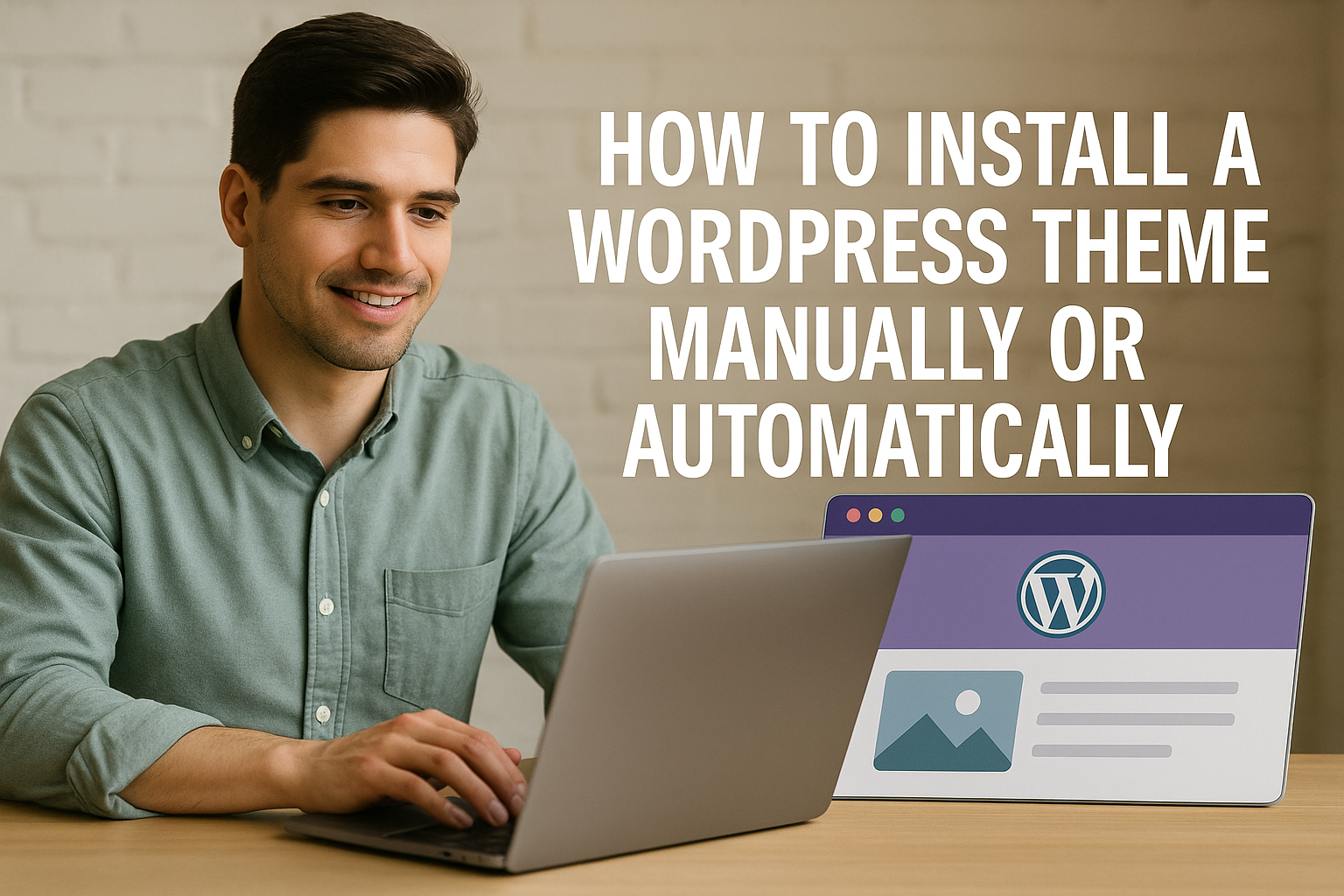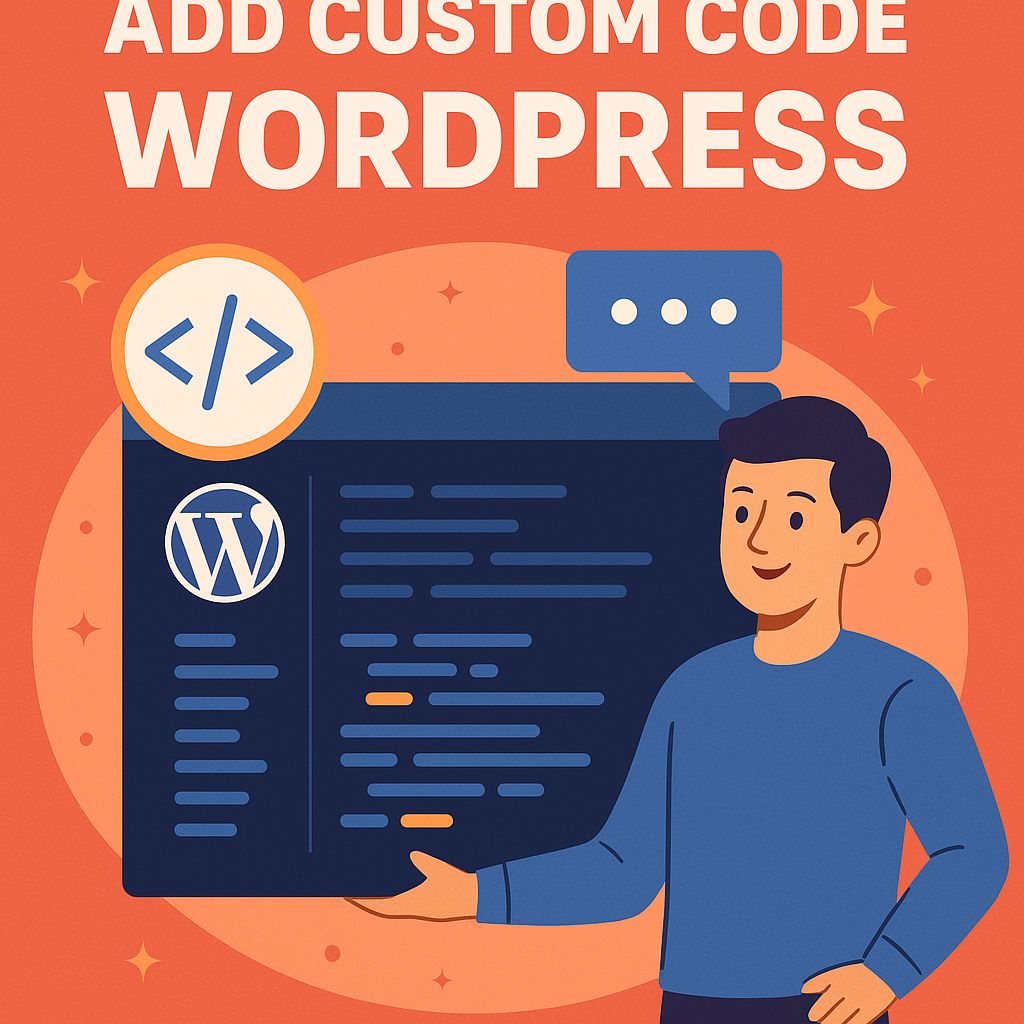WordPress is one of the most widely used content management systems in the world, powering over 40% of all websites on the internet. One of the reasons for its popularity is the flexibility it offers, especially when it comes to customizing a site’s appearance. Themes play a crucial role in this customization process, allowing users to completely transform the look and feel of their website without touching a single line of code. Whether you’re building a blog, an online store, a portfolio, or a corporate website, the theme you choose becomes the digital face of your brand.
Installing a WordPress theme might sound technical at first, especially if you’re new to the platform. However, WordPress makes the process remarkably simple—whether you want to install a theme directly from the dashboard or upload it manually. The difference between these two approaches usually comes down to the source of your theme, your hosting setup, and the features you’re looking for. By understanding both methods, you’ll be prepared for any situation and can confidently manage your site’s appearance.
Choosing the right theme and knowing how to install it are foundational skills for any WordPress user. A poorly installed theme or one that isn’t compatible with your WordPress version can cause a range of issues from broken layouts to complete site crashes. That’s why it’s important to take the time to understand the installation process thoroughly. This guide will walk you through everything you need to know about installing a WordPress theme, whether you prefer to do it the easy way through the WordPress dashboard or the more advanced way using FTP.
Before diving into the installation steps, it’s essential to understand what a WordPress theme actually is and how it works. Many users make the mistake of confusing themes with plugins or thinking that all themes work the same way. In reality, themes are carefully coded packages that dictate your site’s visual layout and structure, and different themes offer vastly different levels of customization, performance, and support.
This blog post will not only explain what WordPress themes are and how they function, but also help you prepare for installation by outlining critical factors to consider. From checking compatibility to evaluating your website’s needs, you’ll learn how to approach theme installation thoughtfully and strategically. Once you’re ready, we’ll guide you step-by-step through both the automatic and manual installation methods, so you’ll have everything you need regardless of your technical skill level.
By the end of this guide, you’ll not only be able to install a WordPress theme like a pro, but you’ll also have the confidence to make informed decisions about your site’s design. Whether you’re just starting your first website or looking to refresh an existing one, this tutorial will provide a solid foundation for creating a visually stunning and fully functional WordPress site. Let’s begin by first understanding the building blocks: what exactly is a WordPress theme?
What is a WordPress Theme?
A WordPress theme is a collection of files that determines the visual design and layout of your WordPress website. These files include templates, stylesheets, images, and sometimes JavaScript files that all work together to control how your content is displayed to visitors. Essentially, the theme acts as a skin for your website, but it’s much more powerful than just a cosmetic overlay. It can also modify site functionality and structure, depending on how it’s built.
Themes are essential for providing consistency and professionalism in your site’s appearance. For instance, they control everything from header and footer placement to font styles and color palettes. Some themes are highly customizable and come with built-in page builders, while others follow a minimalist approach with limited flexibility but faster load times. Your choice will depend on your website’s goals and your comfort level with customization tools.
There are two main types of WordPress themes: free and premium. Free themes are available directly through the WordPress theme directory and are vetted for basic quality and security standards. While they’re excellent for beginners or small projects, they may lack some of the advanced features or support options that come with premium themes. Premium themes, on the other hand, are often sold through third-party marketplaces like ThemeForest or directly by developers. These themes usually include enhanced design options, dedicated customer support, and regular updates.
Each theme also adheres to a specific layout philosophy. Some are built for blogs, others for e-commerce, portfolios, or news sites. Choosing the right theme ensures that your website not only looks good but also functions in a way that suits your content and audience. For example, a theme optimized for WooCommerce would be ideal for an online store, while a grid-style layout might better serve a photography portfolio.
The anatomy of a WordPress theme typically includes files like style.css, index.php, header.php, footer.php, and other template files. These components work together to load and style your content dynamically. For instance, the header.php file might control the site logo and navigation menu, while footer.php manages the footer area. Understanding this file structure isn’t required for installing a theme, but it’s helpful if you ever want to make customizations or troubleshoot issues.
Themes don’t operate in isolation—they work alongside plugins to extend your site’s functionality. However, it’s crucial not to confuse the two. While themes affect design and layout, plugins are meant to add or enhance features (like contact forms, SEO tools, or security). Mixing up their roles can lead to bloated sites or conflicts that affect performance.
Ultimately, a WordPress theme is more than just a design template. It’s a functional framework that shapes the visitor experience and helps communicate your brand’s message. Selecting and installing the right theme is one of the most important steps you’ll take when launching or redesigning a website. That’s why preparation is key before installing anything, let’s look at what you should consider first.
Things to Consider Before Installing a Theme
Before you rush into installing a WordPress theme, it’s important to take a step back and carefully assess a few key factors. Installing a theme is more than just a cosmetic change, it can significantly impact your site’s usability, speed, SEO, and overall user experience. A little preparation can save you hours of troubleshooting later. Whether you’re starting a new site or switching from an old theme, making informed decisions beforehand ensures a smoother installation and a more professional-looking final product.
One of the first considerations is compatibility with your current version of WordPress. WordPress is updated regularly for security and functionality improvements, and not all themes keep up with those changes. Using a theme that hasn’t been updated in a while can lead to conflicts or broken features. Before installing, check the theme’s update history and ensure it works with the latest version of WordPress. Most reputable themes will list this compatibility on their download page, whether in the WordPress theme directory or on third-party marketplaces.
Website purpose and functionality should also guide your theme selection. A theme designed for a photography portfolio may look stunning but might lack the features needed for an eCommerce store. Similarly, a business site needs a clean, professional look with support for custom forms, testimonials, and service sections. Make a list of features and design elements you need such as header styles, navigation menus, or integration with specific plugins like WooCommerce or Elementor before choosing a theme.
Responsiveness and mobile optimization are no longer optional. The majority of web traffic now comes from mobile devices, and search engines like Google consider mobile-friendliness a ranking factor. Always preview a theme on different screen sizes (most demos offer responsive previews) and test how easily users can navigate your site on smaller devices. A theme that looks beautiful on desktop but clunky on a phone is not a good investment.
Another important factor is page speed and performance. While some themes are packed with animations, sliders, and effects, these features often come at the cost of slower load times. Speed directly affects user experience and SEO, so it’s wise to avoid overly bloated themes. Use tools like Google PageSpeed Insights or GTmetrix to test demo versions of the theme you’re considering. Aim for themes that are optimized for performance, use clean code, and minimize the use of external scripts.
You should also think about customization options. Some themes are built for users who want full control over layout and design, offering drag-and-drop builders, extensive theme settings, and custom widgets. Others may lock you into predefined templates. If you’re not comfortable with coding, choose a theme that offers flexibility within its control panel. Look for themes compatible with the WordPress Customizer, Elementor, WPBakery, or other page builders, depending on your preference.
Don’t overlook support and documentation. Even experienced users run into issues occasionally, and having access to prompt, helpful support can make all the difference. Free themes in the WordPress repository usually come with limited support, while premium themes often offer dedicated support forums, ticket systems, or even live chat. Read through user reviews to gauge how responsive and helpful the support team is. Quality documentation, including setup guides and video tutorials, is also a huge bonus, especially for beginners.
Finally, theme ratings and reviews can reveal a lot about a theme’s performance and reliability. Look for themes with a solid user rating and a large number of downloads. Read both positive and negative reviews to get a balanced perspective. Pay attention to complaints about bugs, poor support, or compatibility issues. Popular themes with active communities tend to be safer bets, as issues are more likely to be resolved quickly and updates are released more frequently.
Preparing properly before theme installation sets the foundation for a smooth website-building experience. It reduces the risk of incompatibilities, saves you from frustrating design limitations, and ensures your site performs well for users and search engines alike. Now that you know what to look for before installing a theme, it’s time to explore how you can actually install it—either automatically through your WordPress dashboard or manually via FTP.
Understanding the Two Installation Methods
When it comes to installing a WordPress theme, users are presented with two main methods: automatic installation and manual installation. Each method has its own set of advantages, and the one you choose depends on the type of theme you’re working with, your hosting environment, and your level of technical comfort. Understanding both methods ensures you’re prepared to install any theme, whether it comes from the WordPress theme directory or a third-party marketplace.
Automatic installation is the simplest and most commonly used method, especially for beginners or those using free themes available in the WordPress repository. This process happens entirely within your WordPress dashboard, requiring no coding or file transfers. All you need to do is log in, navigate to the Themes section under Appearance, and use the built-in search function to browse thousands of free themes. Once you find one you like, click “Install” and then “Activate.” Within minutes, your new theme is live on your site.
But not all themes are available directly in the WordPress directory. This is where manual installation becomes necessary. Manual installation typically involves uploading a theme file usually a .zip archive either through the WordPress dashboard (still relatively simple) or using an FTP client like FileZilla to place the theme in your site’s file system directly. This method is often used for premium themes purchased from external sources like ThemeForest, Elegant Themes, or private developers. Manual uploads also come in handy when the file size exceeds your host’s limits or if automatic uploads fail due to permissions or server configuration.
It’s worth noting that even within the “manual” approach, there are two sub-options. The first involves using the WordPress admin panel’s “Upload Theme” feature. This option allows you to upload the .zip file directly to your WordPress dashboard without needing FTP access. The second, more technical method requires using an FTP client to connect to your hosting server, navigating to the wp-content/themes folder, and uploading the extracted theme folder manually. This method gives you more control and can resolve problems that arise when themes are too large or incompatible with the WordPress installer.
Each method has its pros and cons. Automatic installation is quick, requires no external tools, and is perfect for basic themes. However, it’s limited to themes that exist within the WordPress.org directory. Manual installation, on the other hand, gives you broader flexibility and is often necessary when dealing with premium or custom themes. It does, however, require a bit more knowledge of WordPress structure or FTP usage, which can be intimidating to new users.
Knowing both methods also helps in troubleshooting. For example, if you attempt to install a theme automatically and see an error like “The package could not be installed,” you’ll likely need to switch to a manual installation to bypass upload size limits or fix file permission issues. Manual installation also helps in cases where a corrupted theme update has crashed the site you can use FTP to delete or replace the problematic theme.
There’s also a security aspect to consider. When uploading themes manually, you need to make sure you’re getting your theme from a reputable source. Premium themes downloaded from unauthorized or pirated sources may contain malicious code or hidden malware that can compromise your website. Always scan the theme files before installation using tools or services that can detect vulnerabilities, and ensure you’re using a theme from a trusted developer or marketplace.
In short, automatic installation is fast, easy, and ideal for free themes, while manual installation gives you full control and allows for greater flexibility. Familiarizing yourself with both methods equips you to handle any theme installation scenario confidently. In the next sections, we’ll walk through both methods step-by-step so you can apply this knowledge in practice starting with the automatic method, followed by the more hands-on manual approach.
Automatic Installation Method
When it comes to installing a WordPress theme, the automatic method is by far the most accessible, especially for beginners and casual website owners. This process takes place entirely within the WordPress admin dashboard and does not require any technical knowledge, FTP access, or external tools. All you need is a working WordPress installation, an internet connection, and access to the backend of your site. This method is ideal for installing free themes from the official WordPress theme repository or uploading a .zip file of a premium theme you’ve purchased from a trusted provider.
The beauty of the automatic installation method lies in its convenience and speed. With just a few clicks, you can browse thousands of themes, preview them live on your site, and install them in seconds. WordPress handles the behind-the-scenes tasks like downloading the theme files, extracting them, and placing them in the appropriate directory. For users who are not comfortable working with FTP or accessing server files, this is by far the easiest and safest route.
Automatic installation is also highly recommended for free themes listed in the WordPress directory. These themes have been reviewed by WordPress for basic coding standards and security practices, so there’s an added layer of trust and quality assurance. Plus, updates for these themes can be delivered and applied automatically through the dashboard—much like WordPress core updates or plugin updates—making ongoing maintenance much easier.
However, the automatic installation method isn’t limited to free directory themes. It can also be used to upload premium themes, provided they are packaged correctly as a .zip file. Many premium themes come with a downloadable .zip archive that can be uploaded through the WordPress dashboard. As long as the theme is well-coded and compatible with your WordPress version, the process is straightforward. That said, it’s important to ensure you’re uploading the correct file—some premium themes include documentation or demo content in the full package, and you may need to extract the theme folder from the larger archive first.
Despite its ease of use, automatic installation has some limitations. If your server has strict file upload restrictions or if the theme file is too large, the installation may fail. In such cases, WordPress will return an error like “The uploaded file exceeds the upload_max_filesize directive in php.ini.” This is not a flaw in WordPress but a limitation of your hosting environment. While some users can resolve this by increasing PHP limits via php.ini or .htaccess, others may need to contact their hosting provider or switch to manual installation via FTP.
Security is also something to consider. While themes from the WordPress directory are generally safe, be cautious when uploading premium themes from third-party sources. Only use themes from reputable developers or marketplaces. Avoid downloading “nulled” or pirated themes, as they often contain malicious code that can compromise your site. Always scan theme files for malware and ensure your site has security plugins installed.
In the following sections, we’ll go step-by-step through the automatic installation process—from accessing your WordPress dashboard to activating your new theme. Whether you’re using a free theme from the directory or uploading a premium .zip file, these steps will guide you through the process with clarity and confidence.
Accessing the WordPress Dashboard
Before you can install any theme using the automatic method, you first need to access the WordPress Dashboard, which is the control center for managing your site. The dashboard allows you to perform virtually every action related to site management, including installing themes, adding plugins, editing content, and customizing the design. To get started, you need to log into your WordPress admin panel using the credentials you created during installation.
To access the dashboard, open your web browser and go to your website’s login URL. This is typically yoursite.com/wp-admin or yoursite.com/wp-login.php. You’ll be prompted to enter your username and password. If you’re the administrator, these credentials give you full access to theme management and other critical settings. If you’ve forgotten your password, WordPress provides a “Lost your password?” link to reset it via email.
Once you’re logged in, you’ll land on the main Dashboard screen. This page gives you a snapshot of your site’s activity, such as new comments, updates, and other notifications. From here, the left-hand sidebar provides the navigation menu where you’ll find links to all the sections of the admin panel. The area we’re interested in is under “Appearance”, where the “Themes” option resides.
It’s always a good idea to perform a quick site backup before making any changes to your theme. While WordPress theme installations are generally safe, switching themes can sometimes disrupt layout settings or remove custom widgets and menus. If you’re changing from an existing theme, backing up your current theme settings ensures you can roll back if needed.
Another recommendation is to check for system updates before installing a new theme. Outdated plugins, core files, or even the WordPress version itself can create conflicts with modern themes. Navigate to the “Dashboard > Updates” section and make sure everything is current. Running the latest version of WordPress also improves your site’s security and compatibility with newer themes.
Now that you’re in the dashboard and have taken the necessary precautions, you’re ready to move to the next step navigating to the theme section, where you can begin exploring your theme options or upload a new one. The interface is user-friendly and intuitive, even for those with limited technical experience.
With the WordPress dashboard at your fingertips, installing a new theme becomes a seamless and guided experience. Let’s walk through exactly where to go and what to click as we move to the next step in the process: navigating to the theme section of your site.
Navigating to the Theme Section
Now that you’re logged into your WordPress dashboard, the next step in the automatic theme installation process is to navigate to the Theme Section. This is where all theme-related actions take place from browsing new designs to activating, customizing, or deleting existing themes. WordPress organizes these tools under the “Appearance” tab in the left-hand sidebar of the admin panel, ensuring that everything related to your site’s look and feel is easy to access.
To begin, look at the left-hand navigation menu and hover over or click on “Appearance.” A dropdown menu will appear with several options, including “Themes,” “Customize,” “Widgets,” “Menus,” and others depending on your current theme and installed plugins. Click on “Themes” to go to the main theme management page. This screen will display all the themes currently installed on your WordPress site, including the active theme and any additional themes that are available but not currently in use.
At the top of the Themes page, you’ll see a button labeled “Add New.” This button is your gateway to exploring the thousands of themes available in the WordPress.org Theme Repository. Clicking this button takes you to the Theme Browser, where you can search, preview, and install new themes with just a few clicks. You’ll also find tabs for filtering by “Featured,” “Popular,” “Latest,” or even viewing themes marked as “Favorites” from your WordPress.org profile.
The Theme Browser interface is intuitive and visually rich, displaying thumbnail previews of each theme along with its name, rating, and a brief description. You can hover over any theme to reveal two options: “Preview” and “Install.” Preview gives you a real-time demo of what the theme would look like with sample content. This is especially useful for seeing how the layout, fonts, and colors might work for your own site. It’s not an exact representation because it doesn’t use your real content but it’s a great way to assess the design style.
You can use the Feature Filter to narrow down your options. This tool allows you to search for themes based on layout (like grid or wide), subject (e.g., blog, portfolio, eCommerce), and features (like custom headers, full-width templates, or sticky posts). Filtering themes can save a lot of time and help you discover options that align closely with your project requirements.
For those who already have a theme in mind perhaps one you’ve read about or seen in action you can use the Search bar at the top-right corner of the Theme Browser. Just type in the name of the theme, and if it exists in the WordPress.org repository, it will appear instantly. This is especially helpful if you’ve done research beforehand and want to jump directly to a specific design without browsing manually.
As you explore the available themes, it’s worth clicking into the “More Info” link under each theme (visible during preview). This opens a detailed popup with a longer description, version history, user reviews, and author information. This data can be incredibly helpful when choosing between similar-looking themes. Pay attention to update frequency and ratings these can be indicators of how well the theme is maintained and how satisfied users are with it.
Navigating to the Themes section may seem like a small step, but it’s the foundation for all visual decisions on your WordPress site. It gives you complete control over the aesthetic direction of your brand, with an endless variety of layouts and styles at your fingertips. Now that you know where to find and evaluate themes, let’s walk through the process of actually installing a free theme from the WordPress directory.
Installing a Free Theme from the WordPress Directory
Installing a free theme from the WordPress directory is a seamless process that can be done entirely from your dashboard. These themes are vetted by the WordPress.org team for compliance with basic standards of security and performance, which gives you a safe starting point for designing your site. Whether you’re launching a personal blog, a business website, or an online magazine, there’s a wide variety of free themes tailored to every need.
To begin, make sure you’re on the “Add Themes” page inside your WordPress dashboard. If you’ve just followed the steps from the previous section, you should already be there. Otherwise, you can return by going to Appearance > Themes and clicking the “Add New” button at the top. You’ll be taken back to the Theme Browser, where you can scroll through the thousands of themes available in the WordPress repository.
Once on this page, take a moment to explore the interface. You can browse themes under default tabs like Featured, Popular, Latest, or use the Feature Filter to narrow your options based on layout and functionality. For example, if you’re looking for a blog theme with a right-sidebar layout and custom header support, you can set those options in the filter and click Apply Filters. The browser will then show you only the themes that match your criteria.
When you find a theme that catches your eye, hover over it to reveal the “Preview” and “Install” buttons. Clicking Preview gives you a live demo of the theme applied to generic content. This preview won’t reflect your actual site content, but it’s incredibly useful for gauging the layout, font choices, and overall style of the theme. You can click through different pages in the preview to see how blog posts, archives, and menus are handled.
Once you’re happy with your choice, click the “Install” button. WordPress will automatically download the theme files from its repository, extract them, and place them into your site’s wp-content/themes folder. This process takes just a few seconds. After the installation is complete, the “Install” button will change to “Activate”, giving you the option to make the theme live on your site immediately.
It’s important to note that installing a theme does not automatically activate it. You can install as many themes as you like without affecting your current live site. This is especially helpful if you’re exploring several designs and want to compare them before deciding which to activate. Installed themes are stored in your Themes section, ready for activation at any time.
If you’re switching from another theme, you’ll want to consider how your content and widgets will appear in the new layout. WordPress attempts to preserve your content, but not all themes use the same widget areas, page templates, or custom fields. After activating a new theme, take time to preview your homepage, menus, blog, and widgets to ensure everything looks as expected. You may need to reposition widgets or make minor adjustments using the Customizer (Appearance > Customize).
Once your theme is activated and your site looks good, you’re free to start customizing it to match your brand. Many free themes offer customization options directly through the WordPress Customizer, where you can change colors, fonts, background images, and layout preferences. Some even include starter content to help you set up your homepage, menus, and featured sections more quickly.
Installing a free theme is one of the easiest ways to transform the appearance of your WordPress site without spending any money. It’s fast, secure, and beginner-friendly, making it an excellent option for bloggers, startups, and small businesses. However, if you’ve purchased a premium theme or downloaded one from a third-party developer, the process is slightly different and that’s what we’ll cover next.
Installing a Premium Theme via .zip Upload
While free themes from the WordPress directory offer plenty of good options, there are times when your design needs or business requirements demand something more robust. That’s where premium themes come in. These are paid themes offered by developers and marketplaces that often include advanced features, ongoing updates, premium design quality, bundled plugins, and dedicated customer support. Installing a premium theme isn’t much more complicated than a free one, but the process involves uploading a .zip file manually from your WordPress dashboard.
The first step is to purchase a premium theme from a trusted source. Some of the most reputable marketplaces include ThemeForest, Elegant Themes, StudioPress, GeneratePress, and Astra. After purchase, you’ll be given access to download the theme files. Typically, you’ll receive a compressed .zip file containing the theme itself, along with a license key, documentation, demo content, and sometimes additional files like PSD templates or bundled plugins.
At this point, it’s crucial to extract the files and examine the package contents. Many premium themes come bundled with extras, so the main theme file might be located inside a nested folder. The .zip file you upload must contain only the theme—not documentation or other unrelated files. If you try uploading the full package, WordPress will return an error message like “The package could not be installed. The theme is missing the style.css stylesheet.” To avoid this, look for a folder or file clearly labeled something like themename.zip or installable theme zip file.
Now that you’ve located the correct file, return to your WordPress dashboard and navigate to Appearance > Themes. At the top of the page, click on the “Add New” button, just as you would for a free theme. Instead of browsing the WordPress repository, you’ll now select the “Upload Theme” button, which appears at the top of the screen next to the title.
Clicking “Upload Theme” will open a file uploader where you can select the .zip file from your computer. Click “Choose File,” find your theme zip file, and once it’s selected, click the “Install Now” button. WordPress will begin uploading the file to your server and extracting the contents into the appropriate theme directory. This process might take a few seconds to a minute depending on your internet connection and server speed.
Once the upload completes, WordPress will automatically proceed to the next step, displaying a screen that shows the result of the installation. If everything went well, you’ll see a message that says “Theme installed successfully,” along with options to “Live Preview,” “Activate,” or “Return to Themes Page.” If an error appears, it may be due to upload size restrictions or an incorrect file format. In that case, you may need to unzip the theme on your computer and manually install it using FTP, which we’ll cover in the manual installation section later.
Before clicking “Activate,” you may want to preview the theme using the “Live Preview” feature. This allows you to see how your existing content will look within the new theme structure. It’s particularly useful if you’re replacing a previous theme and want to ensure the layout still supports your site’s core functionality. You’ll be able to see changes to your homepage, header, menu, and other design elements without affecting your live visitors.
Another critical step after installing a premium theme is checking for any required plugins. Many premium themes include or rely on specific plugins to power their features such as sliders, portfolio elements, or custom page builders. After activation, you’ll often see a notification prompting you to install and activate these recommended or required plugins. Follow the instructions provided by the theme to ensure full functionality.
Installing a premium theme via .zip upload is a straightforward process once you’ve acquired the correct files. This method gives you access to a much broader range of themes and ensures you’re getting a professionally designed, high-performance template tailored for your specific needs. In the next section, we’ll break down what happens behind the scenes during the upload and how to troubleshoot common problems in more detail.
Uploading the Theme File
Uploading the theme file is a key part of the installation process when you’re working with a premium or third-party theme. Although we briefly touched on it in the previous section, this step deserves more detailed attention because it’s where many users encounter roadblocks. Whether you’re uploading a theme via the WordPress dashboard or through FTP, understanding what happens behind the scenes can help you avoid common mistakes and ensure a successful installation.
Let’s first focus on uploading a theme via the WordPress dashboard, which is the more user-friendly method. After clicking Appearance > Themes > Add New, then selecting Upload Theme, you’ll be prompted to choose a .zip file from your local machine. This file should contain only the theme not any documentation or demo content. Double-check that the file structure inside the zip contains the essential files like style.css, index.php, and functions.php. These are core theme files WordPress expects to find during the upload process.
After selecting your theme zip file, click the “Install Now” button. WordPress will upload the theme to your hosting server and extract the files into the wp-content/themes/ directory. If the file is too large, however, the upload may fail. This is usually due to server restrictions on PHP file upload size or memory limits. If you see an error like “The uploaded file exceeds the upload_max_filesize directive in php.ini,” you’ll either need to adjust your server’s PHP configuration or upload the theme manually via FTP (we’ll cover that in the manual installation section later).
If the theme uploads successfully, you’ll see a screen that says “Theme installed successfully.” But uploading is just part one—your theme is now stored on your server, but it hasn’t yet been activated. You’ll be presented with three options: Live Preview, Activate, or Return to Themes page. Live Preview lets you test the theme with your actual content before going live. Activate applies the theme immediately. Returning to the Themes page lets you manage other installed themes or choose a different one to activate.
In some cases, especially with complex or multipurpose themes, uploading the theme file isn’t the only step. You may be prompted to install additional plugins or import demo content. Many premium themes include bundled features such as sliders, mega menus, or visual page builders that rely on specific plugins. These plugins are often included in the theme package or available via automatic prompts after activation. Always follow the theme documentation for instructions on what should be installed after uploading.
It’s worth emphasizing that you should always upload themes from trusted sources. Uploading themes from questionable or unauthorized sources (often labeled as “nulled”) can infect your website with malware or backdoors. These malicious themes may look normal at first but can compromise your entire site’s security, collect sensitive data, or even take your site offline. Stick with well-known marketplaces or direct purchases from reputable developers to avoid these risks.
Another best practice before uploading is to ensure your WordPress environment is compatible with the theme. Most premium theme developers will list requirements such as the minimum PHP version (e.g., PHP 7.4 or higher), memory limit (e.g., 128MB or more), and WordPress version. Meeting these requirements reduces the chance of installation errors or theme malfunctions later on. You can check your site’s configuration under Tools > Site Health > Info in your dashboard.
In summary, uploading a WordPress theme file might sound like a simple process and for many users, it is but there’s a lot of nuance that can affect whether the upload and installation succeed. By double-checking your theme files, understanding server limits, avoiding unverified sources, and following proper installation prompts, you set yourself up for a smooth and secure theme setup. Once the theme is uploaded, the final step is to activate it and bring your new design to life.
Activating the Theme
Once you’ve successfully uploaded and installed your WordPress theme, the next crucial step is activating it. This is what actually applies the new theme to your live website, changing how your content is displayed to visitors. While the process is quick, it marks a significant change to your site’s design and functionality, so it’s worth approaching with a bit of care—especially if you’re switching from one active theme to another.
After installing a theme, whether from the WordPress directory or by uploading a .zip file, you’ll see a confirmation screen. On this page, you’ll find a button labeled “Activate.” Clicking this button sets the theme as your site’s default design. From that moment on, anyone who visits your website will see the new layout, styles, and features defined by that theme.
If you’re cautious about activating a theme immediately especially if your site is already live you can use the Live Preview feature instead. This option lets you see what your website would look like using the new theme without making it public. It’s an excellent way to spot layout changes, misplaced widgets, or elements that may need adjustment. You can access Live Preview either from the confirmation screen after installing the theme or later by going to Appearance > Themes and clicking Live Preview on any installed theme.
It’s important to understand that activating a theme doesn’t delete your content. All of your posts, pages, media, and user data will remain intact. However, your widgets, menus, and custom settings may not carry over exactly as they were. Different themes use different widget areas, header layouts, and page templates, so you might need to rearrange a few elements after activation. For example, a sidebar widget that appeared perfectly in your previous theme may now appear in a footer or not display at all until reconfigured.
After activation, it’s wise to go directly to Appearance > Customize. This opens the WordPress Customizer, which allows you to tweak your site’s design and see changes in real-time. Most modern themes offer options here for setting the site identity (like logo and tagline), changing colors, managing fonts, adding a header or background image, and more. Some themes also add custom sections for layouts, blog settings, or even eCommerce controls if they’re WooCommerce compatible.
Some themes, particularly premium or multi-purpose ones, will guide you through a theme setup wizard after activation. These wizards often prompt you to install required plugins, import demo content, or configure key settings. If your theme offers this, take advantage of it—it can save you hours of manual setup and give you a head start by replicating the demo version you saw when you purchased the theme. However, always review what content will be imported to avoid overwriting existing pages or menus.
Activating a new theme also gives you the opportunity to audit your website’s performance. Since themes can dramatically affect page speed, mobile responsiveness, and SEO, it’s a good time to run tests using tools like Google PageSpeed Insights, GTmetrix, or Pingdom. These tests can reveal whether your new theme is heavier or lighter than the previous one and help you spot any critical performance issues early on. It’s also a good moment to check mobile usability and responsiveness across devices.
Finally, if you’re not happy with the results, WordPress makes it easy to switch back to a previous theme. Just return to Appearance > Themes, hover over your old theme, and click Activate. Your previous design and widget settings (if still compatible) will be restored. For more protection during experimentation, consider using a staging site a safe, private copy of your site where you can test new themes without affecting your live visitors.
Activating a theme is more than a click, it’s the moment your design choices become reality. By previewing changes first, reviewing your layout, configuring settings, and checking performance, you can ensure that the transition to your new theme is smooth, successful, and aligned with your site goals. With your theme now active, your WordPress site takes on a fresh identity ready to engage visitors, showcase your content, and represent your brand.
Manual Installation Method (via FTP)
The manual installation method via FTP is particularly useful when you’re dealing with theme upload size restrictions, dashboard errors, or custom-built themes not available in the WordPress theme directory. Using FTP (File Transfer Protocol) gives you direct access to your server’s file structure, allowing you to place the theme folder directly into the WordPress installation. To do this, you’ll first need an FTP client like FileZilla, along with your hosting account’s FTP credentials. After extracting your theme’s .zip file, upload the folder to wp-content/themes/. This method bypasses the WordPress admin panel entirely, which is helpful in situations where you can’t access it due to errors or security restrictions. Once the theme is uploaded, you can log in to your dashboard, go to Appearance > Themes, and activate it like any other. Though it’s more hands-on, this method gives you greater flexibility and control during installation.
In the following sections, we’ll go step-by-step through the manual installation method via FTP process from accessing your WordPress dashboard to activating your new theme. Whether you’re using a free theme from the directory or uploading a premium .zip file, these steps will guide you through the process with clarity and confidence.
Why Install Manually?
Installing a WordPress theme manually via FTP (File Transfer Protocol) is a method that offers several advantages, particularly when dealing with large or complex themes, or when facing limitations with the default theme installation process through the WordPress dashboard.
1. Overcoming File Size Limitations: One of the primary reasons to install a theme manually is to bypass the file upload size restrictions imposed by the WordPress dashboard. By default, WordPress may limit the maximum upload size for themes and plugins, which can be restrictive when dealing with premium themes that include large demo content files or bundled plugins. Using FTP allows you to upload the entire theme package without being constrained by these limits.
2. Handling Complex Theme Structures: Some themes come with multiple files and folders, including documentation, demo content, and additional plugins. The WordPress dashboard installation process may not handle these complex structures well, leading to incomplete installations or errors. By manually uploading the theme via FTP, you can ensure that all files are correctly placed in the appropriate directories, resulting in a more reliable installation.
3. Installing Themes on Remote Servers: In scenarios where you have limited access to the WordPress dashboard, such as when the admin panel is inaccessible due to a theme conflict or plugin issue, FTP provides an alternative method to install or reinstall themes. This can be particularly useful for troubleshooting or recovering from errors that prevent access to the dashboard.
4. Greater Control Over File Management: Using FTP gives you direct access to your website’s file system, allowing for more granular control over file management. You can easily rename, move, or delete files and folders as needed, which can be advantageous when organizing themes, managing child themes, or performing maintenance tasks.
5. Compatibility with Custom Hosting Environments: Some hosting environments may have configurations that limit the functionality of the WordPress dashboard, such as restrictive PHP settings or custom security measures. In such cases, FTP can serve as a more compatible method for theme installation, ensuring that the process is not hindered by server-side restrictions.
6. Installing Themes on Staging or Development Sites: When working on staging or development environments, you might prefer to manually install themes to maintain consistency across different setups. FTP allows you to replicate the theme installation process across multiple sites, ensuring uniformity in theme deployment.
7. Learning and Troubleshooting: For developers and advanced users, manually installing themes via FTP can be a valuable learning experience. It provides insight into how WordPress manages themes and plugins, and can help in troubleshooting issues related to theme installations, file permissions, or server configurations.
In summary, while the default theme installation method through the WordPress dashboard is sufficient for many users, manually installing a theme via FTP offers enhanced control, flexibility, and reliability, especially when dealing with large or complex themes, or when facing limitations with the dashboard installation process.
Preparing the Theme Files
Before you can begin uploading a WordPress theme manually via FTP, you need to properly prepare the theme files. This step is often underestimated, but it plays a pivotal role in ensuring a successful, error-free installation. Even the smallest oversight like uploading the wrong file format or a folder with missing core files can lead to failure or website issues. Preparing your theme files the right way sets the foundation for everything that follows in the manual installation process.
First, ensure you have the correct theme package. If you’ve purchased a premium theme from a marketplace like ThemeForest, Elegant Themes, or StudioPress, you’ll typically receive a compressed .zip archive after purchase. However, this archive often contains much more than just the theme itself. Inside, you might find documentation, licensing agreements, demo content, child themes, and even bundled plugins. Before uploading anything, you’ll need to extract and examine this package.
Unzip the main package on your local machine using a tool like WinRAR, 7-Zip, or your operating system’s built-in archive manager. Once extracted, navigate through the folders and locate the actual theme folder. This is the folder that should contain WordPress-specific files like style.css, functions.php, index.php, and screenshot.png. These files are essential; without them, WordPress won’t recognize the folder as a valid theme. If the theme you’re installing is complex, you may also see folders like /assets, /inc, or /template-parts.
It’s crucial not to upload the entire extracted package—only the folder that contains the actual theme files. Uploading the wrong directory will result in an error when you try to activate the theme later. To verify you’ve got the right one, open the style.css file and check that it starts with something like:
css
/*
Theme Name: MyTheme
Theme URI: http://example.com/mytheme
Author: ThemeAuthor
Version: 1.0
*/
If this header information is present, you’re in the right place. Now, before moving forward, you might want to rename the folder to something clean and simple—especially if it contains extra information like version numbers or underscores. For example, rename mytheme_v1.0.5_themeforest_123456 to simply mytheme. This makes it easier to reference the folder later and avoids potential conflicts.
At this point, you should have the theme folder ready, clearly named, and located in an easy-to-access location on your computer. Make sure you have an FTP client installed and ready to use. Some of the most commonly used clients are FileZilla, Cyberduck, and WinSCP. These tools will allow you to connect to your hosting server and transfer the theme folder directly to the correct location in your WordPress file structure.
Before proceeding with the FTP upload, it’s a good idea to perform a site backup. While installing a theme doesn’t usually alter your content or database, it’s always better to be safe than sorry especially when working directly with server files. Use a plugin like UpdraftPlus or a hosting backup tool to create a full backup of your site, including both files and database.
If you’re working with a child theme, prepare it in the same way. A child theme will typically come with just a style.css and functions.php file and is intended to override or extend the functionality of the parent theme. Make sure both the parent and child theme folders are prepared and that the parent theme is installed first, as WordPress requires the parent theme to be present for the child theme to function.
To sum up, preparing your theme files isn’t just about extracting a .zip, it’s about ensuring you have the correct folder structure, essential files, proper naming conventions, and backups in place. Skipping these steps can result in failed uploads, missing styles, or worse—theme activation errors that affect your live site. With your theme folder now ready to go, the next step is establishing an FTP connection to your WordPress server.
Connecting to Your Server via FTP
Once your theme files are properly prepared, the next critical step in the manual installation process is connecting to your server via FTP (File Transfer Protocol). FTP is the standard method used to transfer files between your computer and your website’s server, and it provides a reliable way to upload large theme folders or troubleshoot issues directly in your WordPress file structure.
To get started, you’ll need an FTP client a program that allows you to interact with your web hosting server. Some of the most popular free options include FileZilla, Cyberduck, and WinSCP. For this guide, we’ll refer primarily to FileZilla, as it’s widely used and compatible with most hosting providers. You can download it from https://filezilla-project.org and install it on your computer.
Once installed, you’ll need your FTP login credentials, which include:
- Host (usually your domain name or IP address, e.g., ftp.yourwebsite.com)
- Username (provided by your hosting provider)
- Password (also set or provided by your host)
- Port number (typically 21 for FTP or 22 for SFTP)
These details can typically be found in your web hosting account dashboard or cPanel under the section labeled FTP Accounts, FTP Access, or Server Information. If you’re not sure where to find them, you can always contact your hosting provider’s support for assistance.
Open FileZilla and locate the Quickconnect bar at the top of the window. Enter your host, username, password, and port number, then click Quickconnect. If your credentials are correct, FileZilla will establish a connection to your server. You’ll see your local files on the left side of the screen and your server files on the right.
Once connected, navigate to your WordPress installation directory on the server. This is usually located in a folder named public_html, www, or in a subfolder named after your domain. Inside this directory, look for the wp-content folder, and within that, the themes folder. This is the directory where all WordPress themes must be stored.
Before uploading your new theme, it’s a good practice to quickly review the existing folders inside /wp-content/themes. This will help you confirm that you’re in the right location and allow you to avoid naming conflicts. Each installed theme will have its own folder here, named after the theme (e.g., twentytwentyfour, astra, oceanwp).
Now switch over to the left side of FileZilla (your local machine) and navigate to the prepared theme folder you extracted earlier. This folder should contain all of the essential theme files (style.css, functions.php, etc.). Make sure you are uploading the actual theme folder, not a folder that contains another folder inside it, WordPress won’t detect themes nested inside subfolders.
Drag and drop the entire theme folder from your local file tree into the /wp-content/themes directory on the server. FileZilla will begin the transfer, showing progress at the bottom of the screen. Depending on the size of the theme and your internet connection, this may take anywhere from a few seconds to several minutes.
Once the transfer is complete, your new theme is officially uploaded to your WordPress installation but it’s not active yet. You won’t see any changes on the front end of your website until you activate the theme through the WordPress dashboard. However, the theme files are now fully installed and ready to be enabled.
Establishing an FTP connection and navigating your server for the first time can feel intimidating, but once you’ve done it a couple of times, it becomes second nature. It also opens the door to a wider range of site management tasks, including plugin installations, troubleshooting theme or plugin errors, and performing manual backups or edits.
With your theme folder now uploaded to the correct server directory, you’re ready for the final step: activating the theme inside your WordPress dashboard.
Uploading the Theme Folder
Uploading the theme folder is the core of manual theme installation via FTP. Although we’ve just completed the connection process to your server, this step is so vital and nuanced that it deserves its own full explanation. Uploading a theme folder properly ensures that WordPress can recognize, activate, and run the theme without errors. Mistakes in this step such as uploading to the wrong directory or using an incorrect file structure are among the most common causes of theme installation problems.
By now, you should have your FTP client (like FileZilla) connected to your server and have navigated to your WordPress installation directory. This is typically under /public_html/, /www/, or a directory named after your website domain. Inside that directory, you’ll find the essential folders of any WordPress installation: wp-admin, wp-content, and wp-includes. Your focus here is on the wp-content folder, as this is where all your active themes and plugins are housed.
Within the wp-content directory is a folder called themes. Every WordPress theme that is installed on your site whether it’s active or not lives in this directory. If you’ve ever installed themes directly through the WordPress dashboard, you’ll see them listed here, each one in its own folder. To install your new theme manually, you’ll upload its folder directly into this location.
Locate the correct theme folder on your local machine—the one we prepared earlier. It must be the direct theme folder, not a parent folder containing subfolders. For example, you should be uploading something like mytheme/, which contains files like style.css and functions.php, rather than mytheme_package/ that contains another folder inside it. If you upload the incorrect structure, WordPress won’t recognize the theme and it won’t appear in your dashboard under available themes.
In your FTP client, with the themes folder open on the right-hand (server) side and your local theme folder open on the left-hand (local) side, simply drag and drop the theme folder from your local files into the themes directory. This starts the upload process. Most themes consist of dozens or even hundreds of individual files and folders, depending on their complexity, so this transfer might take a few minutes.
During the upload, FileZilla (or your chosen client) will show the progress of each file being transferred. If any errors occur like failed transfers or permission issues they will be highlighted in the “Failed transfers” tab at the bottom of the screen. If you see anything listed here once the upload is complete, don’t ignore it. Retry the failed transfers, and double-check your server permissions if the issues persist.
It’s also a good idea to periodically refresh the destination directory in your FTP client to verify that all folders and files are being placed correctly. Once the upload finishes, you should see your new theme folder listed among other installed themes on the server. You can right-click on it and check the folder structure just to confirm it mirrors the expected layout: a parent folder with the name of the theme and all the core files and subdirectories neatly inside.
If your FTP client disconnects during the process, which can occasionally happen with slower connections or larger uploads, you’ll need to reconnect and re-upload the folder, possibly overwriting any partially uploaded files. Most FTP clients will prompt you to choose whether to overwrite or skip files. Choose “Overwrite if source file is newer” to ensure consistency.
Once the full upload is complete and all files are properly placed, the theme is now installed on your server. This does not mean it’s active or visible to visitors yet—that step must be completed from within the WordPress dashboard. However, the theme is now fully integrated into your WordPress system and will be ready for activation the next time you log in.
Uploading a theme manually gives you greater control over the process and helps avoid problems that can arise from using the WordPress admin uploader—especially with large or complex themes. With the upload step complete, you’re ready to finish the installation by activating the theme and making it live on your website.
Activating the Theme in WordPress Dashboard
After successfully uploading your theme via FTP, you might expect your website to look different right away. However, simply uploading the theme does not automatically apply it to your site. WordPress needs to know that you want this theme to be the active one. Activating the theme ensures that it becomes the default look and feel of your website, and it’s a critical step in completing the manual installation process.
Here’s a detailed guide to activating the theme once it has been successfully uploaded:
Step 1: Log in to Your WordPress Dashboard: The first thing you’ll need to do is log in to your WordPress admin dashboard. This is typically accessible by visiting yourwebsite.com/wp-admin. Enter your username and password, and click Login to access the backend of your site.
Step 2: Go to Appearance > Themes: In the WordPress dashboard, on the left-hand sidebar, you’ll find a menu option labeled Appearance. Hover over this option to reveal a submenu. From here, click on Themes. This will take you to the theme management screen, where you can view all themes installed on your WordPress site.
Step 3: Locate Your New Theme: On the Themes page, you’ll see a grid displaying all the themes installed on your WordPress site, including the one you just uploaded via FTP. WordPress automatically scans the wp-content/themes folder and lists the available themes in this section.
Look through the list of themes and find the one you just uploaded. It will typically appear as a new entry in the list with the same name as the folder you uploaded (e.g., “MyTheme”). Each theme will have a thumbnail preview and some brief details about it, including its name and version.
If you don’t immediately see your newly uploaded theme, you can use the search bar at the top of the screen to search for it by name. Sometimes it may take a few moments for the theme to appear, especially if the server connection is slow.
Step 4: Preview the Theme (Optional): Before you activate the theme, it’s always a good idea to preview it to see how it will look on your site. This step is optional, but it can help you make sure the theme fits your needs and is properly installed.
To preview the theme, hover over the theme thumbnail and click on the Live Preview button. This opens the WordPress Customizer, where you can see how your website would look with the new theme applied. The customizer allows you to make minor adjustments like changing the site title, logo, colors, and layout settings before you make the theme live.
Remember, this preview doesn’t affect the live site, it’s just a way for you to check the visual changes in a controlled environment before making them public. If you’re happy with the preview, you can proceed to activate the theme.
Step 5: Activate the Theme: Once you’re ready to activate your new theme, simply hover over the theme thumbnail and click the Activate button. This makes the theme your active, live theme, and all visitors to your site will see it immediately.
Activating the theme doesn’t cause any changes to your existing content. It simply applies the new theme’s layout, styles, and settings to your site’s design. Your posts, pages, and media will remain intact, but your site’s appearance will now reflect the design and functionality defined by the new theme.
Step 6: Review and Adjust Theme Settings: After activation, it’s time to make sure everything is working as expected. Most themes come with customization options, and you should immediately check them to ensure that your site looks its best. In the WordPress dashboard, go to Appearance > Customize to open the theme customizer.
The customizer allows you to modify settings such as:
- Site Identity: You can update your site title, tagline, and logo here.
- Colors & Fonts: Change the color scheme and typography for various site elements.
- Widgets & Menus: Add or adjust widgets and configure navigation menus.
- Homepage Settings: Customize how your homepage displays whether it’s a static page or your latest posts.
If your theme offers a setup wizard or demo importer (common with premium themes), you’ll likely be prompted to install additional plugins or import demo content. This is especially useful if you want your site to look like the demo version you saw before purchasing the theme.
Be mindful when importing demo content, it’s a great way to quickly set up a site, but it can overwrite your existing pages, posts, or settings. Make sure you only do this on a clean install or staging environment if you don’t want to lose any of your current content.
Step 7: Test Your Site’s Appearance: Once the theme is activated and your settings are configured, take a moment to review your site’s front end. Visit your homepage, check individual posts and pages, and browse around to ensure everything looks as expected. Make sure that all fonts, images, layouts, and menus are properly styled, and check on multiple devices to ensure the site is mobile-responsive.
If anything seems off, return to the WordPress customizer or the theme’s settings page to adjust your options. Most themes also include a support section with FAQs and documentation, so you can troubleshoot specific issues you may encounter.
Post-Installation Tips
After activating your theme whether automatically or manually there are several key steps to take to ensure everything functions as intended. First, install any required plugins your theme suggests, as these often enable core features like sliders, galleries, or custom post types. Next, check the site’s appearance to confirm layout elements such as headers, footers, and sidebars are displaying correctly. Import demo content if the theme offers it, this helps you replicate the demo layout and understand how different elements fit together. Configure your site menus and widgets, assign the proper homepage and blog page under Settings > Reading, and customize theme options like colors, fonts, and logos. Also, test your site on mobile devices and different browsers to ensure responsive design is working properly. Finally, back up your fully configured theme setup so you can restore it quickly if needed. These steps help you go from theme activation to a polished, live website.
Installing Required Plugins
After installing and activating a WordPress theme, one of the first things you should do is ensure that all required plugins are installed. Many themes—especially premium ones rely on plugins to provide enhanced functionality, customization options, and integrations that are vital for your site’s performance. These plugins are often crucial for features like contact forms, SEO optimization, eCommerce functionality, social media integration, and more.
Why Plugins are Important for Your Theme: When you purchase a theme or install a pre-built design, the theme will typically come with recommendations or requirements for certain plugins that enable specific features. These plugins could be:
Theme-specific plugins: These are plugins designed specifically for the theme you’re using and often come bundled with the theme package. They might add functionality such as custom post types, shortcodes, or special layout options that integrate directly with the theme.
Third-party plugins: Some themes may recommend popular third-party plugins that integrate seamlessly with the theme. These could include plugins for SEO (like Yoast SEO), performance optimization (like W3 Total Cache), or even eCommerce plugins like WooCommerce.
Having the right plugins ensures that your theme can take full advantage of its features and that your site works smoothly. Without these plugins, some elements of your theme may not function properly, resulting in a lack of certain features or broken functionality.
Installing Required Plugins: Most themes will prompt you to install any required plugins once they are activated. In your WordPress dashboard, you’ll often see a notification under the Appearance section or a dedicated Theme Setup screen. Clicking on these notifications will usually take you to a list of recommended and required plugins that need to be installed.
To install these plugins:
Navigate to the Plugins section: In your WordPress dashboard, go to Plugins > Add New.
Search for the plugin: Type the name of the plugin you need into the search bar. If the plugin is available in the WordPress repository, it should appear here. For third-party plugins, you may need to upload them manually via the Upload Plugin button.
Install and activate: Once the plugin is found, click Install Now, and after installation, click Activate.
Some themes, especially premium ones, come with a plugin installer that automates the process of adding the recommended plugins. This is a great time-saver, but make sure to double-check the list of plugins and verify that you have everything you need. It’s also worth reviewing the plugin’s settings after installation to configure them according to your preferences.
Post-Installation Plugin Settings
After installing the required plugins, it’s important to go through their settings to ensure they’re configured correctly for your site. Each plugin will usually have its own settings page, which you can find under Settings or a separate menu in the WordPress sidebar. Some plugins may also offer tutorials or setup wizards to walk you through the configuration process, making it easier for you to get started.
By properly configuring these plugins, you ensure that your site is both functional and secure. Some settings to keep in mind include:
SEO plugins: Make sure to set up your site’s meta descriptions, titles, and configure any social media sharing settings.
Caching and performance plugins: Review caching settings to ensure your site loads quickly and efficiently for visitors.
Security plugins: Activate and configure firewalls, login protection, and other security features to protect your site from malicious threats.
Importing Demo Content (Optional)
Many WordPress themes, especially premium ones, come with an option to import demo content. This feature allows you to quickly replicate the demo site that you saw before purchasing the theme, including pages, posts, images, menus, and settings. This can be a huge time-saver, especially if you’re new to WordPress or want to get your site up and running quickly.
However, importing demo content is entirely optional, and there are pros and cons to consider before you proceed.
The Benefits of Importing Demo Content: Time-Saving: Importing demo content can save you hours of work by setting up the basic structure of your site. This includes pre-designed layouts, default content, and even sample images. If you’re creating a portfolio or business website, for example, having the content pre-loaded can help you quickly visualize how your site will look once it’s fully customized.
Easy to Customize: Once the demo content is imported, you can replace the placeholder text and images with your own, saving you from having to build each page from scratch. It gives you a framework to work with and can speed up the setup process significantly.
Avoid Mistakes: By importing the demo content, you can ensure that all theme-specific features, such as custom post types, widgets, and page layouts, are correctly set up and working. It provides a solid foundation, making it easier to make adjustments later.
The Drawbacks of Importing Demo Content: Cluttered Content: When you import demo content, you essentially get a copy of the theme’s demo site, which includes placeholder content like “Lorem Ipsum” text, stock images, and other generic data. If you don’t need all of this content, it could clutter your site with unnecessary posts and pages, which you’ll need to delete later.
Overwrites Existing Content: If you have an existing website and choose to import demo content, be cautious, as it could overwrite your existing posts, pages, or settings. If you’re working with a live site, you might want to try demo imports on a staging environment first.
Duplicate Content: Importing demo content might create some issues with SEO if the demo content includes duplicated pages or posts. This is something to watch for when you’re setting up your website for the long term.
How to Import Demo Content
To import demo content, follow the instructions provided by the theme’s documentation. Most themes that support demo imports come with an importer tool built into the WordPress customizer or theme options. To get started:
Go to the Theme Options: In your WordPress dashboard, navigate to Appearance > Customize or to a specific menu added by the theme (like Theme Settings).
Locate the Demo Importer: Look for an option like Import Demo Content or Demo Import. Some themes include a button that says “Import Demo Content.”
Select Your Demo Version: If the theme offers multiple demo templates (for a portfolio, blog, eCommerce site, etc.), choose the one that best matches your site’s needs.
Run the Importer: Click the button to begin the demo content import process. This will take a few minutes depending on your internet connection and the size of the demo content.
Check the Results: After the import is complete, review your site’s pages, posts, and settings. Replace placeholder content with your own and adjust any theme settings to fit your brand.
Customizing the Theme
Once you’ve installed your theme and any required plugins, and imported demo content (if desired), it’s time to customize your theme to make it your own. Customizing the theme is essential for creating a unique look that matches your brand and purpose. Fortunately, WordPress makes it incredibly easy to customize themes, even if you have no coding experience.
Customizing Using the WordPress Customizer: The WordPress Customizer is your primary tool for making visual adjustments to your theme. Accessible from the WordPress dashboard under Appearance > Customize, it allows you to tweak various aspects of your site in real time, with a live preview of the changes as you make them.
Here are some of the customization options you can typically modify:
- Site Identity: Add or change your website’s title, tagline, and logo. The Customizer allows you to upload a custom logo and favicon, which are essential for branding.
- Colors and Typography: Many themes allow you to adjust the color scheme of your website, from background colors to header and footer colors. You can also change the font styles, sizes, and weights used on headings, paragraphs, and links.
- Header and Footer Settings: Customize the layout and design of your site’s header and footer. You can add navigation menus, widgets, social icons, or even customize the layout using theme-specific options.
- Menus: In the Customizer, you can create and manage navigation menus, including the main menu, footer menu, and any other custom menus provided by the theme.
- Widgets: Add widgets to your theme’s sidebar, footer, or any other widget-ready areas. These can include text widgets, image galleries, social media feeds, search bars, and more.
- Homepage Settings: Decide whether your homepage will display your latest posts or a static page. If you choose a static page, you can create a custom homepage with specific content.
Advanced Customization (Optional): If you want more control over the design, you can use the Additional CSS section in the Customizer to add custom styles to your theme. You can also create a child theme if you plan on making more advanced changes, as this ensures that your customizations won’t be overwritten when the theme updates.
If you’re comfortable with code, you can dive into the theme’s PHP files, CSS, and JavaScript to tweak the design further. However, this is not recommended unless you are familiar with web development, as making incorrect changes could break your site.
Testing Your Site After Installation
Once you’ve installed and customized your WordPress theme, it’s important to thoroughly test your site to ensure everything is working properly. Testing is often overlooked but is crucial in identifying issues before your site goes live. Whether you’re launching a brand-new site or updating an existing one, proper testing can help ensure that everything from page layout to user interactions is functioning as intended.
Why Testing Is Essential: Testing your site helps you catch bugs, design inconsistencies, or broken elements that might affect user experience. It also ensures that your site is responsive, performs well, and meets accessibility standards. A smooth and well-functioning website is essential for attracting and retaining visitors, which is why taking time to test all aspects of your site will pay off in the long run.
Here are key areas to focus on during the testing process:
- Design and Layout Consistency: Check that the design of your site looks as intended. Are all pages using the right template? Are the colors, fonts, and logos displaying correctly? Testing ensures there are no design issues caused by the theme customization or demo content import.
- Responsive Design: Your theme should look great on devices of all sizes—desktop, tablet, and mobile. Test your site on different screen sizes to ensure your content is legible, and that images, text, and buttons adjust properly for different devices.
- Page Load Speed: Test how quickly your pages load. A slow website can frustrate visitors and affect your SEO rankings. You can use tools like Google PageSpeed Insights, GTmetrix, or Pingdom to test your site’s load time and receive suggestions for improvement.
- Functionality: Check that all interactive elements are functioning as expected. This includes buttons, forms (contact forms, subscription forms), sliders, galleries, and any other interactive features of your site. Test to ensure that users can submit forms without errors and that any JavaScript-based features are working.
- Cross-Browser Compatibility: Ensure that your site appears and behaves consistently across different browsers (Chrome, Firefox, Safari, Edge, etc.). Minor differences in how browsers render websites can result in layout issues or functional problems.
- Link and Navigation Testing: Check all the links on your site—internal and external. Make sure that navigation menus, footer links, and call-to-action buttons work properly. Broken links can negatively impact your user experience and SEO.
How to Test Your Site’s Design and Performance
- Responsive Testing: Start by resizing your browser window to see how the design adjusts to smaller screens. For more in-depth testing, use developer tools (available in most browsers) to simulate various devices. You can also use tools like BrowserStack or Responsinator to preview your site on a wide range of devices.
- Speed Testing: Use a speed testing tool such as Google PageSpeed Insights to get a performance score for your website. These tools will provide you with insights into how your site can be optimized, whether it’s through image compression, browser caching, or minifying CSS and JavaScript files. If your site is loading slowly, make the necessary adjustments by following the recommendations provided by the tool.
- Usability Testing: Navigate through your site as if you were a user unfamiliar with it. Check if the layout is intuitive and if content is easy to find. Can visitors easily understand the navigation? Are your most important pages easily accessible? Ensure that your site’s layout flows logically and that the most crucial information stands out.
- Accessibility Testing: It’s essential to ensure that your website is accessible to all users, including those with disabilities. You can use tools like WAVE or axe to identify potential accessibility issues. Make sure that your website is usable by screen readers, that all images have alt text, and that there’s proper color contrast for readability.
- Functional Testing: Go through every interactive element on your website. Fill out forms and test them to ensure submissions are properly processed. Test any eCommerce features, such as the shopping cart and checkout process, if applicable. Make sure buttons and other interactive elements are clickable, and verify that any pop-ups or lightboxes work as expected.
- Browser Compatibility Testing: Use BrowserStack or similar services to test how your site looks in different browsers and operating systems. Not all browsers render websites the same way, and it’s essential to ensure your site looks professional and functions well on all popular browsers.
Conducting User Testing: While it’s important for you to test your site, it’s also valuable to get feedback from actual users, especially if you’re launching a business or service-oriented website. User testing can help identify issues you may not have thought about and give you insights into how visitors will interact with your site. Here’s how you can conduct basic user testing:
Ask a few colleagues, friends, or family members to navigate your site and perform specific tasks (like filling out a form, making a purchase, or finding a piece of content). Take note of any difficulties they encounter and adjust your site accordingly.
Use feedback from real users to make necessary adjustments to your design, content, or functionality. The goal is to create a website that’s intuitive and user-friendly.
Finalizing the Test Results: After you’ve completed testing, it’s time to finalize any changes. If you encountered any bugs or issues, make sure they are fixed before launching your site publicly. Double-check that the most important pages of your site are working correctly, and perform one final review of your content to ensure it’s free of errors. With all functionality confirmed and issues resolved, your site is ready for prime time!
Troubleshooting Common Theme Installation Issues
Despite careful preparation and installation, issues can arise during theme installation or activation. Here are some common problems you might encounter, along with troubleshooting steps to resolve them:
1. Theme Not Showing After Installation: Sometimes, after uploading a theme via FTP or the WordPress dashboard, it might not appear in your Themes section. This could be due to a few reasons:
- Incorrect Folder Structure: The theme folder you uploaded might not be structured correctly. Ensure that the theme files are inside a folder with the theme’s name and that the main theme file (usually style.css) is located at the root of the folder.
- Incomplete Upload: If the upload process was interrupted or files were corrupted, the theme might not display correctly. Try re-uploading the theme files via FTP or re-installing the theme from the WordPress admin panel.
- Solution: Double-check the folder structure and re-upload the theme files if needed.
2. White Screen of Death (WSOD): A blank white screen can appear when there’s a PHP error or conflict with a plugin or another theme.
Solution: You can troubleshoot this by enabling WP_DEBUG mode in WordPress. Add the following line to your wp-config.php file:
php
define(‘WP_DEBUG’, true);
This will display any error messages on the front end, helping you diagnose and fix the issue.
3. Theme Broken After Activation: Occasionally, a theme might work in preview mode but break after activation. This can happen due to missing files, conflicts with plugins, or issues with your WordPress version.
Solution: Deactivate all plugins and switch to a default WordPress theme (like Twenty Twenty-One). If the problem resolves, reactivate each plugin one by one to identify the culprit.
4. Demo Content Import Issues: If the demo content fails to import, it could be because of server restrictions, timeouts, or missing permissions.
Solution: Check your PHP settings, including the max_execution_time and memory_limit, and increase them if necessary. You may also want to try importing the demo content on a fresh WordPress install or in stages to avoid timeouts.
Additional Insights
Installing a theme is just the beginning, managing your WordPress design is an ongoing process that benefits from deeper insights. For long-term site stability, consider using a child theme for any customizations; this allows you to preserve your changes even when the parent theme is updated. Keep your theme updated to benefit from security patches, performance enhancements, and compatibility improvements. If you ever decide to switch themes, test the new one on a staging site first to avoid disrupting the live site. Additionally, always source your themes from reputable providers to avoid hidden vulnerabilities or poorly optimized code. Explore lightweight themes if speed is a top priority, and check for accessibility compliance if your audience includes users with disabilities. Finally, consider bookmarking a few trusted theme marketplaces and directories, so you have go-to sources for future projects. With these insights, you can maintain a secure, flexible, and high-performing website.
Child Themes and Why They Matter
When you’re working with a WordPress theme, it’s important to understand the concept of a child theme. A child theme is a theme that inherits the functionality and styling of another theme (called the parent theme) but allows you to make customizations without directly modifying the parent theme’s files. Using a child theme is one of the best practices in WordPress theme customization, and here’s why it matters.
What is a Child Theme? A child theme is essentially a separate WordPress theme that depends on a parent theme for its functionality. The child theme overrides or adds to the default styles, templates, and functions of the parent theme. The key benefit of a child theme is that you can make modifications to your site’s design, layout, and functionality while preserving the original code of the parent theme.
When you install a theme, WordPress usually installs both the parent theme and a child theme (if the theme supports it). The child theme allows you to modify certain aspects of the parent theme, like styles and template files, without touching the core theme files.
Why Should You Use a Child Theme? Here are a few reasons why using a child theme is important:
- Safeguard Customizations: If you directly modify the files of the parent theme, any updates to that theme could overwrite your customizations. However, when you use a child theme, your changes are kept separate, ensuring they’re not lost during updates.
- Easier Updates: WordPress theme developers frequently release updates to improve functionality, fix bugs, and patch security vulnerabilities. If you’ve made direct edits to the parent theme, updating it can break your customizations. With a child theme, you can update the parent theme without losing any of your custom code.
- Customization Flexibility: With a child theme, you can modify the site’s look and feel by editing the CSS styles or overriding templates, without needing to touch the core files of the parent theme. You can add custom functions, widgets, and templates as needed without compromising the integrity of the parent theme’s design.
- Maintain Compatibility: If the parent theme introduces any major updates, your customizations will remain intact in the child theme, and you can selectively adjust or update your customizations to ensure compatibility.
How to Create a Child Theme: Creating a child theme is easy, especially if you’re comfortable working with a little bit of code. To create a child theme, you’ll need to:
Create a New Folder: Inside the /wp-content/themes/ directory, create a new folder and name it something like your-theme-child.
Create a Style Sheet: Inside the child theme folder, create a file named style.css. In this file, you’ll define the theme’s name, template (parent theme name), and other necessary metadata. Here’s an example of what the header might look like:
css
/*
Theme Name: Your Theme Child
Template: parent-theme-name
*/
Enqueue the Parent Theme Styles: In the child theme’s functions.php file, you’ll need to enqueue the parent theme’s styles. Add the following line to your functions.php file:
php
function my_theme_enqueue_styles() {
wp_enqueue_style( ‘parent-style’, get_template_directory_uri() . ‘/style.css’ );
}
add_action( ‘wp_enqueue_scripts’, ‘my_theme_enqueue_styles’ );
Customize: Now, you can begin customizing your child theme’s style.css, functions.php, and template files. All custom styles or functions should go here, rather than in the parent theme files.
Using a child theme is an essential practice for long-term WordPress management and will help ensure that you don’t lose your customizations after updates.
Keeping Your Theme Updated
One of the most important steps to maintain a secure and optimized WordPress website is to regularly update your theme. Just like plugins, themes are periodically updated by their developers to fix bugs, patch security vulnerabilities, and introduce new features. Neglecting to update your theme can leave your site vulnerable to security breaches and errors.
Why Theme Updates Matter: Themes, like any other software, are regularly updated to ensure compatibility with the latest versions of WordPress, address security flaws, and add new features. Keeping your theme up-to-date is essential for:
- Security: Developers frequently release updates to fix vulnerabilities. If you don’t update your theme, your website could be at risk of being compromised by hackers.
- Bug Fixes: Over time, bugs and compatibility issues may arise. An outdated theme might not work well with newer versions of WordPress or plugins, causing errors, broken features, or poor performance.
- Improved Performance: Many theme updates optimize performance by improving speed, making it faster and more responsive. Updating ensures that your website runs smoothly.
- New Features: Updates often come with new features that improve your site’s functionality and user experience. By updating your theme, you get access to these features without needing to manually install them.
How to Update Your WordPress Theme:
- Automatic Updates: For themes available in the official WordPress theme directory, updates are usually automatic. When a new version is available, WordPress will display a notification in your dashboard. You can simply click the “Update Now” button to install the latest version.
- Manual Updates: For premium or custom themes, you may need to manually download the latest version from the developer’s website. After downloading the theme, go to Appearance > Themes in the WordPress dashboard, deactivate the current theme, and delete it. Then upload the updated version via Add New > Upload Theme.
What to Do Before Updating: Before you update your theme, take a few precautions to avoid any potential problems:
- Backup Your Site: Always back up your website before updating your theme. This ensures that you can restore your site if something goes wrong during the update.
- Test the Update: If possible, test the update on a staging site first. This allows you to check for compatibility issues or bugs before updating your live site.
- Check Changelog: Review the theme’s changelog to see what changes or new features have been added in the update. This helps you understand what to expect and whether any adjustments are needed.
Troubleshooting After Updates: Sometimes, updating a theme can result in unexpected issues, such as layout changes or broken functionality. Here are a few things you can do:
- Clear Your Cache: After updating, clear your browser cache and any caching plugins you may be using. This ensures that you’re seeing the latest version of your site.
- Deactivate Plugins: In some cases, plugins can conflict with the theme after an update. Try deactivating your plugins and then reactivate them one by one to identify the source of the issue.
- Check Compatibility: If a theme update causes problems, make sure it’s compatible with your WordPress version and any plugins you’re using. Check the theme’s documentation or support forum for help.
Keeping your theme up-to-date is crucial for ensuring your website runs smoothly, securely, and efficiently.
Switching Themes Safely
At some point, you may want to switch themes on your WordPress website. Whether you’re redesigning your site, changing your brand identity, or trying out a new look, switching themes can be done safely if you follow the right steps. However, it’s important to understand that switching themes can potentially break your site’s design, layout, or functionality if not handled carefully.
Why You Might Switch Themes: There are several reasons why you may decide to switch your WordPress theme:
- Outdated Design: If your current theme looks outdated or doesn’t align with your brand’s new direction, switching to a modern theme can help improve your site’s appearance.
- Better Features: You may want a theme with better features, such as improved mobile responsiveness, better page builder compatibility, or enhanced customization options.
- Performance: Sometimes, themes can cause performance issues. Switching to a lighter theme or one optimized for speed can improve your site’s loading time.
How to Switch Themes Safely:
- Backup Your Site: Always start by backing up your WordPress site. This includes your database, files, and themes. A backup will allow you to restore your site if something goes wrong during the theme switch.
- Preview the New Theme: Before activating the new theme on your live site, preview it to ensure it looks good and functions as expected. You can use the Live Preview option in the WordPress customizer to see how your content will look with the new theme.
- Test the Theme: On a staging site or local server, test how the new theme will interact with your existing content, plugins, and functionality. Check for compatibility issues and ensure that everything works correctly.
- Activate the New Theme: Once you’re confident the new theme is ready, activate it. Be prepared to make adjustments to your site’s design, layout, and content to fit the new theme.
- Reconfigure Menus and Widgets: Switching themes can reset your menus and widgets. Make sure to go to Appearance > Menus and Appearance > Widgets to reconfigure these settings to match your new theme.
Post-Switch Considerations:
- Recheck Site Speed: After switching themes, run speed tests to ensure your site is still fast. Sometimes, new themes may require further optimization for performance.
- Fix Broken Links: Check all your links to make sure they’re still functioning correctly after the switch. Sometimes, menu items or internal links can be disrupted during the theme change.
By following these steps, you can minimize the risks involved in switching themes and ensure a smooth transition.
Resources for Finding Quality Themes
Choosing the right WordPress theme is one of the most important decisions you’ll make when building your website. With thousands of free and premium themes available, finding a high-quality, reliable theme can feel overwhelming. Fortunately, there are trusted sources and best practices that can help you narrow down your options and choose a theme that meets your design goals, performance needs, and functional requirements.
Why the Source of Your Theme Matters
Not all WordPress themes are created equally. Some themes are built with performance, security, and SEO in mind, while others are poorly coded, bloated with unnecessary features, or even include malicious code. That’s why it’s crucial to download themes only from trusted, reputable sources.
A high-quality theme is:
- Secure and free from vulnerabilities
- Compatible with modern WordPress versions
- Optimized for speed and performance
- Well-documented and supported
- Frequently updated by the developer
Using low-quality or outdated themes can lead to major issues such as security breaches, site errors, and poor user experience. That’s why doing your research and selecting from reliable theme providers is a must.
Official WordPress Theme Repository
The WordPress.org Theme Directory is one of the best places to start your search for a free theme. Every theme listed here has undergone a rigorous review process to ensure it meets the official WordPress theme standards. These themes are typically lightweight, well-coded, and compatible with WordPress core features.
You can access the directory directly from your WordPress dashboard by going to:
Appearance > Themes > Add New
Here, you’ll find filters to search by layout, features, and subject. You can also sort by popularity, latest releases, and featured themes. Some of the most widely used themes in the repository include Astra, OceanWP, and Neve, all of which are praised for their speed, flexibility, and design quality.
Premium Theme Marketplaces
If you need more advanced features or a more refined design, premium themes might be the right choice. While they usually require a one-time purchase or a subscription, premium themes often offer superior aesthetics, integrated support, and advanced customization tools.
Here are some of the most reputable premium theme providers:
ThemeForest (by Envato Market)
One of the largest marketplaces for WordPress themes, ThemeForest offers thousands of professionally designed themes for different industries—eCommerce, blogging, portfolios, agencies, and more. Every theme comes with a preview, user reviews, update logs, and developer support.
Elegant Themes
Known for the popular Divi theme and page builder, Elegant Themes is a trusted source for well-designed, highly customizable themes. Divi offers a drag-and-drop builder that lets you create complex layouts without touching code.
StudioPress (by WP Engine)
StudioPress is best known for the Genesis Framework, which provides a clean, performance-oriented foundation for building child themes. Genesis themes are secure, SEO-friendly, and lightweight.
GeneratePress
GeneratePress is a favorite among developers and designers for its simplicity, speed, and accessibility. It offers both a free version and a premium version with additional modules and customization features.
CSSIgniter, TeslaThemes, and Themify
These are smaller but well-established theme shops that offer collections of niche themes designed for specific purposes like music, photography, blogging, or local business.
What to Look for in a Theme
When browsing for a new theme, consider the following:
- Responsiveness: The theme should be mobile-friendly and adapt to various screen sizes.
- Customization Options: Look for themes that support WordPress Customizer or page builders like Elementor, Beaver Builder, or WPBakery.
- Speed and Performance: Test theme demos using tools like GTmetrix or PageSpeed Insights to ensure fast load times.
- SEO Optimization: Choose themes that are optimized for search engines with clean code and proper HTML structure.
- Accessibility: The theme should follow accessibility guidelines so users with disabilities can navigate your site.
- Regular Updates: A good theme is frequently updated to stay compatible with the latest WordPress versions and security practices.
- Support and Documentation: Make sure the developer offers support, tutorials, and a user manual.
Theme Demos and Previews
Before committing to a theme, it’s essential to preview its demo version. Most reputable theme providers allow you to see a live demo of the theme in action. This gives you a feel for the layout, features, and general design. When viewing demos, ask yourself:
- Does this layout suit my content?
- Are the fonts and colors easy to read?
- Can I envision my brand in this theme?
Many themes also come with starter templates or demo content import features, allowing you to quickly replicate the demo design and customize it with your own content. This can drastically reduce the time it takes to build your site.
Community Reviews and Developer Reputation
Finally, check user reviews and ratings before downloading or purchasing a theme. The feedback from other users can provide valuable insight into the theme’s strengths, weaknesses, and any potential compatibility issues.
For premium themes, check if the developer has a track record of maintaining and supporting their themes. Active community forums, positive testimonials, and frequent updates are signs of a reliable theme developer.
Conclusion
Installing a WordPress theme—whether manually or automatically marks the beginning of your site’s visual identity and functional capability. While the process might seem technical at first, it becomes straightforward when broken down into clear, manageable steps. As we’ve explored throughout this comprehensive guide, there’s more to theme installation than just clicking a few buttons. From preparation and plugin setup to customization and testing, each step is essential to building a strong, professional website.
Recapping the Journey
We began with an introduction to WordPress themes explaining what they are and why they’re foundational to your site’s layout and branding. We discussed two main methods of installation: the automatic method via the WordPress dashboard and the manual method via FTP. Each has its own use cases, benefits, and best practices depending on your skill level and needs.
After the installation process, we covered post-installation tips, such as importing demo content, configuring theme options, and installing necessary plugins. These actions ensure your theme is not just installed, but fully operational and tailored to your needs. Additionally, we emphasized the importance of testing your site, keeping themes updated, and using child themes to preserve your customizations.
Building with Confidence
Choosing and installing a theme is only one step in creating a successful WordPress website. A well-thought-out theme, when combined with quality content, responsive design, and functional plugins, can significantly enhance your site’s user experience and effectiveness. Whether you’re building a blog, online store, business portfolio, or nonprofit site, the right theme sets the stage for everything else.
Avoiding Common Pitfalls
We’ve also discussed common issues that users encounter during installation and how to troubleshoot them. Problems like broken layouts, demo content errors, or plugin conflicts can usually be resolved with the right approach and understanding. This knowledge empowers you to confidently tackle challenges that arise during your WordPress journey.
Looking Ahead
Your chosen theme doesn’t have to be permanent. As your brand evolves and your site’s goals change, you may want to switch themes or add more advanced features. Thanks to the flexibility of WordPress, you can do so safely by backing up your site, testing changes, and making incremental improvements over time.
Final Tips for Success
- Always backup your site before making significant changes.
- Use child themes for safe customization.
- Choose themes from reputable sources.
- Regularly test, update, and optimize your site for performance and accessibility.
Stay curious WordPress is a powerful platform with a thriving community and endless learning opportunities.
Your Next Steps
Now that you understand how to install a WordPress theme manually or automatically and how to optimize it for your needs—you’re well on your way to building a stunning and functional website. Continue exploring WordPress’s vast capabilities, experiment with designs, and keep improving your digital presence.
Remember, every great website starts with a single decision: choosing the right theme. OFFICIAL LINK
ALSO READ: The Ultimate Guide to WordPress SEO Tips for Beginners
FAQs
FAQ 1: What Should I Do Before Choosing a WordPress Theme to Ensure It’s the Right Fit for My Site?
Before diving into installation, one of the most strategic moves you can make is choosing the right theme. But how do you know if a theme is a good fit for your site—not just visually, but functionally? Selecting a theme isn’t just about design; it’s about alignment with your brand, performance expectations, scalability, and content goals.
Start by identifying your site’s purpose. Are you building a blog, portfolio, eCommerce store, or service-based site? The best themes are purpose-built, offering tailored features and layouts to match your goals. For example, a blogger might want prominent post feeds and readability-focused typography, while an online store will need WooCommerce compatibility and product display options.
Next, consider your branding. The theme should complement your brand colors, fonts, and tone. While many themes allow customization, picking a theme that’s already close to your ideal look will save hours of editing.
Performance is another crucial factor. A bloated theme with too many unnecessary features can slow down your website. Check the theme’s speed using tools like PageSpeed Insights or GTmetrix. Also, make sure it’s optimized for SEO and built with clean code.
Responsiveness is non-negotiable. Your chosen theme must look great on mobile devices and tablets, not just desktops. Preview the demo on various devices or use your browser’s developer tools to simulate different screens.
Support and updates are often overlooked. Choose a theme that’s actively maintained and has a history of regular updates. Read reviews to see how the developer handles customer issues, and confirm whether support is included especially for premium themes.
Finally, compatibility with page builders like Elementor, Beaver Builder, or the default WordPress block editor (Gutenberg) is a big plus if you want design flexibility without coding.
In short, the right theme should check several boxes: visual appeal, functional relevance, lightweight performance, responsive design, and strong developer support. Investing time upfront in choosing a theme that fits holistically with your website goals will save you major headaches later.
FAQ 2: Can I Switch My WordPress Theme Without Losing My Content or Breaking My Site?
Yes, you can switch your WordPress theme without losing your content but that doesn’t mean nothing will change. The key to doing it safely lies in planning and preparation.
WordPress stores your content (posts, pages, media, etc.) separately from your theme. This means your blog posts, product listings, and contact forms won’t disappear just because you activate a new theme. However, the way your content is displayed—like layout, fonts, image sizes, and widgets can change significantly.
For example, if your old theme had a custom homepage layout or specific widget areas, these might vanish or shift when you switch to a new theme. Menus and sidebars might need to be reassigned, and shortcodes used in your old theme could break if the new theme doesn’t support them.
To avoid surprises, always create a full backup of your site before switching themes. Use a plugin like UpdraftPlus or BackupBuddy, or make a manual backup via your hosting dashboard. Then, use a staging environment (a clone of your site that’s hidden from the public) to preview how your new theme behaves with your existing content.
Test everything: check your homepage, navigation, contact forms, image formatting, embedded media, and custom post types. Note anything that breaks or looks out of place and make a plan to fix it post-activation.
If your old theme used a page builder (like WPBakery or Divi), be cautious. These builders often leave behind shortcodes that may render as code instead of visual elements in the new theme. You may need to rebuild some parts of your site using the new theme’s tools or block editor.
To sum it up: you won’t lose content, but the structure and design may need tweaks. With a careful approach—backup, test in staging, and adjust post-switch—you can transition smoothly to a new WordPress theme without damaging your site or losing important elements.
FAQ 3: Is It Safe to Use Free WordPress Themes, or Should I Always Buy a Premium One?
This is a great question—and the answer is: it depends on the source and your needs. Both free and premium WordPress themes can be safe and reliable if obtained from reputable sources. However, there are key differences that could influence your choice depending on the type of site you’re building.
Free themes from the official WordPress.org Theme Directory go through a strict review process and are generally secure, lightweight, and well-coded. They are perfect for beginners, bloggers, and simple business sites that don’t need advanced customization. Free themes are also ideal for learning the basics of WordPress without making a financial commitment.
That said, free themes usually come with limited features and support. You might get fewer layout options, minimal customization controls, and no dedicated customer service if something breaks. If your website is business-critical or client-facing, those limitations might become a real obstacle.
Premium themes, on the other hand, often come with robust features, flexible layouts, bundled plugins, and professional support. They’re usually designed for scalability and include options like drag-and-drop page builders, integrated SEO tools, WooCommerce support, and demo import features.
Another consideration is design uniqueness. Free themes are widely used, which means your site might look similar to others. Premium themes often offer more unique, brandable layouts that help you stand out.
The biggest risk with free themes comes when they’re downloaded from unverified third-party sites. These versions may contain malware or malicious code that can compromise your site’s security. Always get themes from trusted sources—either WordPress.org or recognized theme shops like ThemeForest, Elegant Themes, or StudioPress.
In conclusion, free themes are safe and sufficient for basic needs when downloaded from WordPress.org. But if you’re running a professional site or want more customization, premium themes offer more flexibility, security, and long-term support.
FAQ 4: What’s the Difference Between a Theme and a Page Builder in WordPress? Do I Need Both?
This is a common source of confusion, especially for beginners. A WordPress theme and a page builder serve different but complementary purposes in site design and development. Understanding the distinction helps you decide how to build your site effectively.
A theme provides the overall design framework for your website. It controls your site’s layout, style, typography, header, footer, and often includes theme options or templates for pages like blog, archive, and single posts. Think of the theme as the blueprint for your site’s structure.
A page builder, on the other hand, is a tool usually a plugin that allows you to design custom pages by dragging and dropping elements (text blocks, images, sliders, buttons) without touching any code. Popular page builders like Elementor, Beaver Builder, and WPBakery empower non-technical users to create unique designs and layouts for individual pages or sections.
So, do you need both?
Not necessarily but using both gives you flexibility. You can install a minimalist theme (like Astra or GeneratePress) that provides a solid structure and use a page builder to design highly customized pages within that framework.
Page builders are ideal for building:
- Landing pages
- Sales pages
- Portfolio layouts
- Custom homepages
However, they do have a downside: they can sometimes add extra code (referred to as “bloat”), which can impact site speed. That’s why choosing a theme that is optimized for use with page builders is key.
Some modern themes even come bundled with their own built-in page builders, like Divi or Avada. This integration ensures seamless customization but may lock you into their ecosystem switching themes later might require redesigning your pages.
In short: the theme sets your site’s foundational design, while the page builder allows you to customize individual pages. Using both gives you the best of both worlds structure and creative control.
FAQ 5: How Often Should I Change or Review My WordPress Theme for Better Performance?
This is a great strategy-oriented question that most site owners overlook. While you don’t need to change your WordPress theme frequently, reviewing your theme’s performance and relevance regularly is a smart move especially as your brand, goals, and technology evolve.
Generally, you should conduct a theme audit at least once a year, or any time you notice significant issues like performance lags, security vulnerabilities, or limited functionality. Here’s why a periodic review matters:
Your Brand Evolves: As your business grows, your branding may change. Your current theme might not support modern design elements, updated fonts, or branding colors that reflect your new direction.
Technology Advances: Web design trends and user expectations change rapidly. A theme that was cutting-edge two years ago might now look outdated or lack essential features like full mobile responsiveness or accessibility compliance.
Performance Declines: If your site starts loading slowly or breaks on new browser versions, your theme could be the bottleneck. Review your site’s speed and test it using tools like GTmetrix or Google PageSpeed Insights. If the theme is slowing your site down, consider switching to a lightweight alternative.
Security and Updates: Outdated themes are more prone to vulnerabilities. If your current theme hasn’t been updated in the past year, and the developer has stopped supporting it, it’s time to consider a change.
New Functionality Needs: As your content and business model grow, you may need features your current theme doesn’t support like WooCommerce for online stores, advanced portfolio layouts, or multilingual support.
Instead of waiting until things go wrong, make theme review a routine check-in. Document what’s working and what’s not. Look for user behavior shifts in your analytics, if bounce rates are high or conversions are down, the theme’s layout or UX might be part of the issue.
To wrap it up: don’t change your theme just for the sake of change, but do review its performance, compatibility, and effectiveness regularly. An annual review ensures your WordPress theme continues to meet your needs and keeps your site fresh, fast, and user-friendly.