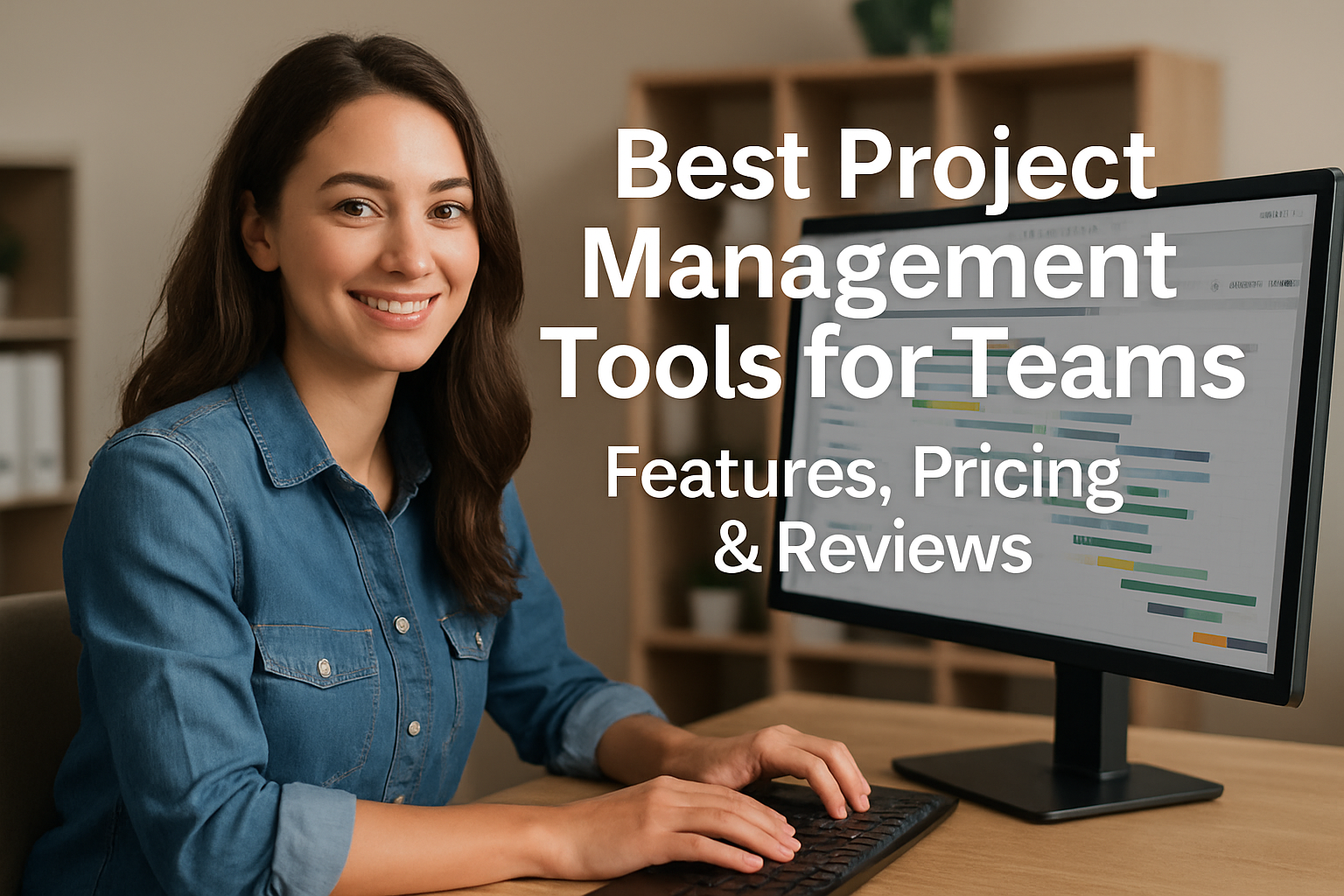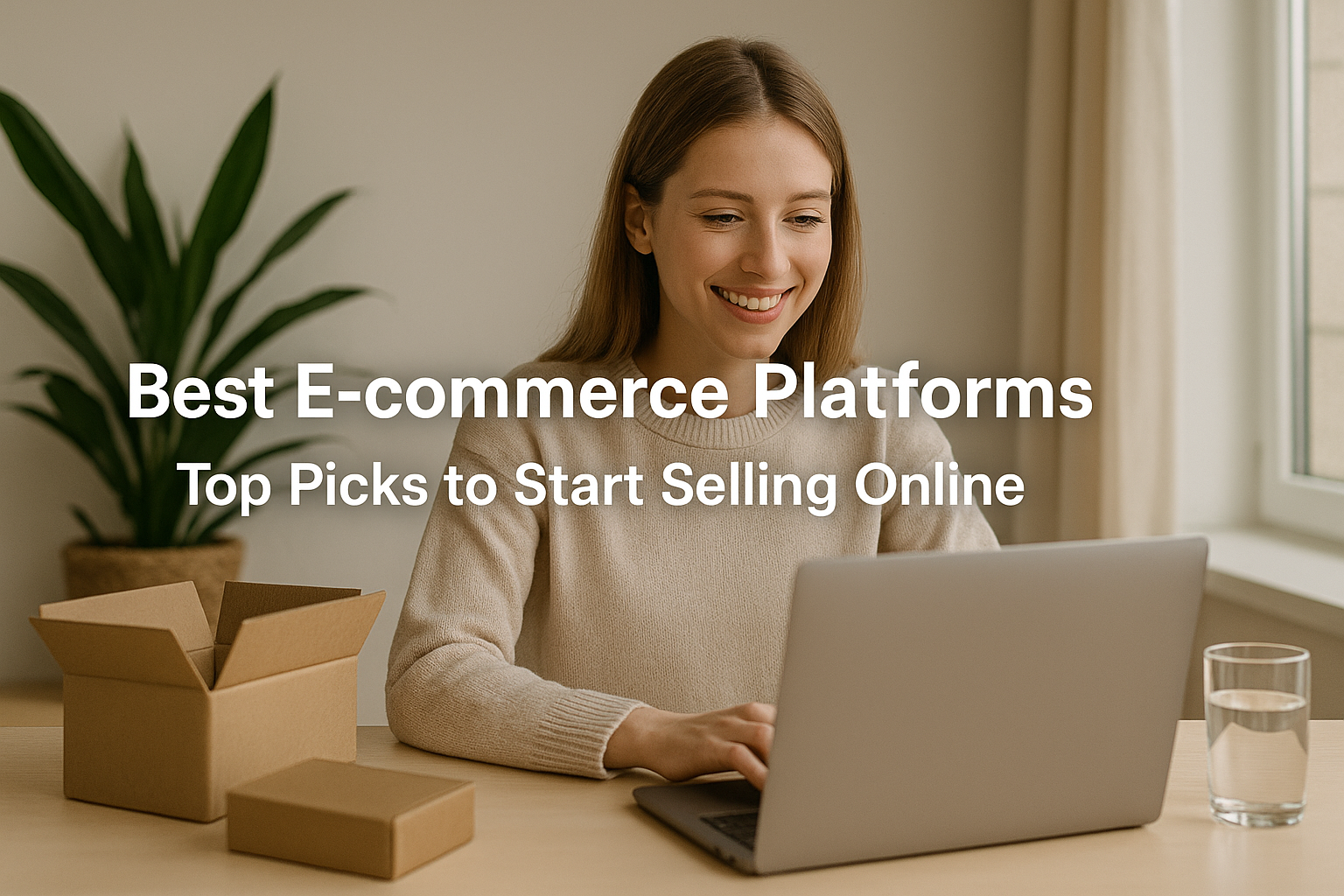In today’s fast-paced digital landscape, efficient project management is the backbone of successful team collaboration. Whether you’re managing a remote workforce, coordinating with cross-functional teams, or overseeing complex product development cycles, having the right project management tool in place can mean the difference between chaos and control. Teams of all sizes from startups to enterprise-level organizations rely on software solutions to streamline workflows, assign tasks, monitor progress, and meet deadlines efficiently. But with so many tools flooding the market, choosing the right one can feel overwhelming.
The demand for project management software has skyrocketed in recent years, driven by the shift toward remote work and the need for real-time collaboration across geographies. This surge has brought about a proliferation of tools, each promising unique features, seamless integrations, and scalable solutions. From Trello’s simple card-based interface to Click Up’s all-in-one platform, every tool caters to different organizational needs, team sizes, and project complexities. Understanding what sets each one apart is essential for making an informed choice.
But why should you care about project management tools at all? Because the stakes are high. Projects without proper planning and tracking often run over budget, miss deadlines, and leave team members frustrated. On the other hand, with the right tools in place, your team can enjoy enhanced productivity, better communication, and improved morale. Project management software provides structure to otherwise chaotic workflows, giving everyone a clear view of responsibilities, timelines, and outcomes.
Moreover, project management tools are no longer just about tracking tasks. They now offer a host of features such as resource allocation, budget forecasting, automation, real-time chat, document sharing, and performance analytics. These features collectively enable teams to operate more efficiently, reduce manual overhead, and make data-driven decisions. As these platforms evolve, they are becoming indispensable to modern teams seeking agility and accountability.
This blog post aims to provide you with a comprehensive guide to the best project management tools available today. We’ll walk you through their standout features, pricing structures, user reviews, and ideal use cases. But before diving into specific tools, it’s crucial to understand the fundamental purpose of project management software and why it’s so valuable in a team environment.
In the following sections, we’ll explore what project management tools are, the key benefits they offer, what features to look for, and how to choose the best one for your team’s unique needs. Whether you’re a team leader, a freelancer, or part of a large organization, this guide is designed to help you navigate the crowded project management landscape and make smarter software decisions.
By the end of this blog, you’ll have a clear understanding of how project management tools can revolutionize the way your team works, along with practical insights into which tools deliver the most value for different types of teams and projects. Let’s begin by defining what exactly a project management tool is and why it’s become such a game-changer for modern teams.
What Is a Project Management Tool?
A project management tool is a digital platform or software application designed to help individuals and teams plan, execute, monitor, and complete projects efficiently. These tools centralize project-related activities such as task assignments, progress tracking, collaboration, documentation, and reporting. Whether you’re working on product launches, marketing campaigns, client deliverables, or software development, project management tools provide a structured environment that keeps everyone on the same page.
At its core, a project management tool replaces the need for fragmented communication via emails and spreadsheets by offering an all-in-one workspace. Most tools include dashboards, timelines, and reporting features that give team members and stakeholders a real-time snapshot of a project’s health. The goal is to bring visibility and control to every phase of the project lifecycle—from ideation and planning to execution and delivery.
These platforms can vary significantly in complexity. Some, like Trello or Basecamp, focus on simplicity and ease of use, making them perfect for smaller teams or less complex projects. Others, like Jira or Microsoft Project, offer robust capabilities such as issue tracking, agile sprint planning, and workload management, catering to development teams and enterprise-level projects. This flexibility allows businesses to select tools that best match their workflows, team sizes, and industry demands.
One defining trait of modern project management tools is their ability to integrate with a wide array of third-party services. From Slack and Google Workspace to CRM platforms and time-tracking apps, integrations help reduce workflow silos and ensure seamless communication across teams. This ecosystem of connected apps enhances productivity and minimizes context switching—one of the silent killers of focus and efficiency in modern work environments.
Another important feature of project management tools is accessibility. Cloud-based tools have made it possible for teams to collaborate from anywhere in the world. This has become particularly crucial in the age of remote and hybrid work. Features such as mobile apps, real-time notifications, and offline capabilities ensure that team members can contribute and stay updated regardless of their location or device.
Project management software is also invaluable for documentation and knowledge management. Instead of losing critical project details in email threads or isolated folders, teams can store relevant files, notes, and conversations directly within the platform. This central repository acts as a single source of truth, reducing miscommunication and enabling quicker onboarding for new team members.
Ultimately, a project management tool is not just a piece of software—it’s a strategic asset. It fosters a culture of transparency, accountability, and continuous improvement within teams. By streamlining project workflows and aligning team efforts with organizational goals, these tools play a pivotal role in achieving operational excellence. In the next section, we’ll delve deeper into the tangible benefits that teams can reap by implementing these tools effectively.
Benefits of Using Project Management Tools for Teams
Implementing a project management tool can significantly transform how a team operates, collaborates, and delivers outcomes. These tools are not just about checking boxes on a to-do list—they’re about creating clarity, promoting accountability, and fostering a culture of continuous progress. For teams juggling multiple projects, deadlines, and stakeholders, the right project management software can be the bridge between disorganized chaos and structured efficiency. Let’s explore some of the most important benefits in detail.
1. Enhanced Collaboration and Communication
Project management tools offer a centralized hub where all communication related to tasks and projects takes place. Rather than relying on scattered email threads or endless meetings, team members can leave comments, tag colleagues, and share updates within the task itself. Tools like Slack integrations or built-in chat functions allow for seamless communication. This not only keeps everyone in the loop but also creates an accessible trail of conversations and decisions, which can be incredibly useful for future reference or accountability.
2. Improved Task Management and Clarity
One of the biggest challenges in team environments is unclear task ownership. Project management tools eliminate this ambiguity by clearly defining who is responsible for what, by when. Through visual boards, Gantt charts, timelines, and task lists, everyone on the team can see what needs to be done, who’s doing it, and what the current status is. Features like dependencies, recurring tasks, and checklists further enhance the ability to manage complex workloads effectively.
3. Real-Time Progress Tracking
Being able to track the real-time progress of a project is a game-changer for managers and team members alike. With project dashboards and progress bars, stakeholders can see how a project is advancing at any given moment. This transparency helps identify bottlenecks early, allowing for timely intervention before issues escalate. In fast-paced environments, where deadlines and deliverables are non-negotiable, this level of visibility ensures that everyone stays aligned.
4. Better Resource and Time Management
Many project management tools come with features that help allocate resources and track time effectively. Managers can see which team members are overloaded and which ones have capacity, allowing for more balanced workloads. Time-tracking integrations or built-in tools help teams monitor how long tasks take, leading to better forecasting and deadline estimation in the future. This is especially useful for agencies or consultancies where time equates to billable hours.
5. Increased Accountability and Ownership
When tasks are assigned with due dates and deliverables within a transparent system, it becomes much easier to foster a sense of ownership. Team members are more likely to stay committed to their responsibilities when their contributions are visible to the entire team. In environments where trust and accountability matter, this visibility can lead to higher performance and reduced micromanagement.
6. Centralized Information and Documentation
Another often-overlooked benefit is the consolidation of project-related information. Files, notes, links, feedback, and decision logs can all live within the project tool itself. This avoids the common issue of having to dig through folders or inboxes to find critical information. It also provides new team members or stakeholders with an easy way to catch up on project history without needing to chase down updates manually.
7. Scalability and Adaptability for Growing Teams
As your team or organization grows, so do the complexities of your projects. Project management tools are designed to scale alongside your team. Whether you’re adding more users, handling larger projects, or incorporating new workflows, these platforms can evolve with your needs. Many tools offer customizable workflows, role-based access, and advanced reporting to adapt to varying organizational requirements. This means that investing in the right tool early on can pay dividends as your business scales.
Key Features to Look for in a Project Management Tool
Choosing a project management tool isn’t just about picking the most popular one or the one with the sleekest interface—it’s about finding the software that aligns with your team’s needs and work style. To make an informed decision, it’s essential to understand the core features that a powerful project management tool should offer. These features help ensure smooth collaboration, efficient workflow management, and measurable productivity gains. In this section, we’ll dive into the most critical functionalities you should look for when evaluating a tool.
1. Task and Project Management
At its core, a project management tool should make it easy to create, assign, and manage tasks. You should be able to organize tasks within projects, set priorities, add descriptions, attach files, and set deadlines. A good tool allows users to break down large projects into smaller, manageable subtasks, each with its own set of deliverables and milestones. Visual task boards—such as Kanban or Gantt charts—make it easier to see how tasks relate to one another and where each task is in the workflow.
2. Team Collaboration and Communication
Effective team collaboration is essential for any successful project. A robust project management platform should allow for real-time communication, comment threads on tasks, user tagging, and team notifications. Integration with chat tools like Slack, Microsoft Teams, or even in-app messaging can make this seamless. Additionally, collaborative document editing, file-sharing, and feedback loops can ensure that team members aren’t working in silos.
3. Time Tracking and Scheduling
Time is one of the most valuable resources in project management. Many tools now offer built-in time tracking features or integrations with time management apps like Toggl or Harvest. Time tracking allows teams to monitor how long tasks take, which improves forecasting and resource planning. On the scheduling side, calendar views and timeline visualizations (such as Gantt charts) provide a big-picture perspective of deadlines, helping teams stay aligned and accountable.
4. Customizable Workflows and Automation
Not every team works the same way, which is why customization is a key feature to look for. A tool should allow you to tailor workflows to match your team’s processes. This might include custom statuses, tags, fields, or templates that align with your industry’s specific needs. Additionally, automation features can eliminate repetitive tasks. For example, automating task assignments when a status changes or sending reminders before due dates helps keep the workflow moving smoothly without manual input.
5. Reporting and Analytics
Having visibility into how a project is progressing is critical for stakeholders and project managers. Look for a tool that offers real-time reporting dashboards, productivity tracking, and project health overviews. These features help you identify trends, bottlenecks, and resource constraints before they become serious problems. Advanced tools also offer customizable reports that you can share with clients or executives, making performance reviews more data-driven and transparent.
6. File Management and Documentation
Storing project files in a centralized, easily accessible location helps reduce time wasted searching through email attachments or scattered folders. A quality tool will allow for uploading, organizing, and version-controlling files directly within the task or project space. Some tools integrate with cloud storage providers like Google Drive, Dropbox, or OneDrive to make file sharing and editing more seamless. Built-in documentation tools like wikis or internal notes can also aid in knowledge sharing across teams.
7. Integration Capabilities
Today’s work environments rely on a host of apps—from CRM and marketing tools to finance and customer support platforms. The best project management tools integrate effortlessly with these third-party services. Whether it’s syncing with a calendar, pulling in data from a spreadsheet, or connecting with your email and chat tools, integrations reduce context switching and ensure data flows across platforms. Some tools even offer APIs and webhooks for more advanced custom integrations.
8. Role-Based Permissions and Security
As your team grows or if you work with clients, freelancers, or external collaborators, managing access becomes crucial. The tool should allow administrators to control who can view or edit specific projects, tasks, or files. Look for granular permissions that support roles such as project owner, editor, commenter, or viewer. Security features like two-factor authentication, data encryption, and activity logs are also important, especially if your projects involve sensitive information.
9. Scalability and Performance
What works for a team of five may not work for a team of fifty. Scalability should be a consideration from the beginning. A good tool should perform well regardless of the number of users or projects and should offer pricing and feature tiers that grow with your organization. Performance includes responsiveness, minimal downtime, and quick loading even with data-heavy dashboards or large numbers of tasks.
10. User Experience and Mobile Accessibility
Last but not least, don’t overlook user experience. An intuitive interface can drastically reduce the learning curve for new users and increase adoption across the team. Look for features like drag-and-drop task management, easy navigation, and in-app guidance or tutorials. A good mobile app is also a must-have, especially for distributed or field teams who need access on the go.
When selecting a project management tool, it’s unlikely you’ll find a one-size-fits-all solution. That’s why it’s essential to assess your team’s specific needs and workflows, then match them to the features above. Many tools offer free trials or demos—take advantage of them to see how the features function in practice and whether the tool fits naturally into your day-to-day operations.
Coming up next, we’ll dive into how to evaluate all these features in context by discussing how to choose the right project management tool for your team. This next section will walk you through the decision-making process so you can confidently invest in a tool that delivers lasting value.
How to Choose the Right Tool for Your Team
Selecting the right project management tool can feel like a daunting task, especially with dozens of platforms on the market offering overlapping features and endless customization. While flashy interfaces and extensive feature lists are tempting, the key to making the right decision lies in matching the tool’s capabilities with your team’s real-world needs. It’s about understanding your workflows, your people, and the problems you’re trying to solve. In this section, we’ll break down the critical steps and considerations to guide your decision-making process.
1. Assess Your Team’s Specific Needs and Workflows
Before exploring tools, you need a clear understanding of how your team currently operates. Ask questions like: How does your team prefer to communicate? Are you managing simple task lists or complex, multi-phase projects? Do your workflows follow a specific methodology like Agile, Scrum, or Waterfall? Some teams thrive on visual task boards like Kanban, while others need time-based planning through Gantt charts. Knowing your current process—and where it breaks down—will help you identify tools that enhance rather than disrupt your productivity.
You should also consider the size and structure of your team. Small teams might prefer lightweight tools with intuitive interfaces and minimal setup, while large teams may require more robust platforms with role-based permissions, advanced reporting, and scalability. Additionally, distributed or remote teams might prioritize cloud access, mobile apps, and integrations with communication platforms like Slack or Microsoft Teams.
2. Define the Features That Matter Most
Once you understand your team’s workflow, create a checklist of must-have features. This list may include core functions like task assignments, due dates, time tracking, file sharing, and reporting dashboards. But it should also account for your unique needs. For example, a creative agency might need proofing and approval workflows, while a software team may require issue tracking and sprint planning.
Consider separating features into “must-haves,” “nice-to-haves,” and “not needed.” This will help you stay focused during the evaluation process and avoid being swayed by tools with bells and whistles you’ll never use. It’s also wise to look for tools that support customization whether it’s modifying workflows, adding custom fields, or automating repetitive actions.
3. Test with a Small Team or Use a Free Trial
Most reputable project management tools offer free trials or free-tier plans. Take advantage of these by testing the software with a small subset of your team. Create a real project, set up tasks, and use the tool in your day-to-day workflow for a week or two. Pay attention to how intuitive the tool is, how your team responds to it, and whether it genuinely makes your processes smoother.
Gather feedback from the test users. Were they able to find what they needed easily? Did it improve visibility and communication? Was any part of the experience frustrating? This hands-on feedback is far more valuable than marketing claims or even third-party reviews. It helps you assess not only if the tool can work for your team but also if your team wants to use it—which is vital for long-term success.
4. Consider Integration with Existing Tools
Your project management platform doesn’t operate in a vacuum—it should seamlessly connect with the tools your team already uses. Integration with email, calendar apps, cloud storage services, communication platforms, and time trackers can significantly reduce friction in your workflow. For example, syncing project tasks with Google Calendar or getting Slack notifications when a task is updated can save time and reduce errors.
If your organization uses specialized software—like a CRM, developer tools, or accounting systems—check whether the project management tool offers direct integrations or APIs that allow for custom connections. The more integrated your tool is within your ecosystem, the easier it will be for your team to adopt it and use it consistently.
5. Evaluate the Learning Curve and Support Resources
A tool might be powerful, but if it’s difficult to learn or set up, it could lead to frustration and poor adoption. Consider the learning curve, especially if your team includes non-technical members. Look for tools with clean interfaces, clear navigation, and helpful onboarding tutorials. Some platforms even offer templates for different types of projects, which can accelerate adoption.
Also, assess the quality of support and documentation available. Does the platform offer live chat, email support, or a knowledge base? Are there community forums, training webinars, or certifications? Access to timely, quality support can make a huge difference if your team runs into issues or needs help customizing the tool.
6. Review Pricing Models and Value for Money
Project management tools vary widely in price—from free tiers for small teams to enterprise-level pricing for larger organizations. Understanding the pricing model is crucial. Some tools charge per user, while others use flat fees or tiered feature sets. Evaluate what’s included in each pricing tier, and compare that against your must-have feature list.
Don’t just focus on the cheapest option. Consider the long-term value the tool provides. A slightly more expensive tool that increases efficiency and reduces friction can be worth every penny compared to a free tool that your team finds frustrating or limiting. Also, check whether the tool charges extra for essential features like integrations, automation, or reporting.
7. Look at Third-Party Reviews and Case Studies
To round out your evaluation, look at independent reviews on platforms like G2, Capterra, or TrustRadius. Pay attention to feedback from companies similar in size or industry to yours. Reviews can reveal hidden issues like bugs, customer support delays, or usability problems that might not be evident during a short trial period.
Additionally, some vendors provide case studies or testimonials from clients. These can offer insight into how the tool performs in real-world situations and whether it’s a good fit for your sector. If possible, reach out to peers in your network who use the tool and ask about their experience.
Top Criteria for Comparison
When you’re ready to evaluate different project management tools side by side, it’s essential to have a clear set of comparison criteria. Without a consistent evaluation framework, it’s easy to be swayed by a tool’s sleek interface or its most promoted features—rather than the functionality that will truly benefit your team in practice. The following criteria provide a comprehensive lens through which you can compare platforms in a meaningful way, helping you select the best fit for your specific requirements.
1. Ease of Use and User Experience (UX)
A project management tool will only be effective if your team actually uses it. That’s why ease of use is often the first and most important consideration. Evaluate whether the platform is intuitive, how easy it is to navigate between different projects and views, and how quickly a new user can get onboarded. Look for drag-and-drop functionality, clear labeling, and helpful onboarding tutorials. Tools with a steep learning curve may require extra training, which could slow down adoption and reduce overall efficiency.
2. Customization and Flexibility
Different teams work in different ways, so a project management platform needs to be adaptable to varying workflows. Consider whether the tool allows you to customize task types, statuses, dashboards, user roles, and project views. Can it support different project methodologies like Agile, Kanban, or Waterfall? Can it be tailored for marketing campaigns, software development, or client service pipelines? The more flexible the tool, the more likely it is to grow with your team and adjust to evolving needs.
3. Collaboration and Communication Tools
Since collaboration is at the heart of team productivity, evaluate how well each tool facilitates communication. Look for features like task comments, file sharing, @mentions, and real-time updates. Some tools also offer built-in chat features or integrate with popular messaging apps like Slack. Tools that centralize communication around tasks and projects help eliminate confusion, reduce the number of meetings needed, and ensure important discussions don’t get lost in email threads.
4. Integrations with Other Software
A modern project management platform should not exist in isolation. Assess whether the tool integrates with your team’s existing tech stack—whether that includes Google Workspace, Microsoft Office, Dropbox, Zoom, CRM platforms like Salesforce, or time-tracking apps like Harvest. Smooth integrations allow for better workflow automation, fewer context switches, and more efficient data sharing across tools. Some platforms offer native integrations, while others may rely on third-party services like Zapier or APIs.
5. Pricing and Scalability
Budget constraints are always a factor, especially for startups and small teams. Review the tool’s pricing structure: Is it per user, per feature tier, or does it offer flat-rate pricing? Compare what’s included in the free plan (if available) versus premium tiers. Evaluate whether you’re getting value for money based on your must-have features. Also, think ahead—does the tool scale well with your team? Can it accommodate new users, expanded projects, or more advanced functionality without becoming cost-prohibitive?
6. Reporting and Analytics Capabilities
To manage performance effectively, teams need access to data-driven insights. Evaluate each tool’s reporting and analytics features. Can you generate progress reports, track individual or team productivity, and assess project timelines? Advanced tools offer customizable dashboards, exportable reports, and visualizations that help stakeholders understand project health at a glance. Look for tools that make it easy to identify trends, highlight bottlenecks, and drive data-informed decision-making.
7. Security, Permissions, and Support
Finally, consider how secure the platform is, especially if your projects involve sensitive client data or proprietary business information. Look for features like two-factor authentication, data encryption, role-based permissions, and compliance with standards like GDPR or SOC 2. Also, assess the availability and quality of customer support. Does the vendor offer 24/7 support, live chat, or a help center? A strong support system can make all the difference during onboarding or when issues arise mid-project.
1. Asana: Features, Pricing & Review
Asana is one of the most well-known names in the project management space, and for good reason. Designed with teams of all sizes in mind, Asana combines flexibility with structure, making it ideal for businesses that want to streamline work without sacrificing customization. Founded in 2008 by Facebook co-founder Dustin Moskovitz and ex-engineer Justin Rosenstein, Asana was created to improve team collaboration and reduce the chaos of managing work across email and spreadsheets. Today, it’s trusted by millions of users worldwide—from startups to enterprise-level companies.
1. User Interface and Experience
One of Asana’s strongest points is its clean, intuitive user interface. Whether you’re a beginner or an experienced project manager, Asana’s design helps you get started quickly without a steep learning curve. Tasks can be organized into lists, boards, timelines (Gantt-style), or calendars, giving users the flexibility to manage work in a format that suits their preferences. The drag-and-drop functionality, color-coded tags, and visual project indicators make it easy to understand the state of any task or project at a glance.
The sidebar navigation, project templates, and smart recommendations all work together to create an environment that encourages productivity without overwhelming the user. Plus, the mobile app maintains much of this functionality, which makes it great for teams that need to collaborate on the go.
2. Features and Customization
Asana comes packed with features designed to manage complex workflows. At its core, Asana revolves around tasks and subtasks, which can be assigned to team members, given due dates, tagged, and commented on. Beyond this, Asana allows for the creation of milestones, dependencies (to indicate task order), recurring tasks, and project templates.
One standout feature is Asana’s Workload and Portfolio views, which give project managers visibility into how tasks are distributed across the team ideal for preventing burnout or resource clashes. Users can also automate routine work with Asana’s Rules feature, which lets you set triggers and actions (e.g., “when a task is marked complete, assign a follow-up task to X”). And for organizations that require specific data collection, Asana allows for custom fields, so you can track whatever is most relevant—whether that’s budget, priority level, client type, or something else entirely.
3. Collaboration and Communication
Asana was built to reduce the need for back-and-forth emails, and it does this exceptionally well. Every task has a comment thread where team members can provide updates, ask questions, or link related tasks. You can @mention teammates, attach files directly to tasks, and link out to documents stored in integrated platforms like Google Drive or Dropbox.
The Inbox feature keeps users up to date on everything happening across their projects without overwhelming them. Additionally, Asana integrates with Slack, allowing for instant updates and notifications in your preferred communication channels. These collaboration features help centralize conversations and ensure that important context isn’t lost across multiple platforms.
4. Integrations and Automation
Asana’s integration ecosystem is extensive, supporting over 200 third-party apps including Zoom, Microsoft Teams, Google Workspace, Jira, Salesforce, and more. Whether you’re syncing calendar deadlines, pulling in data from your CRM, or embedding reports from analytics tools, Asana makes it easy to build a connected workflow.
Its automation capabilities, available on premium plans, help teams reduce manual work. You can build automated workflows using Rules, which trigger actions based on task updates or field changes. More advanced users can take advantage of Asana’s API or integrate with automation platforms like Zapier to create custom automations across multiple apps.
5. Pricing and Plans
Asana offers a freemium model, with its Basic plan being completely free for teams of up to 15 users. This includes essential features like task management, list and board views, and basic integrations—perfect for small teams or freelancers just getting started.
The Premium plan (starting at around $10.99/user/month) introduces features like timeline view, task dependencies, advanced search, and custom fields. The Business plan (around $24.99/user/month) adds Portfolios, Workload view, advanced integrations (Salesforce, Adobe Creative Cloud), and goal tracking. Finally, enterprise-level solutions include advanced security and admin features.
While Asana isn’t the cheapest solution on the market, the value it provides in terms of workflow visibility and automation justifies the price for most medium to large-sized teams.
6. Strengths and Limitations
Asana excels at visual project tracking, communication, and task organization. It offers a healthy mix of simplicity and depth, appealing to both small teams and large enterprises. However, its wealth of features can become overwhelming if not managed properly. Some users find it takes time to fully understand all the layers of functionality, particularly when scaling up across departments.
Additionally, Asana doesn’t include built-in time tracking, which means teams need to use a third-party tool for that. It’s also not ideal for software development teams that require things like sprint planning or bug tracking—those use cases are better handled by tools like Jira.
7. Final Verdict
Overall, Asana stands out as one of the most user-friendly and scalable project management platforms available today. Its robust features, flexible views, and emphasis on collaboration make it a strong choice for marketing teams, creative agencies, operations managers, and just about any team looking to streamline their projects. If your focus is on team visibility, flexible workflows, and automation with a modern and polished interface—Asana deserves serious consideration.
2. Trello: Features, Pricing & Review
Trello is a visually oriented project management tool that has earned its reputation for simplicity and ease of use. Launched in 2011 by Fog Creek Software (now Glitch) and later acquired by Atlassian in 2017, Trello is best known for its card-and-board system that mimics a digital version of sticky notes on a whiteboard. This intuitive format has made Trello especially popular among small teams, freelancers, creative professionals, and those who favor an uncomplicated approach to task tracking.
1. User Interface and Experience
Trello’s greatest strength lies in its minimal, intuitive interface. When you open Trello for the first time, you’re greeted with a blank board where you can add lists (columns) and cards (tasks). Cards can be dragged and dropped between columns, which makes Trello an ideal tool for Kanban-style workflows. Whether you’re managing a content calendar, sprint backlog, or personal to-do list, Trello’s visual layout makes everything feel simple and under control.
This design is especially effective for users who are new to project management tools. There’s very little learning curve involved—most people can start using Trello effectively within minutes. Trello also shines on mobile, maintaining a smooth user experience across smartphones and tablets, which is useful for teams that work remotely or need to stay connected while on the go.
2. Features and Customization
While Trello may seem basic at first glance, it offers impressive depth through its “Power-Ups”—Trello’s name for integrations and advanced features. With Power-Ups, users can enable calendar views, time tracking, voting systems, Gantt charts, and much more. Trello also supports checklists within cards, attachments, due dates, colored labels, and task assignments.
More advanced users can use Trello’s automation tool, Butler, which allows you to create rules, buttons, and commands that automate repetitive actions. For example, you can set a rule that moves a card to a different list when a due date is reached or automatically assigns a teammate when a card is added to a specific board. This boosts efficiency without requiring any coding knowledge.
3. Collaboration and Communication
Trello is built with team collaboration in mind. Each card has its own comment thread where team members can discuss specific tasks, share files, and tag colleagues using the familiar @mention format. Notifications are sent via email or within the app to keep everyone informed of changes and mentions.
While Trello doesn’t include a built-in chat feature, it integrates well with platforms like Slack, enabling seamless updates and alerts. Trello also supports real-time collaboration, so multiple users can update boards simultaneously without losing changes. For small teams, the straightforward nature of communication within cards is often all that’s needed to stay on the same page.
4. Integrations and Automation
Trello’s library of Power-Ups is one of its most valuable assets, offering integrations with hundreds of popular apps. From Google Drive, Dropbox, and OneDrive to Slack, Jira, and Evernote, Trello can fit easily into almost any existing workflow. Power-Ups are available per board, meaning each project can be tailored to its unique needs.
Butler automation adds even more flexibility. Users can automate card movements, due date reminders, task assignments, and much more. For teams managing repetitive processes (like content production or support ticket routing), this can eliminate many tedious steps. While Butler is powerful, it may require some exploration to fully grasp its capabilities—though Trello provides plenty of documentation to help.
5. Pricing and Plans
Trello offers a generous free tier, which is one of the reasons it’s so popular among freelancers and startups. The Free plan includes unlimited cards, up to 10 boards per Workspace, basic automation, and one Power-Up per board. For many simple use cases, this is more than enough.
The Standard plan ($5/user/month) introduces unlimited boards, custom fields, and more robust permissions. The Premium plan ($10/user/month) adds calendar, timeline, dashboard, and map views—making it more suitable for teams managing multiple projects. The Enterprise plan (starting around $17.50/user/month) is aimed at larger organizations, with advanced security, administrative controls, and centralized management features.
Even at higher tiers, Trello remains one of the more affordable options in the market, offering significant functionality for a relatively low investment.
6. Strengths and Limitations
Trello’s simplicity is both a strength and a limitation. It’s perfect for visual thinkers, creative teams, and small organizations that want a lightweight tool to manage their tasks. The drag-and-drop interface, along with visual labels and minimal setup, make Trello ideal for straightforward workflows.
However, as projects grow in complexity, Trello can feel limited. It lacks built-in reporting, resource management, and some of the deeper functionality found in tools like ClickUp or Asana. While Power-Ups can extend functionality, they sometimes feel like workarounds rather than native features. Larger teams or those with complex workflows might find Trello’s structure a bit too simplistic without heavy customization.
7. Final Verdict
Trello remains a go-to project management solution for individuals and small teams who need a visual, user-friendly way to track tasks and collaborate. It excels in environments where simplicity, clarity, and speed are paramount. While it may not be the most robust option for complex project portfolios or enterprise needs, its affordability, flexibility through Power-Ups, and low barrier to entry make it a highly attractive choice.
3. Monday.com: Features, Pricing & Review
Monday.com has rapidly become a powerhouse in the world of project management tools, known for its vibrant interface, extreme flexibility, and robust customization options. Originally launched as “dapulse” in 2012 and rebranded in 2017, Monday.com has grown from a simple collaboration tool into a full-fledged Work Operating System (Work OS). It’s designed to help teams of all sizes—from startups to large enterprises—plan, execute, and monitor work across departments with unmatched clarity and control.
1. User Interface and Experience
One of the first things users notice about Monday.com is its bright, colorful, and inviting user interface. Projects are organized into “boards,” and each board consists of “items” (tasks) arranged in rows, with columns that can be customized to display a variety of information such as due dates, status, priority, assignees, tags, timelines, and even formulas.
The interface supports multiple views, including the traditional table/grid, Kanban, Gantt charts, calendars, and timelines—allowing teams to visualize their work in whatever format suits them best. The UI is built for visual clarity, with color-coded statuses and drag-and-drop functionality, and it strikes a balance between ease of use and depth. Even non-technical users can quickly get up to speed, making Monday.com ideal for cross-functional teams that include both creatives and technical staff.
2. Features and Customization
Monday.com is built around customization. Almost every element of a board can be tailored to match your workflow, including column types, automation rules, item structures, and views. Users can create custom templates for recurring projects or use Monday.com’s extensive library of ready-made templates for marketing campaigns, CRM pipelines, software development, HR processes, and more.
One of Monday’s standout features is its “Dashboards,” which allow teams to build visual reports by pulling in data from multiple boards. These dashboards support widgets such as charts, calendars, number counters, and workload views, offering managers a bird’s-eye view of team performance and project progress. Advanced users can even create dashboards with formula columns for custom calculations, which adds a layer of analytical capability not often found in other PM tools.
3. Collaboration and Communication
Monday.com makes collaboration easy and transparent. Each task (item) has its own activity log and comment thread where users can post updates, ask questions, and share files. The notification system ensures that assignees and watchers are alerted to any changes or mentions, reducing the need for constant check-ins.
The platform also supports “updates” within boards, which are central discussion hubs for sharing context or documenting progress. It integrates with Slack, Microsoft Teams, and email for seamless communication. File attachments, image previews, and embedded documents are also supported, making Monday.com a centralized hub for both tasks and the conversations surrounding them.
4. Integrations and Automation
Monday.com’s automation engine is one of its most powerful features. Users can create rules based on triggers and conditions—such as “When status changes to Done, notify project owner” or “When a date arrives, move item to next phase.” These automations are easy to set up with a visual builder and help reduce repetitive work, improve accountability, and ensure nothing falls through the cracks.
In terms of integrations, Monday.com connects with a wide array of third-party tools including Google Workspace, Outlook, Dropbox, Zoom, Excel, Salesforce, Slack, and over 40 others. Its integration marketplace continues to grow, and users with technical knowledge can use Monday’s API or webhooks for more complex connections.
5. Pricing and Plans
Monday.com offers tiered pricing with options suited for teams of different sizes and needs. The Free plan is limited to 2 users and includes up to 3 boards, which is ideal for freelancers or testing the platform. The Basic plan (around $8/user/month) includes unlimited viewers and boards, custom columns, and 5 GB of storage.
The Standard plan (around $10/user/month) is where Monday really begins to shine, unlocking Timeline and Gantt views, automation (250 actions/month), calendar integration, and advanced search. The Pro plan (around $16/user/month) introduces time tracking, workload views, chart widgets, and private boards. For large enterprises, the Enterprise plan includes custom onboarding, enterprise-level security, and advanced permissions.
While Monday.com can get pricey as your team scales, especially with feature-rich plans, the value it provides in terms of customization and functionality often justifies the cost.
6. Strengths and Limitations
Monday.com’s strengths lie in its extreme flexibility and visual appeal. It can be molded to fit virtually any use case—from managing a product roadmap to handling a content marketing calendar. Its rich visual dashboards, customizable workflows, and automation tools make it stand out as a truly versatile solution.
However, that same flexibility can be a double-edged sword. For users new to project management tools, the number of options and customization settings can feel overwhelming. There’s also a steeper learning curve when building more advanced workflows or dashboards. Additionally, some users have reported that Monday.com’s mobile app, while functional, lacks some of the polish and capability of the desktop experience.
7. Final Verdict
Monday.com is an excellent choice for teams seeking a customizable, scalable, and visually engaging project management solution. Its robust automation, strong integration capabilities, and detailed reporting features make it suitable for organizations that need more than just a task list—they need a comprehensive work management system. Whether you’re a project manager juggling multiple timelines or a team leader trying to unify remote collaboration, Monday.com has the tools to support your success.
4. ClickUp: Features, Pricing & Review
ClickUp has quickly established itself as a rising star in the project management software landscape. Launched in 2017, it positions itself not just as a project management tool, but as an all-in-one productivity platform designed to replace a wide range of apps, from task managers and document editors to time trackers and even chat tools. Its aggressive development cycle, expansive feature set, and flexibility make ClickUp a favorite among productivity power users, startups, and enterprises alike.
1. User Interface and Experience
ClickUp’s interface is both powerful and dense—something that users either love or find overwhelming at first. Unlike simpler tools like Trello, ClickUp presents a dashboard that’s packed with functionality. The platform is hierarchical: Workspaces contain Spaces, which contain Folders, which contain Lists and then individual tasks. This structure allows for granular organization but can take time to get used to.
Fortunately, ClickUp provides multiple views to suit different team preferences. These include List, Board (Kanban), Gantt, Calendar, Box, and even Mind Map views. The layout is highly customizable—you can choose which features and fields you want to show, rename them to fit your workflow, and save views for later. While it may feel busy at first, teams that take the time to learn the layout often find they can tailor it to fit almost any project structure.
2. Features and Customization
ClickUp is arguably one of the most feature-rich project management tools on the market. Beyond task management, it includes documents (similar to Google Docs), goals tracking, whiteboards, time tracking, workload management, dashboards, sprint planning, forms, mind maps, and more. The platform lets you build custom task statuses, assign multiple assignees, and create nested subtasks and checklists.
One of the most powerful elements is the ability to create Custom Fields. Whether you want to track client names, budget estimates, campaign stages, or issue severity, you can configure fields to store any type of data relevant to your workflow. These fields can be used to filter, sort, or automate actions.
ClickUp also includes a “Everything” view, which gives a high-level overview of all tasks across the entire Workspace—a valuable feature for project managers who oversee multiple teams or departments.
3. Collaboration and Communication
ClickUp makes collaboration seamless by centralizing task discussions, comments, and updates. Every task has its own comment thread, and team members can tag each other using @mentions, assign comments for follow-up (a unique feature), and embed documents or links directly within the task.
The built-in Chat feature allows real-time communication within ClickUp, reducing the need for external tools like Slack in some cases. Teams can also collaborate using Docs and Whiteboards—ClickUp Docs can be linked to tasks, formatted richly, and shared publicly, while Whiteboards are useful for brainstorming and mapping workflows.
The platform also logs changes, offering complete activity history on every task, which is crucial for accountability and understanding task evolution.
4. Integrations and Automation
ClickUp supports integrations with over 1,000 third-party apps, either natively or through Zapier and Make. These include tools like Slack, GitHub, Google Drive, Zoom, Outlook, HubSpot, Microsoft Teams, Dropbox, and more. You can connect these integrations directly to specific tasks, automating workflows across platforms.
Automation in ClickUp is robust. Users can create custom rules like “When status changes to Done, move task to Archive folder” or “When a comment is added, notify project manager.” These automations can trigger based on task creation, changes in fields, dates, or activity.
The platform also supports Webhooks and a public API for more advanced automation, making it a solid choice for tech-savvy teams and developers.
5. Pricing and Plans
ClickUp’s pricing model is competitive, especially considering its expansive feature set. The Free Forever plan is unusually generous, offering unlimited tasks and members, 100MB storage, and key features like docs, time tracking, and Kanban view—making it viable for freelancers or small teams.
The Unlimited plan (about $7/user/month) removes most limits and adds features like integrations, Gantt charts, and custom fields. The Business plan (about $12/user/month) introduces advanced dashboards, workload management, timelines, and goal tracking. There’s also a Business Plus tier and an Enterprise plan for large organizations needing advanced controls, API access, and security compliance like HIPAA or SOC 2.
ClickUp offers significant value at each pricing tier, often undercutting competitors in cost while providing more features.
6. Strengths and Limitations
ClickUp’s biggest strength is its flexibility and sheer depth of features. It’s ideal for teams that need to manage complex projects, track multiple variables, and integrate various productivity tools into one platform. Whether you’re a marketer, developer, operations lead, or creative, ClickUp can be configured to suit your specific workflow.
However, this strength can also be a weakness for users who prefer simplicity. The initial setup can be time-consuming, and less tech-savvy users may find the number of settings and customizations daunting. There’s a learning curve involved, and while ClickUp provides tutorials and a knowledge base, it still requires commitment to fully harness its capabilities.
Performance can also lag on large accounts or heavily customized boards, although the team has been working on performance improvements in recent updates.
7. Final Verdict
ClickUp is a powerhouse project management solution for teams that demand flexibility, customization, and centralized productivity tools. It’s not just a task tracker—it’s a fully integrated work management suite that can handle everything from planning and execution to reporting and collaboration.
5. Wrike: Features, Pricing & Review
Wrike is a highly customizable, enterprise-grade project management tool that emphasizes visibility, collaboration, and performance tracking. Founded in 2006 and now part of Citrix, Wrike is tailored to serve cross-functional teams and large organizations that require a structured and scalable work management system. Known for its robust reporting capabilities and detailed task structuring, Wrike is ideal for companies that handle complex projects with multiple dependencies, roles, and timelines.
1. User Interface and Experience
Wrike’s interface is clean, professional, and designed to give users quick access to actionable data. The tool uses a folder hierarchy that mirrors traditional file systems: tasks are grouped under projects, which are organized under folders and spaces. This makes it particularly suitable for larger teams that need a bird’s-eye view of activities across multiple departments or clients.
Although the interface can appear dense to new users—especially compared to the simplicity of Trello or the visual flair of Monday.com—it is extremely functional once you adapt. Navigation is aided by the sidebar, which gives quick access to different projects, dashboards, reports, and inbox. The customizable workspace allows you to toggle between views like List, Board, Table, Gantt, and more.
2. Features and Customization
Wrike offers a comprehensive suite of features that support structured workflows. It includes task management, time tracking, workload management, document proofing, and real-time reporting. One of its standout elements is the ability to create task dependencies and subtasks, which is vital for managing complex workflows where one activity must follow another.
Customization is a strong suit. Users can create custom fields to track anything from budgets to priority levels. Wrike also allows the creation of blueprints—templates for recurring projects—which saves time and ensures consistency across campaigns or departments. For marketing and creative teams, the Wrike Proofing feature lets stakeholders mark up images and videos directly within the platform.
3. Collaboration and Communication
Wrike enhances collaboration with in-task commenting, file attachments, and approval workflows. Users can tag each other, assign subtasks, and set up notifications to stay updated. The built-in live editing of documents ensures that team members can collaborate without switching to external tools like Google Docs.
Another powerful feature is the Wrike Inbox, which centralizes all mentions, updates, and assignment notifications—allowing users to quickly respond to changes without toggling between multiple tools or views. The Activity Stream further adds transparency by showing all recent updates across a workspace or project.
4. Integrations and Automation
Wrike integrates with a wide range of enterprise tools, including Salesforce, Microsoft Teams, Google Workspace, Zoom, and Adobe Creative Cloud. These integrations ensure that cross-functional teams can continue working in their preferred environments while Wrike acts as the central hub.
Automation is available through Wrike’s automation engine, which enables users to create “if-this-then-that” style rules. For example, tasks can be moved automatically when statuses change, or alerts can be sent when deadlines are missed. While not as intuitive as ClickUp’s automation builder, Wrike’s system is very effective once set up.
5. Pricing and Plans
Wrike’s pricing is designed with scalability in mind. The Free plan supports up to 5 users with basic task and board views. The Team plan starts at around $9.80/user/month and includes shareable dashboards, interactive Gantt charts, and integrations. The Business plan (about $24.80/user/month) unlocks custom workflows, time tracking, and real-time reporting.
Enterprise and Pinnacle plans offer SSO (Single Sign-On), advanced permissions, analytics, and role-based access control. These tiers are priced on a quote basis and cater to large organizations with stringent security or compliance needs.
While Wrike’s upper-tier pricing may be a stretch for small teams, the platform’s enterprise-grade features more than justify the cost for companies looking for deep visibility and cross-team collaboration at scale.
6. Strengths and Limitations
Wrike excels in structure, scalability, and control. It’s particularly strong in environments that need project governance, such as IT departments, agencies, and enterprises. The reporting and analytics are among the best in the industry, and the platform’s ability to map complex workflows is a key differentiator.
However, Wrike’s steep learning curve is a common concern, especially for smaller teams or those without a dedicated project manager. The interface, while powerful, can feel overly technical at times. Also, to unlock Wrike’s most valuable features—like time tracking, automations, and proofing—you need to opt for higher-tier plans.
7. Final Verdict
Wrike is a high-performance tool built for serious project management needs. It’s not the flashiest platform, but its robust functionality, granular control, and top-tier reporting make it one of the most powerful PM tools available today. It’s best suited for organizations that manage complex workflows across multiple departments and require a high level of coordination, compliance, and customization.
6. Notion: Features, Pricing & Review
Notion has redefined what it means to be a productivity tool by blurring the lines between note-taking, task management, and team collaboration. Launched in 2016, Notion wasn’t initially conceived as a project management tool. However, its modular structure and unmatched flexibility quickly made it a go-to solution for teams that value customization, knowledge sharing, and streamlined task workflows. Notion is particularly popular among startups, creatives, and remote-first companies that want to consolidate their docs, tasks, and wikis in one central place.
1. User Interface and Experience
One of Notion’s most notable strengths is its elegant, distraction-free interface. The minimalist design gives users a clean canvas to build whatever they want—from a personal planner to a company-wide project tracker. Notion operates like a digital notebook with blocks. Each block can be a paragraph, checklist, toggle list, image, database, embed, or even code snippet.
Navigation is intuitive, with a sidebar that provides quick access to pages and subpages. Everything in Notion is a page, and those pages can be organized hierarchically, like folders. While the flexibility is a major advantage, new users might need some time to understand how to structure their workspace efficiently—especially for project management use cases.
2. Features and Customization
Notion shines brightest when it comes to customization. You can build databases (tables, boards, lists, calendars, or galleries) that function as mini project management tools. Within these databases, you can create custom properties such as due dates, status tags, priorities, and assigned team members. You can also link databases to each other to form complex relationships—for example, connecting a project tracker to a meeting notes log or content calendar.
Templates are a big part of Notion’s usability. You can start from scratch or use community-shared templates to kickstart your setup. Whether it’s a roadmap for product development or a CRM for sales leads, you can mold Notion to fit virtually any process.
3. Collaboration and Communication
Though Notion is not built primarily for real-time communication, it does a solid job of supporting collaborative workflows. Team members can leave comments on individual blocks or entire pages, tag others using @mentions, and collaborate on documents simultaneously, similar to Google Docs. The version history feature ensures that you can roll back changes, making collaboration feel safe and reversible.
Shared team spaces allow everyone to work from a central source of truth, which is particularly helpful for remote or asynchronous teams. Combined with a shared calendar or Kanban board, Notion can replace multiple tools and serve as both a project management system and a knowledge base.
4. Integrations and Automation
Notion has historically lagged behind other PM tools when it comes to native integrations, but it has made significant strides recently. It now integrates with Google Calendar, Slack, Jira, GitHub, and other platforms through Notion’s API. You can also use Zapier, Make, or Unito to connect Notion with hundreds of other tools and automate workflows.
For example, you can set up automations to create a new Notion task when a Google Form is submitted or update a task’s status when a Slack message is received. While these integrations aren’t as seamless as those in ClickUp or Monday.com, they offer enough functionality for most teams.
5. Pricing and Plans
Notion offers one of the most generous free tiers on the market. The Free plan includes unlimited pages and blocks for individual use, real-time collaboration, and file uploads (limited to 5MB per file). It’s more than enough for freelancers or solo entrepreneurs managing their own projects.
The Plus plan ($8/user/month billed annually) unlocks unlimited file uploads, 30-day page history, and collaborative features for small teams. The Business plan ($15/user/month) introduces advanced permissions, private teamspaces, and bulk export features. Enterprise pricing is available upon request and includes SAML SSO, audit logs, and advanced admin tools.
Notion’s pricing structure is highly competitive, and considering the range of capabilities it brings—from documents and databases to collaboration and tracking—it offers exceptional value.
6. Strengths and Limitations
The biggest strength of Notion is its flexibility. It’s like a blank slate that can be transformed into whatever tool your team needs: a project tracker, a content calendar, a CRM, or even a habit tracker. Its ability to combine documents, tasks, wikis, and knowledge bases in one place is hard to beat.
However, that flexibility can also be its weakness. Unlike tools that come with structured workflows out of the box (like Asana or Jira), Notion requires you to build your own processes or adopt a template. This can be overwhelming for teams that want a plug-and-play solution.
Also, while Notion supports databases and basic task tracking, it lacks some of the advanced PM features found in Wrike or ClickUp—such as dependency management, time tracking, or native Gantt charts (though workarounds exist). Larger teams that require those features might find Notion limiting without heavy customization.
7. Final Verdict
Notion is best suited for teams that prioritize flexibility, documentation, and collaborative content creation. It’s ideal for startups, agencies, content teams, or remote companies that want to centralize their information and build their workflows from the ground up. If you’re looking for a fully customizable workspace that can handle everything from meeting notes to sprint planning, Notion is an excellent option.
However, if your team manages highly structured projects with strict timelines and dependencies, you may need to supplement Notion with additional tools—or opt for a more traditional project management system. Still, for many, Notion is a transformative tool that can simplify, organize, and elevate the way work gets done.
7. Jira: Features, Pricing & Review
Jira, developed by Atlassian, is one of the most widely used project management tools in the world—especially among software development teams. Launched in 2002, Jira was originally built as a bug and issue tracking system, but over the years it has evolved into a comprehensive project management solution tailored to Agile methodologies. Today, Jira is synonymous with Scrum boards, sprint planning, and development workflows, making it the go-to platform for engineering teams, DevOps, and IT departments in organizations of all sizes.
1. User Interface and Experience
Jira’s interface is functional and designed with developers in mind. While it may not have the flashy aesthetics of tools like Monday.com or the simplicity of Trello, its layout is highly purpose-driven. Projects in Jira are typically visualized through Scrum or Kanban boards, with user stories, bugs, tasks, and epics organized into customizable columns.
The interface is divided into key sections such as Backlog, Active Sprints, Reports, and Releases. The navigation panel provides quick access to boards, issues, and configuration settings. For experienced Agile teams, Jira’s UI offers precision and power. However, new users often face a steep learning curve, particularly when configuring workflows or navigating Jira’s extensive admin settings.
2. Features and Customization
Jira is packed with features tailored for Agile project management. It supports sprints, epics, backlog grooming, issue tracking, release planning, roadmaps, and burndown charts. These features help teams manage iterative development cycles, monitor progress, and release software predictably.
Customization is another area where Jira excels. You can create custom issue types, fields, and workflows to mirror your team’s specific processes. Workflow automation can enforce rules such as requiring code reviews before moving tasks to “Done” or automatically assigning issues based on priority level. Jira also supports permission schemes, screens, and custom notifications, offering enterprise-level control over project configurations.
While this flexibility is powerful, it can be overwhelming without a dedicated Jira admin, especially for non-technical teams or smaller organizations.
3. Collaboration and Communication
Jira is built to facilitate collaboration within and across development teams. Each issue or ticket serves as a single source of truth where discussions, attachments, and history are logged. Team members can mention each other in comments, assign tasks, link issues, and reference pull requests or commits directly within Jira.
One of its standout collaboration features is its integration with Bitbucket and GitHub. Teams can link commits, branches, and pull requests to specific Jira tickets, giving full traceability from planning to deployment. This deep level of integration significantly boosts transparency and communication between development and project management teams.
While Jira itself isn’t a communication platform, its integration with tools like Slack and Microsoft Teams fills that gap effectively.
4. Integrations and Automation
Jira supports a vast ecosystem of integrations. Through Atlassian Marketplace, users can access over 3,000 apps and add-ons to extend Jira’s functionality. Popular integrations include Confluence (for documentation), Trello, GitHub, Bitbucket, Zoom, Google Workspace, Slack, and Figma.
Automation is another strong suit. Jira’s no-code rule builder lets teams automate routine actions such as transitioning issues, sending notifications, updating fields, or escalating tickets. For example, you can automate a rule that moves an issue to “In Review” once a pull request is created or notifies a QA lead when a bug is reported with a critical priority.
These automations save time, reduce human error, and help enforce consistent processes across teams.
5. Pricing and Plans
Jira offers a transparent and scalable pricing model. The Free plan is available for up to 10 users and includes Scrum and Kanban boards, backlog, agile reporting, and customizable workflows—ideal for small development teams or startups.
The Standard plan starts at $7.75/user/month and adds advanced permissions and audit logs. The Premium plan, priced at $15.25/user/month, introduces features like advanced roadmaps, automation across projects, and 24/7 support. Jira also offers an Enterprise plan for large organizations needing multi-site support, centralized user management, and enterprise-grade security features.
All plans include unlimited project boards and issues, with storage and admin features increasing with each tier. Atlassian also provides discounts for academic institutions and nonprofit organizations.
6. Strengths and Limitations
Jira’s greatest strength lies in its depth and flexibility for Agile teams. It supports both Scrum and Kanban frameworks out of the box and is equipped to handle large-scale software development across multiple teams. Its powerful reporting tools such as velocity charts, cumulative flow diagrams, and sprint reports—make it easy to track team performance over time.
However, Jira isn’t ideal for everyone. Its complexity and technical focus make it less suited for marketing, HR, or design teams unless they’re highly process-oriented. The setup process can be cumbersome without prior experience, and the interface may feel cluttered to those unfamiliar with software development.
Additionally, while Jira is excellent for planning and tracking, it’s not designed for documentation, real-time chat, or visual brainstorming. That’s why many teams use it in tandem with tools like Confluence, Slack, or Miro.
7. Final Verdict
Jira is a robust, scalable, and battle-tested project management platform for Agile software development. Its detailed configuration options, integration capabilities, and analytics tools make it the undisputed leader for technical teams managing sprints, epics, and releases. If your team operates within Agile or DevOps frameworks, Jira can significantly enhance your project visibility, traceability, and collaboration.
However, if you’re looking for a more general-purpose or visual project management solution, Jira may feel too complex or rigid. That said, for engineering teams and technical project managers, it remains the gold standard.
8. Smartsheet: Features, Pricing & Review
Smartsheet is a powerful work execution platform that blends the familiarity of spreadsheets with advanced project management and automation capabilities. Designed for teams that manage a mix of project types—especially those with complex workflows or enterprise-level needs Smartsheet is trusted by organizations across industries, including marketing, construction, finance, healthcare, and IT. It offers the flexibility of a spreadsheet with the structure and visibility of a project management tool, making it especially appealing to professionals who are already comfortable working in Excel or Google Sheets.
1. User Interface and Experience
Smartsheet’s interface closely resembles that of a traditional spreadsheet application, which creates a low learning curve for Excel-savvy users. Projects are organized into sheets, each representing a project, plan, or workflow. The main layout includes rows and columns for entering tasks, dates, owners, dependencies, and more, with optional views like Gantt charts, calendars, and card (Kanban-style) layouts to visualize data in different ways.
While the spreadsheet-like format may initially seem less visual or intuitive than tools like Trello or Monday.com, it offers unparalleled control and flexibility. The interface supports rich formatting, attachments, checkboxes, dropdowns, and formulas—allowing teams to customize their workflows in granular detail. For users who prefer a tabular approach to project management, this structure is incredibly powerful.
2. Features and Customization
Smartsheet goes well beyond basic task tracking. Key features include dependency management, resource management, automated workflows, reporting dashboards, and project templates. You can link sheets together to create relationships between tasks and projects, enabling master roll-up reporting across multiple initiatives.
One of the platform’s standout features is its Control Center, which allows enterprises to manage portfolios of projects from a centralized dashboard. Teams can also use Dynamic View to securely share selected parts of a sheet with stakeholders while protecting sensitive information.
Customization options are extensive. You can create custom forms to collect data from team members or external users, define your own column types (such as contact lists or multi-select dropdowns), and use formulas to calculate progress, budget usage, or dates. Templates for various use cases—event planning, software development, onboarding, etc.—make it easy to start quickly.
3. Collaboration and Communication
Despite its spreadsheet-like roots, Smartsheet has robust collaboration features. Team members can leave comments directly on rows (i.e., tasks), attach files, and tag each other to request updates or clarify task details. You can also set up automated reminders and alerts based on due dates, status changes, or other criteria to keep everyone informed without micromanaging.
For project managers, the Activity Log and Cell History features help track who changed what and when—ensuring transparency and accountability. Combined with the platform’s sharing settings and permission controls, teams can work securely on shared sheets without fear of accidental changes.
Smartsheet also supports guest collaboration, allowing you to share forms or sheets with clients and partners while limiting their access to only relevant sections. This makes it a strong choice for cross-functional teams or those working with external stakeholders.
4. Integrations and Automation
Smartsheet integrates with a wide range of enterprise tools, including Microsoft 365, Google Workspace, Salesforce, Jira, Slack, DocuSign, and Adobe Creative Cloud. Through these integrations, teams can centralize work, streamline updates, and reduce context switching between apps.
Automation in Smartsheet is intuitive and versatile. You can set up workflows using a simple visual editor to trigger actions like alerts, status changes, row creation, or conditional approvals. For example, you can automate a task to move to “Completed” when its checkbox is marked, or alert a supervisor when a high-priority issue is assigned. While not as deeply customizable as some development-focused platforms, Smartsheet’s automations are accessible and highly useful for most business workflows.
5. Pricing and Plans
Smartsheet offers several pricing tiers to accommodate businesses of all sizes. The Free plan is quite limited and mostly suitable for individuals exploring the platform. The Pro plan, starting at $7/user/month, supports basic features such as Gantt and calendar views, dashboards, and automation for up to 250 actions per month.
The Business plan, priced at $25/user/month, introduces more advanced capabilities like activity logs, unlimited automation, integrations with business tools, and custom branding. For large-scale implementations, the Enterprise plan offers advanced controls such as SSO, enterprise-grade permissions, and priority support.
Smartsheet’s pricing is higher than some alternatives, but its enterprise-grade capabilities, especially for large or regulated industries, offer a strong return on investment. Bulk licensing and volume discounts are available for larger teams.
6. Strengths and Limitations
Smartsheet’s primary strength lies in its flexibility, scalability, and spreadsheet-style interface. It’s a tool that adapts well to a variety of use cases whether you’re managing marketing campaigns, IT rollouts, construction timelines, or event schedules. It combines the familiarity of Excel with the functionality of a full project management suite, including resource planning, collaboration, and automation.
However, Smartsheet isn’t without limitations. The spreadsheet-style format may be intimidating or cumbersome for users who prefer a visual-first interface. It lacks some of the modern UX polish of tools like Notion or ClickUp. Also, while it’s great for structured projects, it may be overkill for teams with very simple task tracking needs.
Additionally, advanced features like resource management or control center access—are locked behind higher pricing tiers, which may be cost-prohibitive for small businesses or startups.
7. Final Verdict
Smartsheet is a robust and mature platform designed for teams that need precision, scalability, and cross-departmental coordination. Its strong suit is structured project management with the added benefit of being familiar to anyone who’s ever used a spreadsheet. For organizations with enterprise-level needs or a desire to consolidate projects, data, and workflows into one unified space, Smartsheet delivers exceptional value.
9. Teamwork: Features, Pricing & Review
Teamwork is a project management platform built with client services and agency-style businesses in mind. While many project management tools focus solely on internal team collaboration, Teamwork stands out by offering specialized tools for managing clients, billable time, project profitability, and more. From digital marketing agencies to consulting firms and legal practices, Teamwork is trusted by professional services teams who need to juggle multiple clients, projects, and deadlines simultaneously—while keeping visibility, accountability, and billing in check.
1. User Interface and Experience
Teamwork’s user interface is clean, functional, and relatively easy to navigate. The platform opens to a customizable dashboard that gives you a bird’s-eye view of your active projects, tasks, milestones, and time logs. From the dashboard, you can quickly drill down into any project to view tasks in list, board, Gantt, or calendar formats. The sidebar navigation makes it easy to access everything from time tracking and reporting to messages and files.
One particularly helpful feature is the client view—a streamlined dashboard where clients can view project progress, deliverables, or messages without being overwhelmed by internal conversations or data. This balance between internal and external transparency is a hallmark of Teamwork’s interface.
New users will appreciate the platform’s relatively short learning curve. While it offers advanced features for experienced users, it doesn’t overwhelm you out of the gate. Teams transitioning from tools like Trello or Asana will find it fairly intuitive.
2. Features and Customization
Teamwork offers a robust feature set that supports the entire project lifecycle—from planning and execution to time tracking, invoicing, and reporting. You can break down projects into tasks and subtasks, assign them to team members, set due dates, track dependencies, and attach files or comments. It also supports milestones and workload management, helping ensure that no one on your team is over or underutilized.
Where Teamwork really shines is in its client-focused features. You can manage multiple clients, set privacy controls on tasks or messages, and share branded reports or timelines with clients. The platform even supports project-level billing, where you can track billable hours, generate invoices, and measure profitability—all within the same interface.
Customization is available at the project and task level, including custom fields, task templates, and user permissions. While not as deeply modular as Notion or ClickUp, Teamwork’s customization capabilities are more than sufficient for most service-based teams.
3. Collaboration and Communication
Communication is deeply embedded in the Teamwork experience. Team members can comment on tasks, tag each other, and upload files directly into task threads. There’s a built-in messaging system that can function like internal email threads or discussions for broader topics not tied to a specific task.
Another collaboration-focused feature is the Notebook—a simple document tool where teams can share SOPs, meeting notes, or client instructions. You can also integrate with Slack or Microsoft Teams to keep conversations flowing where your team already works.
Client communication is handled with equal care. You can invite clients to their own portal, control what they can view or comment on, and maintain a level of professionalism that reflects well on your agency or business. This makes Teamwork especially useful for agencies handling multiple stakeholders across different brands or campaigns.
4. Integrations and Automation
Teamwork integrates with a wide array of third-party tools to extend its functionality. These include Slack, Microsoft Teams, Google Drive, Dropbox, Harvest, HubSpot, QuickBooks, and Xero, among others. It also offers a robust Zapier integration and an open API for custom-built solutions.
Time tracking and billing integrations are particularly valuable. You can log time directly in Teamwork or use third-party apps like Harvest to sync hours and send invoices. Automation, while not as advanced as in platforms like ClickUp or Jira, does support task triggers and basic workflows like task assignment and status updates based on rules or deadlines.
For service businesses, this combination of integrations ensures seamless alignment between project execution and back-office functions like payroll, billing, and CRM.
5. Pricing and Plans
Teamwork’s pricing is competitive, especially for its niche audience of client service teams. The Free Forever plan supports up to 5 users with limited features, suitable for small teams getting started. The Starter plan ($5.99/user/month billed annually) adds subtasks, milestones, time tracking, and integrations.
The Deliver plan ($9.99/user/month) expands to include project templates, workflow automations, and unlimited clients. The Grow plan ($19.99/user/month) includes workload management, advanced time tracking, budgeting, and custom fields—perfect for larger agencies managing multiple client engagements.
There’s also an Enterprise option with dedicated onboarding, premium support, and advanced data controls. Discounts are available for nonprofits and educational institutions. Overall, Teamwork’s pricing aligns well with the value it offers, especially when managing external client relationships is a top priority.
6. Strengths and Limitations
Teamwork’s greatest strength is its laser focus on client work. Unlike generalist tools that require workarounds for billing, time tracking, or external communication, Teamwork builds these features right into the core experience. It’s one of the few tools where you can manage project timelines, collaborate with your team, track hours, generate invoices, and present progress to clients—all in one ecosystem.
That said, it may not be ideal for software development teams or enterprises looking for advanced DevOps integration, like Jira or Wrike. Its automation tools are somewhat basic, and its design, while functional, may feel slightly dated compared to newer platforms.
Also, while Teamwork includes document sharing and notes, it lacks a full-fledged wiki or database system like Notion or Confluence. Larger teams with heavy knowledge management needs may need to supplement it with other tools.
7. Final Verdict
Teamwork is a top-tier project management solution for client-service businesses. Whether you’re a marketing agency juggling multiple campaigns or a consultancy delivering complex reports, Teamwork helps you manage tasks, timelines, and teams—while keeping your clients in the loop. Its built-in time tracking, billing, and client permissions are features you rarely find in standard PM tools, making it uniquely valuable for agencies and professional services.
10. Basecamp: Features, Pricing & Review
Basecamp is one of the pioneers in the project management software space and continues to be a go-to solution for teams looking for simplicity, structure, and effective communication. Unlike more complex tools packed with deep customization and granular task settings, Basecamp focuses on reducing clutter and encouraging calm productivity. It’s particularly popular with small to medium-sized teams that want to stay organized without being overwhelmed by too many features or steep learning curves.
1. User Interface and Experience
Basecamp is intentionally designed to be straightforward and user-friendly. Its interface emphasizes clarity and communication, featuring a clean layout divided into distinct sections like To-dos, Messages, Schedule, Docs & Files, and Campfire (a chat feature). Each project in Basecamp is essentially a workspace with these elements available, making it easy to onboard new users and keep information centralized.
There’s minimal visual distraction. While it doesn’t offer advanced views like Gantt charts or Kanban boards, it replaces these with a chronological schedule, calendar, and task lists that prioritize clarity over complexity. The simplicity of Basecamp’s design is its greatest strength for many teams—it minimizes the need for training and lets users jump right into their work.
2. Core Features and Modules
Basecamp’s primary components work in harmony to manage a project end-to-end. The To-dos section is where task lists live, allowing teams to assign tasks, set due dates, add comments, and check items off as they go. The Message Board replaces endless email threads by offering topic-based communication. Campfire offers real-time chat for casual or urgent team discussions.
The Docs & Files area acts as a centralized location for uploading files, organizing documents, and keeping important reference material handy. Meanwhile, the Schedule tool gives a calendar view of upcoming due dates, meetings, and milestones.
Each of these tools is neatly organized and accessible within the project workspace, encouraging teams to reduce context switching. Notifications are smart and intentional, helping avoid overwhelming users with unnecessary alerts.
3. Collaboration and Communication
Basecamp puts a strong emphasis on transparent, asynchronous communication. The Message Board is a standout feature, allowing longer, well-structured posts with comments, unlike typical chat-based tools where information gets buried. Team members can subscribe to topics, comment on updates, or review past discussions with ease.
The Campfire chat system is ideal for quick conversations and mimics a casual office interaction space. This helps remote teams stay connected without requiring constant meetings or video calls. Basecamp also includes an automatic Check-in feature where you can prompt team members to report progress or answer a question on a recurring basis.
Additionally, Basecamp encourages a healthy work-life balance through features like Work Can Wait, which limits notifications during off-hours—a standout aspect in today’s always-on work culture.
4. Simplicity and Limitations
Basecamp’s simplicity is both a strength and a limitation. For teams that need advanced project views, dependencies, time tracking, or in-depth reporting, Basecamp might fall short. It deliberately avoids features like Gantt charts, swimlane views, or burndown charts. There’s also no native time tracking, which may be a drawback for teams focused on billable work.
However, for teams that prefer straightforward task management and solid internal communication, Basecamp delivers exactly what they need—without the bloat. It’s a great solution for teams that want to avoid overengineering their workflow.
5. Integration and Extensions
Basecamp integrates with a modest but sufficient number of third-party tools. Popular integrations include Slack, Google Drive, Zapier, and Harvest (for time tracking). However, the platform’s API is also available for custom development needs.
While not as extensible as ClickUp or Asana, Basecamp’s integration ecosystem supports most basic workflows, especially when paired with Zapier. The company’s philosophy leans toward building a self-contained platform rather than relying on dozens of third-party apps, which helps maintain consistency.
6. Pricing and Value
Basecamp offers one of the most straightforward pricing models in the market. It charges a flat fee of $299/month for unlimited users and projects. This makes it exceptionally affordable for larger teams or agencies with many collaborators. There’s also a Basecamp Personal plan that is free but limited to 3 projects, 20 users, and 1GB of storage.
This flat-rate model is especially appealing for organizations scaling up, as they won’t incur additional per-user costs. It’s a sharp contrast to competitors that charge per seat and can become expensive quickly as teams grow.
7. Final Verdict
Basecamp remains a strong choice for teams who value communication, simplicity, and a distraction-free workspace. It’s particularly well-suited for remote or hybrid teams, small businesses, and freelancers managing client projects. While it lacks advanced PM features, it more than makes up for it with usability, efficiency, and smart design.
For teams seeking a clear, minimalistic project management tool that fosters transparency and thoughtful work, Basecamp is a tried-and-true option. It may not be the flashiest or most powerful platform, but it delivers a consistent and focused user experience that many teams swear by.
11. Airtable: Features, Pricing & Review
Airtable stands out in the project management space by blending the familiarity of spreadsheets with the power of databases, making it a flexible and highly visual tool that adapts to a wide variety of workflows. It’s not just a project management tool—it’s a low-code platform that empowers teams to build custom applications, manage tasks, track projects, and even automate entire business processes. Whether you’re in marketing, product development, HR, or design, Airtable offers the tools to create tailored solutions without writing code.
1. Interface and Visual Layouts
At its core, Airtable functions like an interactive spreadsheet. Users can create “bases”—Airtable’s equivalent of databases—where each base contains tables, views, fields, and records. It starts out looking like a traditional grid, but quickly becomes more powerful as you add different types of data (text, checkboxes, attachments, links, etc.).
The platform offers several different views, allowing teams to interact with their data in the format that best suits them. This includes Grid View, Kanban View, Calendar View, Gantt View, and Gallery View. Each of these views serves a different purpose, helping teams visualize project progress, timelines, task ownership, and deadlines more effectively.
This multi-view flexibility makes Airtable extremely user-friendly, especially for teams with varying preferences for how they like to work. The drag-and-drop interface also adds to its usability and visual appeal.
2. Key Features and Customization
Airtable’s strength lies in its ability to be customized for nearly any use case. You can start with pre-built templates for marketing calendars, content production, event planning, or product launches, or build your own base from scratch. Each table can be linked to others, creating relational databases that connect teams, resources, deadlines, and deliverables.
You can also use fields to insert different types of content, such as attachments, URLs, dropdown menus, or even formulas. For example, you might build a project tracker that automatically calculates days until a deadline, flags overdue tasks, or links tasks to stakeholder information stored in another table.
Another standout feature is Interface Designer, which allows you to create custom user interfaces on top of your Airtable base. You can build dashboards, forms, and portals tailored to specific roles or needs within your team, making data more accessible and reducing the need to train users on complex spreadsheets.
3. Collaboration and Team Management
Airtable makes collaboration easy through real-time editing, comments, and sharing permissions. Multiple users can work on the same base simultaneously, and every change is recorded in the revision history. Team members can leave comments on records, tag each other, and attach files directly within rows, which enhances communication and transparency.
Access control is granular—you can assign roles like editor, commenter, or read-only to collaborators at the base or workspace level. This is particularly useful when working with clients, external stakeholders, or departments that only need access to specific information.
Airtable also supports collaborative forms that external users can fill out, which is ideal for collecting data like feedback, submissions, or job applications directly into your workspace.
4. Automation and Integrations
Airtable offers a built-in Automation feature that allows you to create trigger-action workflows, similar to Zapier or IFTTT. You can automate tasks such as sending reminders, updating fields based on conditions, or notifying Slack channels when a status changes.
Additionally, Airtable integrates with many third-party tools, including Google Workspace, Slack, Microsoft Teams, Trello, Dropbox, and Salesforce. Through its native integrations and Zapier support, Airtable becomes a hub that connects your workflows across different apps.
More advanced users can tap into Airtable’s scripting capabilities to run custom JavaScript or use the Airtable API to develop deeper integrations with internal systems.
5. Pricing Plans and Scalability
Airtable offers four pricing tiers. The Free plan supports unlimited bases, up to 1,200 records per base, and limited collaboration features ideal for personal use or small teams. The Plus plan ($10/user/month) increases record limits and offers features like custom branded forms.
The Pro plan ($20/user/month) adds critical project management capabilities such as Gantt views, timelines, advanced calendar features, and priority support. It also includes automations (up to 50,000 runs per month), sync integrations, and Interface Designer access.
For large enterprises, the Enterprise plan offers admin controls, SSO, unlimited workspaces, and advanced security options. Airtable scales well from small teams to large organizations, and its pricing is relatively competitive for the value provided.
6. Strengths and Limitations
Airtable’s biggest strength is its flexibility. It’s not just a tool for managing tasks—it’s a platform that can evolve into whatever your team needs: a CRM, inventory system, product roadmap, content calendar, or applicant tracker. The ease of building relational databases without technical knowledge is a game changer for non-developers.
However, with great flexibility comes complexity. Teams that want a more out-of-the-box solution may find Airtable’s build-it-yourself model overwhelming. Also, it lacks built-in native time tracking, and while it supports automations, they’re not as advanced or intuitive as dedicated workflow automation platforms.
Some users also note that the pricing can climb quickly as your data needs grow, especially if you hit record or automation limits on the mid-tier plans.
7. Final Verdict
Airtable is ideal for teams that want to go beyond basic project tracking and build truly custom workflows. It’s especially useful for marketing teams, content creators, product managers, and cross-functional teams that work with complex data. Its combination of spreadsheet ease and database power makes it incredibly versatile.
Project Management Tools for Small Teams vs. Large Teams
Project management needs vary significantly depending on team size. What works seamlessly for a five-person startup might completely fall apart when applied to a department of fifty or more. Choosing the right project management tool requires understanding how small and large teams operate differently, what each group prioritizes, and which features truly matter at different scales. This section explores the key differences between project management for small versus large teams and the tools best suited for each scenario.
1. Structure and Communication Dynamics
Small teams typically benefit from flat hierarchies and informal communication styles. Decisions are made quickly, and collaboration happens organically. In this environment, a lightweight tool that emphasizes visibility and real-time updates like Trello, Basecamp, or Notion is often enough. These platforms allow everyone to see what’s happening without needing a rigid chain of command.
Larger teams, on the other hand, require more structure. With multiple layers of management, specialized roles, and cross-functional collaboration, communication must be more intentional and controlled. Tools like Jira, Wrike, or Microsoft Project are better suited for these environments, offering role-based access, advanced permissions, and structured reporting.
The communication dynamic alone often dictates which features are critical. For instance, larger teams benefit more from built-in communication tools, automated workflows, and scheduled reporting than smaller teams, who may rely more on Slack or email.
2. Task Management and Complexity
Smaller teams tend to have simpler projects, where team members wear multiple hats and workflows are more adaptable. They may not need nested subtasks, task dependencies, or resource planning. A Kanban board or a simple task list often suffices, and tools that offer visual clarity and quick setup are ideal.
For large teams managing complex projects—such as multi-phase product launches, international campaigns, or agile development cycles task management needs are far more robust. These teams need features like Gantt charts, critical path tracking, workload balancing, and dependency mapping. Tools like Monday.com, Smartsheet, or ClickUp excel here, enabling leaders to manage overlapping timelines, allocate resources efficiently, and maintain control over long-term planning.
Additionally, large teams often juggle multiple projects across departments. The ability to view project portfolios, set priorities across workstreams, and coordinate interdependencies is essential at scale.
3. Roles, Permissions, and Access Controls
In small teams, access control is often simple—everyone can see and do almost everything. That level of transparency works well when trust is high and team members are self-managing. Tools like Asana and Basecamp support this model by default with limited permissions complexity.
For larger teams, however, granular permissions are crucial. Managers might need to restrict access to financial data or limit editing rights to project leads. Tools designed for enterprise or cross-department use cases—such as Wrike, Jira, or Teamwork—allow admins to define who can view, edit, or create specific content. They also support permission-based sharing with external clients, stakeholders, or contractors.
Moreover, enterprise-level teams may also require single sign-on (SSO), audit logs, and compliance standards like SOC 2 or HIPAA, depending on their industry.
4. Reporting and Analytics Needs
Smaller teams may rely on informal progress updates or basic dashboards. Often, a weekly check-in or stand-up meeting is enough to stay aligned. For these teams, tools like Trello or Airtable—with simple visual reporting—are effective.
Larger teams, by contrast, need extensive reporting. Project managers, department heads, and executives all require different levels of visibility into progress, budget, and performance metrics. These insights must be generated automatically and distributed regularly. Tools like Smartsheet, ClickUp, and Microsoft Project offer customizable dashboards, time tracking, and financial reporting that help large organizations stay informed and make data-driven decisions.
Robust reporting tools also support forecasting, capacity planning, and scenario modeling—functions that are rarely needed by smaller teams but essential for enterprise planning.
5. Scalability and Integrations
Small teams need tools that are easy to set up and don’t require heavy customization. Their integrations may be limited to tools they already use, such as Slack, Google Workspace, or Dropbox. They’re more likely to favor intuitive platforms that don’t require IT involvement.
Larger teams need scalable systems that grow with the organization. These tools must integrate with enterprise software—CRM systems like Salesforce, communication platforms like Microsoft Teams, and finance or HR software. The availability of APIs, SSO, role management, and automation workflows becomes more critical. ClickUp, Jira, and Wrike provide the kind of extensibility required by teams with complex operational needs.
Scalability also involves data volume. Larger teams need tools that can handle thousands of tasks, user accounts, and project components without slowing down or becoming disorganized.
6. Cost and Licensing Models
Small teams often have budget constraints, so affordability and value are top priorities. Freemium models or tiered pricing based on user count can be attractive. Tools like Notion, Trello, and Basecamp offer generous free plans or low-cost options that pack plenty of functionality for smaller organizations.
Large teams, conversely, are often less sensitive to per-user pricing but need to justify the ROI of enterprise solutions. Volume discounts, advanced admin controls, dedicated customer support, and onboarding services matter more. These teams are more likely to invest in enterprise licenses from platforms like Microsoft Project, Monday.com, or Teamwork to ensure reliability and service-level agreements (SLAs).
7. Choosing the Right Tool Based on Team Size
Ultimately, the best project management tool depends on how your team operates, not just how big it is. Small teams should prioritize ease of use, flexibility, and minimal setup time. Tools that don’t get in the way of work but enhance visibility and task tracking will often outperform more complex solutions.
Large teams need to think about standardization, compliance, oversight, and performance at scale. The right tool should support not just the team’s current workflow, but its future needs as the organization grows or evolves.
When evaluating tools, consider conducting pilot tests with real projects, gathering feedback from team members, and identifying pain points early. Aligning your choice of software with your team’s actual working style—rather than its aspirational one—is the key to long-term success.
Tools Best for Remote & Hybrid Teams
The shift toward remote and hybrid work environments has fundamentally changed the way teams operate—and, in turn, what they need from project management tools. In fully remote teams, visibility, accountability, and real-time communication become paramount. In hybrid setups, where some employees are in-office and others remote, synchronizing workflows without causing silos is the key challenge. Not all project management tools are built to handle these complexities, but several stand out as ideal for the modern, distributed workforce.
1. The Rise of Asynchronous Work
One of the most critical aspects of remote and hybrid collaboration is asynchronous work—where team members operate across different time zones or schedules. In this context, tools must enable progress without the need for real-time responses. Platforms like ClickUp, Notion, and Basecamp shine here by allowing teams to leave detailed updates, assign tasks, and document decisions in ways that are easy to revisit later.
Basecamp, for example, promotes asynchronous workflows through tools like automatic check-ins and message boards, reducing the need for constant meetings. Notion’s ability to serve as both a knowledge base and task tracker allows remote workers to access everything they need at any time, without relying on others to be online.
2. Centralizing Communication and Tasks
Remote teams can’t rely on hallway conversations or spontaneous desk chats to resolve issues or clarify directions. That’s why platforms with integrated communication features—such as Teamwork, ClickUp, or Monday.com—are valuable. These tools centralize discussions within tasks, so updates and context are always in one place.
Slack integrations also play a major role. Project management tools that integrate well with Slack (e.g., Asana, Trello, Jira) can push notifications and updates directly into channels, keeping teams aligned without requiring them to switch platforms.
Video conferencing integrations are another must-have. Tools like Smartsheet and Wrike offer Zoom or Microsoft Teams integration, allowing users to launch meetings from within tasks or include video call links in schedules and timelines.
3. Visibility Across Time Zones
In remote setups, managers can’t rely on walking the floor to see what’s being worked on. This makes real-time dashboards, progress tracking, and workload visibility essential. Tools like Jira, ClickUp, and Wrike offer robust reporting features that show who’s working on what, how long tasks are taking, and where bottlenecks are forming.
These platforms allow managers to assign tasks, set deadlines, and monitor performance without micromanaging. More importantly, they let teams self-manage more effectively—critical in environments where autonomy is expected.
Calendar and timeline views are especially important when coordinating work across time zones. Knowing when a colleague is likely to be online or which region is responsible for a task helps reduce delays and scheduling conflicts.
4. File Sharing and Knowledge Management
Remote and hybrid teams often struggle with locating important files, notes, or decisions—especially if they’re scattered across email, shared drives, and chat threads. This is where project management tools with built-in file sharing and documentation features excel.
Notion, Confluence, and ClickUp Docs allow teams to store SOPs, meeting notes, project briefs, and wikis in a shared space that’s tightly linked to task management. This centralization ensures that everyone regardless of location or time zone has access to the most up-to-date information.
Cloud-based file attachments are another critical feature. Tools like Monday.com, Teamwork, and Airtable let users upload and preview files directly within tasks, keeping all project materials accessible in context.
5. Notifications and Work-Life Balance
One unique challenge of remote work is avoiding burnout. With no clear “end of day,” it’s easy for team members to work too much or stay online constantly. Thoughtful notification settings can help establish boundaries.
Basecamp, for instance, includes a “Work Can Wait” feature that silences notifications after work hours. Asana and ClickUp offer detailed control over when and how users receive notifications whether by email, mobile app, or within the platform itself. These settings help team members stay informed without being overwhelmed.
In hybrid environments, features that support recurring check-ins, goal tracking, and automated updates can reduce the need for excessive meetings while maintaining alignment.
6. Mobile Access and Cross-Device Syncing
Remote and hybrid work doesn’t always happen from a desk. Team members may switch between home offices, coffee shops, or coworking spaces so mobile functionality is a must.
Apps like Trello, Asana, ClickUp, and Monday.com offer polished mobile experiences that let users update tasks, view boards, join discussions, and upload files on the go. Whether it’s checking off a completed task from a phone or joining a comment thread from a tablet, mobile optimization keeps productivity flowing no matter where work happens.
Platforms with offline mode, like Notion and Airtable, also help maintain productivity during travel or when internet access is unreliable—another real-world scenario for distributed teams.
7. Best Tools by Remote Use Case
To wrap up, here are some recommendations based on the most common remote and hybrid team needs:
- Best for Remote Startups: Notion or ClickUp – Flexible, customizable, and low-cost for growing teams.
- Best for Cross-Department Collaboration: Monday.com or Smartsheet – Great for complex workflows, multiple stakeholders, and cross-functional use.
- Best for Client-Facing Remote Teams: Teamwork – Offers time tracking, client permissions, and invoicing.
- Best for Async-First Workflows: Basecamp – Built for low-meeting, high-documentation environments.
- Best for Software Teams: Jira – Optimized for Agile development and DevOps in remote settings
Industry-Specific Project Management Tools
While general-purpose project management tools offer a wide array of features that can serve almost any team, some industries have highly specialized needs that require tailor-made solutions. Whether it’s construction, marketing, software development, healthcare, or creative agencies, using a project management platform that understands the nuances of a specific industry can lead to significantly better outcomes. This section explores the best industry-specific project management tools and what makes them particularly well-suited for the sectors they serve.
1. Why Industry-Specific Tools Matter
Different industries have different workflows, compliance requirements, and collaboration styles. A construction project manager, for example, needs tools that can handle blueprints, equipment schedules, and subcontractor coordination. Meanwhile, a marketing team may require campaign timelines, content calendars, and client feedback loops.
Generic tools often require heavy customization to accommodate these workflows, and even then, they may fall short. Industry-specific project management software comes pre-equipped with templates, terminology, and features tailored to the needs of professionals in that space saving time and ensuring better alignment with existing processes.
2. Construction: Tools Like Procore and Buildertrend
In construction, managing contractors, timelines, budgets, and permits is a daily challenge. Tools like Procore, Buildertrend, and CoConstruct dominate this space because they’re built with jobsite realities in mind.
Procore offers a comprehensive platform that includes project scheduling, document management, time tracking, and even RFIs (Requests for Information). What sets it apart is its ability to integrate with architectural software like AutoCAD and BIM tools. It also allows for seamless communication between the office and the field, ensuring that every stakeholder—from subcontractors to project owners—is working off the same updated plan.
Buildertrend, geared toward residential builders and remodelers, emphasizes client communication and project visibility. It allows builders to send updates to homeowners, manage change orders, and collect payments all from one dashboard.
3. Software Development: Jira and GitLab
For software development teams, the emphasis is on Agile workflows, version control, issue tracking, and sprint planning. Jira, developed by Atlassian, remains the industry standard for teams practicing Agile, Scrum, or Kanban methodologies. Its deep integration with Bitbucket, Confluence, and other developer tools makes it ideal for DevOps environments.
Jira’s strength lies in its highly customizable boards, backlog grooming tools, and ability to track user stories, epics, and bugs in a seamless workflow. Its advanced reporting tools, such as burndown charts and velocity reports, are invaluable for sprint reviews and continuous improvement.
GitLab, on the other hand, combines project management with code repository features, CI/CD pipelines, and issue tracking. It’s especially effective for remote-first development teams who need everything—from source code to project progress—under one roof.
4. Marketing & Creative Agencies: Workamajig, FunctionFox, and Wrike
Marketing and creative agencies need tools that balance project timelines with client communication and resource management. Tools like Workamajig and FunctionFox were built specifically for creative teams.
Workamajig handles everything from project management to accounting, making it ideal for agencies that also want to track budgets, proposals, and billing. It offers a calendar-based view for campaign timelines, proofing tools for design reviews, and time-tracking for billing clients accurately.
FunctionFox is designed for smaller creative teams and freelancers. It emphasizes simplicity, offering time tracking, task allocation, and client/project segmentation. It’s great for managing retainer work and fixed-fee projects with transparency.
Wrike, although not industry-specific by design, has carved a niche in marketing with its tailored templates for campaign planning, asset management, and collaboration across content teams. Its proofing and approval workflows make it ideal for teams managing high volumes of creative output.
5. Healthcare & Pharmaceuticals: Sciforma and Monday.com Enterprise
The healthcare and pharmaceutical industries are governed by strict compliance regulations like HIPAA, FDA approvals, and ISO certifications. Tools in this space must support audit trails, data encryption, and role-based access while allowing for efficient project tracking.
Sciforma is a project portfolio management (PPM) solution used widely in pharmaceuticals. It enables organizations to manage research and development timelines, regulatory submissions, and resource allocation across complex portfolios.
Monday.com Enterprise also serves healthcare teams well, offering HIPAA compliance, advanced automation, and integration with EHR systems. It supports use cases like patient onboarding workflows, clinical trials, and administrative project management.
6. Legal Firms: PracticePanther and Clio
Legal professionals require project management tools that also handle case tracking, billing, document management, and client communication. PracticePanther and Clio are purpose-built for law firms.
PracticePanther helps firms manage legal cases as projects. It supports deadlines, calendar syncs, task delegation, and time tracking, all while ensuring compliance with legal standards. Its CRM and billing integration allow for seamless end-to-end management of client matters.
Clio offers similar capabilities with a stronger focus on document automation and secure client portals. For legal teams juggling case files, court dates, and compliance, these tools offer a robust solution that general PM platforms cannot replicate without extensive configuration.
7. Nonprofits and Education: Asana and Trello with Custom Templates
While not built solely for nonprofits or educators, tools like Asana and Trello are highly popular in these sectors due to their affordability, flexibility, and ease of use. They offer prebuilt templates for donor campaigns, grant applications, volunteer coordination, and curriculum planning.
In education, Trello is often used by academic departments to organize courses, track research projects, and manage academic calendars. Nonprofits use Asana to coordinate between fundraising, event planning, and outreach efforts—especially when resources are tight and teams are small.
For organizations with specialized compliance or grant reporting needs, Asana’s automation and reporting tools provide sufficient structure while remaining user-friendly.
Comparison Table: Features & Pricing at a Glance
A side-by-side comparison of key features and pricing can make it easier to evaluate the project management tools that are best for your team. Since every tool has its strengths, pricing structures, and different feature sets, understanding these differences can save you time in choosing the right solution. Below is a table that compares the top project management tools, highlighting essential features and pricing at a glance.
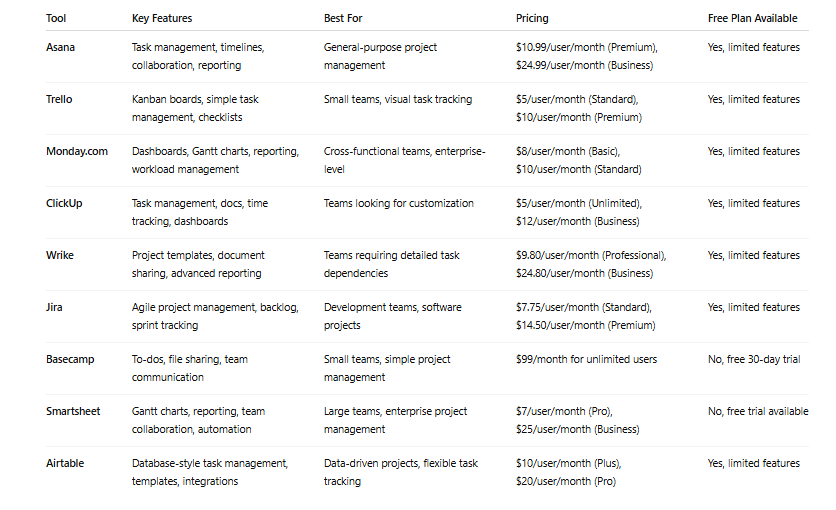
This comparison table presents an overview of popular project management tools, their features, and their pricing tiers. It’s important to consider both the price and the features you truly need. Free plans can be great for startups and small teams, but paid plans are often required as your team grows and requires more advanced functionalities like reporting, integrations, and custom workflows.
Free vs. Paid Tools: What Do You Really Need?
When choosing a project management tool, one of the first decisions you’ll face is whether to go for a free tool or invest in a paid version. Free tools, such as Trello’s basic plan or Asana’s free tier, are an excellent starting point for small teams, freelancers, or those with basic needs. However, as your team grows or your projects become more complex, you might find the free tools lacking in crucial areas like collaboration, customization, and advanced reporting. Here’s a breakdown of what free vs. paid tools can offer, and how to decide what your team truly needs.
1. What Free Tools Offer
Free project management tools often include the basic functionality required for task management. For instance, Trello’s free plan offers unlimited boards and lists, but it only allows up to 10 team boards. You can create checklists, upload attachments, and assign due dates, but you won’t get access to features like advanced automation, detailed reporting, or integrations with third-party apps. Free tools can handle simple workflows and small teams effectively, especially if you’re looking to manage projects on a basic level.
Similarly, Asana’s free plan includes task management, project views (list, board, calendar), and the ability to assign tasks to different team members. However, there’s no timeline or advanced reporting available in the free version. Free plans can be a great choice for teams that don’t need advanced features, are just getting started, or have simple project structures.
2. What Paid Tools Offer
Paid tools offer a wealth of additional functionality that can significantly improve project efficiency, reporting, and team collaboration. For example, ClickUp’s paid plans offer unlimited integrations, advanced reporting, time tracking, and customization options. These features are especially useful for large teams working on complex projects with multiple dependencies and timelines. Monday.com’s paid tiers unlock advanced dashboards, workflow automations, and detailed analytics, helping teams save time by automating repetitive tasks and gaining deeper insights into project progress.
3. Collaboration and Communication
Paid tools tend to provide more robust collaboration features. For example, in Wrike’s paid versions, users can collaborate within tasks, leave comments, track revisions, and share documents—features that are critical when working with large teams or across departments. In contrast, free tools tend to offer basic commenting and notifications but lack deeper collaboration integrations (e.g., Slack, Zoom).
4. Reporting and Analytics
When it comes to reporting, free tools often provide basic visualizations, such as task completion percentages or simple project timelines. However, for teams that need to analyze their performance in more depth—tracking milestones, resource allocation, and project forecasts paid plans become essential. Tools like Smartsheet and ClickUp offer advanced reporting, which is necessary for monitoring long-term projects and tracking KPIs.
5. Storage and Security
Paid plans often come with increased storage options and additional security features, such as two-factor authentication and role-based permissions. As your team grows and handles more sensitive data, these additional layers of security become essential. Tools like Jira and Smartsheet offer enterprise-level data protection and compliance certifications that may not be available in free versions.
6. Customization and Automation
Customization is another area where paid tools excel. While free tools offer limited customization options—such as templates or basic automations—paid plans unlock full customization potential. For example, Monday.com’s paid plans allow users to build personalized workflows and use automations that save time by eliminating manual tasks.
7. Deciding What You Really Need
When determining whether to go for a free or paid plan, assess the size and complexity of your team and projects. If your projects are relatively simple, your team is small, or you’re just starting out, free tools can work well. However, if you need advanced reporting, automation, integrations with other business tools, and the flexibility to scale, paid plans will likely provide the features necessary for smooth operations and long-term growth.
User Reviews & Ratings from Third-Party Sites
When choosing a project management tool, it’s essential to understand not just the features and pricing, but also what real users think. Reviews from third-party sites provide valuable insights into how a tool performs in day-to-day use. Platforms like G2, Capterra, and Trustpilot aggregate feedback from actual users, giving potential buyers an honest, unfiltered look at what they can expect. Here’s an overview of some of the top-rated tools and what users say about them.
1. Asana
Asana consistently receives high ratings for its ease of use and ability to streamline team workflows. On G2, Asana boasts a rating of 4.5/5, with users praising its user-friendly interface, powerful task management features, and customizable views. Users in the tech industry love the flexibility Asana offers, especially for tracking and managing complex tasks across multiple departments.
However, some users note that Asana can get a bit overwhelming when dealing with larger teams, as the platform doesn’t always scale well with bigger projects. Still, its advanced reporting features and integrations with tools like Slack and Microsoft Teams make it a top choice for many.
2. Trello
Trello has a massive user base and is often lauded for its simplicity. On Capterra, it holds a rating of 4.6/5. Users love its visual interface, especially for smaller teams and straightforward projects. It’s also praised for its drag-and-drop functionality and ease of creating checklists and cards.
The downside, according to users, is that Trello lacks some of the more robust features that larger teams need, like time tracking and detailed reporting. Teams who are growing or managing more complex workflows may eventually find themselves needing a more powerful solution.
3. ClickUp
ClickUp stands out with its versatility, receiving a 4.7/5 on G2. Users appreciate its ability to combine task management, time tracking, document collaboration, and more in a single platform. It’s particularly favored by teams with diverse needs, as ClickUp offers customization options that cater to marketing, development, and project management teams alike.
However, the learning curve can be steep, and some users have reported that it can be a bit overwhelming initially, given the vast array of features. Nonetheless, its ability to centralize all project data into one system is a major plus.
4. Wrike
Wrike is another popular choice, earning a 4.3/5 on Capterra. Users highlight its powerful reporting features and excellent integration options, especially for large teams. It’s particularly praised for its ability to handle complex projects with multiple dependencies and deliverables.
The primary downside for some users is that Wrike can be cumbersome for small teams or simple projects, requiring more setup time than other tools.
Expert Recommendations & Use Case Scenarios
Choosing the best project management tool depends on several factors, including the size of your team, the complexity of your projects, your industry, and the specific workflows you need to support. While general recommendations can be helpful, expert advice and specific use case scenarios provide deeper insights into how each tool might be applied to different contexts. Here, we explore expert recommendations and give real-world use case scenarios to help you make the most informed choice.
1. Expert Advice on Choosing the Right Tool
Experts in project management emphasize that the best project management tool is not necessarily the one with the most features, but the one that best aligns with your team’s needs and goals. Gartner reports that teams should focus on tools that enhance collaboration, streamline communication, and support integration with other business-critical software.
For teams that need customization, experts recommend tools like ClickUp and Monday.com, as both offer high levels of flexibility in terms of task views, automations, and workflow configurations. On the other hand, for teams looking for simplicity and ease of use, Trello and Asana tend to be top picks. These tools are ideal for teams that need to get started quickly without a steep learning curve.
2. Use Case Scenario: Software Development Teams
For software development teams, choosing a project management tool that supports Agile workflows and detailed bug tracking is essential. Jira is often considered the gold standard in this space. With its backlog management, sprint planning, and integration with development tools like Bitbucket, Jira enables software teams to effectively plan, execute, and review their work.
An expert in Agile project management would advise a development team to use Jira because of its specialized features for handling software bugs, user stories, epics, and sprints. Jira’s ability to break down complex projects into manageable tasks while allowing for continuous feedback is a key factor in successful Agile development.
3. Use Case Scenario: Marketing Teams
For marketing teams, project management tools should facilitate campaign tracking, content management, and collaboration. Asana is an excellent choice for marketing teams that need a comprehensive tool that can manage tasks, track milestones, and ensure visibility across campaigns. Its project views like list, board, and calendar are perfect for visualizing campaigns and deadlines.
Experts recommend Asana because of its marketing-specific features, such as its ability to manage content calendars and automate workflows. Additionally, its integration with design tools like Adobe Creative Cloud and communication tools like Slack makes collaboration seamless across teams.
4. Use Case Scenario: Remote & Hybrid Teams
With the rise of remote and hybrid teams, project management tools must be able to support collaboration regardless of physical location. Monday.com is a strong contender for remote teams, thanks to its ability to centralize communication, track projects in real-time, and create custom workflows. Its visual dashboards allow teams to see project progress at a glance, ensuring everyone is on the same page.
ClickUp is also highly recommended for hybrid teams due to its wide range of features that enable smooth collaboration, task tracking, and communication. The platform’s real-time chat, document sharing, and advanced task dependencies make it ideal for teams that need to work across different time zones and locations.
5. Use Case Scenario: Large Enterprises
For larger enterprises with complex project structures and multiple departments involved, tools like Wrike and Smartsheet are highly recommended by industry experts. Wrike offers powerful reporting tools, project timelines, and custom workflows, making it an excellent choice for teams with intricate project needs.
Smartsheet, on the other hand, is ideal for companies looking for advanced reporting and automation. It combines the simplicity of a spreadsheet interface with the power of a robust project management tool, allowing teams to manage tasks, track timelines, and ensure project milestones are met.
6. Use Case Scenario: Creative Agencies
Creative agencies often juggle multiple client projects, deliverables, and tight deadlines. Tools like Workamajig and FunctionFox are tailored for creative teams due to their emphasis on task management, resource allocation, and client collaboration.
Workamajig is often recommended by experts for creative agencies because of its robust features, such as financial tracking, client portals, and time tracking. For smaller teams or freelancers, FunctionFox provides a simplified interface with time-tracking and project tracking features, making it an excellent choice for managing creative workflows.
7. Expert Tips for Evaluating Project Management Tools
When evaluating project management tools, experts advise teams to focus on the following:
Ease of use: A tool should be intuitive enough for all team members to use without extensive training. This is especially important for teams with varying levels of technical expertise.
Customization: Look for a tool that allows you to tailor workflows, reports, and views to suit your specific needs.
Integration capabilities: A good tool should integrate well with the other software your team uses, such as CRM platforms, communication tools, and file-sharing services.
Scalability: Choose a tool that can grow with your team, offering additional features and functionality as your projects become more complex.
By considering expert recommendations and real-world use case scenarios, you can better determine which project management tool will meet your team’s needs and help streamline your workflows.
Conclusion & Final Recommendations
Choosing the right project management tool is a decision that can greatly influence the success and productivity of your team. As we’ve explored in this guide, there are many options available, each with its strengths and weaknesses depending on the size of your team, industry, and specific needs. Whether you’re a small startup, a large enterprise, or a creative agency, there’s a tool that can help streamline your project management processes, improve team collaboration, and ensure your projects stay on track.
1. Recap of Key Considerations
When selecting a project management tool, it’s important to consider:
Team size and complexity: Larger teams may require more advanced tools with project portfolio management features, while smaller teams may benefit from simpler, more intuitive platforms.
Industry-specific needs: Certain industries, such as construction or software development, have unique requirements that can be better served by specialized tools.
Integration with other tools: The tool you choose should integrate seamlessly with other software your team relies on, such as communication tools, file storage, and CRM systems.
Customization and scalability: As your team and projects grow, ensure the tool you select can scale with your needs, offering customization options as required.
2. Top Recommendations for Different Needs
For Simple Task Management: If your team is small and needs a straightforward task management system, Trello or Asana offer simple, intuitive interfaces that are great for collaboration and tracking basic tasks.
For Complex Projects and Large Teams: For larger teams handling multiple projects with complex workflows, tools like Monday.com, ClickUp, and Wrike provide more advanced features, such as Gantt charts, task dependencies, and detailed reporting.
For Creative Teams and Agencies: Creative teams will benefit from specialized tools like Workamajig and FunctionFox, which offer tailored features for managing creative workflows, client communications, and financial tracking.
For Software Development Teams: Jira is the go-to tool for Agile development, allowing software teams to manage sprints, backlogs, and issue tracking with ease.
3. Final Thoughts
Ultimately, the best project management tool for your team will depend on your specific needs, team size, and industry. Start with a tool that meets your immediate needs, and as your team grows, consider upgrading to more advanced features. Always take advantage of free trials and user reviews to get a better feel for how a tool works in practice before committing to a subscription.
With the right tool, you can significantly improve team collaboration, boost productivity, and ensure your projects are completed on time and within budget. Choose wisely, and invest in a solution that will grow with your team, helping you tackle challenges and achieve success in your projects. OFFICIAL SITE
ALSO READ: How to Cultivate Patience: Techniques That Actually Work
FAQs
1. How Can Project Management Tools Improve Team Collaboration?
Project management tools are designed to streamline communication and enhance collaboration within teams. The beauty of these tools is that they centralize all project-related activities, making it easier for teams to stay aligned, regardless of their location. Whether you’re working on a tight deadline or handling multiple projects, having a shared space where everyone can track progress, share updates, and communicate is crucial for efficiency.
One key feature that improves collaboration is the ability to assign tasks and set deadlines, which helps everyone know their responsibilities and timelines. Tools like Asana and Monday.com offer robust collaboration features, including task commenting, file sharing, and integration with communication platforms like Slack or Teams. This ensures that everyone has access to the latest information, without the need to jump between different communication channels or dig through emails.
Additionally, real-time updates and notifications keep teams informed of any changes, whether it’s a new task assigned, a deadline approaching, or a project milestone reached. These updates help prevent misunderstandings or missed deadlines. Many tools also offer time tracking and resource management features, which further foster collaboration by providing clear visibility into the workload and availability of each team member.
In essence, project management tools remove the barriers to communication by creating a unified platform where everyone can collaborate effectively. This can significantly reduce project delays, increase productivity, and ensure that every team member is on the same page from start to finish.
2. Do I Need a Project Management Tool for Small Projects or Teams?
You might be wondering if a project management tool is necessary for smaller projects or teams. The short answer is yes – even for small teams or simpler projects, these tools offer significant advantages that can improve efficiency and help you stay organized.
For smaller teams, tools like Trello or Asana are incredibly beneficial because they provide clear task assignment and progress tracking without overwhelming users with unnecessary complexity. Even if your team consists of just a few people, these tools allow you to visualize the project, delegate tasks, and set deadlines—all from a single platform. This eliminates the need for constant emails or spreadsheets, which can become messy and hard to track as projects grow.
Moreover, these tools allow for seamless collaboration, where team members can comment on tasks, share documents, and update progress in real-time. This reduces the chances of miscommunication and ensures everyone is aware of what needs to be done. As the project evolves, you’ll find it easier to scale up and manage additional resources or deadlines, preventing confusion and ensuring that nothing is overlooked.
Even if your project is relatively straightforward, these tools can save you time by automating repetitive tasks, tracking milestones, and providing instant access to important data, like task completion percentages or timelines. Over time, you’ll appreciate the increased visibility and control that project management tools provide, allowing you to focus more on the work and less on managing the process.
3. Can Project Management Tools Integrate with Other Business Tools?
A major benefit of using modern project management tools is their ability to integrate with a wide range of other business tools, helping streamline your workflows and enhance productivity. Most leading project management platforms like ClickUp, Asana, and Wrike offer integrations with commonly used tools such as email, cloud storage, communication platforms, and CRM systems.
For example, Asana integrates with Slack, allowing you to send task updates or notifications directly to Slack channels, reducing the need for switching between multiple apps. Similarly, tools like Monday.com or Trello offer integrations with file-sharing platforms like Google Drive, Dropbox, or OneDrive, making it easier to attach documents to tasks and collaborate without leaving the project management platform.
If your team relies on specific software for email marketing, sales, or analytics, many project management tools offer integrations with tools like HubSpot, Salesforce, and Mailchimp. This enables you to synchronize data across your entire workflow, so you don’t have to manually update information in multiple places. For instance, by integrating Trello with Zapier, you can automate task creation or updates based on triggers from other applications, saving time and reducing manual work.
Integrating your project management tool with the systems your team already uses not only improves efficiency but also ensures that your project data is consistently updated, accurate, and accessible. This can help eliminate redundancy, improve communication, and foster a smoother workflow across departments.
4. What Are the Key Features to Look for in a Project Management Tool?
Choosing the right project management tool can be a daunting task with so many options available. However, there are certain key features you should look for to ensure the tool meets your team’s needs and helps you manage projects efficiently.
Task Management and Assignment: A core feature of any project management tool is the ability to create and assign tasks. Look for a tool that allows you to easily assign tasks, set deadlines, and track progress in real-time. Tools like Asana and ClickUp provide various task views (like Kanban boards or Gantt charts) that help visualize the project timeline and progress.
Collaboration Features: Communication is key to project success, so it’s essential to choose a tool that supports easy collaboration. Look for features like comment sections on tasks, file sharing, and notifications to keep everyone on the same page. Trello and Wrike offer excellent collaboration features that allow teams to stay connected and exchange ideas seamlessly.
Time Tracking and Reporting: For teams looking to track how time is spent on projects, built-in time tracking and reporting are crucial. Features that generate detailed reports or dashboards on project status, timelines, and budget can help keep projects on track. Smartsheet and Wrike offer strong reporting features that can give you a comprehensive view of your project’s progress.
Integrations: A good project management tool should integrate easily with the other software your team uses, such as cloud storage, communication tools, and CRMs. Monday.com and ClickUp are known for their robust integration capabilities, making them ideal for teams that rely on multiple tools.
Customization: Every team has different needs, so choosing a tool that allows customization is essential. Whether it’s setting up custom fields, workflows, or task categories, a flexible platform can grow with your team’s evolving requirements. ClickUp and Basecamp are highly customizable, offering the flexibility to tailor the system to your team’s preferences.
5. Are Project Management Tools Effective for Remote and Hybrid Teams?
In today’s world of remote and hybrid workforces, effective project management tools have become indispensable. These tools offer a centralized platform where teams, regardless of location, can collaborate, track tasks, and maintain productivity.
For remote teams, the key benefit of using project management tools is the ability to centralize work. Tools like Monday.com and Asana allow teams to access tasks, track progress, and communicate all in one place, which reduces the need for endless emails or multiple messaging platforms. This centralization ensures that everyone, no matter where they are located, can stay updated on project developments in real-time.
For hybrid teams, these tools also help bridge the gap between remote and in-office workers. ClickUp and Wrike are great examples of tools that offer features like time zone support, task tracking, and collaboration features that can be accessed both in the office and remotely. These tools ensure that all team members, whether they’re in the office or working from home, are on the same page and can contribute to the project seamlessly.
Furthermore, tools designed for remote work often offer built-in communication features, such as chat or video conferencing, to enable real-time collaboration. Whether you need to hold a quick brainstorming session or update the entire team on project progress, these tools support instant communication that’s essential for remote teams.
In conclusion, project management tools are not just effective but essential for remote and hybrid teams, ensuring that workflows stay organized and that teams can collaborate, track progress, and meet deadlines from anywhere in the world.