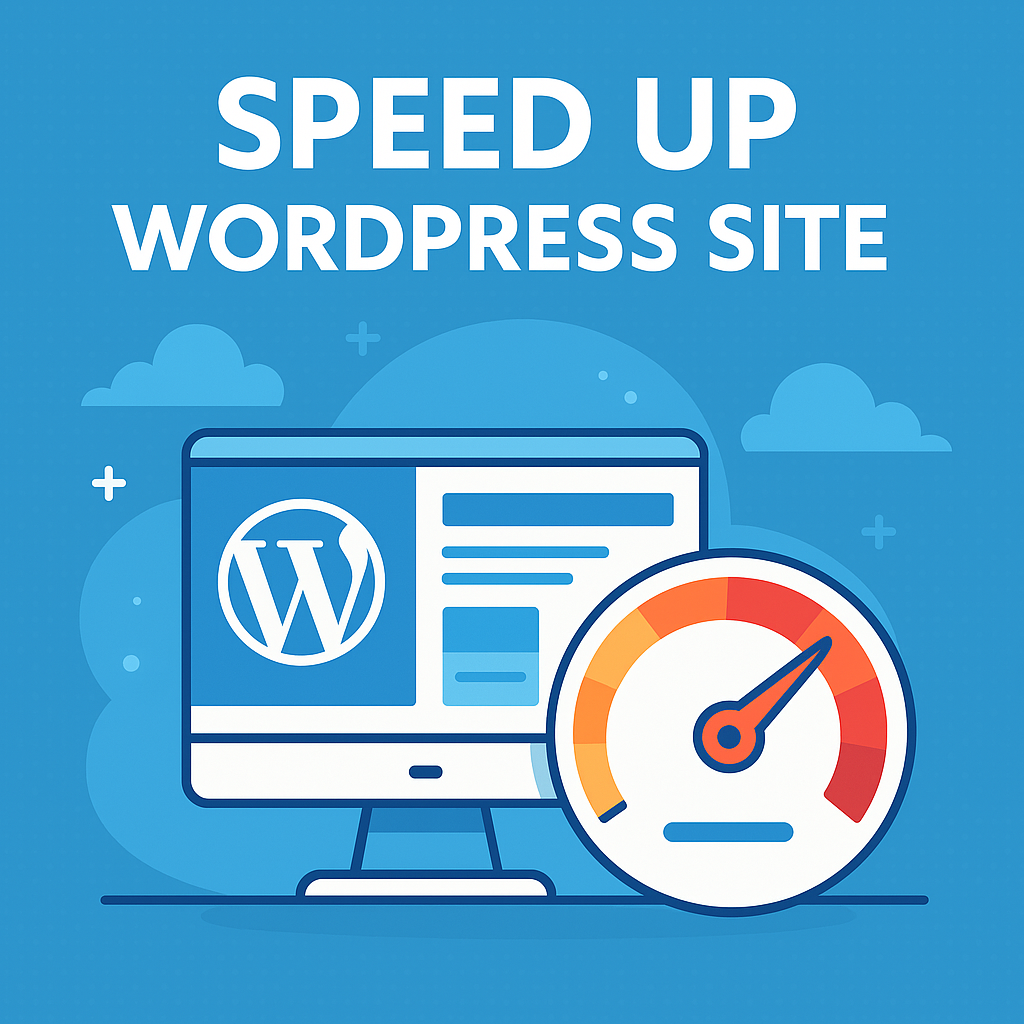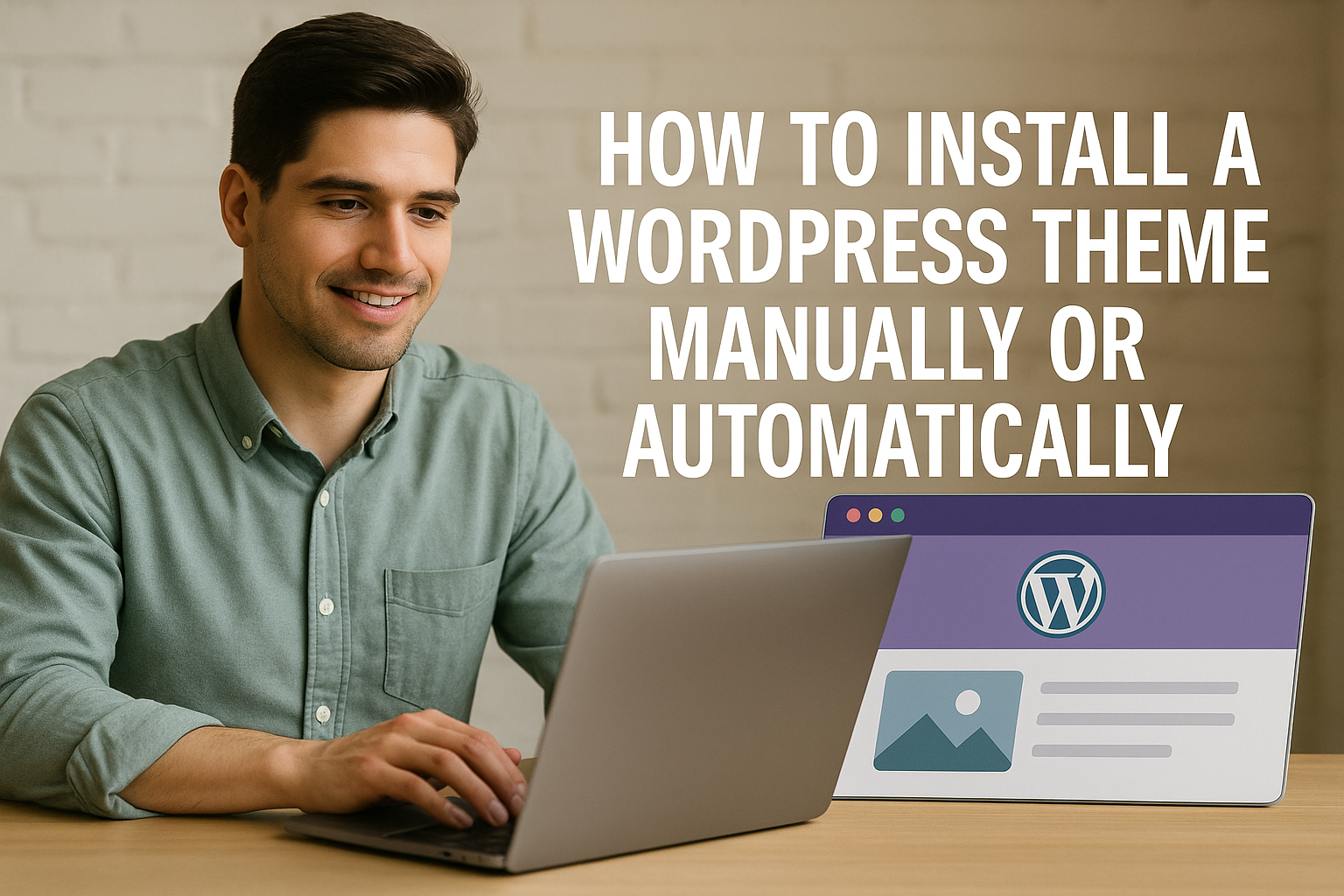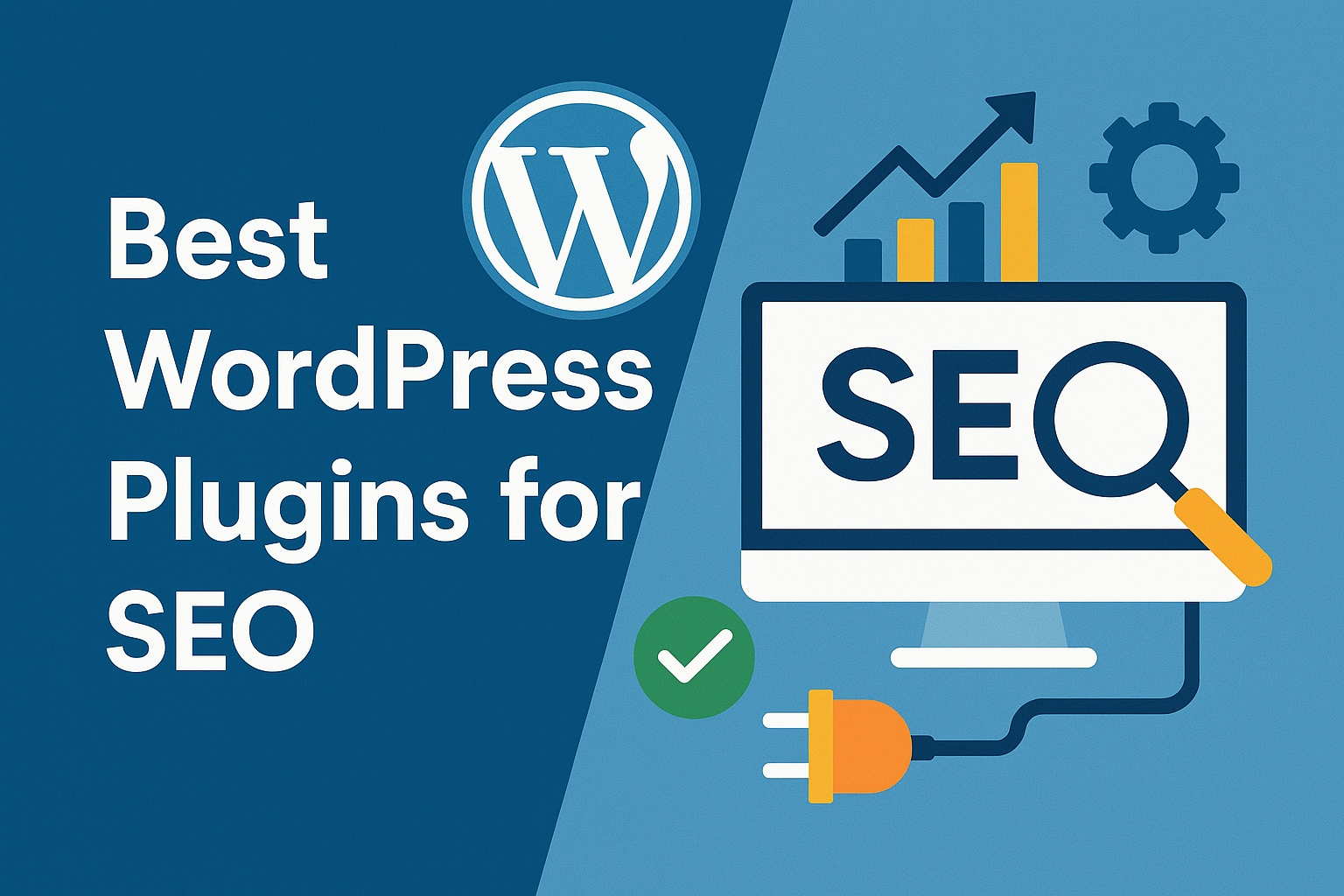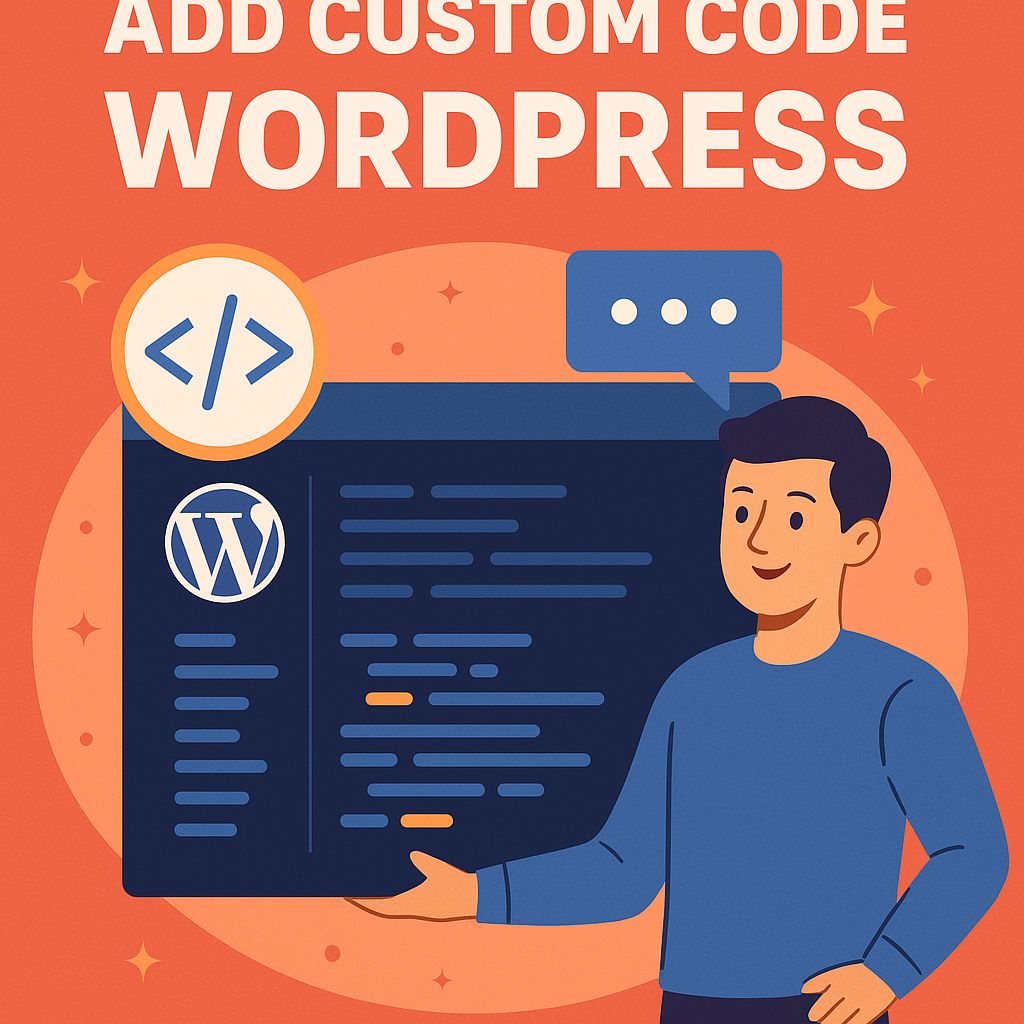In today’s fast-paced digital world, website performance is a critical element in determining the success of your online presence. When visitors land on your WordPress site, the speed at which it loads can influence everything from user experience to SEO rankings. In fact, site speed has become so important that search engines like Google now include it as a key ranking factor. If your site is slow, you’re not only frustrating your visitors, but you’re also potentially losing out on traffic and conversions.
But what exactly is meant by “site speed”? Simply put, it’s the time it takes for a page to load completely, starting from when a user clicks on a link until all the content is fully visible. This includes images, text, videos, scripts, and all other elements of a page. Site speed is a multifaceted issue, affected by server performance, the code behind your website, the size and type of your media, and even the geographical location of your visitors.
The faster your site loads, the better the experience for your visitors. A site that takes too long to load could lead to high bounce rates, where users leave before the page has even finished loading. In fact, research shows that 40% of users will abandon a site that takes longer than 3 seconds to load. Additionally, slower sites typically have lower conversion rates, meaning fewer people will take action, whether it’s making a purchase, filling out a contact form, or signing up for your newsletter.
Moreover, user experience (UX) isn’t the only factor affected by site speed. Search engines like Google have long placed a strong emphasis on page load time when determining search engine rankings. Google’s algorithms now evaluate not only how quickly a page loads on desktop devices but also how well it performs on mobile devices—making mobile optimization more important than ever. In fact, with Google’s “Mobile-First Indexing,” the mobile version of your site is considered the primary version, and its speed is critical to maintaining visibility in search results.
Another area that site speed impacts is conversion rate optimization (CRO). Faster sites often lead to higher user engagement, more purchases, and lower abandonment rates. The relationship between site speed and conversions is well-documented. A study by Akamai found that even a one-second delay in page load time could result in a 7% reduction in conversions. For eCommerce sites, that could mean a significant dip in revenue. On the flip side, even small improvements in load time can have a profound impact on your bottom line.
Improving site speed isn’t just a nice-to-have; it’s an essential part of building a successful website. The good news is that there are numerous ways to improve your site’s performance, many of which are simple and easy to implement. Whether you’re a website owner, a developer, or a digital marketer, understanding how to optimize your WordPress site for speed is one of the most important tasks you can undertake.
In this post, we’ll walk you through five straightforward and effective ways to speed up your WordPress site today. These strategies are actionable, easy to follow, and suitable for website owners with varying levels of technical expertise. From optimizing images to setting up a content delivery network (CDN), we’ll cover everything you need to get your site running faster and more efficiently. Let’s dive in:
1. Optimize Images
One of the most common culprits of slow WordPress sites is unoptimized images. Images can significantly increase page load times if they are too large, not compressed, or in the wrong format. While it’s essential to have high-quality visuals for a visually appealing website, it’s equally important to ensure that those images don’t hinder your site’s performance.
Why Image Optimization Matters
Images are typically the largest files on a webpage. Without optimization, they can increase the size of your page, which directly impacts the time it takes to load. According to a study by Google, images often account for up to 60-70% of the total page weight. If your images are too large or not compressed properly, your users will experience slow loading times, leading to frustration and potentially a higher bounce rate.
The size of an image is not just determined by its physical dimensions (height and width) but also its file size, which is measured in kilobytes (KB) or megabytes (MB). Larger file sizes require more bandwidth to load, which translates into slower page load times. Additionally, if your website contains many images—such as product photos, blog images, and gallery photos—the cumulative effect can add up quickly, further slowing down your website.
How to Optimize Your Images
To optimize your images, there are several steps you can take. The first step is to ensure that your images are appropriately sized for the web. If you’re uploading an image that’s 5000px wide, but it will only appear as 600px wide on your site, you’re wasting space. Reducing the dimensions of the image can reduce the file size, speeding up the load time without compromising visual quality.
Next, it’s crucial to choose the right file format for each image. Common image formats include JPG, PNG, GIF, and WebP. JPEG (JPG) is ideal for photographs or images with lots of colors, while PNG is better for images with transparency or simple graphics like logos. WebP, a newer format introduced by Google, provides high-quality images at smaller file sizes compared to both JPG and PNG. If your WordPress site doesn’t automatically serve WebP images, there are plugins that can handle the conversion for you.
Once the dimensions and format are optimized, you can further reduce the file size through compression. Image compression reduces the file size without significantly affecting image quality. Lossy compression reduces quality slightly to achieve smaller file sizes, while lossless compression maintains the original quality. For most web use, lossy compression is sufficient. Tools like TinyPNG, Optimizilla, or ImageOptim can help with this process.
Plugins to Optimize Images Automatically
Rather than manually compressing and resizing images, you can automate the process with WordPress plugins. Plugins like Smush, EWWW Image Optimizer, or ShortPixel can automatically optimize your images as you upload them to the site. These plugins typically compress images, convert them to the optimal file format, and even handle bulk image optimization if you have existing images on your site that need to be optimized.
Lazy Loading for Images
Another strategy to improve site performance with images is by implementing lazy loading. Lazy loading ensures that images only load when they are about to be seen by the user. For instance, images below the fold (not visible in the initial screen view) won’t load until the user scrolls down to that section. This can drastically reduce the number of images that need to be loaded on initial page load, speeding up the site.
WordPress now includes built-in lazy loading, but if you need more control or want to customize it further, plugins like a3 Lazy Load can offer additional features such as lazy loading for videos, iframes, and background images.
Keep Image Quality in Mind
While it’s important to compress images for faster loading, it’s equally important not to sacrifice quality. If your images look pixelated or blurry, users will have a poor visual experience, which can negatively affect engagement and even conversions. It’s always a balancing act between optimization and visual appeal.
For example, you can test image quality by comparing the uncompressed image with the compressed version to ensure it still looks good when displayed on your website. Tools like ImageMagick or JPEGmini allow you to fine-tune compression levels and balance quality with file size.
2. Use a Content Delivery Network (CDN)
A Content Delivery Network (CDN) is a network of distributed servers that work together to deliver content (like images, JavaScript, and CSS) to users from the server closest to their geographical location. The main benefit of using a CDN is that it reduces the physical distance between the server and the user, which can significantly speed up load times, particularly for global audiences.
What is a CDN?
In traditional web hosting, all content is stored on a single server. When a user requests a page, that server processes the request and serves the content. If the server is located far from the user, it may take longer for the content to reach them, especially if they are located in a different country. A CDN solves this problem by replicating your website’s content on multiple servers across the globe. When a user visits your site, the CDN directs them to the nearest server, which reduces latency and load time.
Why Use a CDN?
There are several reasons why you should consider using a CDN to speed up your WordPress site:
Faster Load Times: By serving content from a server closer to the user, a CDN reduces the time it takes to load pages, resulting in a faster browsing experience.
Improved Site Reliability: CDNs often provide load balancing and failover systems, ensuring that your site remains accessible even during traffic spikes or server outages.
Better Performance for Global Audiences: If your website serves users across multiple countries or continents, a CDN ensures that all users receive the same fast load times, regardless of their location.
Reduced Bandwidth Costs: Many CDN providers offer bandwidth optimization techniques that reduce the overall amount of data transferred, which can lower your hosting costs.
How to Set Up a CDN for WordPress
Setting up a CDN for WordPress is relatively straightforward. There are several CDN providers available, including Cloudflare, KeyCDN, StackPath, and Amazon CloudFront. Many of these providers offer free or low-cost plans for small to medium-sized websites.
To integrate a CDN with your WordPress site, follow these general steps:
Choose a CDN Provider: Select a CDN provider that best suits your needs. For beginners, Cloudflare is often recommended due to its free plan and ease of use.
Create an Account and Set Up Your CDN: Once you’ve selected a provider, create an account and follow the instructions to set up your CDN. Typically, you’ll need to configure your domain settings and change your nameservers to point to the CDN.
Install a WordPress CDN Plugin: Many CDN providers offer plugins designed specifically for WordPress integration. Plugins like W3 Total Cache, WP Rocket, or CDN Enabler can help you connect your site to the CDN seamlessly.
Configure the Plugin: Once the plugin is installed, configure it to use your CDN for static files like images, CSS, and JavaScript. The plugin will automatically rewrite URLs to serve these assets from the CDN instead of your server.
3. Minimize HTTP Requests
Every time a user visits a page on your site, their browser sends a request to your server to retrieve different resources, such as images, scripts, stylesheets, and more. These requests can slow down page load times, especially if there are many resources on a page. Minimizing HTTP requests is a simple but effective way to reduce page load times and speed up your WordPress site.
What Are HTTP Requests?
HTTP requests are the means by which browsers request files from a server to display a webpage. When someone visits a page on your site, their browser must request various assets like HTML files, CSS files, JavaScript, and images. The more requests the browser has to make, the longer it takes to load the page. For example, if your page has 50 different files (images, scripts, etc.), that’s 50 HTTP requests. Each additional request adds more time to the load process.
How to Minimize HTTP Requests
There are several ways you can reduce the number of HTTP requests and speed up your WordPress site:
Combine Files: One of the easiest ways to reduce HTTP requests is to combine multiple CSS or JavaScript files into a single file. For example, if your site loads 5 CSS files, consider combining them into one file to reduce the number of requests.
Minify CSS, JavaScript, and HTML: Minification removes unnecessary spaces, comments, and characters from your code. This reduces file sizes, leading to fewer requests and faster load times. You can use plugins like Autoptimize or W3 Total Cache to automatically minify your code.
Use Inline CSS and JavaScript: For small CSS or JavaScript snippets, you can include them directly in the HTML document rather than loading them as separate files. This reduces the number of external requests and speeds up the site.
Avoid External Scripts: External scripts like social sharing buttons, ads, and tracking codes can add additional HTTP requests. While some of these may be necessary, consider limiting the use of external scripts, especially those that slow down the page.
Use a Single Web Font: Multiple web fonts can slow down your site because each font variation (e.g., bold, italic) requires an additional request. Consider limiting the number of font styles you use and combining font variations into one request.
4. Enable Caching for Faster Load Times
Caching is one of the most powerful techniques for improving site speed. When you enable caching on your WordPress site, you store static versions of your pages and posts so that they don’t need to be generated every time a user visits the page. This drastically reduces server load and improves loading times.
What is Caching?
In the context of WordPress, caching involves storing static files that don’t need to be generated from scratch with every page load. Instead of fetching data from the database and executing PHP scripts on each page request, the server can serve a pre-generated HTML version of the page, significantly speeding up the process.
There are several types of caching:
Page Caching: Stores a static version of an entire page, allowing it to be served quickly without querying the database or running PHP code.
Browser Caching: Instructs the user’s browser to store certain elements of the page locally, so they don’t need to be re-downloaded on subsequent visits.
Object Caching: Caches database queries and results, reducing the need to retrieve data repeatedly from the database.
Opcode Caching: Stores compiled PHP code in memory, allowing faster execution of dynamic content.
Why Caching Matters
Caching is critical for improving WordPress site speed, especially for high-traffic sites. Without caching, your server must process each page request from scratch, which can become slow and inefficient, particularly with a high volume of visitors. Caching can help alleviate server load and speed up the response time for your users.
5. Use a Fast and Lightweight Theme
One of the easiest and most effective ways to speed up your WordPress site is to choose a fast and lightweight theme. WordPress themes determine the overall look and feel of your site, but they also play a significant role in performance. A well-coded, optimized theme can make a substantial difference in how quickly your pages load and how well your site performs in general.
What is a Fast and Lightweight Theme?
A fast and lightweight theme is a WordPress theme that has been designed to load quickly and not bog down your website with unnecessary features or bloat. These themes typically focus on delivering only essential elements that are necessary for your site’s core functionality. They don’t come pre-loaded with excessive scripts, images, or widgets that could slow down page load times.
In contrast, bloated themes are often overloaded with features and heavy elements like complex visual effects, unnecessary plugins, and large media files that degrade performance. Such themes may look visually impressive, but they tend to come with a hefty price tag in terms of load time. Additionally, themes that are poorly coded or outdated can have inefficient code that slows down the execution of your website’s content.
Why Choosing a Fast Theme Matters
When choosing a theme for your WordPress site, it’s essential to keep performance in mind. A slow theme can undermine the optimization efforts of other strategies, such as image compression, CDN integration, or caching. Even if you optimize all other aspects of your site, a poorly-coded theme can negate these efforts, keeping your site slow.
A lightweight theme, on the other hand, is optimized for speed from the start. By using a minimalistic design with only the most necessary features and elements, lightweight themes allow your website to load faster, improving both user experience and SEO performance.
Furthermore, many fast themes are built with mobile-first design principles. Given the increasing reliance on mobile devices to access the web, having a mobile-optimized theme is critical. A mobile-friendly site is not only important for user engagement but also for SEO, as Google uses mobile-friendliness as one of its ranking factors.
How to Choose a Fast and Lightweight Theme
When selecting a theme for your WordPress site, consider the following factors to ensure it meets both design and performance needs:
Minimalistic Design: Choose a theme with a simple, clean design that doesn’t rely on heavy media files or excessive animations. A minimalist design usually leads to faster load times, especially when paired with high-quality, optimized images.
Responsive Layout: Your theme should be fully responsive, meaning it adjusts seamlessly across all devices and screen sizes. This not only improves the user experience but also enhances SEO performance.
Fast Loading Speed: Look for reviews and performance tests of the theme before you install it. Many WordPress theme developers offer demo versions or provide details on how their themes perform in terms of speed.
SEO Optimized: A good theme should also be SEO-friendly, with clean and semantic HTML code that helps search engines crawl and index your pages more easily. Some themes come with built-in schema markup, which enhances your site’s visibility in search engine results.
Regular Updates: Make sure the theme is regularly updated. A theme that hasn’t been updated in a while could have security vulnerabilities, compatibility issues with newer WordPress versions, or poor performance. Always opt for a theme that is actively maintained and has strong support.
No Unnecessary Features: Avoid themes that come with built-in features or widgets you don’t need. The more features a theme offers, the more resources it requires to run, leading to slower performance. Pick a theme that offers only the essential features required for your website.
Built for Performance: Themes built for performance typically load faster because they include optimized code and are designed to minimize resource usage. Choose themes from reputable theme developers who emphasize speed in their design.
Recommended Fast and Lightweight Themes
There are plenty of fast, lightweight WordPress themes that cater to different niches. Some popular ones include:
Astra: Known for its lightweight design and fast performance, Astra is a multipurpose theme that’s perfect for creating everything from blogs to eCommerce sites.
GeneratePress: This is a minimalistic and highly customizable theme known for its speed. It’s popular among developers and WordPress enthusiasts who want a fast and efficient base to work with.
Neve: Another fast theme designed for performance, Neve is highly flexible, making it an excellent choice for a wide range of websites.
Hello Elementor: If you’re using the Elementor page builder, the Hello theme is a great option. It’s extremely lightweight and designed specifically for users who want to build fast and custom websites using Elementor.
The Impact of Choosing a Good Theme on Site Speed
Choosing the right theme is a long-term investment in your website’s performance. While you can always switch themes later, making the right decision from the beginning saves you from the hassle of redesigning your site down the road. A fast, lightweight theme improves user experience by reducing load times and enabling smoother navigation. It also reduces server load, allowing your site to handle more traffic without crashing or slowing down.
By selecting a lightweight theme, you can ensure that your site is ready for optimization efforts, from content delivery networks (CDNs) to image compression, and that it loads quickly for users across devices and locations.
Bonus Tip: Keep WordPress Updated
Keeping WordPress up to date is one of the simplest and most effective ways to maintain your website’s security and performance. WordPress releases regular updates, including new features, bug fixes, security patches, and performance improvements. Failing to update your WordPress core, themes, and plugins regularly can lead to slower performance, vulnerabilities, and compatibility issues.
Why You Should Keep WordPress Updated
WordPress is constantly evolving to improve functionality, security, and performance. Updates not only provide essential fixes and features but also ensure that your website stays compatible with the latest versions of PHP, MySQL, and other server-side technologies. Without regular updates, your site could become outdated, leading to compatibility issues and potential performance degradation.
Moreover, updates often include performance enhancements that can help your site run faster. WordPress core updates often optimize existing features, clean up unnecessary code, and remove outdated functions. These changes can directly impact your site’s speed and efficiency.
The Security Implications of Not Updating WordPress
In addition to performance improvements, WordPress updates also contain important security patches. Cyberattacks on WordPress sites are common, and many of these attacks exploit known vulnerabilities in older versions of WordPress, themes, and plugins. By failing to update, you expose your site to potential security risks, including data breaches, malware infections, and hacking attempts.
Hackers often target outdated versions of WordPress and plugins because these vulnerabilities are well-known and can be exploited easily. Regular updates ensure that your site is protected from these types of attacks by patching security holes and addressing vulnerabilities as soon as they are discovered.
How to Safely Update WordPress
While it’s crucial to keep WordPress up to date, it’s equally important to do so safely. Here’s how to make sure your site stays updated without risking potential issues:
Backup Your Site: Before applying any updates, always create a full backup of your site, including the database and all files. This ensures that you can restore your site if anything goes wrong during the update process.
Test Updates in a Staging Environment: If possible, set up a staging site where you can test updates before applying them to your live site. This allows you to identify any compatibility issues with themes or plugins before they affect your site’s functionality.
Enable Automatic Updates: WordPress allows you to enable automatic updates for minor releases (security updates). This can help you stay on top of critical fixes without manually checking for updates. You can configure automatic updates through the WordPress dashboard or with a plugin like Easy Updates Manager.
Update Plugins and Themes Regularly: In addition to the core WordPress update, make sure your plugins and themes are also up to date. Outdated plugins and themes can create compatibility issues, causing your site to slow down or break entirely.
Use Trusted Themes and Plugins: To avoid issues with updates, always use themes and plugins from trusted developers who regularly maintain and update their products. Reputable developers tend to release updates that are well-tested and bug-free.
The Benefits of Keeping WordPress Updated
By regularly updating WordPress and its components, you can:
Enhance Performance: Updates often include performance improvements that make your site faster and more efficient.
Improve Security: Security patches protect your site from known vulnerabilities, keeping your data safe from hackers.
Fix Bugs: Updates resolve bugs that could affect your site’s functionality, preventing glitches and ensuring smooth performance.
Stay Compatible with New Technologies: As server-side technologies and web standards evolve, WordPress updates ensure compatibility with the latest features and best practices.
Keeping WordPress updated is an essential part of good website maintenance. It ensures that your site runs smoothly, securely, and efficiently, providing an optimal experience for both visitors and administrators.
Why Site Speed Should Be a Priority
Site speed is no longer just a nice-to-have feature for websites; it’s an essential element that impacts every aspect of your site’s performance, from user experience to SEO rankings. In today’s competitive digital landscape, speed has become a top priority for website owners, developers, and marketers alike.
The Link Between Speed and User Experience
The primary reason speed should be a priority is user experience. Slow-loading websites lead to frustrated users who are likely to abandon the site before it finishes loading. In fact, research shows that 40% of visitors will leave a website if it takes more than 3 seconds to load. This not only hurts engagement but can also negatively impact your brand’s reputation.
A fast website provides a seamless and enjoyable experience for visitors. It enables them to access content quickly and navigate the site with ease. This improves user satisfaction and encourages visitors to stay longer, interact with more content, and return in the future.
The Impact of Speed on Conversion Rates
Speed plays a significant role in conversion rates. Whether your goal is to make sales, collect leads, or increase newsletter signups, a slow site will hurt your conversion efforts. Research has shown that even a 1-second delay in load time can reduce conversion rates by up to 7%. For eCommerce sites, this can translate into thousands of dollars in lost revenue.
Optimizing site speed can directly boost your bottom line. Faster sites lead to higher conversion rates because users can complete their actions without frustration or delays. In turn, this improves your return on investment (ROI) and increases your business success.
The SEO Benefits of Site Speed
Site speed is also a crucial ranking factor for search engines like Google. Faster websites tend to rank higher in search results because search engines want to provide users with the best experience possible. A slow site, on the other hand, may struggle to compete for top rankings, even if it has great content and relevant keywords.
Google’s algorithm takes page load time into account when determining search rankings. If your site loads slowly, you could be penalized with lower rankings, which means fewer visitors and less traffic. Additionally, Google has implemented Core Web Vitals, a set of performance metrics that specifically evaluate user experience. One of the Core Web Vitals is Largest Contentful Paint (LCP), which measures how quickly the main content of a page loads. Optimizing your site for speed is essential for meeting these performance standards and improving your chances of ranking well.
How Speed Affects Mobile Users
With more and more users accessing websites via mobile devices, speed becomes even more critical. Mobile devices are typically slower than desktops due to limited bandwidth, processing power, and screen size. If your website is slow on mobile, it could lead to a significant drop in mobile traffic, which would have a negative impact on your overall site traffic and SEO performance.
Mobile optimization is essential for delivering a fast experience to users across all devices. Google’s mobile-first indexing means that the mobile version of your site is used as the primary version for ranking purposes. A slow-loading mobile site could hurt your rankings and make your site less visible in search results.
How to Measure Your Site’s Speed
To effectively improve your website’s speed, it’s essential to first measure how fast your site is currently performing. Various tools and techniques allow you to assess your site’s load times, pinpoint areas for improvement, and track progress over time.
Why Measuring Speed is Important
Measuring site speed allows you to identify performance bottlenecks and understand where improvements are needed. Whether you want to optimize images, minimize HTTP requests, or choose the right hosting provider, tracking performance will help you make informed decisions. Additionally, by regularly monitoring speed, you can ensure that optimizations are working and that your site remains fast over time.
Tools to Measure Your Site’s Speed
There are several popular tools available for measuring your site’s speed, each providing valuable insights into different aspects of performance. Here are some of the most widely used tools:
Google PageSpeed Insights: This free tool from Google evaluates both mobile and desktop versions of your site, providing detailed insights into load times and offering suggestions for improvements.
GTmetrix: GTmetrix offers a comprehensive analysis of your site’s performance, including load times, page size, and recommendations for optimization.
Pingdom: Pingdom is another popular tool that tests your site’s speed from different locations around the world, helping you understand how your site performs for international audiences.
WebPageTest: WebPageTest allows you to test your site from various browsers and locations. It provides in-depth performance reports and highlights potential areas for improvement.
Lighthouse: Lighthouse is an open-source tool built into Chrome DevTools that measures performance, accessibility, and SEO. It provides detailed reports on site speed and offers recommendations for improvement.
What to Look for in a Speed Report
When using a speed test tool, pay attention to the following key metrics:
Page Load Time: This is the overall time it takes for your page to load completely.
Time to First Byte (TTFB): This measures how long it takes for the browser to receive the first byte of data from the server.
Largest Contentful Paint (LCP): This metric measures how quickly the largest piece of content on your page (such as an image or text block) becomes visible to the user.
First Input Delay (FID): FID measures how quickly the site responds when the user interacts with the page.
Cumulative Layout Shift (CLS): This measures visual stability and how much the page layout shifts as the page loads.
How These Tips Affect SEO
The optimizations we’ve discussed throughout this blog post are not just beneficial for site speed but also have a direct impact on your SEO efforts. Google and other search engines prioritize fast, user-friendly websites because they offer better user experiences.
How Speed Affects SEO Rankings
Google’s algorithms take page speed into account when determining rankings. As mentioned earlier, faster websites tend to rank higher than slower ones because they provide better experiences for users. In fact, site speed is a critical component of Core Web Vitals, a set of user-centric performance metrics that Google uses to evaluate a site’s overall user experience.
By optimizing your site’s speed, you improve your chances of ranking well in search results. Additionally, faster sites reduce bounce rates and increase the likelihood that users will stay on your site and engage with your content, which can signal to Google that your site is high-quality and relevant.
How Content Delivery Networks (CDNs) Help with SEO
CDNs can also play a role in improving SEO performance. By serving content from multiple global servers, CDNs ensure that your site loads quickly for users regardless of their geographic location. This results in lower bounce rates and better engagement, both of which can have positive effects on SEO.
Mobile Optimization and SEO
Mobile optimization has become increasingly important for SEO. Google uses mobile-first indexing, meaning it predominantly uses the mobile version of your site for ranking and indexing. A slow, non-optimized mobile site will likely lead to poor rankings, while a fast, mobile-friendly site will boost your chances of ranking higher in search results.
Optimize Your WordPress Database
Your WordPress database is essentially the backbone of your site. It stores all your content—posts, pages, comments, settings, and user information. However, as your website grows, your database can become cluttered with redundant data, such as post revisions, spam comments, or leftover plugin data, which can slow down your site. Optimizing your WordPress database helps keep it clean, efficient, and fast.
Why Database Optimization Matters
A clean and well-maintained database is crucial for maintaining optimal WordPress performance. Over time, as you create new posts and pages, install and uninstall plugins, and make changes to your site, the database can become bloated with unused or unnecessary data. A larger, cluttered database requires more processing power from the server, which can slow down the speed of your site.
Optimizing your database reduces the amount of unused data, making it easier for WordPress to fetch necessary information. This not only improves speed but also reduces the chances of database errors, enhancing overall site reliability.
How to Optimize Your WordPress Database
Here are several methods you can use to optimize your WordPress database:
Delete Post Revisions: Every time you make a change to a post or page, WordPress saves a revision. Over time, these revisions can accumulate and increase the size of your database. You can delete old revisions to save space and speed up queries. Some plugins, like WP-Optimize, allow you to delete post revisions automatically.
Remove Spam Comments and Trashed Items: Spam comments and items that are sitting in your trash can take up valuable space in your database. It’s essential to regularly check for spam comments and clean out the trash. You can either do this manually or use plugins like Akismet to automatically filter spam comments.
Optimize Database Tables: WordPress stores data in different tables in your database. Over time, these tables can become fragmented, causing slow performance. Using tools like WP-Optimize or phpMyAdmin, you can optimize your database tables to improve the speed of queries.
Clear Transients: WordPress uses “transients” as a caching mechanism for storing temporary data. While they help speed up certain operations, expired transients can build up in your database and slow things down. You can use a plugin like Transient Cleaner to delete expired transients from your database.
Remove Unused Plugins and Themes: Plugins and themes that are no longer in use can still leave behind data in the database. When uninstalling plugins or themes, make sure they are completely removed from your database as well. Some plugins like WP Sweep can help remove leftover data from uninstalled plugins.
Optimize with Plugins: Several plugins can automate the process of database optimization. WP-Optimize and Advanced Database Cleaner are two popular choices that provide an easy-to-use interface for cleaning and optimizing your WordPress database.
Schedule Regular Database Optimization: Database optimization is not a one-time task. To keep your site running at optimal performance, it’s a good idea to schedule regular database cleanups. Some plugins, like WP-Optimize, allow you to set up automated optimization routines, so your database stays clean without requiring manual intervention.
Benefits of Database Optimization
Regularly optimizing your WordPress database provides several benefits:
Improved Performance: By cleaning up unnecessary data and optimizing tables, you reduce the workload on the database, leading to faster query execution and quicker page loads.
Increased Site Reliability: A well-maintained database is less likely to experience errors or performance issues, ensuring that your site runs smoothly.
Reduced Server Load: A smaller, more efficient database reduces the amount of memory and resources required by your server to process database queries, resulting in less strain on your hosting environment.
Faster Backups: A leaner database also means faster backups, as there is less data to back up. This can be especially important if you perform regular backups of your WordPress site.
Limit the Use of Plugins
Plugins are one of the best features of WordPress, as they allow you to add new functionalities to your website without needing to write custom code. However, while plugins can greatly enhance your site, using too many or poorly coded plugins can have a significant impact on performance, leading to slower load times and increased resource usage. Therefore, it’s essential to carefully consider the plugins you use and limit their number.
Why Limiting Plugins is Important
The more plugins you install, the more HTTP requests, scripts, and resources your site has to load. Each plugin you add introduces new code that can affect page load time and database queries, especially if the plugin is poorly coded. Even plugins that seem lightweight can negatively affect performance when used in large numbers or when they conflict with other plugins.
Furthermore, plugins that are not regularly updated or well-maintained can introduce security vulnerabilities, which can lead to slowdowns or, in worst cases, site crashes.
How to Limit Plugins
Here are some strategies for minimizing the impact of plugins on your WordPress site’s performance:
Deactivating Unnecessary Plugins: Audit your plugins regularly to see if there are any you no longer need. Deactivate and delete plugins that are not essential for your site’s functionality. Even deactivated plugins can still impact performance if they are not properly removed.
Choose Lightweight Plugins: When selecting plugins, choose ones that are well-coded and lightweight. Plugins that offer extensive features and complex settings can slow down your site. Look for simpler alternatives or ones with a specific, focused purpose.
Avoid Plugin Overlap: Installing multiple plugins that perform the same or similar functions can lead to unnecessary bloat. For example, if you already have a caching plugin, there’s no need to install another one. Similarly, if you’re using an SEO plugin like Yoast SEO, you don’t need another SEO plugin that duplicates its features.
Use Well-Maintained Plugins: Ensure that the plugins you install are actively maintained and updated. Poorly maintained plugins can introduce bugs, security vulnerabilities, and performance issues. Always check the plugin’s update history, reviews, and support forums before installing.
Test Plugin Performance: Use tools like Query Monitor or P3 (Plugin Performance Profiler) to test how much impact each plugin has on your site’s performance. If you notice that certain plugins significantly slow down your site, it may be time to consider alternatives or remove them entirely.
Consolidate Multiple Plugins into One: Sometimes, it’s possible to consolidate the functionality of several plugins into one. For example, instead of installing multiple plugins for SEO, social sharing, and performance optimization, consider using an all-in-one plugin like WP Rocket that can handle various optimizations in one package.
Don’t Install Too Many Plugins: While it’s tempting to add every plugin you come across, it’s essential to keep your plugin count low. Fewer plugins mean fewer external requests, less overhead, and ultimately faster load times.
Benefits of Limiting Plugins
By reducing the number of plugins you use, you can enjoy several benefits:
Faster Load Times: Fewer plugins mean fewer HTTP requests and less server overhead, resulting in quicker page load times.
Enhanced Security: Reducing the number of plugins minimizes the attack surface of your site, making it less susceptible to security vulnerabilities.
Improved Stability: Fewer plugins reduce the chances of conflicts between different plugins, leading to a more stable website.
Easier Maintenance: Maintaining a smaller set of plugins is easier, as updates are more manageable, and the risk of bugs or compatibility issues is lower.
Lazy Loading for Better Speed
Lazy loading is a technique that postpones the loading of non-essential elements (such as images and videos) until the user scrolls down the page and they come into view. This strategy significantly reduces initial page load time, as only the essential elements are loaded first.
What is Lazy Loading?
Lazy loading allows you to load images, videos, or other media files only when they are about to be viewed by the user. Instead of loading all images or media at once when a page is loaded, lazy loading ensures that only the visible content is loaded initially. As the user scrolls down, additional images and media files are fetched and displayed as needed.
This can result in a dramatic reduction in page load time, especially for pages that contain a large number of images or videos. With lazy loading, your site appears to load much faster, even though it still contains the same content.
How Lazy Loading Improves Site Speed
Reduces Initial Load Time: By loading only the content visible on the screen, lazy loading significantly reduces the time it takes for your page to load. This is particularly beneficial for image-heavy pages or long blog posts.
Decreases Bandwidth Usage: Lazy loading ensures that resources like images and videos are only loaded when necessary, helping reduce unnecessary bandwidth usage. This can be especially useful for mobile users with limited data plans.
Improves User Experience: By providing faster page load times, lazy loading enhances user experience, leading to higher engagement and lower bounce rates.
Optimizes for Mobile Devices: Mobile users, in particular, benefit from lazy loading since it reduces the amount of data needed to load a page, improving performance on slower or more congested mobile networks.
How to Implement Lazy Loading on Your WordPress Site
Many modern WordPress themes and plugins already support lazy loading, but if your site doesn’t have this feature, there are several ways to enable it:
Use a Plugin: Plugins like a3 Lazy Load and Lazy Load by WP Rocket can easily enable lazy loading on your site without any coding knowledge. These plugins are user-friendly and offer customization options for controlling which elements are lazy-loaded.
Manually Add Lazy Loading: If you’re comfortable with code, you can implement lazy loading manually by adding the appropriate HTML and JavaScript to your site. This may require modifying theme files or using custom scripts to ensure lazy loading works for images, videos, and other media files.
Enable Native Lazy Loading: WordPress 5.5 and later versions natively support lazy loading for images by adding the loading=”lazy” attribute to image tags. This built-in feature automatically enables lazy loading without needing a plugin or custom code.
GZIP Compression for Faster Data Transfer
In today’s fast-paced internet world, the speed at which your website loads is critical for providing a good user experience and ranking well in search engines. GZIP compression is a simple yet effective technique for reducing the size of your web pages, which can have a significant impact on load times. By compressing resources like HTML, CSS, and JavaScript, GZIP can make your site load faster, improve SEO, and save bandwidth.
What is GZIP Compression?
GZIP is a file compression method used to reduce the size of files transferred between the server and the client’s browser. When a user visits your website, the server sends HTML, CSS, JavaScript, and other resources to their browser. Without GZIP, these files can be quite large, which can slow down page loading times. GZIP works by compressing these files before they are sent to the browser, making them smaller and quicker to transfer.
Most modern browsers and web servers support GZIP compression, which means enabling it can result in significant performance improvements with little effort.
Why GZIP Compression is Important for Site Speed
Improved Load Times: GZIP compression significantly reduces the size of files that need to be transferred. For example, HTML, CSS, and JavaScript files can be compressed to about 30% to 70% of their original size, making them much faster to download and load in the browser. This reduction in file size translates into faster page load times, which is crucial for user experience and SEO.
Reduced Bandwidth Usage: By compressing resources, GZIP helps reduce the amount of data that needs to be sent from your server to your visitors’ browsers. This saves bandwidth, which can be especially beneficial if you’re on a hosting plan with limited bandwidth or if your site gets heavy traffic.
Enhanced SEO Performance: Search engines like Google prioritize fast-loading websites in their rankings. Enabling GZIP compression helps speed up page load times, which can positively impact your site’s SEO performance. Faster load times reduce bounce rates and increase user engagement, which signals to Google that your site provides a good user experience.
Better Mobile Experience: Mobile networks are typically slower than desktop connections, making it even more important to optimize site speed for mobile users. GZIP compression helps reduce data transfer times for mobile visitors, ensuring that your site loads quickly on any device.
How to Enable GZIP Compression in WordPress
Enabling GZIP compression on your WordPress site is relatively easy. Here’s how to do it:
Check if GZIP is Enabled: Before you start, it’s important to verify whether GZIP is already enabled on your site. You can use online tools like Check GZIP Compression or GTmetrix to test if GZIP is active on your site.
Use a Plugin: For WordPress users who prefer not to touch code, using a plugin is the easiest way to enable GZIP compression. Popular caching plugins like WP Rocket, W3 Total Cache, and WP Super Cache have built-in support for GZIP compression. You can simply install and activate the plugin, and the compression will be automatically enabled.
Edit the .htaccess File: If you’re comfortable with editing server files, you can enable GZIP compression manually by adding code to your .htaccess file. Add the following code to your .htaccess file (located in the root directory of your site):
bash
# Enable GZIP compression
<IfModule mod_deflate.c>
AddOutputFilterByType DEFLATE text/text
AddOutputFilterByType DEFLATE text/html
AddOutputFilterByType DEFLATE text/plain
AddOutputFilterByType DEFLATE text/xml
AddOutputFilterByType DEFLATE application/xhtml+xml
AddOutputFilterByType DEFLATE application/xml
AddOutputFilterByType DEFLATE application/rss+xml
AddOutputFilterByType DEFLATE application/atom+xml
AddOutputFilterByType DEFLATE application/javascript
AddOutputFilterByType DEFLATE application/x-javascript
AddOutputFilterByType DEFLATE text/javascript
</IfModule>
Use Your Hosting Provider’s Features: Many hosting providers enable GZIP compression by default, so check with your hosting company to see if it’s already active. If not, you can request them to enable it for you.
Benefits of GZIP Compression
Faster Page Loads: By reducing the size of data files, GZIP compression speeds up page loads.
Lower Bandwidth Usage: Compressing resources reduces data transfer, saving bandwidth for both you and your visitors.
Improved User Experience: Faster page loads improve the overall user experience, leading to more time spent on your site and higher conversion rates.
Better SEO: Search engines favor fast-loading websites, so enabling GZIP can improve your chances of ranking higher.
Reduce Server Response Time
Server response time, also known as Time to First Byte (TTFB), refers to the amount of time it takes for your server to respond to a request from a visitor’s browser. The faster the server responds, the quicker your page loads, and the better the overall user experience. Long server response times can be a major bottleneck that slows down your site, negatively affecting both site speed and SEO.
What is Server Response Time?
Server response time is the period that elapses between the moment a user requests a page (by typing in a URL or clicking a link) and the moment the server starts sending the content. This time includes various factors, such as DNS lookup, initial connection, and the time it takes for your server to process the request and return the data. A fast server response time ensures that users don’t experience delays when accessing your content.
Why Server Response Time Matters for Speed
Impact on Load Time: Server response time directly affects the overall page load time. If the server takes too long to respond, it delays the loading of all subsequent resources (images, scripts, stylesheets, etc.), which increases the total time it takes for your page to become fully visible to the user.
Impact on SEO: Google considers server response time when determining page load speed, which is a ranking factor. Slow server response times lead to slower load times, which can hurt your SEO rankings and reduce organic traffic to your site.
User Experience: Visitors expect websites to load quickly. If your server is slow to respond, users may experience delays when interacting with your site, which can lead to frustration and increased bounce rates. A fast server response time improves user engagement and retention.
Mobile Optimization: On mobile networks, response times can be even slower due to limited bandwidth and signal strength. Reducing server response time helps ensure that your mobile users enjoy a fast and responsive experience.
How to Reduce Server Response Time
Here are several strategies for improving server response time:
Choose a Reliable Hosting Provider: Your hosting provider plays a significant role in your site’s server response time. Shared hosting can sometimes lead to slow server response times due to resource sharing with other websites. For better performance, consider upgrading to VPS or dedicated hosting, or using a managed WordPress hosting provider like WP Engine or SiteGround, which optimize their servers for WordPress.
Optimize Your Website’s Code and Content: Ensure that your website is free from unnecessary code and files that could slow down your server. Minify and compress CSS, JavaScript, and HTML files, and remove unused or redundant elements from your site’s code. This reduces the load on your server and speeds up the time it takes to serve your content.
Use Caching: Implement caching solutions to store static versions of your site’s pages and serve them to users instead of generating dynamic pages from scratch with every request. Caching reduces the load on your server, resulting in faster response times. Plugins like W3 Total Cache or WP Rocket can help with this.
Optimize Your Database: A slow database can cause delays in server response time. Regularly optimize your WordPress database by removing unnecessary data, like post revisions, spam comments, and old transients. You can use plugins like WP-Optimize or Advanced Database Cleaner for this task.
Reduce External HTTP Requests: External requests to third-party resources (like APIs or embedded media) can increase the load on your server, especially if those third-party servers are slow to respond. Try to minimize the use of external resources, and ensure that any third-party services you rely on are fast and reliable.
Implement a Content Delivery Network (CDN): A CDN caches and serves your site’s content from multiple servers located around the world. This reduces the load on your origin server and decreases server response times by delivering content from the server closest to the user.
Benefits of Reducing Server Response Time
Faster Load Times: Reducing server response time speeds up page loading, improving user experience and engagement.
Better SEO Rankings: Faster websites tend to rank better in search engine results, giving you more visibility and traffic.
Improved User Retention: Faster sites lead to happier users, which translates to higher retention rates and fewer bouncebacks.
Cost Savings: Optimizing server performance can reduce the load on your hosting infrastructure, potentially saving you money on bandwidth and server resources.
Use External Scripts Carefully
External scripts are essential for adding extra functionalities to your WordPress site. These might include third-party services like analytics, advertising, social media integrations, or tracking pixels. While these scripts can enhance your site, they can also have a significant impact on your site’s speed and performance. Using them indiscriminately can lead to increased HTTP requests, longer load times, and potentially slower server response times.
What Are External Scripts?
External scripts are JavaScript files that are hosted on a different server rather than directly on your website. They are used to integrate various services and features such as social media sharing buttons, video embeds, chatbots, Google Analytics, and other third-party tools. When a visitor accesses your site, these scripts need to be loaded from external servers, which means that your site’s performance is dependent on the speed and reliability of those external servers.
While these scripts are important for enhancing functionality, they introduce additional elements that must be loaded, adding extra weight to your page and increasing the time it takes for the page to load.
Why You Should Be Careful with External Scripts
Increased HTTP Requests: Every external script adds an additional HTTP request to the page load. These requests can slow down your website, especially if you’re using a lot of third-party services. More requests mean more resources spent loading external files, which can result in slower page load times.
Dependency on External Servers: When using external scripts, you’re dependent on the performance and uptime of the third-party server hosting those scripts. If that server experiences downtime or slow response times, it can negatively affect the performance of your website. This is particularly problematic if the third-party service is critical for the user experience, such as a live chat or social sharing button.
Potential for Blocking or Delays: Some external scripts may be blocked by users’ browsers or network filters (especially if they involve tracking or ads), leading to delays or failures in script execution. This can impact how users interact with your site, potentially causing frustration.
Tracking and Privacy Issues: External scripts can sometimes involve tracking users across websites, which might cause privacy concerns. Tracking pixels from ad networks or analytics services, for example, can increase load times and raise issues related to GDPR compliance.
JavaScript Conflicts: Integrating too many external scripts increases the risk of JavaScript conflicts. If two scripts are trying to manipulate the same elements on your page or use the same global variables, it can lead to errors and cause your website to malfunction.
How to Use External Scripts Effectively
Here are some tips for using external scripts in a way that minimizes their impact on your site’s performance:
Limit the Number of External Scripts: Only use the external scripts that are absolutely necessary. Avoid adding scripts that provide little value to the user experience. Every script added to your website increases the load time, so it’s important to keep them to a minimum.
Load Scripts Asynchronously or Defer Them: JavaScript can be loaded asynchronously or deferred to prevent it from blocking the rendering of your page. This means that the browser doesn’t have to wait for the script to load before rendering the content on the page. Plugins like Async JavaScript or WP Rocket allow you to easily implement this technique.
Use a Content Delivery Network (CDN): If the external script is hosted on a popular service, such as Google Analytics or jQuery, it’s likely already cached in the user’s browser. However, for less common scripts, using a CDN to host the script can help ensure that it loads faster by using geographically distributed servers to deliver the content.
Remove Unused Scripts: Regularly audit your site to ensure that only the scripts that are actively being used are loaded. Over time, you may accumulate scripts that are no longer necessary or plugins that add extra scripts to the page. Remove any that are redundant.
Check External Script Performance: Before adding an external script to your site, it’s important to check the performance of the third-party server. Some services may introduce delays that impact your site’s load time. Tools like GTmetrix or Pingdom can help you monitor the performance of external resources.
Use As Few Third-Party Scripts as Possible: Instead of relying on multiple third-party tools, try to consolidate your needs into one. For instance, rather than using separate scripts for analytics, social sharing, and video embedding, try to find an all-in-one tool that combines these features.
Monitor and Audit Regularly: Continuously monitor the performance of any third-party scripts. Some services may add additional scripts or code over time, which could affect your site’s performance. It’s crucial to keep your external scripts optimized.
Benefits of Using External Scripts Carefully
Faster Load Times: By reducing the number of external scripts and ensuring they are loaded asynchronously, you can improve the load times of your pages.
Better User Experience: Faster load times lead to a better user experience, which can reduce bounce rates and improve engagement.
Improved Site Stability: Carefully selected and properly configured external scripts reduce the chances of JavaScript conflicts and other performance issues.
Enhanced Security and Privacy: By minimizing tracking scripts and ensuring compliance with privacy regulations like GDPR, you can create a more secure browsing experience for your users.
Optimize Your WordPress Theme’s Code
Your WordPress theme is responsible for the overall design and layout of your website. While themes are necessary for aesthetic purposes, poorly optimized or bloated theme code can negatively affect your site’s speed. Optimizing your theme’s code is an essential step in ensuring that your website loads quickly and provides a smooth user experience.
What Is Theme Code Optimization?
Theme code optimization refers to the process of cleaning up and streamlining the code in your WordPress theme. This involves removing unnecessary code, reducing file sizes, and ensuring that the theme’s design elements are efficient and fast-loading. By optimizing your theme’s code, you reduce the amount of unnecessary data that needs to be loaded, which leads to faster page load times.
Why Theme Code Optimization Matters
Reduced File Sizes: Themes often include large CSS, JavaScript, and image files that are necessary for layout and design. By optimizing these files, you reduce their size, which makes it faster for browsers to load them.
Faster Rendering: A well-optimized theme is quicker to render. Optimizing your theme ensures that elements load in the most efficient order, improving overall page load speed.
Enhanced User Experience: A fast-loading website contributes to a better user experience. Users are less likely to abandon a site that loads quickly, leading to higher engagement and lower bounce rates.
SEO Benefits: Site speed is an important ranking factor for search engines like Google. A faster site, due to optimized theme code, can help you rank higher in search engine results, leading to more organic traffic.
How to Optimize Your WordPress Theme’s Code
Here are some ways to optimize your WordPress theme’s code:
Minify and Combine CSS and JavaScript: Minifying involves removing unnecessary spaces, comments, and line breaks in your theme’s CSS and JavaScript files. Combining files reduces the number of requests that need to be made to the server. Tools like Autoptimize or WP Rocket can help with this.
Optimize Images in Your Theme: If your theme includes large background images or other graphics, optimize them for faster loading. Use image compression tools like TinyPNG or Imagify to reduce image file sizes without sacrificing quality.
Remove Unused CSS/JS Code: Themes often come with a lot of pre-built code that might not be used on every page. Use tools like Asset CleanUp to remove unused CSS or JavaScript, which can speed up the page load process.
Use Inline CSS/JS for Critical Content: Rather than loading external CSS or JavaScript for above-the-fold content, consider inlining critical code in the HTML. This ensures that the most important styles and scripts are loaded first, which improves perceived load times.
Limit the Use of Theme Features: Many themes come with built-in widgets, sliders, and other features. While these can be useful, they can also add unnecessary code to your site. Only use the features you truly need to keep the theme code lean.
Avoid Excessive Plugins in the Theme: Some themes come with a large number of built-in plugins or features that can increase the overall size of your website’s files. Make sure to disable or remove any features you don’t need.
Ensure Mobile Responsiveness: Ensure that your theme is optimized for mobile devices. Mobile users typically have slower connections and more limited resources. A mobile-optimized theme will improve performance on mobile devices, leading to faster load times and better user experiences.
Keep Your Theme Updated: Developers regularly update themes to optimize performance and security. Always make sure you’re using the latest version of your theme to ensure that it’s running as efficiently as possible.
Benefits of Optimizing Theme Code
Faster Load Times: Streamlining your theme’s code results in smaller file sizes and quicker load times.
Improved User Experience: A theme that loads quickly enhances user experience, leading to more time spent on your site and less frustration.
Better SEO Rankings: Faster websites are favored by search engines, leading to higher rankings and more organic traffic.
Easier Maintenance: Clean, optimized code is easier to maintain and update, ensuring that your website remains in top shape.
Defer Non-Essential JavaScript
JavaScript is an essential part of many modern websites, powering interactivity, dynamic content, and advanced features. However, it can also slow down your website’s load time if not properly managed. JavaScript often blocks the rendering of other elements on the page, meaning the browser has to wait until the script is downloaded and executed before it can display the content. This delay can lead to slower page load times, which negatively impacts user experience and SEO.
What Does Deferring Non-Essential JavaScript Mean?
Deferring JavaScript involves delaying the loading and execution of certain JavaScript files until they are actually needed. This ensures that the browser loads critical content first, such as the HTML and CSS necessary to render the page’s layout. Non-essential scripts (those not required for immediate interaction) can be loaded after the page has finished rendering.
For example, scripts that handle background operations like tracking, analytics, or chatbots do not need to be executed immediately. By deferring these scripts, you can significantly speed up your page load time.
Why You Should Defer Non-Essential JavaScript
Improved Load Time: By deferring non-essential JavaScript, you ensure that only the critical resources are loaded initially. This leads to faster rendering of visible content, improving the perceived load time of your site.
Faster User Interaction: Delaying non-essential scripts allows the essential interactive elements of your site to load and become usable faster. Visitors can start engaging with your content while other scripts load in the background.
Better SEO Performance: Since search engines prioritize page speed, faster loading pages lead to improved rankings. By deferring non-essential JavaScript, your website will load faster, potentially boosting its SEO performance.
Reduced Render-Blocking Resources: JavaScript can be render-blocking, meaning the browser waits for the JavaScript to load before rendering the page. Deferring these scripts reduces the time spent waiting for these resources and allows the browser to display content more quickly.
How to Defer Non-Essential JavaScript
Use the defer Attribute: One way to defer JavaScript is by using the defer attribute in your <script> tags. When this attribute is added, the browser will load the script in the background and only execute it once the page has finished parsing.
Example:
html
<script src=”example.js” defer></script>
Use the async Attribute: The async attribute allows JavaScript to be downloaded asynchronously and executed as soon as it is ready. This is particularly useful for scripts that don’t depend on other scripts (like analytics scripts or social sharing buttons).
Example:
html
<script src=”example.js” async></script>
Leverage Caching: By caching JavaScript files, the browser doesn’t need to download them every time a user visits your site. This reduces the overall load time for repeat visitors.
Use WordPress Plugins: If you’re not familiar with coding, there are plugins like Autoptimize and WP Rocket that make it easy to defer non-essential JavaScript without needing to edit the code directly. These plugins can automatically handle script deferral and optimization for you.
Audit JavaScript Files: Review the JavaScript files you are loading on your website. If they are not essential for immediate page rendering, consider deferring their load or removing them entirely if they are not critical to the user experience.
Defer Inline Scripts: Inline JavaScript can also block the rendering of the page, so it’s important to defer its execution. Some optimization plugins allow you to defer inline scripts, or you can manually add the defer attribute to those specific inline scripts.
Benefits of Deferring Non-Essential JavaScript
Faster Page Rendering: Critical content like text and images will load faster, giving the user a quicker, smoother experience.
Improved SEO: Faster loading times are favored by search engines like Google, which can lead to improved rankings.
Enhanced User Experience: Users can begin interacting with the site sooner, even as additional scripts load in the background.
Reduced Resource Usage: Non-essential scripts won’t block other elements, reducing the overall load on the browser.
Reduce Redirects
A redirect occurs when a user is automatically forwarded from one URL to another. While redirects are often necessary (such as when URLs change), they can negatively impact your site’s speed and user experience if not managed properly. Each redirect introduces an additional HTTP request, which means the browser must make multiple requests to different resources before the page content can fully load.
Why You Should Reduce Redirects
Increased Load Times: Each redirect adds an extra HTTP request-response cycle. This means that instead of loading the target page directly, the browser must first load the intermediary page, which delays the loading time.
User Frustration: If your website has excessive redirects, users may become frustrated with slow-loading pages, potentially leading to higher bounce rates. In some cases, excessive redirects may even cause users to abandon your site altogether.
SEO Impact: Search engines like Google may interpret multiple redirects as a sign of poor user experience. Having too many redirects can negatively impact your SEO rankings since they lead to slower load times, which search engines penalize.
Increased Server Load: Redirects also place additional load on your server, as it has to handle more requests. This can be especially problematic for high-traffic sites, where multiple redirects could result in significant performance degradation.
How to Reduce Redirects
Avoid Redirect Chains: A redirect chain occurs when a URL is redirected to another page, which in turn redirects to yet another page. This can result in multiple redirects that slow down page loading. Instead, ensure that URLs directly redirect to their final destination, avoiding any intermediate redirects.
Use 301 Redirects for Permanent Changes: If you need to permanently redirect URLs (for example, after a URL change), use a 301 redirect. This tells the browser that the change is permanent and avoids unnecessary redirects in the future. Temporary redirects (like 302 redirects) can cause extra processing and should be avoided unless absolutely necessary.
Audit and Fix Broken Links: Broken links on your site can lead to unnecessary redirects. Regularly audit your website for broken links using tools like Google Search Console or Screaming Frog SEO Spider. Fixing broken links can eliminate unnecessary redirects.
Optimize Your URL Structure: A clear and consistent URL structure can help you avoid unnecessary redirects. Try to keep URLs short, logical, and consistent. For instance, avoid changing URLs frequently, as this can create a need for redirects.
Consolidate Duplicate Pages: If you have multiple versions of the same page (such as a www and a non-www version), consider consolidating them to avoid redirects. You can set up 301 redirects to direct traffic to your preferred version.
Minimize Redirects on External Resources: External resources like social sharing buttons, embedded content, and third-party services often include redirects. Limit the use of these external resources or ensure that their URLs are direct to avoid introducing unnecessary redirects into the page load process.
Benefits of Reducing Redirects
Faster Load Times: Fewer redirects mean fewer HTTP requests, resulting in faster page load times.
Improved User Experience: Users will experience fewer delays when navigating your site, leading to a better overall experience.
Better SEO Performance: Reducing redirects can improve your site’s performance, which in turn can improve your rankings in search engine results.
Lower Server Load: Fewer redirects mean less strain on your server, especially for high-traffic websites.
Avoid Using Too Many Web Fonts
Web fonts are a great way to customize the appearance of your website and improve its design. However, they can also add a significant amount of overhead to your website’s load time. Each custom font added to your site requires an HTTP request to fetch the font file, which can slow down page load times if too many different fonts are used.
What Are Web Fonts?
Web fonts are fonts that are downloaded by the browser when a user visits your site, rather than being installed on the user’s computer. These fonts are typically hosted by services like Google Fonts or Typekit, and they allow you to use custom fonts that enhance your site’s design. However, loading multiple web fonts can slow down your website, especially if the font files are large.
Why Too Many Web Fonts Can Slow Down Your Site
Increased HTTP Requests: Every web font you use requires a separate HTTP request to the server. The more fonts you add, the more requests your site makes, which increases load times.
Large Font Files: Some custom fonts can be quite large, especially if they contain many different styles (regular, bold, italic, etc.). These large files need to be downloaded each time a user visits your site, which can slow down page load times.
Blocking Rendering: When a page loads, the browser often waits for the web fonts to load before rendering the text. If you use too many web fonts or large font files, it can delay the rendering of your content, leading to slower perceived load times.
Impact on Mobile Users: Mobile users typically have slower internet connections than desktop users, which means that the extra load from multiple web fonts can be especially noticeable on mobile devices. This can result in a poor user experience for visitors using mobile networks.
How to Use Web Fonts Efficiently
Limit the Number of Fonts: Try to limit the number of different web fonts you use. Stick to one or two fonts to keep your page load time fast. If possible, use system fonts (those already installed on the user’s device) instead of web fonts.
Use Font Subsets: If you’re using a web font that supports multiple character sets (for example, different languages or symbols), only load the specific subset that you need. This reduces the size of the font file and speeds up the load time.
Implement Font Display Options: Use the font-display property to control how the browser handles font loading. The swap option ensures that text is visible using a fallback font until the custom font has loaded, improving perceived load time.
Optimize Font File Sizes: When possible, use font formats like woff2, which are more compressed than older formats like ttf or eot. Additionally, remove unnecessary font weights and styles (such as italic or bold) if they aren’t essential to your design.
Use a Content Delivery Network (CDN): Host your web fonts on a CDN to reduce latency and improve load times. Popular font services like Google Fonts and Typekit already use CDNs, so using these services can help improve font load times.
Preload Important Fonts: Use the preload attribute to instruct the browser to load important fonts first, so they are available as soon as the page starts rendering.
Benefits of Minimizing Web Fonts
Faster Load Times: Fewer fonts mean fewer HTTP requests, resulting in a quicker page load time.
Better User Experience: Users will experience faster load times and smoother page rendering.
Improved SEO: Faster load times can positively impact your SEO rankings.
Reduced Data Usage: Minimizing web fonts is especially beneficial for mobile users with limited data plans, as it reduces the overall data required to load the page.
Monitor Your Site Speed Regularly
Site speed is not something you can optimize once and forget about. It’s essential to regularly monitor your site’s performance to ensure that it continues to load quickly and efficiently. Site speed can fluctuate over time due to various factors, including changes to your website, the addition of new content, or even external factors such as server issues or updates to plugins and themes.
Why Regular Monitoring of Site Speed is Crucial
Identify Performance Issues Early: Over time, your website’s performance can degrade due to new content, plugins, or other changes you make. Regular monitoring allows you to catch performance issues early before they negatively impact your users’ experience. For instance, if a new plugin you installed causes slowdowns, you’ll be able to spot the problem quickly and take corrective action.
Track the Impact of Changes: Every time you update your theme, add a plugin, or make significant changes to your website, you risk affecting the speed. Monitoring allows you to measure the impact of these changes on site speed, so you know what’s working and what needs improvement.
Stay Ahead of Server Issues: Server performance can also fluctuate due to high traffic or server misconfigurations. By monitoring your site regularly, you can identify any slowdowns related to your hosting provider or server performance and address them before they impact users.
Maintain a Positive User Experience: Website speed plays a direct role in user satisfaction. If your site slows down, it can result in a poor user experience, higher bounce rates, and lower conversion rates. Monitoring allows you to maintain a fast site that meets users’ expectations for speed, helping keep them engaged.
Improve SEO Performance: Search engines like Google take site speed into account when ranking websites. A slow site can hurt your SEO performance and result in lower visibility in search results. Regular monitoring ensures that your site speed remains optimal, boosting your chances of ranking higher.
How to Monitor Your Site Speed
Use Site Speed Tools: There are many tools available that can help you monitor your website’s speed. Some of the most popular options include:
Google PageSpeed Insights: This free tool provides an in-depth analysis of your site’s performance and suggestions for improvements. It gives you both mobile and desktop performance scores.
GTmetrix: GTmetrix offers detailed insights into your page load times, along with recommendations for improving site speed.
Pingdom: Pingdom provides real-time performance monitoring and can help you identify slow-loading elements.
WebPageTest: WebPageTest lets you test your site from different locations and browsers, helping you see how performance varies across regions and devices.
Set Up Alerts: Some performance monitoring tools allow you to set up alerts that notify you when your site speed drops below a certain threshold. This ensures that you can quickly address issues as they arise.
Analyze Your Data Regularly: Monitoring site speed isn’t a one-time task. To stay on top of performance, you should regularly review your site’s speed data. Look for trends, spikes, or drops in performance and investigate the underlying causes.
Benchmark Against Industry Standards: It’s important to know how your website’s speed compares to industry standards or your competitors. Many speed tools provide benchmarks that can help you assess whether your website is performing well compared to other sites in your niche.
Test on Multiple Devices: Users access websites from a variety of devices, including desktops, laptops, smartphones, and tablets. Be sure to test your site’s performance on multiple devices to ensure that it loads quickly for all users, regardless of the device they use.
Benefits of Regular Site Speed Monitoring
Proactive Issue Resolution: By catching slowdowns early, you can take immediate action to resolve performance issues before they affect users.
Improved User Retention: A fast-loading site keeps users engaged and reduces bounce rates, leading to better retention and increased conversions.
Consistent Performance: Regular monitoring helps ensure that your website’s speed remains consistent, even as it grows and evolves.
Enhanced SEO Rankings: A fast site improves your SEO rankings, leading to more organic traffic and higher visibility in search engine results.
Use PHP Version Optimization
PHP is the programming language that powers WordPress, and the version of PHP you use can have a significant impact on your site’s performance. WordPress itself has evolved over the years to support newer versions of PHP, which are faster and more efficient than older versions. Ensuring that your site is running on the latest stable version of PHP can help optimize your WordPress site’s performance.
What Is PHP Version Optimization?
PHP version optimization refers to the process of upgrading to the latest, most efficient version of PHP that your WordPress site supports. Newer versions of PHP come with significant performance improvements, bug fixes, and security patches that can improve the overall speed and security of your site.
Older versions of PHP (such as PHP 5.6 or PHP 7.0) are slower and less efficient compared to the newer versions (such as PHP 7.4 or PHP 8.0). By upgrading your PHP version, you ensure that your site is running on a more optimized version that can handle requests more efficiently and reduce server load.
Why PHP Version Optimization Matters
Improved Performance: PHP 7.4 and later versions come with improved performance, allowing your site to process requests faster. PHP 8, for example, has substantial performance improvements over PHP 7, making it one of the fastest versions of PHP to date.
Faster Load Times: With a more efficient PHP engine, your WordPress site will process dynamic content and database queries faster, leading to reduced page load times and improved site performance.
Enhanced Security: Newer PHP versions contain security patches that protect your site from known vulnerabilities. Running an outdated version of PHP can leave your site open to attacks, making it essential to use the latest stable version for both performance and security reasons.
Better Compatibility with Plugins and Themes: As PHP evolves, WordPress plugins and themes are often updated to be compatible with newer PHP versions. Running an older version of PHP may result in compatibility issues, especially with newer plugins or updates to existing ones.
Support for New Features: Newer PHP versions come with additional features that improve code quality and streamline the development process. If you’re developing custom WordPress functionality, using the latest PHP version can make your code more efficient and future-proof.
How to Optimize PHP for WordPress
Check Your Current PHP Version: You can check which version of PHP your WordPress site is currently running by navigating to Tools > Site Health in your WordPress dashboard. Under the “Info” tab, you’ll see the PHP version your site is using.
Update PHP Through Your Hosting Provider: Most hosting providers allow you to change your PHP version through their control panel. Log into your hosting account and look for an option to update or change the PHP version. Select the latest stable version (preferably PHP 8.0 or 8.1).
Test Compatibility with Plugins and Themes: Before upgrading PHP, test your site for compatibility issues. Use a staging environment to test your site after upgrading to the latest PHP version. If any plugins or themes are incompatible, reach out to the developers for updates or consider alternatives.
Use Managed WordPress Hosting: Managed WordPress hosting providers often handle PHP updates for you, ensuring that your site is always running the latest stable version. If you’re not comfortable managing PHP updates yourself, a managed hosting provider can take care of this task.
Upgrade PHP Regularly: Don’t just update PHP once and forget about it. Regularly check for new PHP releases and update your site to the latest stable version. Many hosting providers will automatically notify you when a new version of PHP is available.
Benefits of PHP Version Optimization
Faster Page Load Times: Upgrading to a newer PHP version significantly improves the performance of your WordPress site.
Better Security: Keeping your PHP version up-to-date ensures that your site is protected from known vulnerabilities.
Increased Stability: Newer PHP versions are more stable, reducing the likelihood of server errors and downtime.
Future-Proofing: Running the latest PHP version ensures that your site is compatible with future updates to WordPress and third-party plugins.
Use a Fast and Secure Hosting Provider
Your hosting provider is one of the most critical factors when it comes to site speed. No matter how optimized your website is, if it’s hosted on a slow or unreliable server, your site’s performance will suffer. Choosing the right hosting provider that offers fast, secure, and reliable services can drastically improve your WordPress site’s speed and overall performance.
Why Your Hosting Provider Matters for Site Speed
Server Response Time: The speed at which your server responds to requests can affect your site’s load time. A slow server will delay the loading of your website, even if everything else is optimized. Hosting providers with high-performance servers will ensure that your site loads quickly, regardless of traffic spikes.
Uptime and Reliability: Downtime can negatively affect user experience and SEO. A hosting provider with high uptime guarantees (99.9% or higher) ensures that your site is always accessible to users. Frequent downtimes can also impact your SEO rankings, as search engines may see your site as unreliable.
Security Features: A secure hosting environment is essential for protecting your WordPress site from hackers, malware, and other security threats. Hosting providers that offer built-in security features such as SSL certificates, firewalls, and DDoS protection can prevent security breaches and ensure the integrity of your site.
Speed Optimization Tools: Many top-tier hosting providers offer built-in tools to help optimize site speed, such as content caching, optimized servers, and CDNs. These features can help improve load times without requiring additional configuration or third-party services.
Scalability: As your website grows, you may experience increased traffic and resource demands. A good hosting provider will offer scalable plans, allowing you to upgrade resources (such as bandwidth, storage, and CPU) as needed to accommodate more traffic.
How to Choose a Fast and Secure Hosting Provider
Look for a Hosting Provider with SSD Storage: Solid-state drives (SSDs) are much faster than traditional hard disk drives (HDDs), which means that your website will load faster when hosted on SSD-based servers.
Check for Content Delivery Network (CDN) Integration: A hosting provider that integrates with a CDN can help speed up content delivery by caching static resources like images and videos at locations closer to the user. This reduces latency and improves load times.
Ensure HTTPS and SSL Support: A secure hosting provider should support SSL certificates, enabling HTTPS on your site. This not only boosts security but also positively impacts your SEO rankings.
Read Reviews and Test Speed: Look for reviews and testimonials from other customers to get a sense of how fast and reliable the hosting provider is. Many hosting providers offer a free trial or money-back guarantee, so you can test the speed and performance before committing.
Ensure Support for PHP and Other Tools: Make sure that your hosting provider supports the latest versions of PHP, MySQL, and other essential technologies for WordPress. The provider should also be able to offer support for custom configurations if needed.
Benefits of Choosing a Fast and Secure Hosting Provider
Faster Load Times: A quality hosting provider will ensure that your website loads quickly, improving user experience and reducing bounce rates.
Improved Security: Hosting providers with built-in security features protect your site from malware, hacking attempts, and other security threats.
Better Scalability: You can easily scale your hosting resources as your website grows, ensuring that it remains fast and responsive.
More Reliable: A reputable hosting provider will ensure that your site has minimal downtime and remains available to users 24/7.
Optimize Your WordPress Site for Mobile Performance
With more users accessing websites on mobile devices than ever before, optimizing your WordPress site for mobile performance is critical. A mobile-friendly site isn’t just a convenience—it’s a necessity for providing a seamless user experience and improving SEO. Google even uses mobile-first indexing, meaning that your mobile site’s performance directly impacts your search engine rankings.
Why Mobile Optimization is Essential for WordPress Sites
Increased Mobile Traffic: Over 50% of global web traffic now comes from mobile devices. If your site isn’t optimized for mobile, you could be missing out on a large portion of potential visitors.
Mobile-First Indexing: Google’s mobile-first indexing means that Google primarily uses the mobile version of your website for ranking and indexing. If your mobile site is slow or difficult to navigate, it could hurt your SEO performance.
Better User Experience: Mobile users expect fast, responsive websites that are easy to navigate on small screens. If your site isn’t optimized for mobile, users may become frustrated and leave, leading to higher bounce rates and lower conversion rates.
Higher Conversion Rates: Mobile-optimized sites tend to have higher conversion rates because they provide a smoother, more user-friendly experience. Visitors are more likely to complete purchases, sign up for newsletters, or take other desired actions when the site is optimized for their device.
How to Optimize Your WordPress Site for Mobile Performance
Use a Mobile-Friendly Theme: Start by choosing a WordPress theme that is fully responsive, meaning it adapts to different screen sizes and devices. Most modern WordPress themes are designed to be mobile-friendly, but it’s always good to double-check before installing one.
Optimize Images for Mobile: Large images can slow down mobile page load times, especially on slower mobile networks. Compress and resize your images to ensure they load quickly without sacrificing quality. Consider using responsive image sizes so that different-sized images are loaded based on the device.
Simplify Navigation: Mobile screens are much smaller than desktop screens, so it’s essential to simplify your site’s navigation for mobile users. Ensure that menus are easy to access, buttons are large enough to tap, and content is readable without zooming.
Minimize Pop-Ups: Pop-ups can be especially disruptive on mobile devices, as they may cover important content or be difficult to close on small screens. If you use pop-ups, ensure they are mobile-friendly and easy to dismiss.
Test Your Mobile Site Regularly: Use tools like Google’s Mobile-Friendly Test to check how well your website performs on mobile devices. This tool will highlight any issues and provide suggestions for improvement.
Benefits of Mobile Optimization
Better User Experience: A mobile-optimized site ensures that users have a positive experience, regardless of the device they use to access your site.
Improved SEO: Mobile optimization is a ranking factor for Google, and a well-optimized mobile site will improve your chances of ranking higher in search results.
Increased Mobile Traffic: With mobile-optimized websites, you can capture a larger share of the growing mobile audience.
Higher Conversion Rates: Mobile-optimized sites typically see higher engagement and conversion rates, leading to more business opportunities.
Conclusion
Website speed is undeniably one of the most important factors when it comes to running a successful WordPress site. From user experience to SEO rankings, every part of your website’s performance is influenced by how quickly it loads. In today’s fast-paced digital world, where users expect instant gratification, ensuring that your site loads in the blink of an eye is not just a luxury—it’s a necessity. If your website takes too long to load, visitors will bounce, your SEO rankings will drop, and your business or blog may lose potential customers or readers. Fortunately, optimizing your WordPress site for speed doesn’t have to be complicated. By following the tips and strategies laid out in this blog post, you can significantly improve your site’s performance and enhance the overall experience for your visitors.
We began this journey by understanding why site speed matters and how it impacts both user experience and SEO. Slow load times lead to frustrated users, which, in turn, leads to higher bounce rates and lower conversion rates. This harms your site’s SEO because Google and other search engines now factor load times into their ranking algorithms. Additionally, a slow website is less likely to be indexed effectively, which directly affects your visibility in search results. When you focus on improving speed, you not only provide a better experience for users but also improve your chances of ranking higher in search results.
In the earlier sections, we introduced several actionable tips to speed up your WordPress site. Let’s revisit these key takeaways to ensure you have a clear roadmap for improving your site speed today:
Optimize Images: One of the first things to consider is the size of the images on your site. Large image files are among the top culprits for slow page loading times. Tools like Photoshop, TinyPNG, or WordPress plugins like Smush can help you compress and optimize your images without sacrificing quality. Remember, the smaller the image, the quicker it loads. Using the right file formats, like WebP, can also contribute to faster load times.
Use a Content Delivery Network (CDN): A CDN is a network of servers distributed around the world, which can cache and deliver your site’s static content from a server geographically closer to the user. This significantly reduces the latency and load time for users accessing your site from different regions, ensuring fast access no matter where they are.
Minimize HTTP Requests: Each element on your page (images, scripts, stylesheets) requires an HTTP request. The more requests your page makes, the longer it will take to load. Reducing the number of elements on your page, combining multiple CSS or JavaScript files, and using lazy loading for images can help reduce the number of HTTP requests, thus speeding up your site.
Enable Caching: Caching is the process of storing certain elements of your site, like images and static files, in a user’s browser so they don’t need to be downloaded every time they visit. Enabling caching is one of the easiest ways to speed up a WordPress site and improve user experience. Plugins like W3 Total Cache or WP Rocket can handle caching automatically and take care of advanced caching rules.
Choose a Fast and Lightweight Theme: The theme you choose for your WordPress site plays a huge role in its performance. Many themes come with unnecessary bloat—extra features and elements that slow down load times. Opt for a lightweight, performance-optimized theme that doesn’t compromise on design or functionality. You can always add additional functionality later using plugins if needed.
Keep WordPress and Plugins Updated: It’s easy to forget about updates, but keeping WordPress, your theme, and plugins updated is essential for both security and performance. Updates often come with performance improvements, bug fixes, and security patches. Outdated software can slow down your site and expose it to vulnerabilities.
Optimize Your WordPress Database: Over time, your WordPress database accumulates unnecessary data, like post revisions, drafts, and spam comments. Cleaning up your database can free up space and improve your site’s speed. Plugins like WP-Optimize or Advanced Database Cleaner can help automate this process and keep your database lean.
Limit the Use of Plugins: While plugins are a powerful way to extend the functionality of your WordPress site, having too many can slow things down. Each plugin adds its own scripts and CSS files, which increase the page load time. Evaluate your plugin usage, deactivate the ones you don’t need, and replace resource-heavy plugins with lighter alternatives.
GZIP Compression: Enabling GZIP compression allows your server to compress content before sending it to the browser, reducing the amount of data that needs to be transferred. Most hosting providers allow you to enable GZIP compression with a simple configuration in your .htaccess file. This small adjustment can result in significant performance improvements.
Reduce Server Response Time: The faster your server responds, the quicker your website loads. Using a reliable hosting provider with fast servers is essential for ensuring your site runs smoothly. Shared hosting can often lead to slower speeds, so opting for managed WordPress hosting or VPS hosting is a good idea if performance is a top priority.
Throughout the blog, we also highlighted more advanced strategies for boosting WordPress site speed, such as optimizing PHP versions, monitoring site speed regularly, using external scripts carefully, and deferring non-essential JavaScript. All these actions contribute to a streamlined, fast-loading website.
The core idea behind all these strategies is that improving speed is an ongoing process. Speed is not something you can set and forget; rather, it’s something you must continually work to maintain. This is why regularly monitoring your site’s performance is so crucial. By testing your site periodically with tools like Google PageSpeed Insights, GTmetrix, or Pingdom, you can keep an eye on performance trends and identify issues before they affect your visitors.
Additionally, optimizing for mobile performance is no longer optional. With mobile users representing more than half of global web traffic, ensuring that your site is fast and responsive on mobile devices is a must. Google’s mobile-first indexing means that your mobile site’s performance directly affects your SEO rankings. Implementing responsive design, compressing mobile images, and simplifying navigation are just a few ways you can improve mobile performance.
By now, you should have a comprehensive understanding of the practical steps you can take to speed up your WordPress site and keep it running at peak performance. Whether you’re just starting to optimize your site or you’ve already implemented some of these strategies, the key takeaway is that site speed isn’t something to take lightly. Every second counts, and a fast-loading website not only enhances user experience but also helps you stay ahead of the competition.
In conclusion, prioritizing site speed is essential to the success of your WordPress website. By applying the tips and techniques outlined in this blog, you’ll be well on your way to creating a faster, more efficient site that provides an exceptional user experience, improves your SEO rankings, and ultimately drives more traffic and conversions. If you implement these strategies and keep monitoring your site’s performance, you can ensure that your WordPress site stays fast, reliable, and competitive in the ever-evolving digital landscape.
FAQs
FAQ 1: How Can I Tell If My WordPress Site is Too Slow?
One of the most common questions WordPress users ask is how to assess whether their site is performing slowly. In today’s digital age, where patience is at a minimum, it’s crucial to know how to identify a slow website and take action to improve it.
Why Speed Matters
First off, if your site is sluggish, you’re not just inconveniencing your visitors—you’re also hurting your search engine rankings. Google, for example, factors site speed into its ranking algorithm, meaning a slow website could get pushed down in search results. This means fewer clicks, less engagement, and ultimately, less revenue or fewer leads. So how can you measure your site’s speed and determine if it needs improvement?
Using Speed Testing Tools
One of the easiest ways to check the speed of your WordPress site is by using online tools. Popular tools like Google PageSpeed Insights, GTmetrix, and Pingdom provide free speed tests that give you detailed insights into how fast your website loads, both on mobile and desktop devices. These tools will not only give you a speed score but also offer actionable recommendations to improve load times.
Key Metrics to Focus On
When assessing the performance of your website, here are a few critical metrics to focus on:
Page Load Time: Ideally, your site should load in under 3 seconds. Anything longer than that, and you risk losing visitors. A delay of just a few seconds can result in a significant increase in bounce rates.
First Contentful Paint (FCP): This metric measures how quickly users see the first piece of content on your page. The faster the FCP, the sooner your visitors will perceive your page as loading.
Time to Interactive (TTI): This measures how long it takes for a page to become fully interactive. A longer TTI can frustrate users, especially when trying to click on links or fill out forms.
Bounce Rate: If your visitors are leaving quickly, it might be a sign that your website isn’t loading fast enough. A high bounce rate is often indicative of poor performance, especially when combined with slow page load times.
Improving Your Site’s Speed
Once you’ve tested your site’s speed and identified bottlenecks, it’s time to take action. Optimizing images, minimizing HTTP requests, enabling caching, and upgrading to a faster hosting solution are all steps you can take to improve site speed. Even seemingly minor changes—like reducing server response time or optimizing JavaScript—can have a big impact on overall performance.
FAQ 2: Why Is Mobile Optimization So Important for My WordPress Site?
With the explosion of mobile device usage in recent years, ensuring that your WordPress site is optimized for mobile users is no longer optional. Mobile optimization is crucial not just for providing a better user experience but also for boosting your website’s SEO ranking.
Mobile-First Indexing by Google
Since 2018, Google has been using mobile-first indexing, meaning that Google primarily uses the mobile version of your website to index and rank your pages. So, if your site isn’t mobile-friendly, it could be a significant disadvantage when it comes to SEO. The way your site looks and performs on mobile devices is now as important as, or even more important than, how it looks on a desktop computer.
Mobile Users Expect Speed and Functionality
Mobile users are often on-the-go and typically expect fast, responsive websites. If your site takes too long to load, or the layout is awkward, users will leave before engaging with your content. With a large portion of traffic coming from mobile, failing to optimize your site for these users can result in higher bounce rates, lower conversion rates, and fewer returning visitors. A slow, hard-to-navigate mobile site can also harm your brand’s credibility and user trust.
What Does Mobile Optimization Entail?
Mobile optimization isn’t just about making your site fit on a small screen. It’s about creating an enjoyable, efficient experience for users regardless of their device. Here’s how to ensure your site is mobile-optimized:
Responsive Design: Ensure that your theme is responsive, meaning it adjusts its layout based on the size of the screen it’s being viewed on.
Image Optimization: Large images can slow down mobile sites, especially for users on cellular networks. Compress and resize your images for mobile devices to reduce load times.
Simplify Navigation: Mobile screens have limited space, so keep menus and buttons simple and easy to navigate. Avoid cluttering the screen with too many options.
Minimize Pop-ups: Pop-ups can be disruptive on mobile devices. If you need to use them, make sure they’re easy to close and don’t cover essential content.
Why Mobile Optimization Boosts SEO
Beyond user experience, mobile optimization directly impacts SEO. As mentioned, Google prioritizes mobile-friendly websites, and pages that load quickly on mobile devices tend to rank higher. Additionally, mobile-optimized sites typically have better engagement metrics (like lower bounce rates and higher time on site), which further enhance SEO performance.
FAQ 3: How Do I Choose the Right Hosting Provider to Maximize Speed?
Choosing the right hosting provider is one of the most important decisions you’ll make for your WordPress site. While the content and design of your site are crucial, if your hosting is slow or unreliable, your website will always struggle to perform at its best. So, how do you pick the right hosting provider for optimal speed?
Why Hosting Matters for Speed
Your web host is essentially the foundation of your website. The quality of the server, the data center it resides in, and the resources allocated to your site can all impact your load times. Poor hosting can lead to slow server response times, downtime, and security vulnerabilities. Therefore, investing in a fast, secure, and reliable hosting provider can significantly enhance your site’s performance.
Types of Hosting Solutions
There are different types of hosting solutions available, and the right choice depends on your website’s needs:
Shared Hosting: This is the most affordable option, where multiple websites share the same server resources. While suitable for small blogs or websites with low traffic, shared hosting can lead to slower speeds as you share bandwidth and server resources with other websites.
VPS Hosting: With Virtual Private Server (VPS) hosting, your site has a dedicated portion of a server’s resources. This option offers better performance than shared hosting but still at a relatively affordable price.
Managed WordPress Hosting: Managed WordPress hosting services are tailored specifically for WordPress sites, offering optimized server configurations, automatic updates, daily backups, and enhanced security. These services are generally more expensive but provide the best performance, especially for growing websites.
Dedicated Hosting: For large sites with high traffic, dedicated hosting offers a completely private server for your site, ensuring maximum performance and control. However, it’s typically more expensive and only necessary for larger-scale operations.
What to Look for in a Hosting Provider
When choosing a hosting provider for speed, here’s what to prioritize:
Server Speed and Uptime: Look for hosting providers that offer fast servers and high uptime guarantees (99.9% or higher).
SSD Storage: Solid-State Drives (SSDs) are faster than traditional Hard Disk Drives (HDDs), so choose a host that uses SSDs for storing your website data.
Content Delivery Network (CDN) Integration: A hosting provider with built-in CDN support can help deliver your content quickly to users around the globe, improving load times.
PHP Support: Ensure that the host supports the latest PHP versions for better performance. Outdated PHP can slow down your site.
Security Features: A secure hosting environment is essential. Look for hosting providers that offer SSL certificates, firewalls, and DDoS protection.
FAQ 4: What Role Do Plugins Play in Site Speed?
WordPress plugins are incredibly useful tools that allow you to add functionality to your site without needing to code. However, while plugins can enhance your site’s capabilities, they can also play a role in slowing down your website if not managed properly.
How Plugins Affect Site Speed
Each plugin you install on your WordPress site adds code to your pages, which results in additional HTTP requests and can lead to longer load times. Plugins that include heavy scripts or that are poorly optimized can particularly cause slowdowns, especially if you’re using many of them. Moreover, some plugins may conflict with one another, causing performance issues that may not be immediately obvious.
Best Practices for Managing Plugins
Limit Plugin Usage: Only install plugins that are essential to your site’s functionality. Avoid installing multiple plugins that perform the same tasks, as this can unnecessarily bloat your site.
Choose Well-Coded Plugins: Opt for well-maintained, reputable plugins. Poorly coded plugins can significantly slow down your site and even introduce security vulnerabilities.
Regularly Update Plugins: Ensure that all plugins are updated to the latest versions to benefit from performance improvements, security patches, and bug fixes.
Deactivate Unused Plugins: If there are plugins you no longer use, deactivate and delete them. Even inactive plugins can add overhead to your site.
Use Caching Plugins: Caching plugins, such as W3 Total Cache or WP Rocket, can significantly improve site performance by storing static versions of your pages, reducing the load on your server and speeding up the loading time for users.
The Plugin-Performance Balance
Remember, while plugins are incredibly valuable, more is not always better. Regularly assess your plugins, remove any that you don’t need, and ensure the ones you do use are optimized for speed. With careful management, plugins can add functionality without compromising performance.
FAQ 5: How Do I Monitor My Site Speed Over Time?
Monitoring your website’s speed regularly is crucial to ensure it continues to perform well, especially after updates or when implementing new changes. While it’s easy to check speed at a single point in time, consistent monitoring helps you catch potential performance issues before they become problematic.
Why Ongoing Monitoring is Crucial
Many site owners make the mistake of only testing their website’s speed when they first launch or after major changes. But speed isn’t something you can optimize once and forget about. Regular monitoring is key to maintaining peak performance over time. Changes to your site whether new plugins, content additions, or a theme update can introduce unexpected slowdowns. Similarly, external factors like server performance, traffic spikes, or third-party scripts can impact load times.
Tools for Regular Speed Monitoring
To monitor your site’s speed over time, you can use a variety of tools that provide insights into performance metrics:
Google PageSpeed Insights: Provides detailed information on both mobile and desktop performance and suggests ways to improve your site’s speed.
GTmetrix: Offers detailed analysis of page speed, including recommendations on how to optimize load times.
Pingdom: Pingdom monitors site speed from various locations around the world, offering insights into load times, performance, and uptime.
WebPageTest: This tool allows you to test your site from multiple locations and on different devices to simulate real-world usage.
Setting Up Automated Monitoring
For ongoing monitoring, tools like Uptime Robot or Pingdom offer automated alerts. You can set up regular tests to be performed daily or weekly, and you’ll be notified of any significant drops in performance. Regular alerts help you act quickly before slow loading times start affecting your users and rankings.